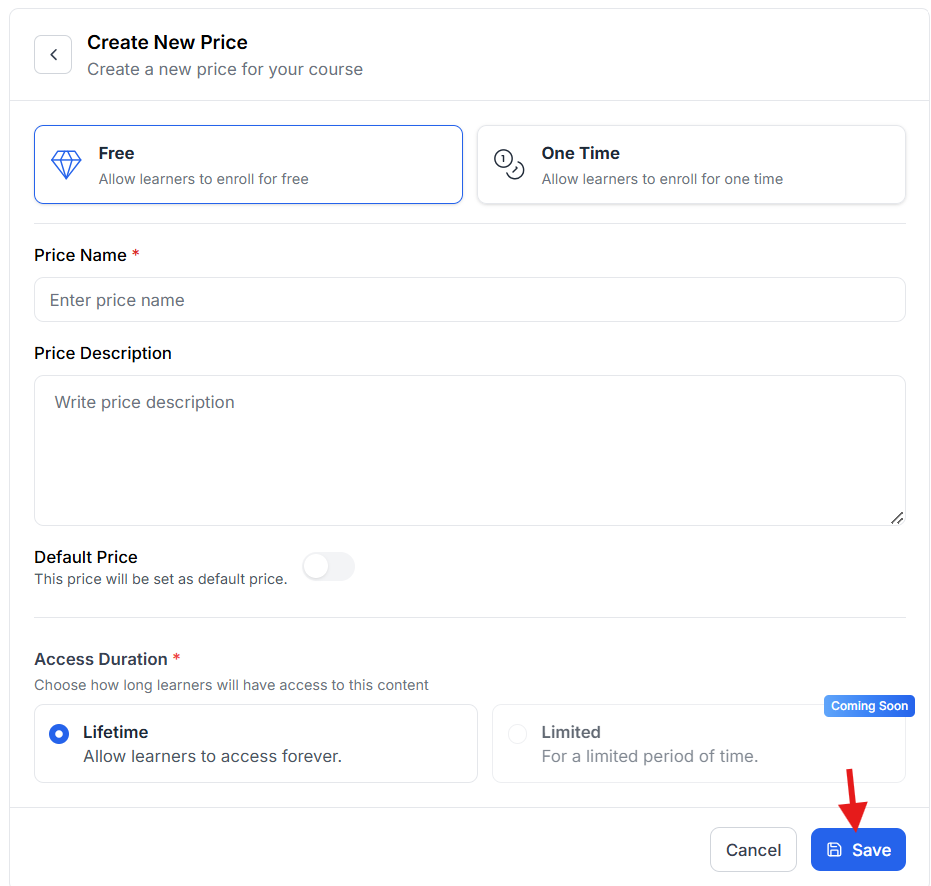- To add a new price go to Pricing from course curriculum editing panel.
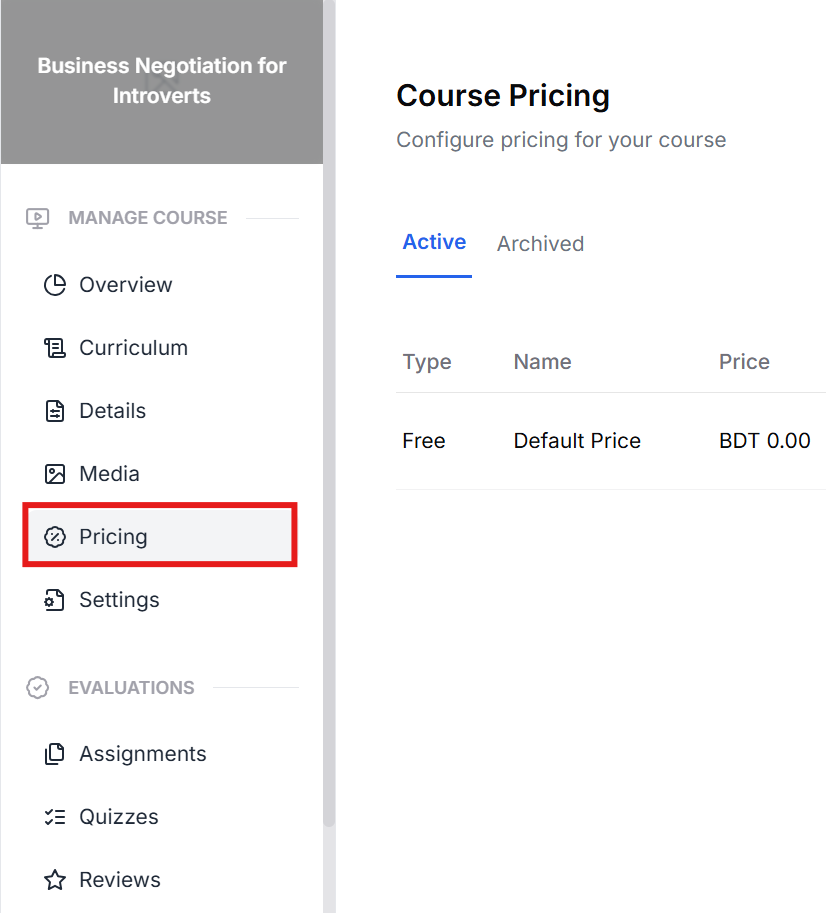
- Click Add New Price
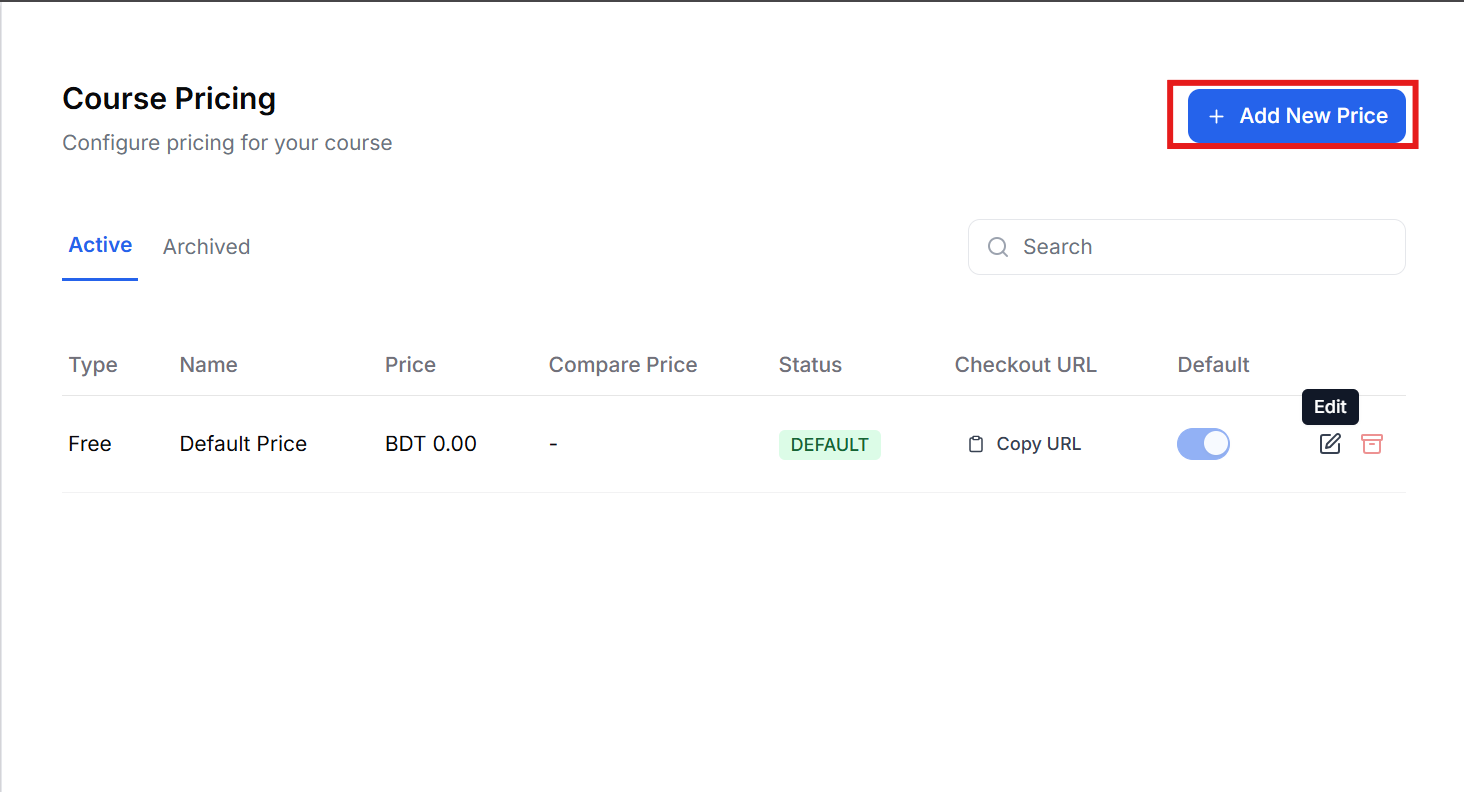
- Select One Time if you want to charge a price. Select Free if you don’t want to charge any money for the course.
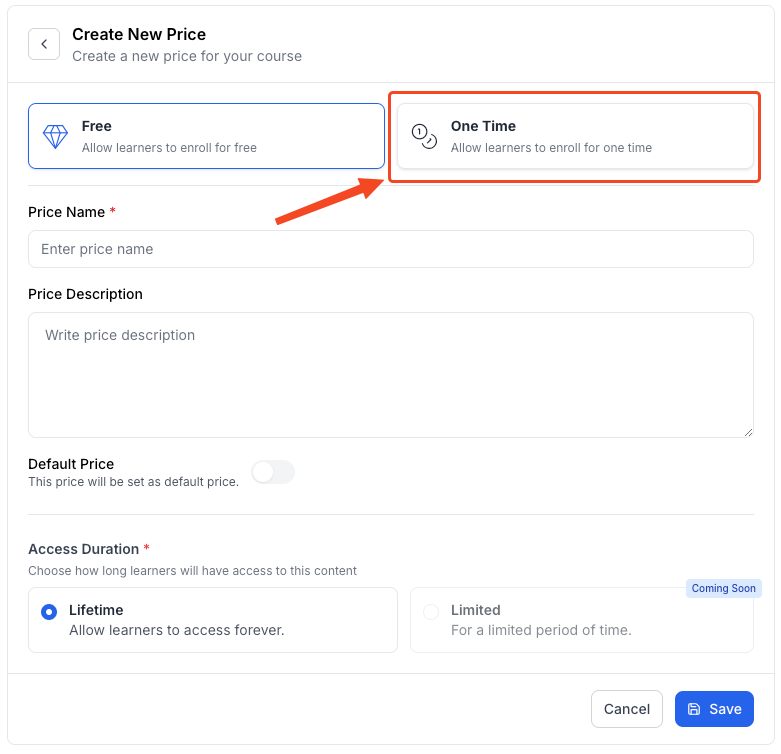
- Type in a Name and Description for the price.
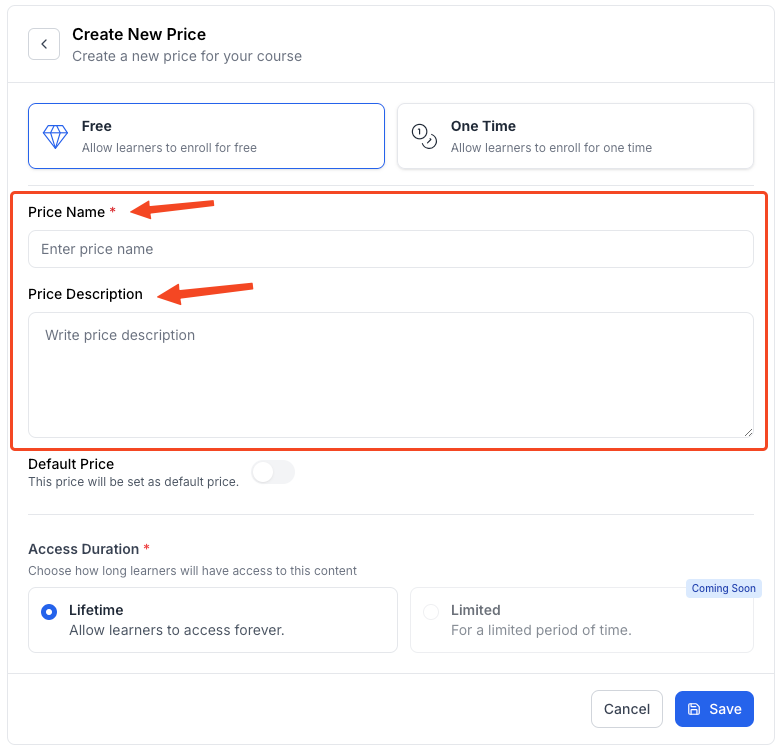
- Turn this on if you want to set this new price as the default price.
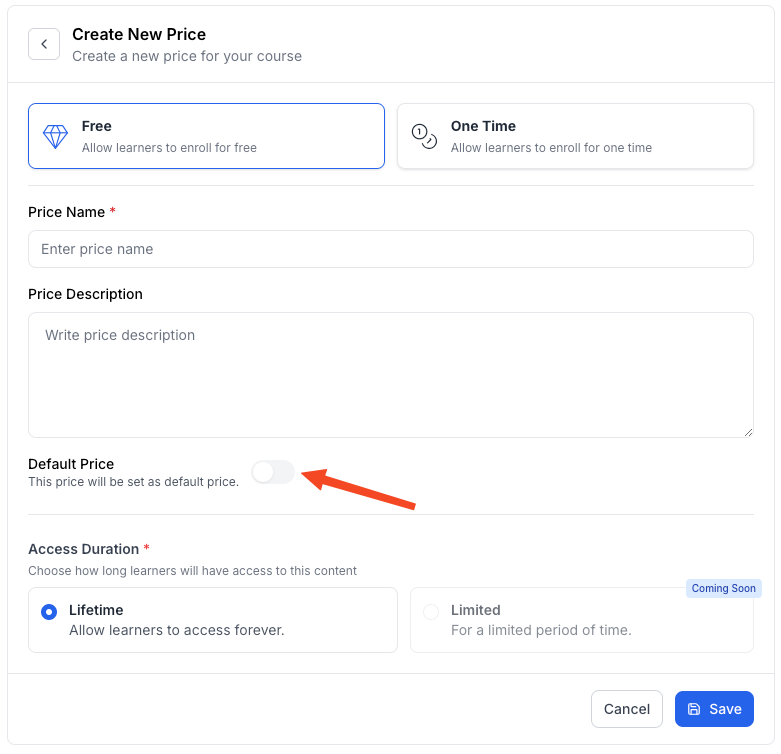
Choose how long the pricing will be available.
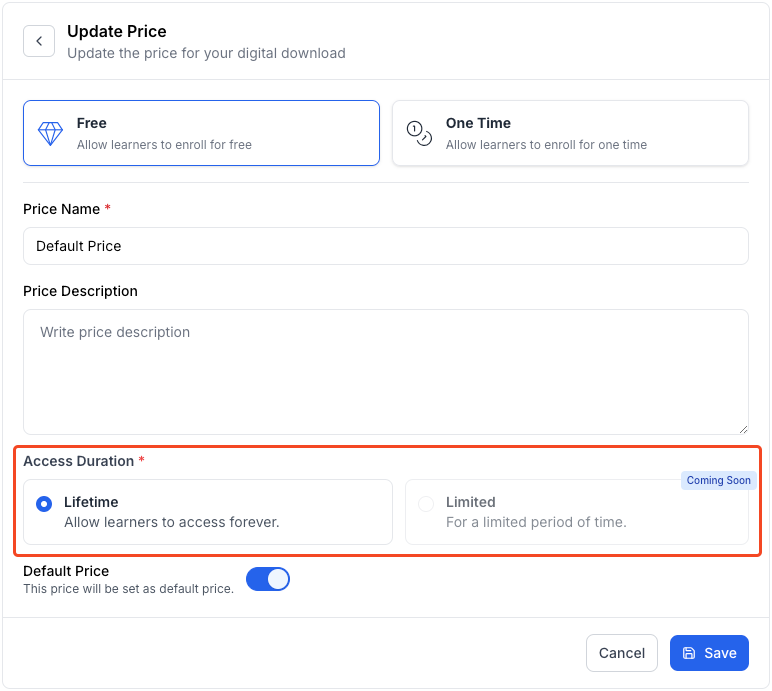
- Hit Save once you’re done.