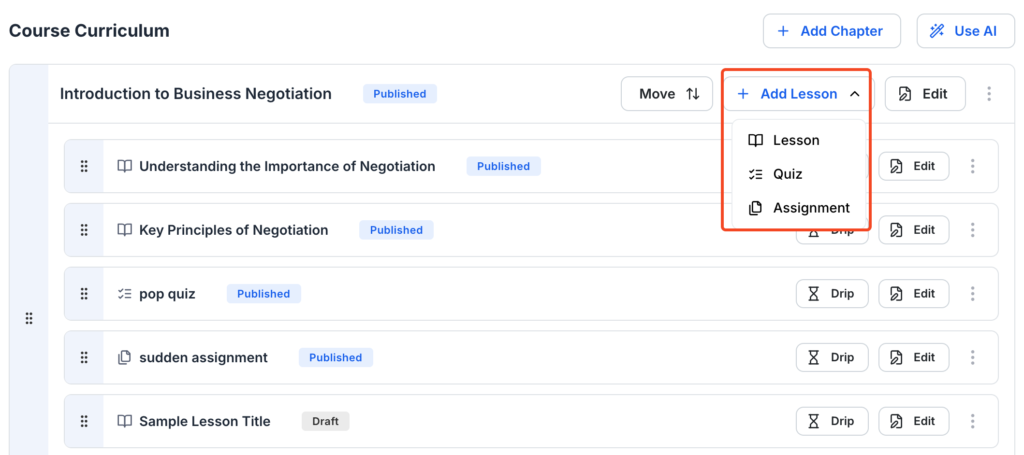- From your admin dashboard, go to Courses
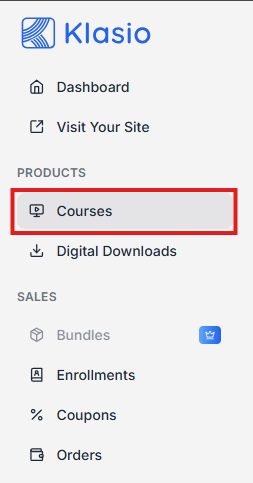
- Click New Course
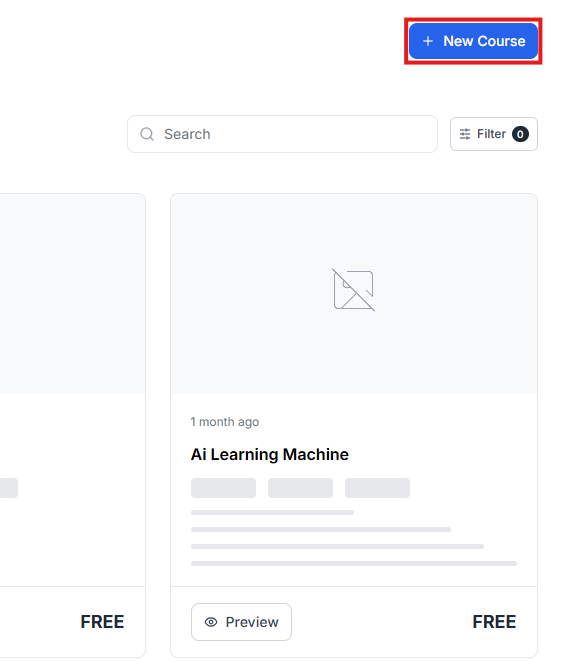
- Select the type of the course you want to create and hit ‘Create Course’
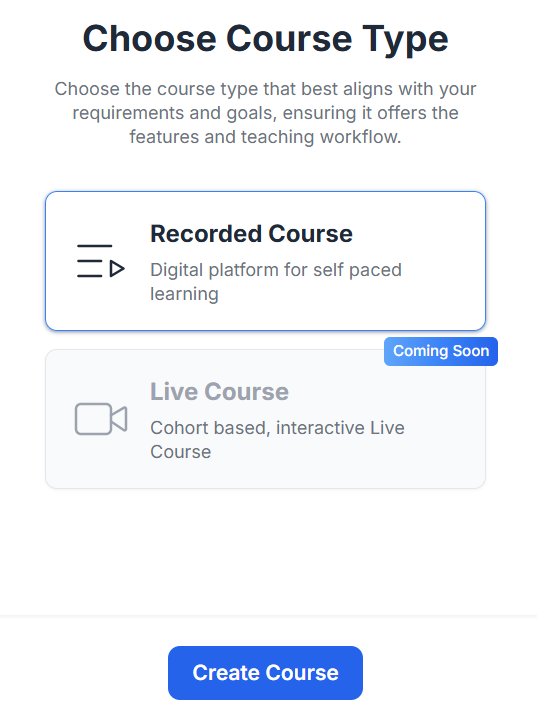
- Next, give your course a name and write a short description about the course. Then click ‘Continue’.
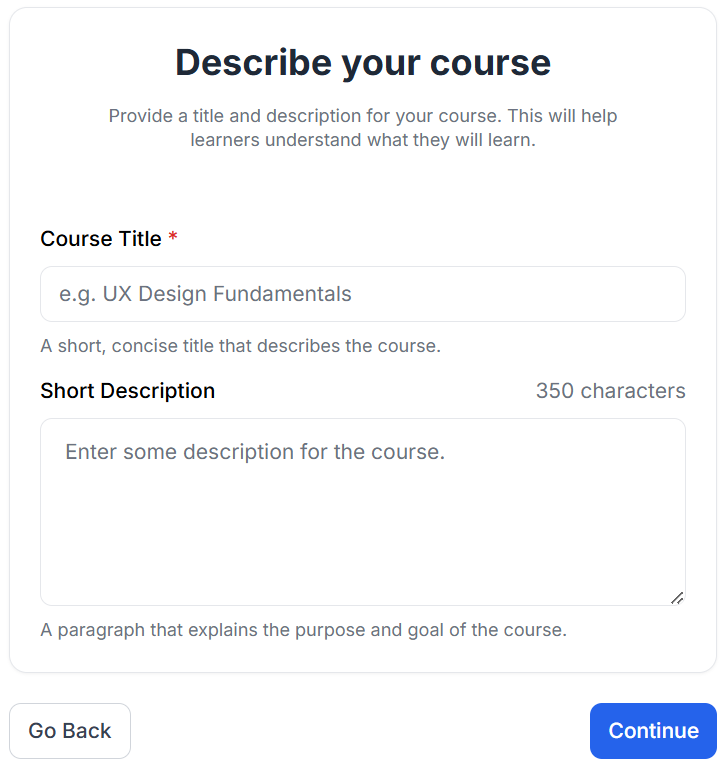
You can also change course details later by clicking here
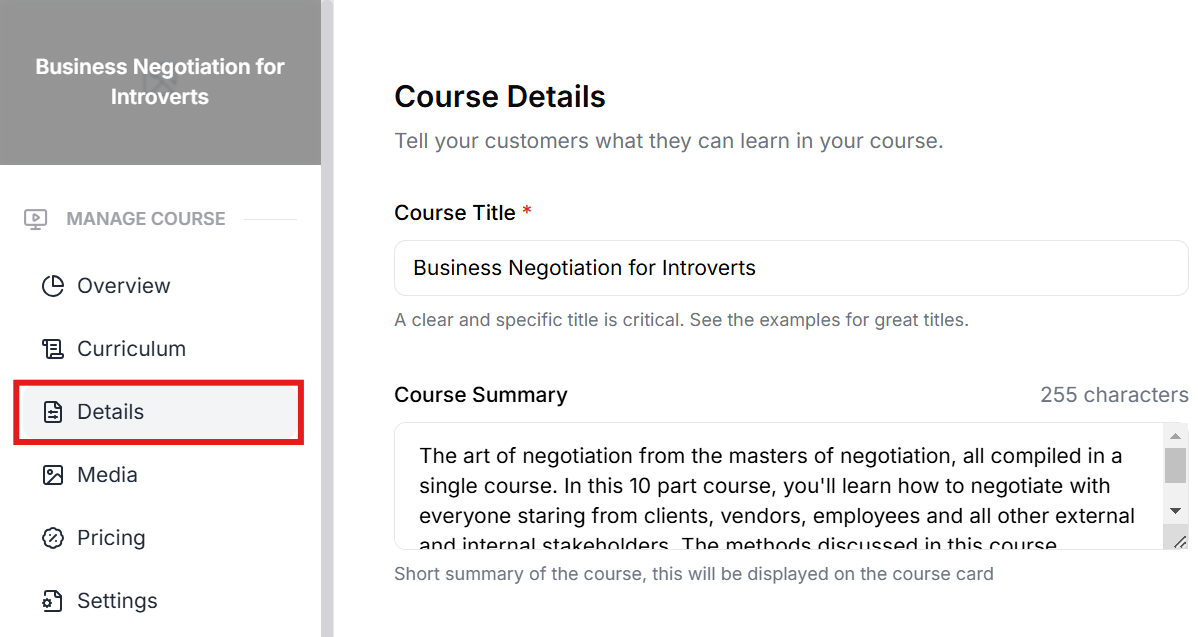
- Mention what outcomes students can expect once they complete the course and click ‘Next’.
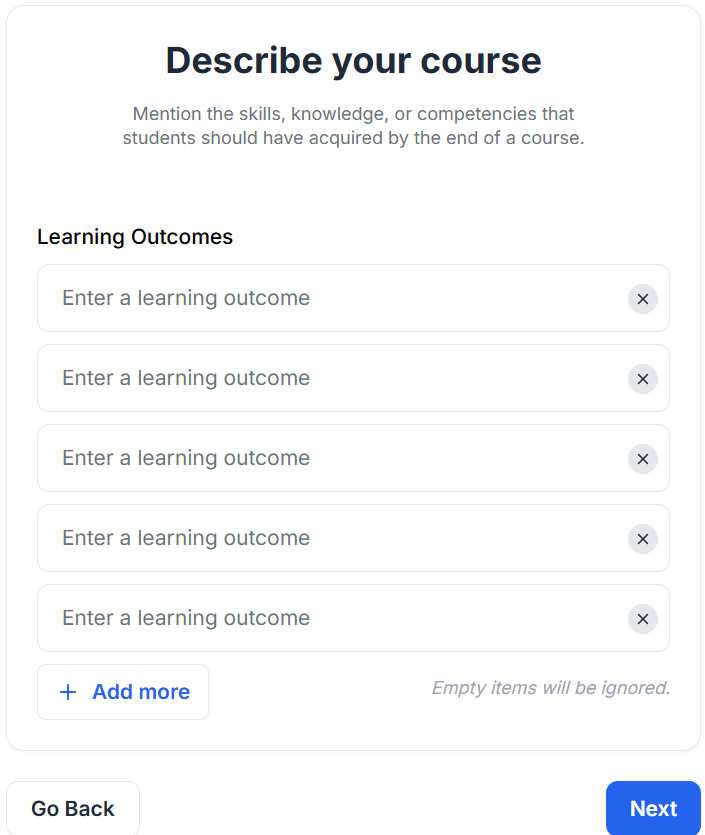
- Create an outline for the new Course. You can choose to generate the outline using AI or put up your own pre-made outline.
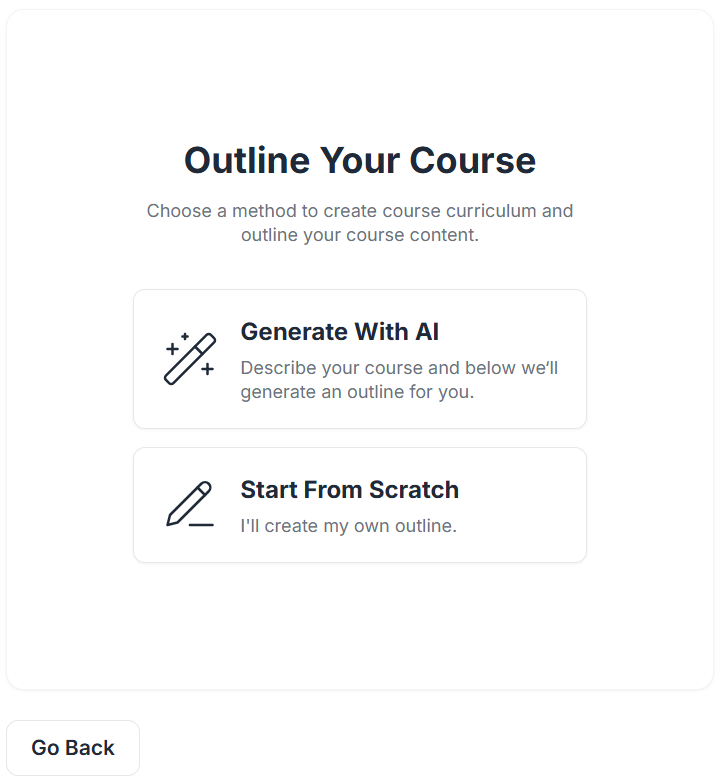
- If you’re creating the outline using AI, you’ll be notified once it’s done. After that hit ‘Continue to the curriculum’.
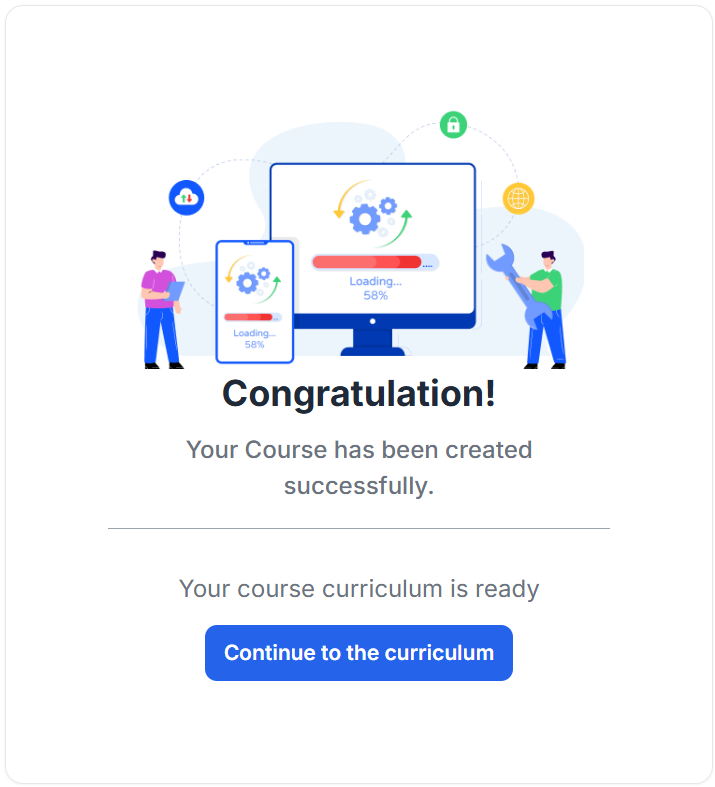
- Once the curriculum is generated, you’ll be taken to a new screen. Here, you can edit the curriculum exactly the way you want.
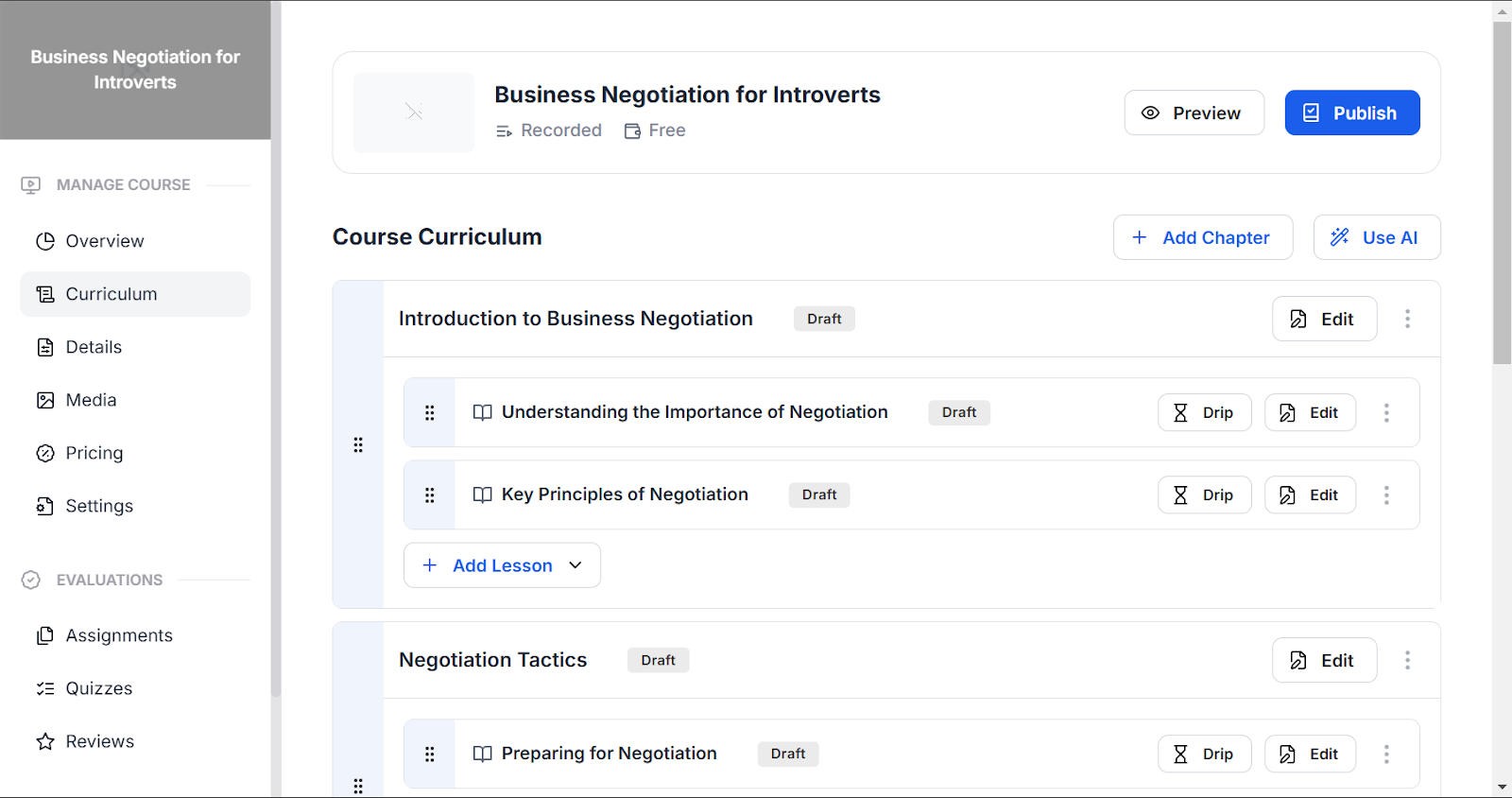
- You can see that the curriculum is divided into chapters and then the chapters are divided into lessons. For each lesson, you’ll find the option to,
Drip: Release lessons on specific dates or a specific number of days after an enrollment
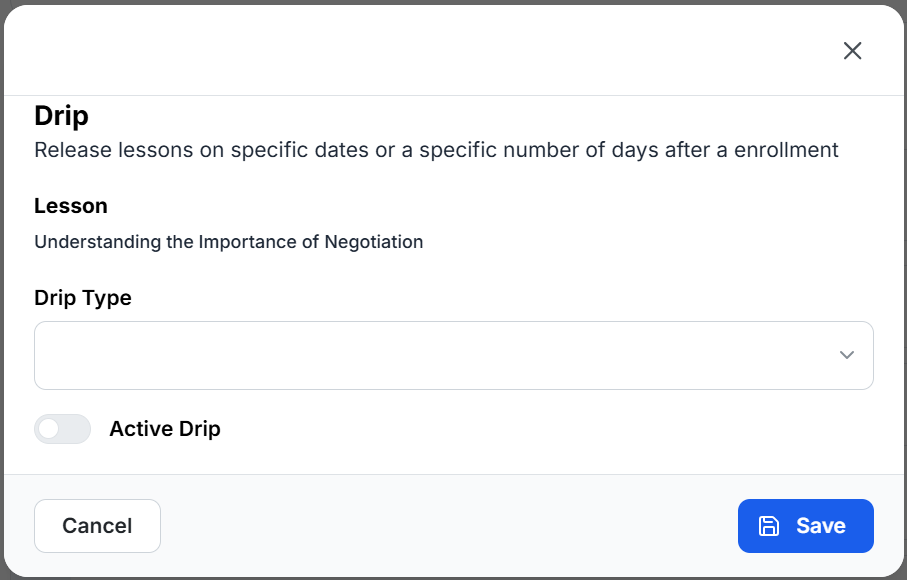
Edit: Lesson details, lesson settings and lesson resources. You can also preview how the lecture appears by clicking the Preview button.
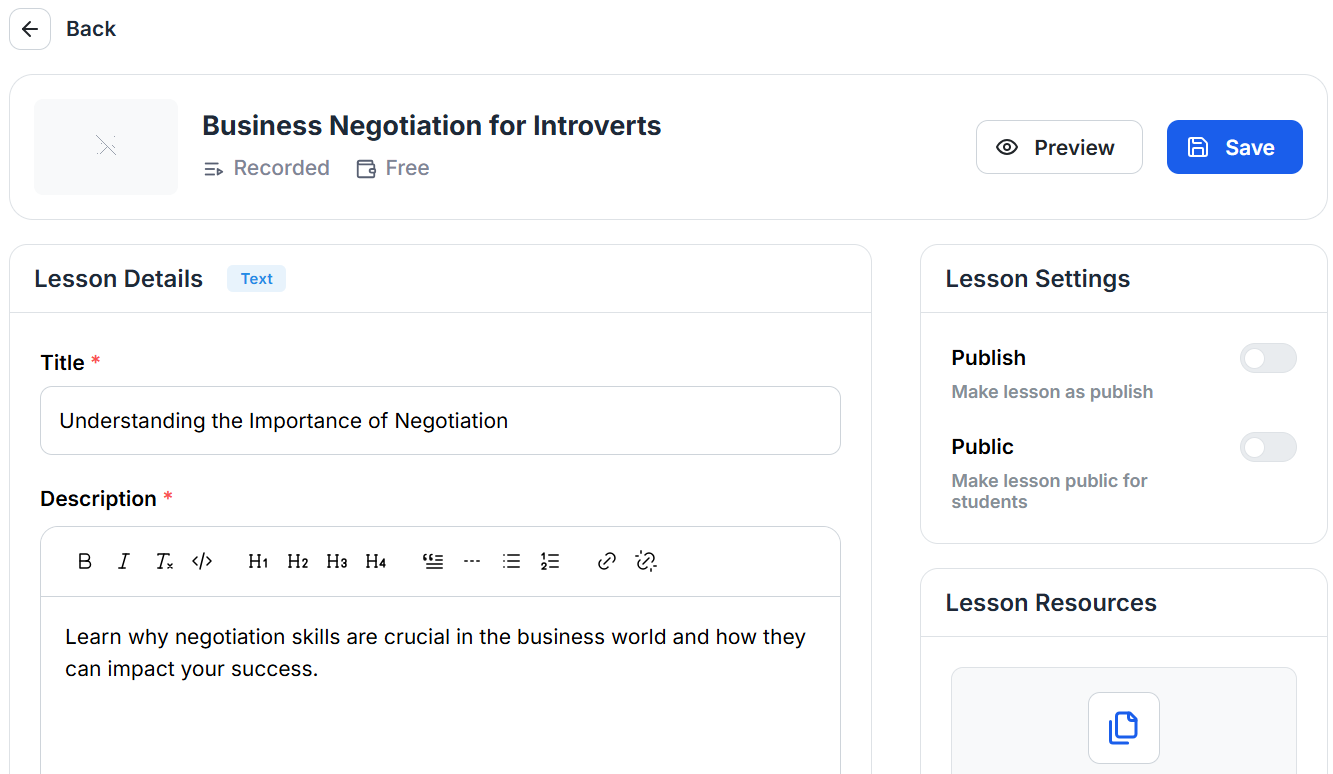
You also have the option to Duplicate or Delete the lesson.
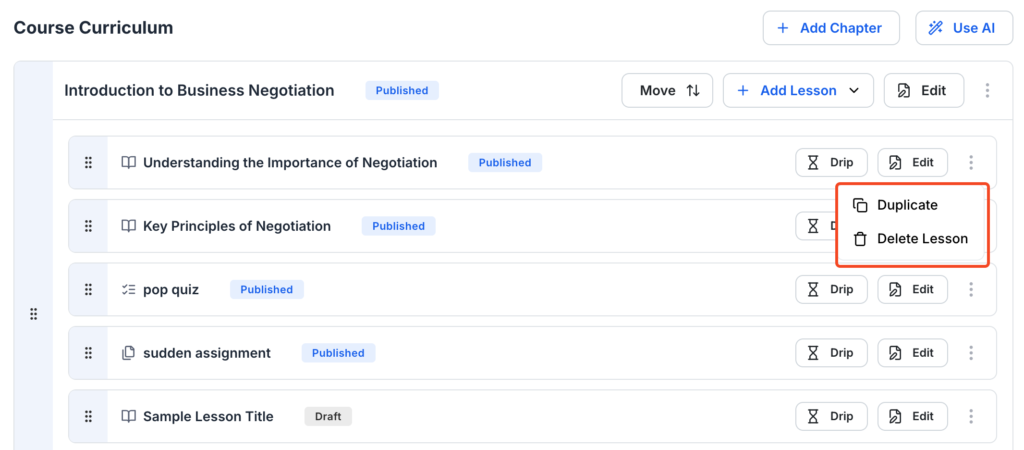
Moreover, for every chapter you can add a new lesson/quiz/assignment by clicking the Add Lesson button.