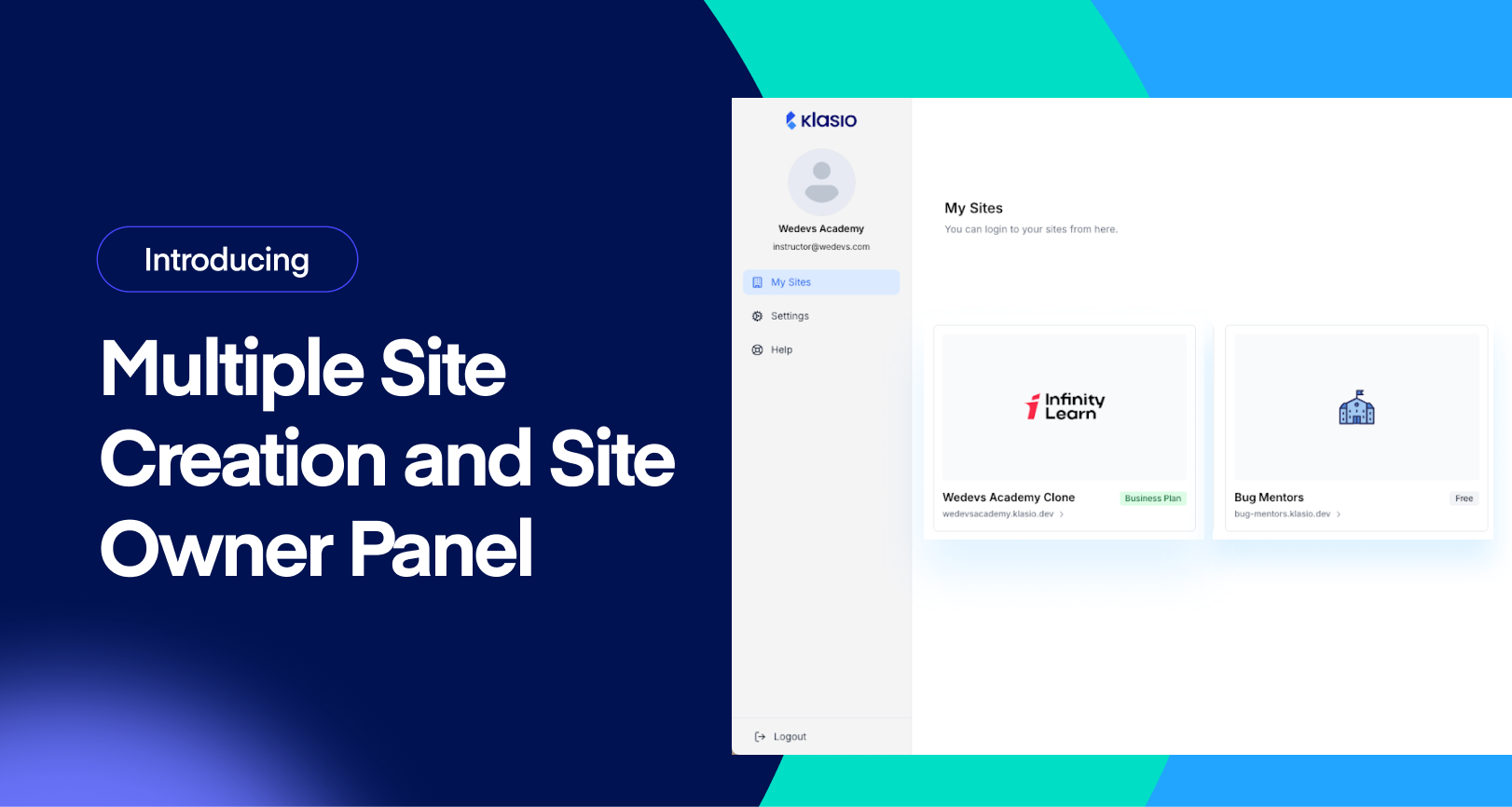We’re excited to introduce a highly requested feature: multiple site creation with a centralized site owner’s panel!
You can now create and manage multiple course websites under a single Klasio account. Simply log in to your Klasio account, and you’ll see the new site owner’s panel. From there, you can create new sites and manage all your existing ones with ease.
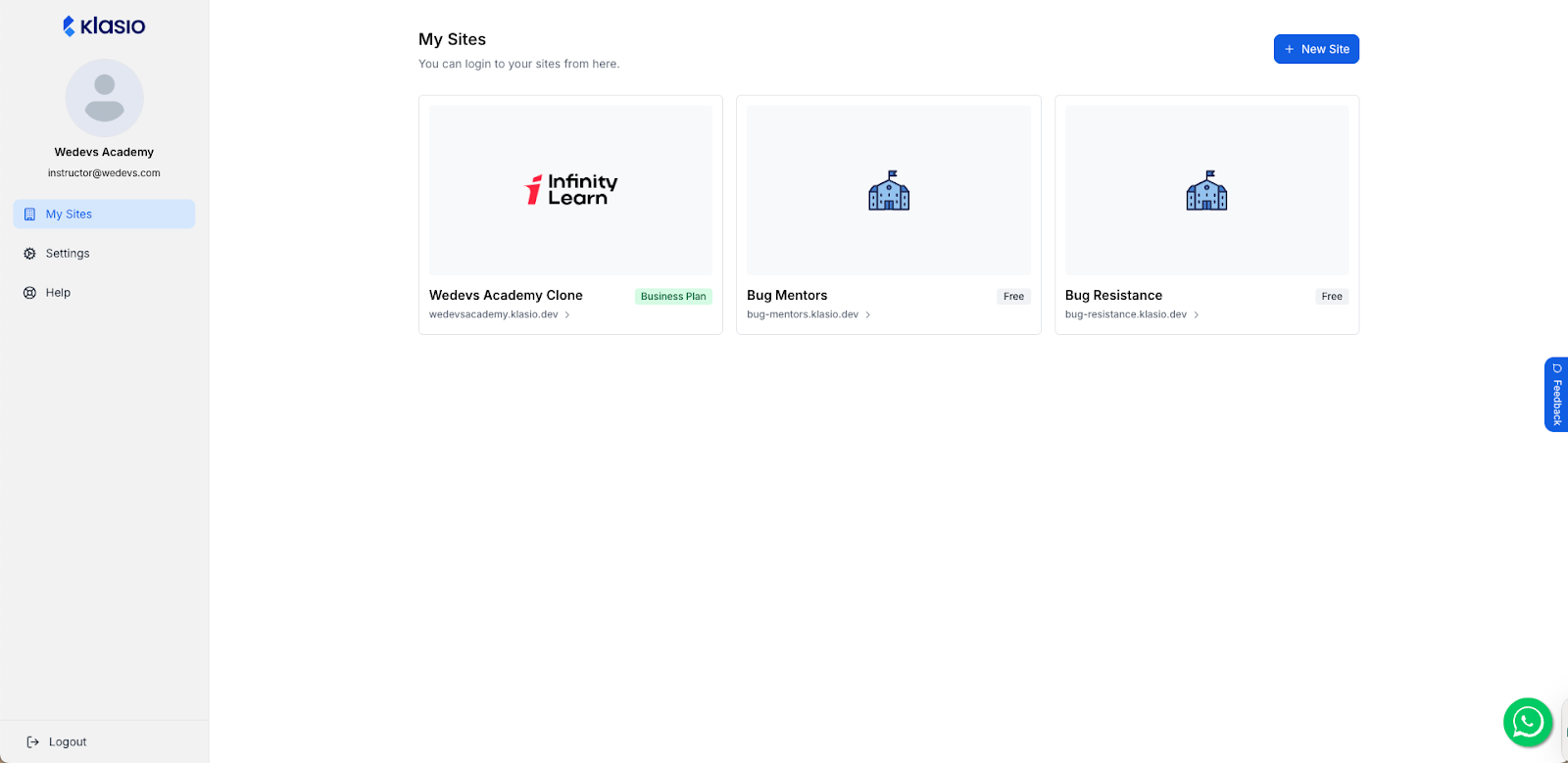
To access any site, just click on its name, and you’ll be taken directly to that site’s dashboard.
To switch sites from the dashboard, simply click on the site name in the sidebar. A list of all your sites will appear, and by selecting a site name, you’ll be directed to that site instantly.
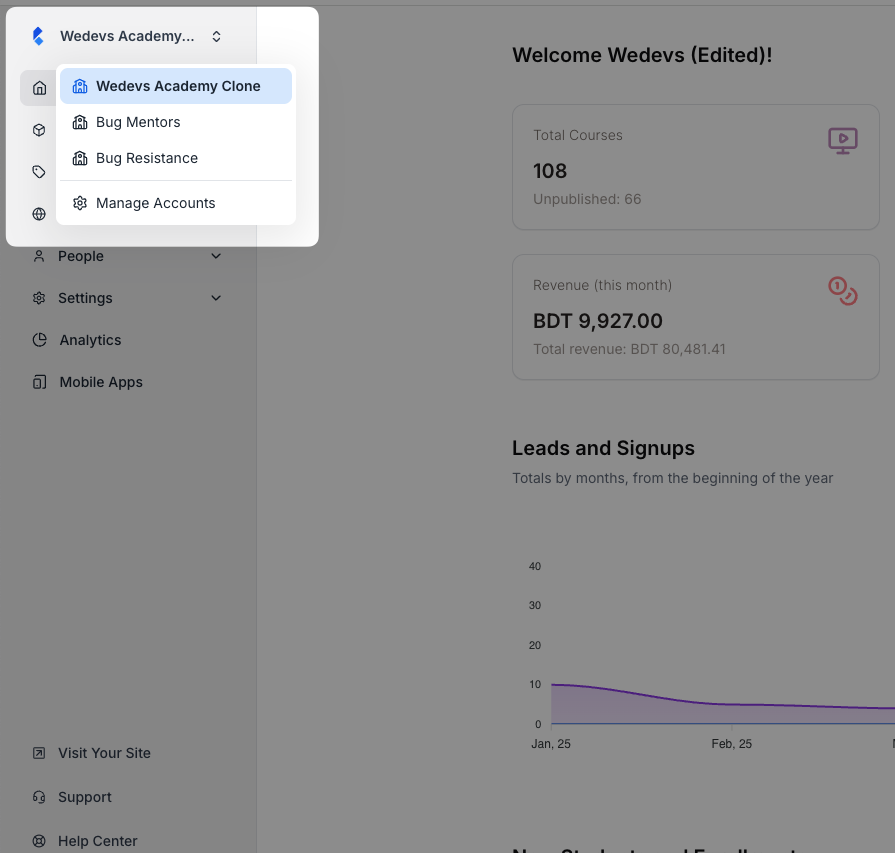
To learn more about how to create new sites with Klasio, check out our documentation.
Option to Delete and Archive Any Course
Now you will be able to delete or archive any course you want as an admin. Go to the “Settings” tab of any course, and you will see the options to delete or archive the course.
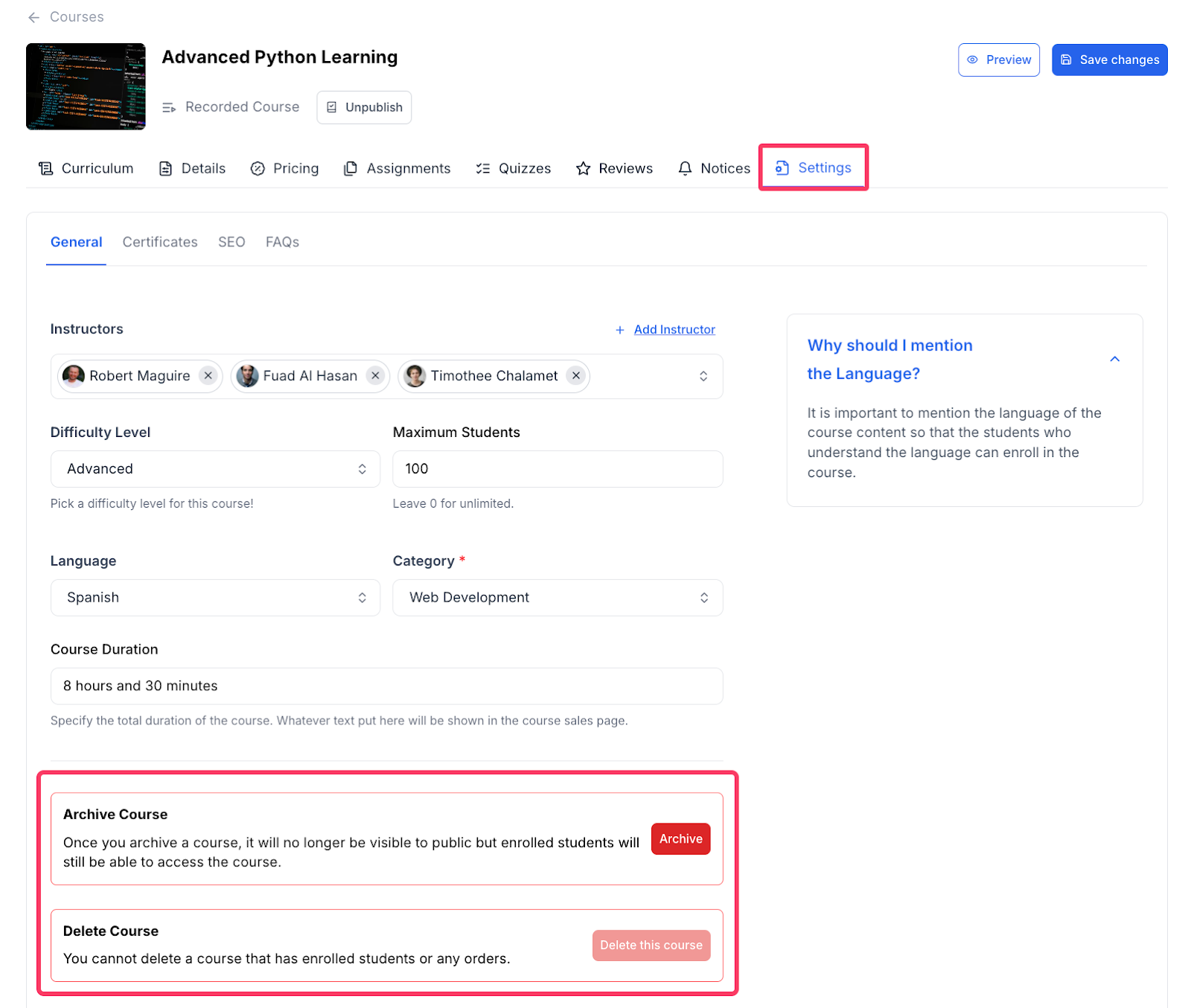
Archiving a course will make it invisible to the public, but enrolled students will still be able to access it. You can also delete a course if necessary, as long as there are no students enrolled in it. If you must delete one with enrollment, first delete all the enrollments and then proceed with the course deletion.
Add Custom Scripts to Your Site
You can now easily add custom code snippets to personalize the appearance of your Klasio website. To do this, go to Website > Site Settings, then scroll down to find three dedicated fields where you can insert your custom code.
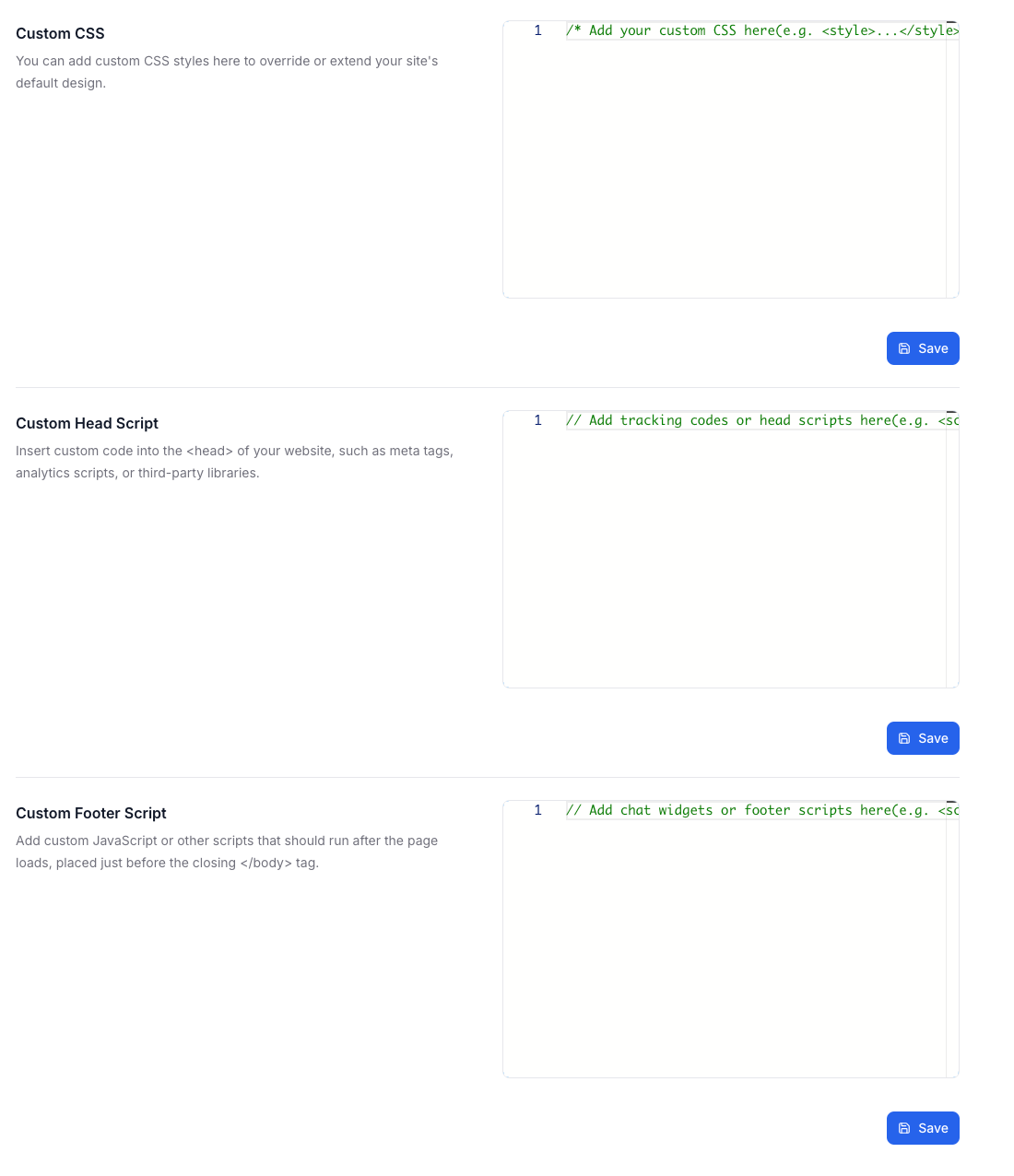
One field is for adding custom CSS, one is for adding custom code in the header of the website, and the other is for adding custom code to the footer.
Digital Downloads Page Visually Improved
We have improved the look of the digital downloads page on the student side. We have had complaints about how the download buttons were not easy to find for digital downloads. So, we decided to make the button more visible with some other visual enhancements.
Before it looked like this:
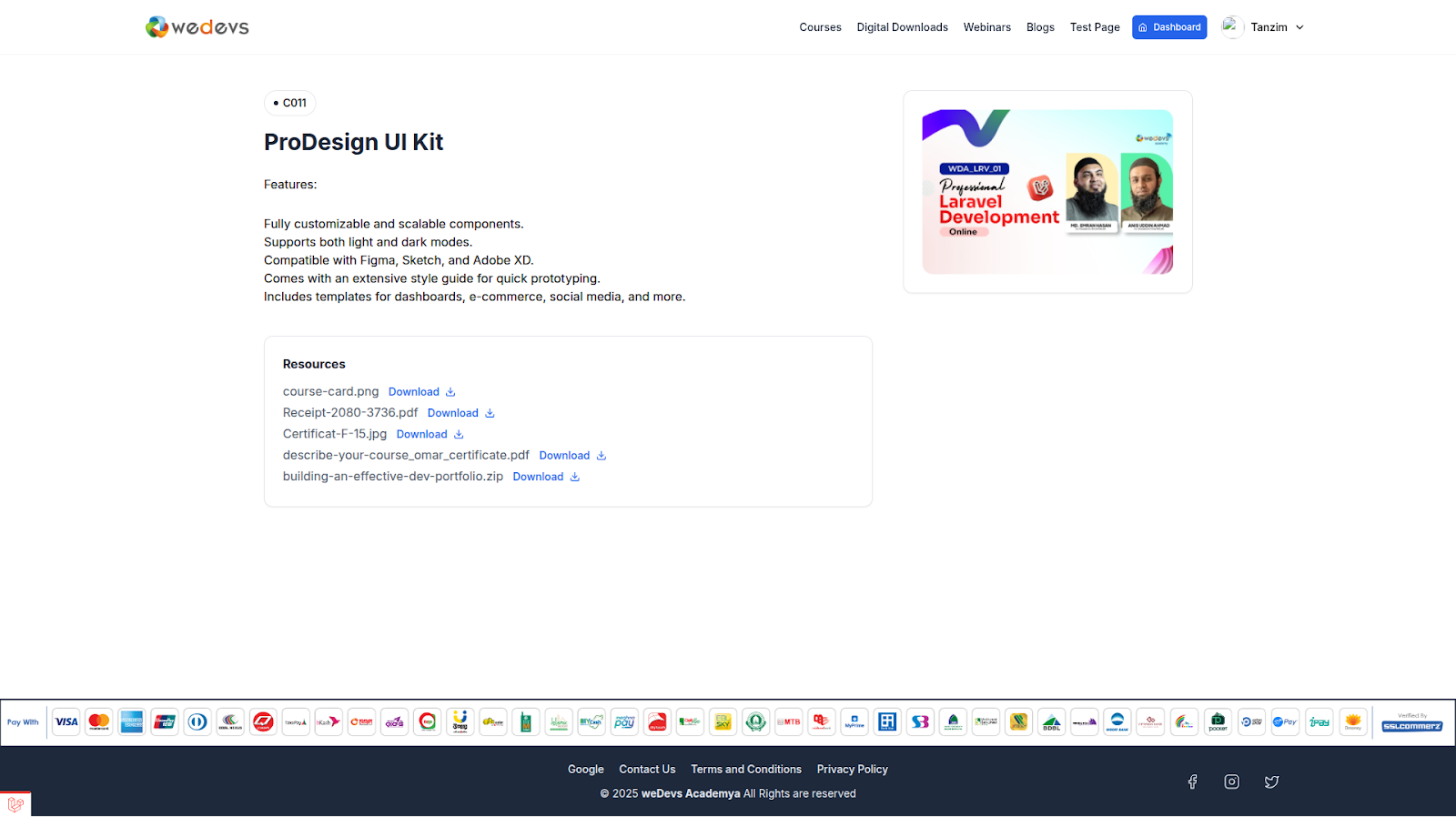
Now, it looks like this:
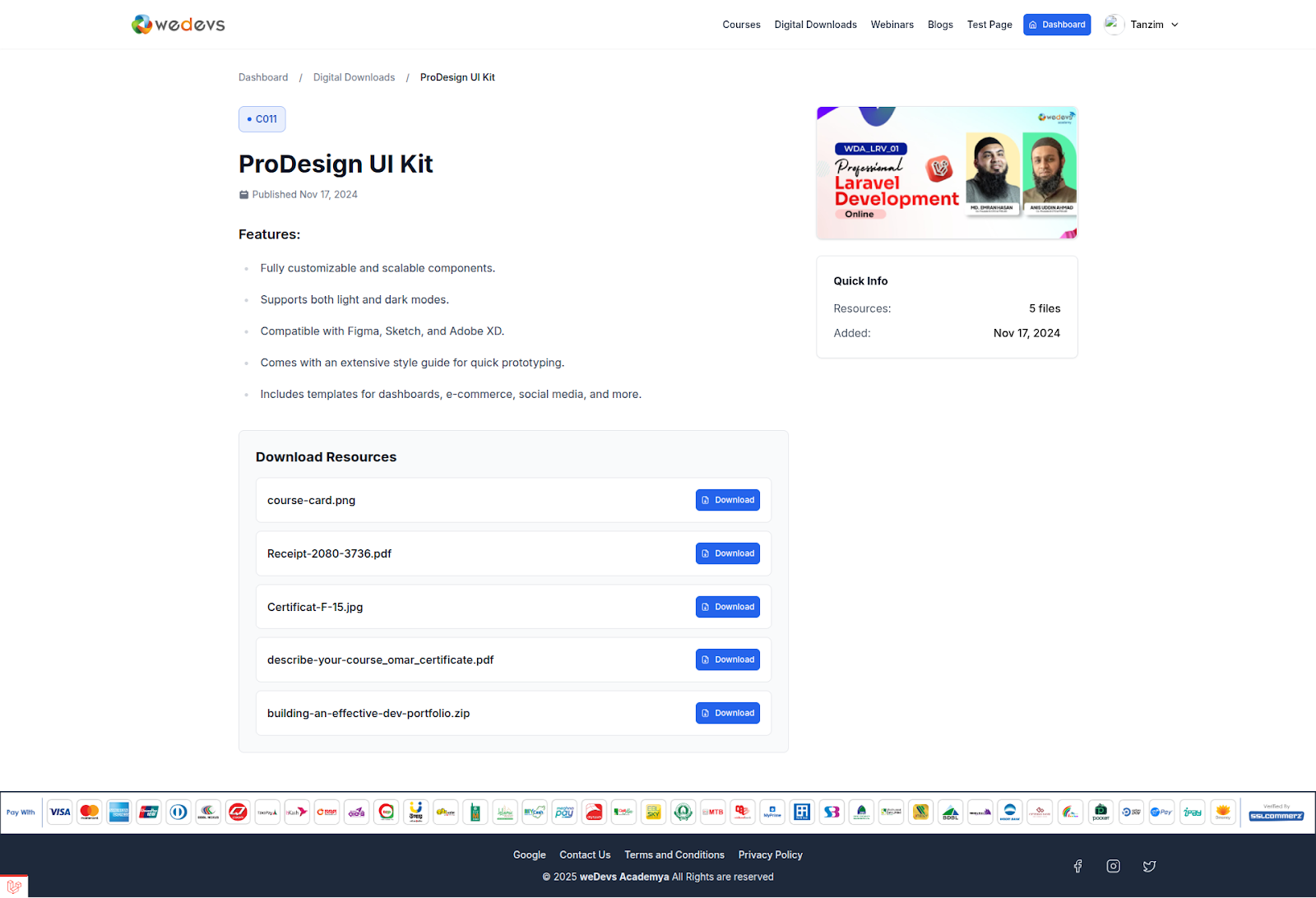
That’s all for now. We are always ready to listen to our users to make their course creation journey better and easier. So, you have something in mind that will improve Klasio; you can drop a request here.
Or, if you need any help, you can give us a shout at [email protected].