When you’re ready to onboard new staff, this guide is here to help. It outlines a clear, step-by-step process for adding new employees to your academy, ensuring all their details are accurately recorded so you can manage them effectively from day one.
1. From the admin dashboard, go to Staff under People.
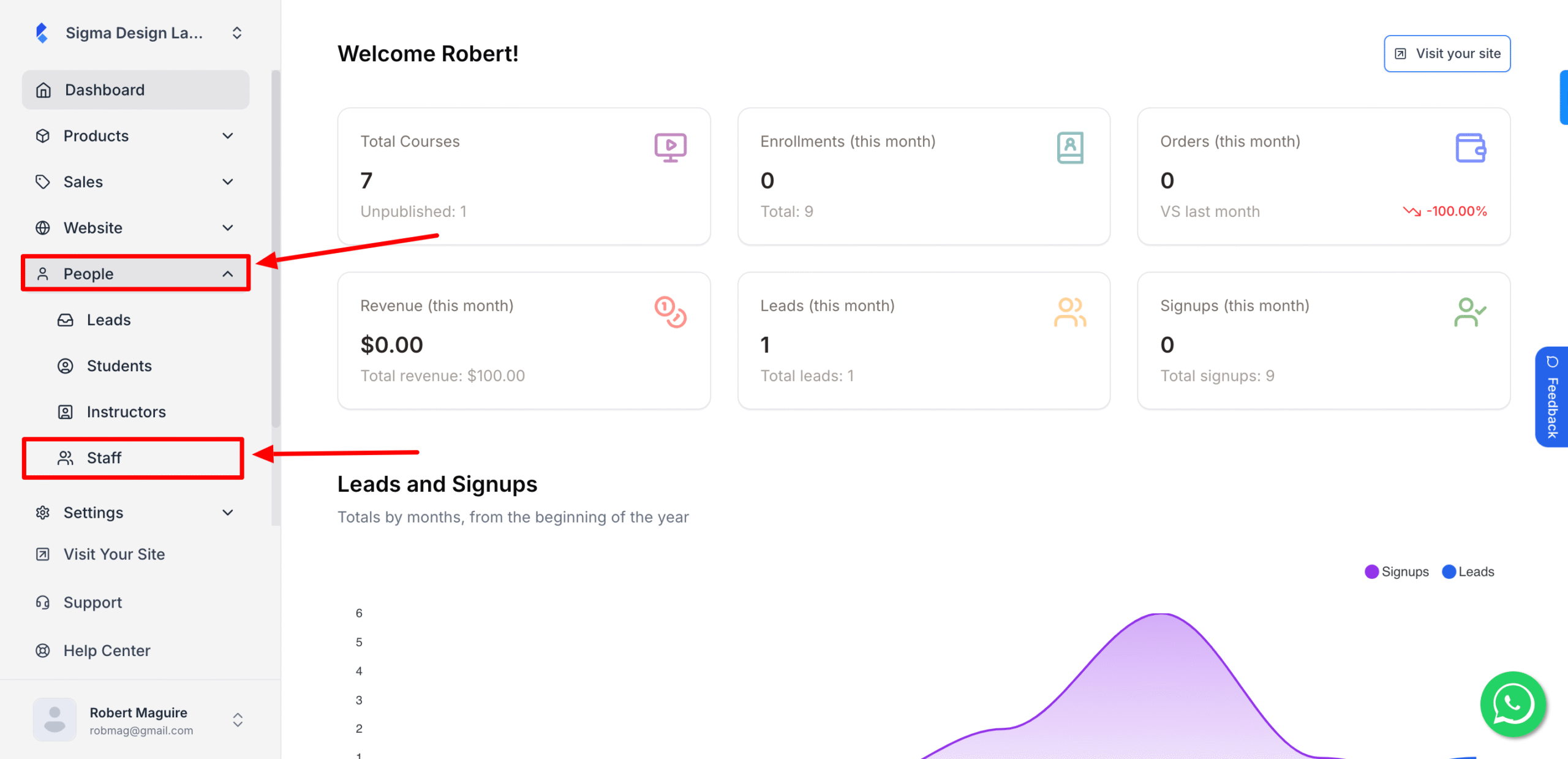
2. Then click New Staff.
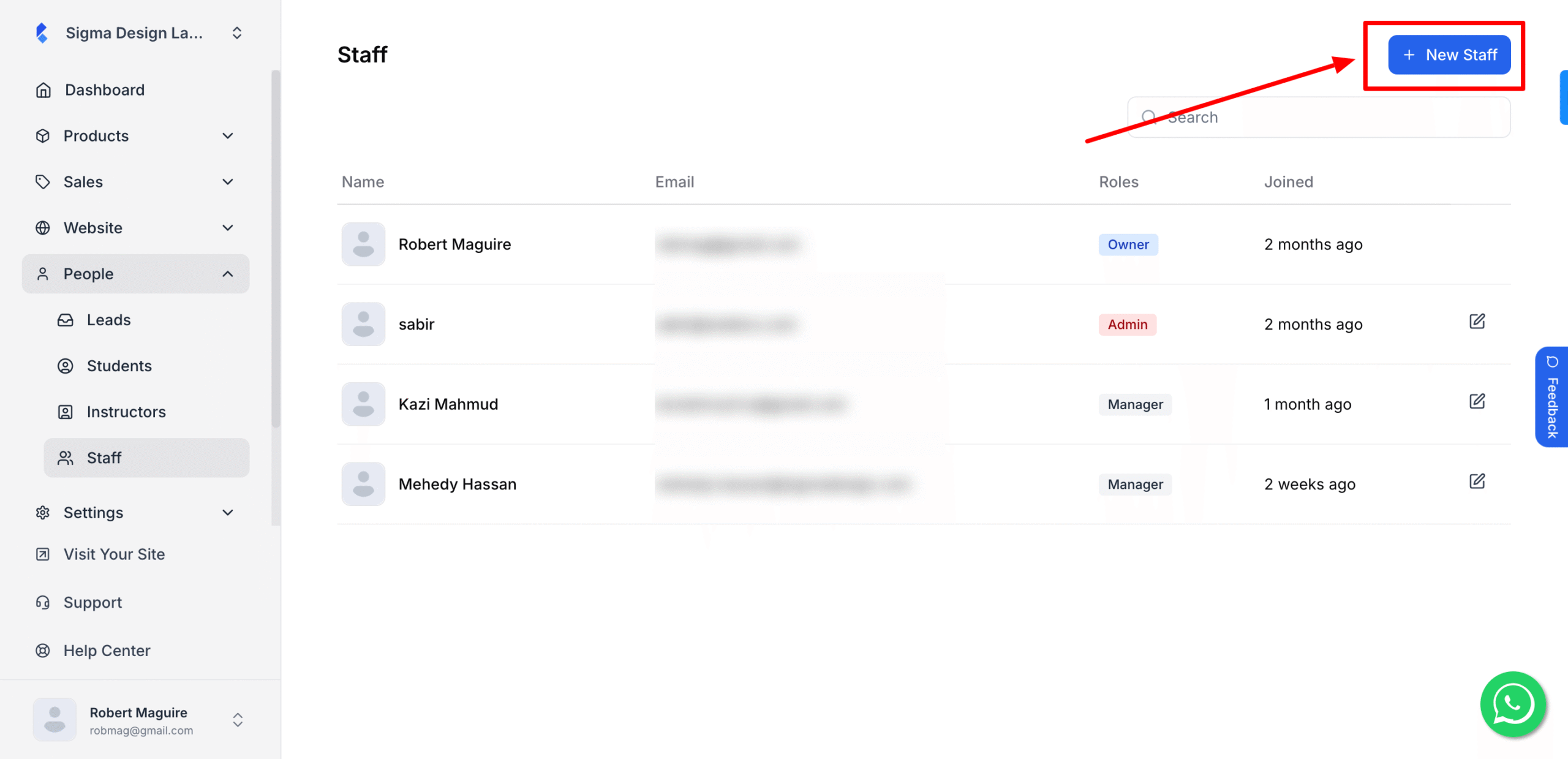
3. Here, enter the First Name and Last Name of the Staff. Then, enter the staff member’s email address. Now, you need to set the password. You can either type in the password yourself or click the “Generate Password” button. By clicking the generate password, Klasio will automatically generate a secure password.
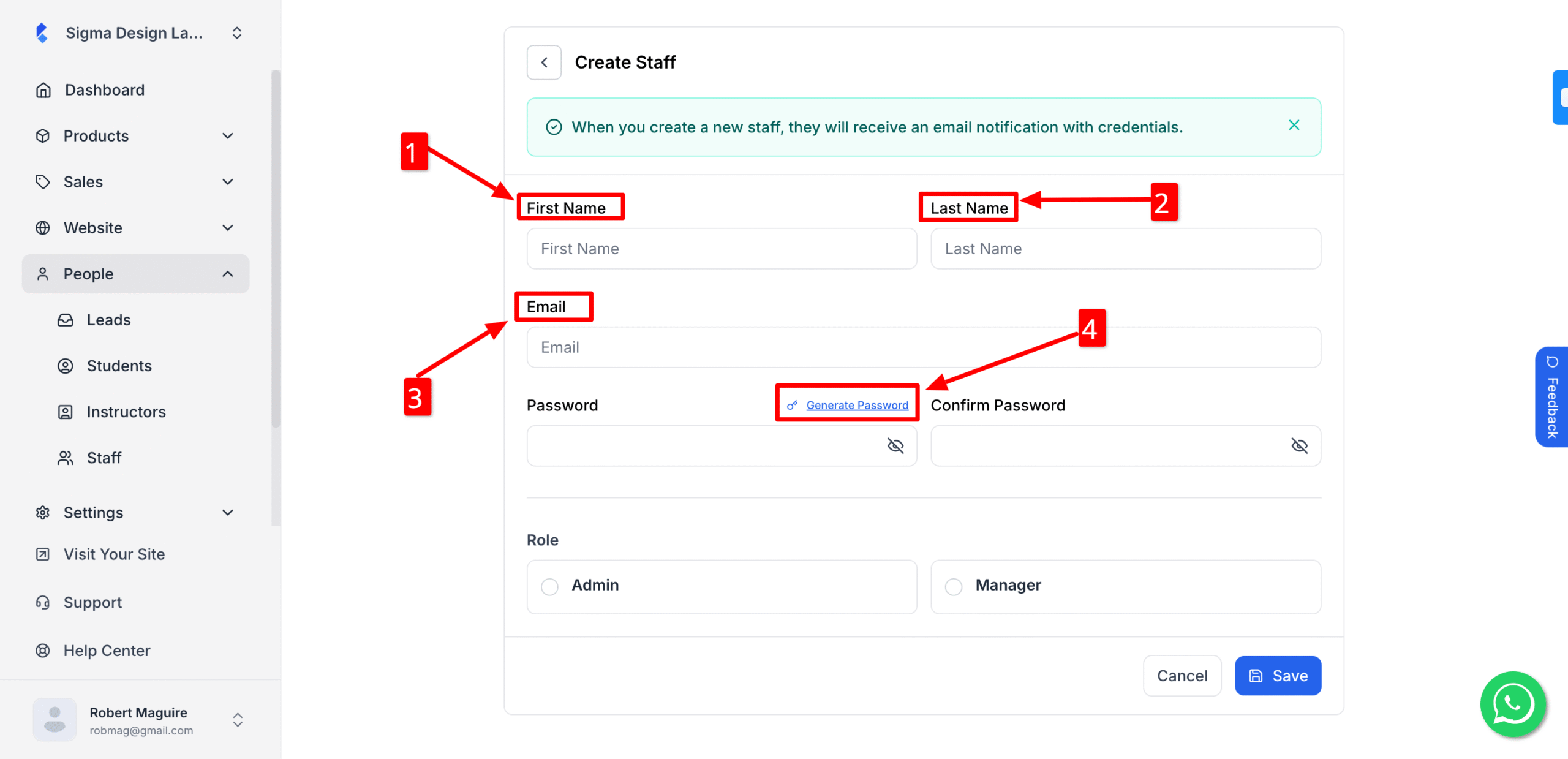
4. Select the role for this new Staff member. You have two options: Admin and Manager. Admins enjoy a lot more access than managers. Here is a detailed breakdown of what an admin and a manager can do.
| Menu | Admin | Manager |
|---|---|---|
| Products | Full access (Courses, Digital Downloads, Webinars, Categories) | Categories only |
| Website | Customize layout | No access |
| People | Full access (Leads, Students, Instructors, Staff) | Leads only |
| Analytics | Full access | No access |
| Sales | Full access | Full access |
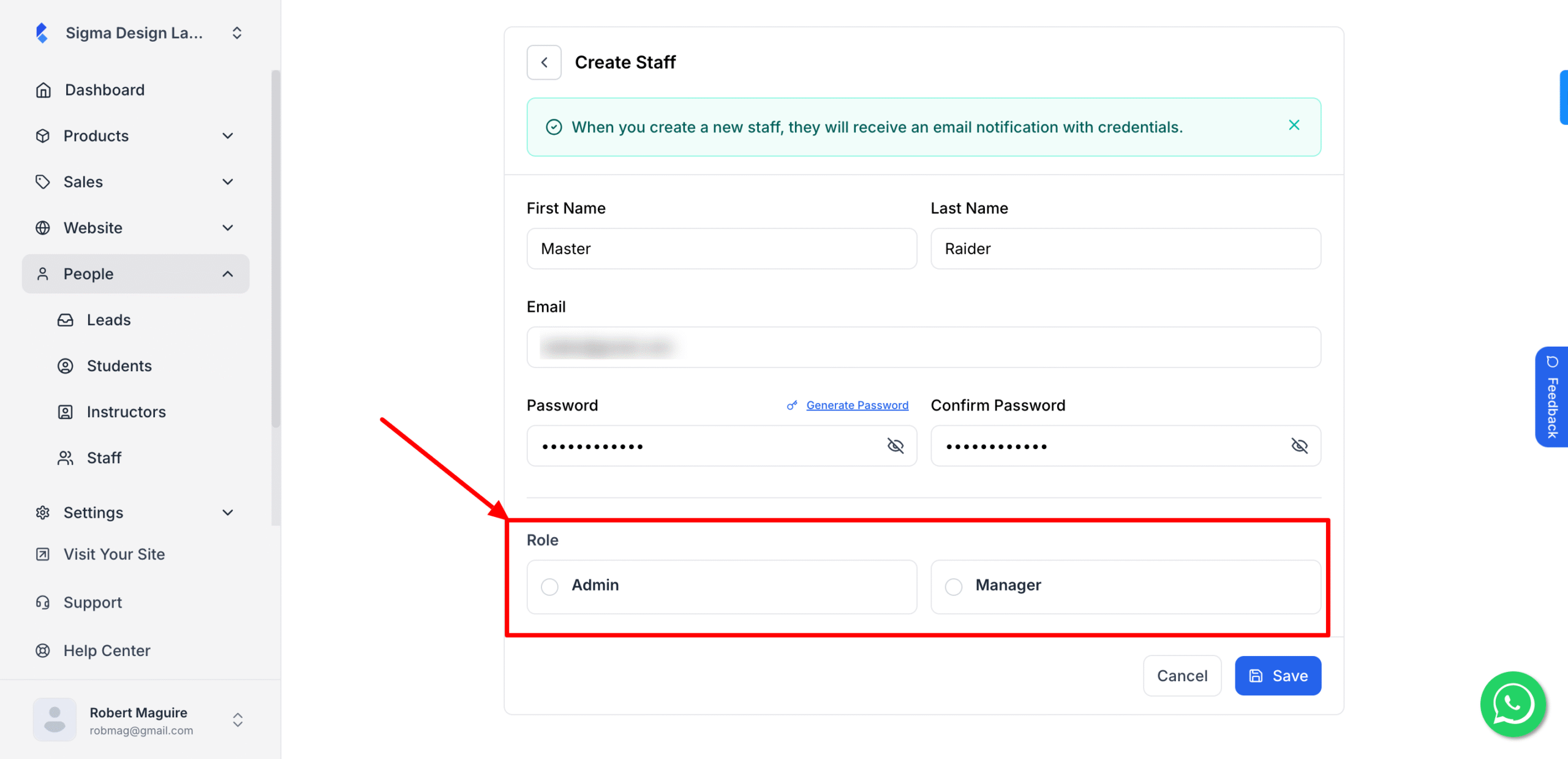
5. Finally hit Save. Once you click Save, the new Staff member will receive an email notification with the credentials. Please ask your staff member to change the password as he likes.