Adding a new student is a crucial part of managing your academy, and this guide provides an easy and effective way to manage the process. By following these steps, you can directly input all student information into the system, giving you a centralized location to manage and engage with your students.
1. From the admin dashboard, go to Student under the People menu.
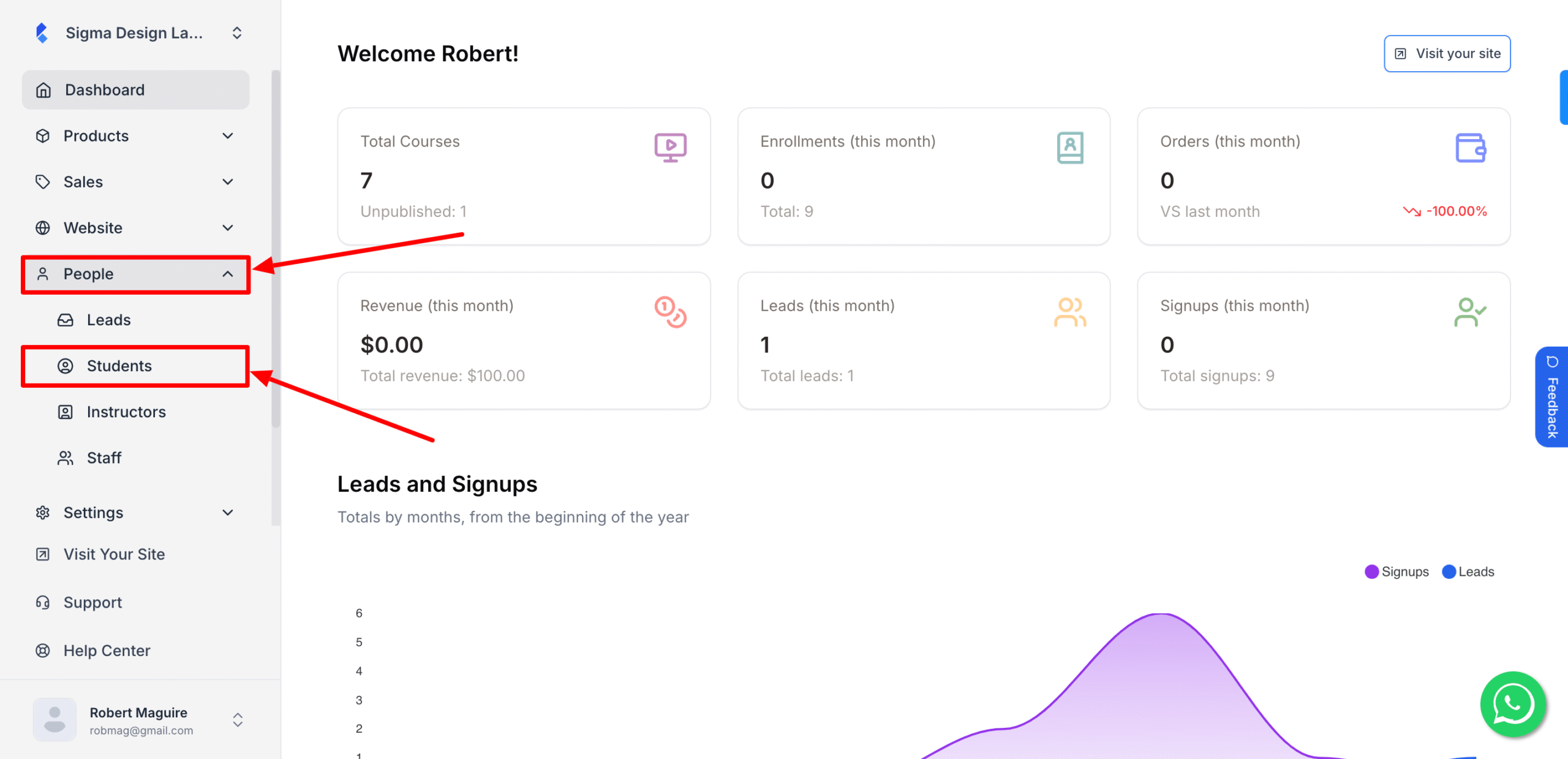
2. Then, click on Add New Student.
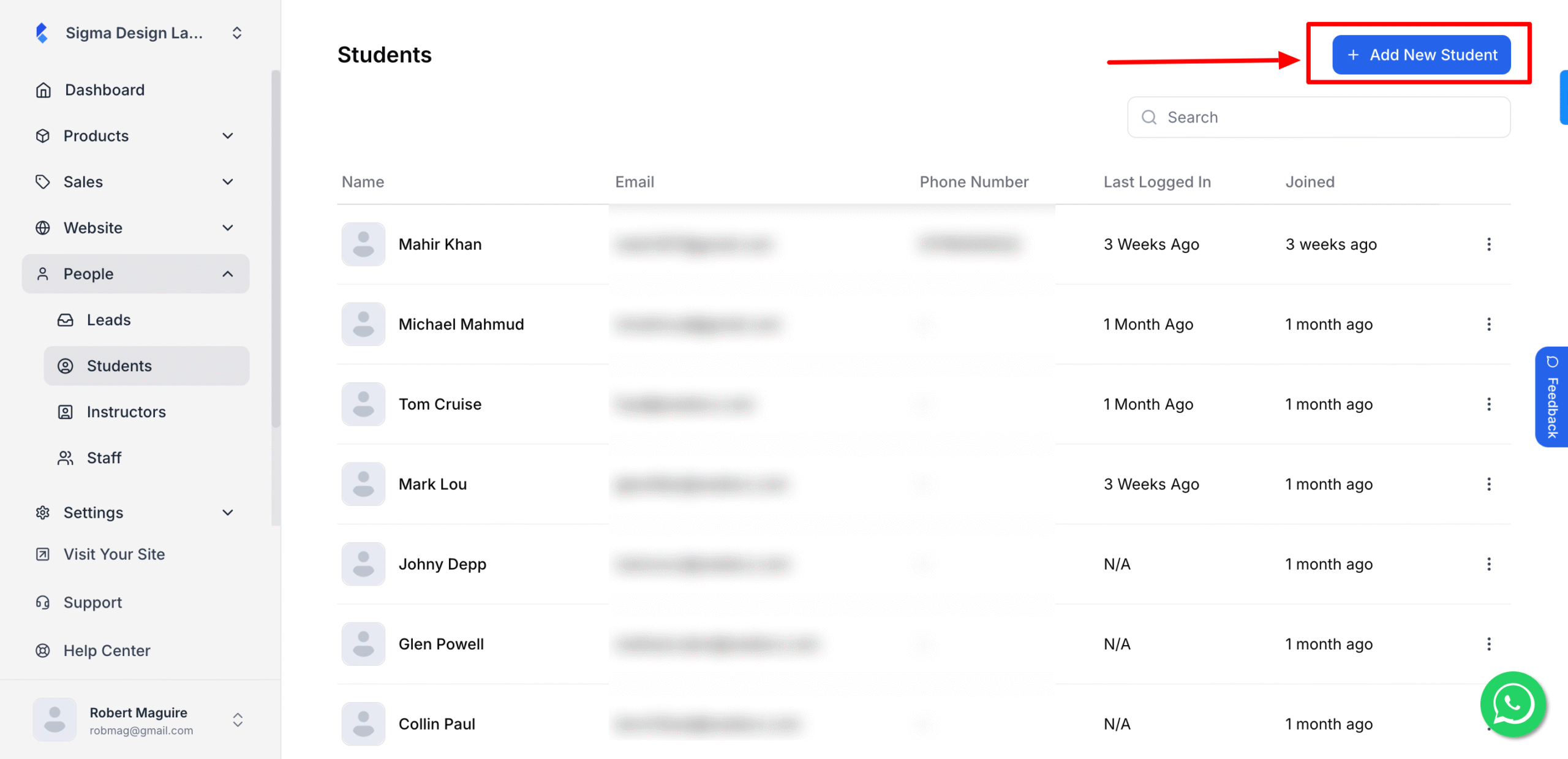
3. Here enter the First Name, Last Name of the student and email of the student. After that click on Generate password
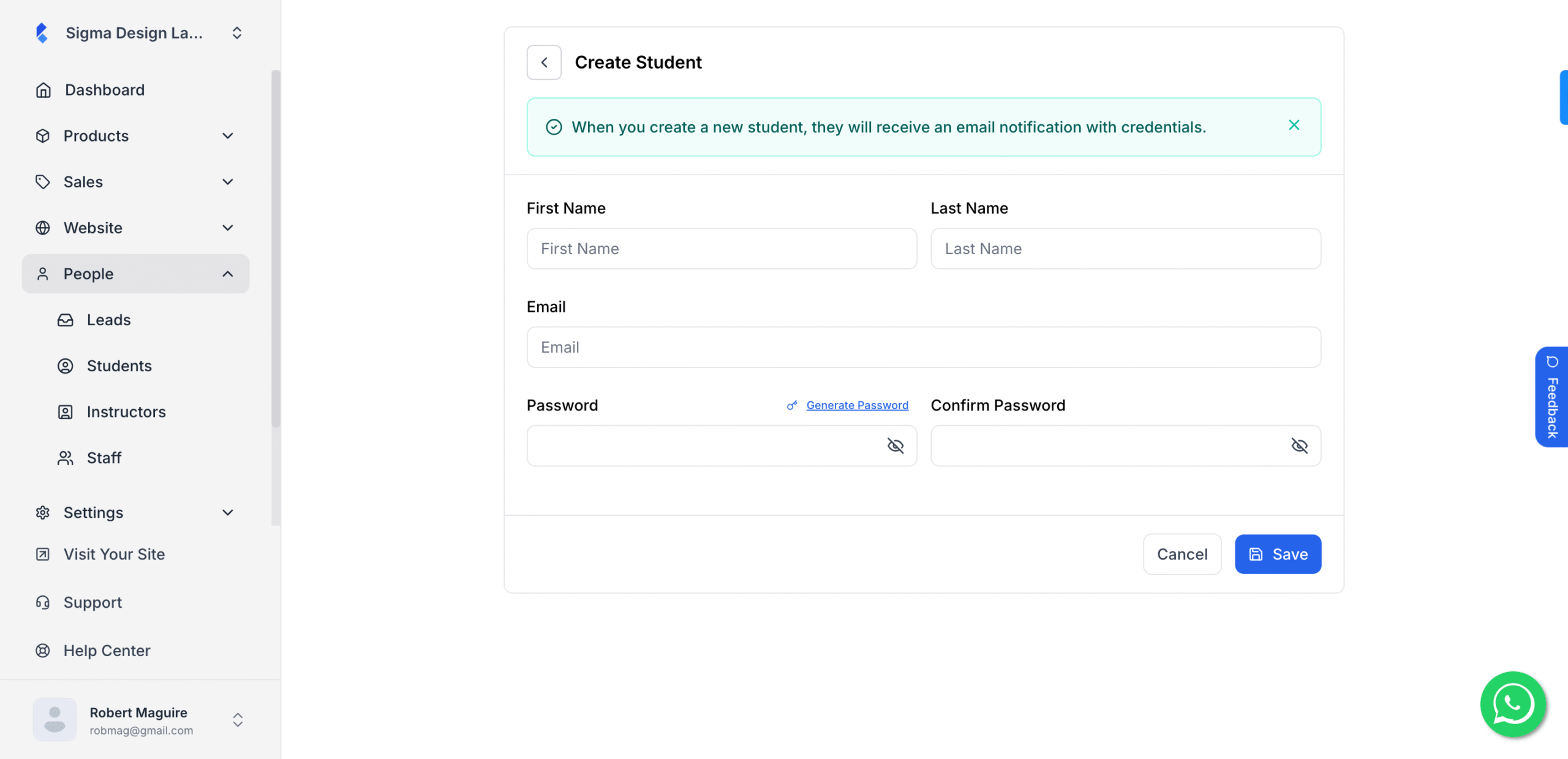
4. Finally hit Save.
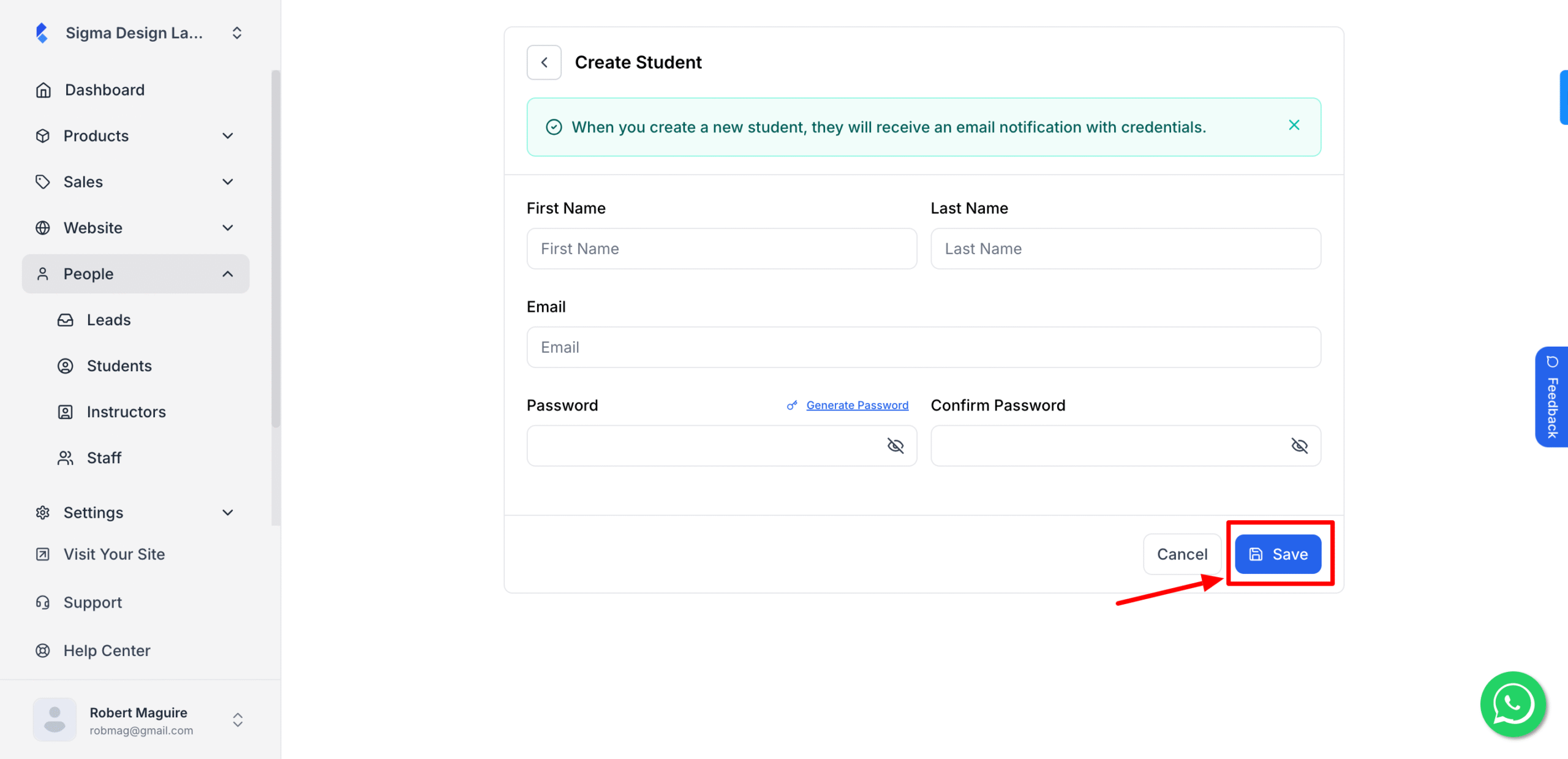
Once you click Save, the new student will receive an email notification with credentials.