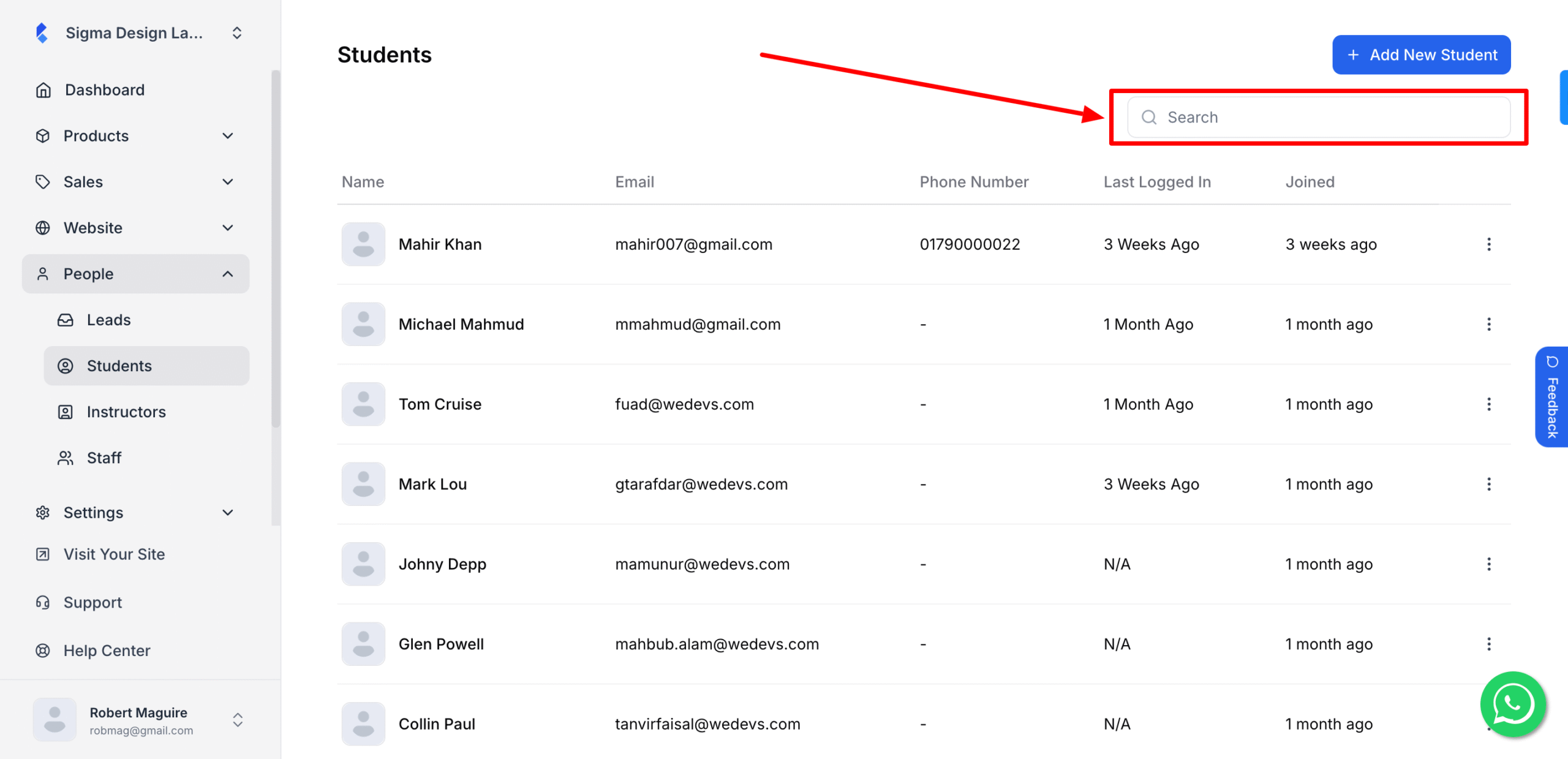Checking and updating student information is a vital part of maintaining accurate records within your academy. This guide provides a clear and effective way to manage this process. By following these instructions, you can ensure that all student data is kept current, allowing for seamless communication and administration.
1. From the admin dashboard, go to People and then click Students.
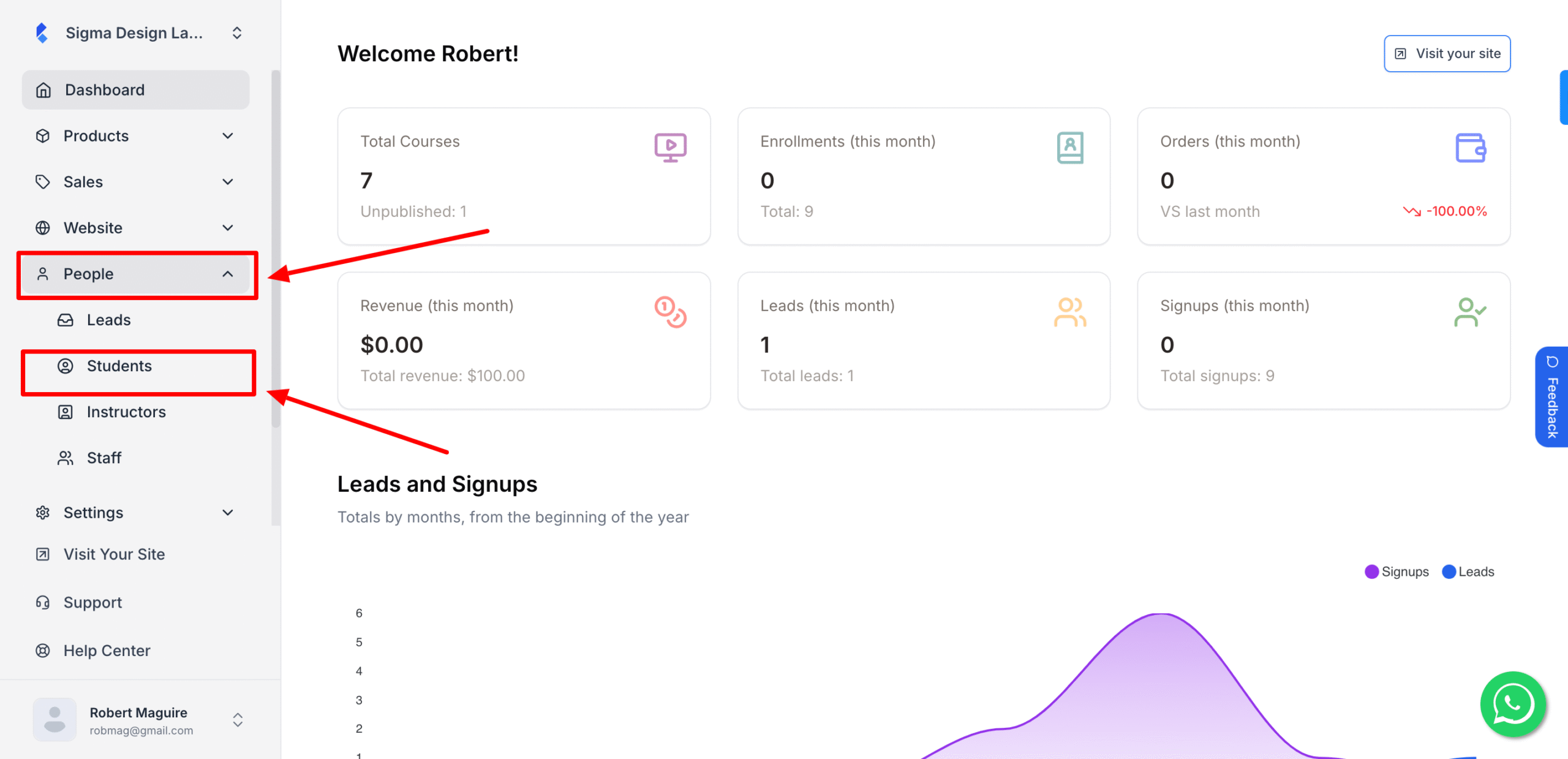
2. Click the three dots icon beside the student’s name that you want to change.
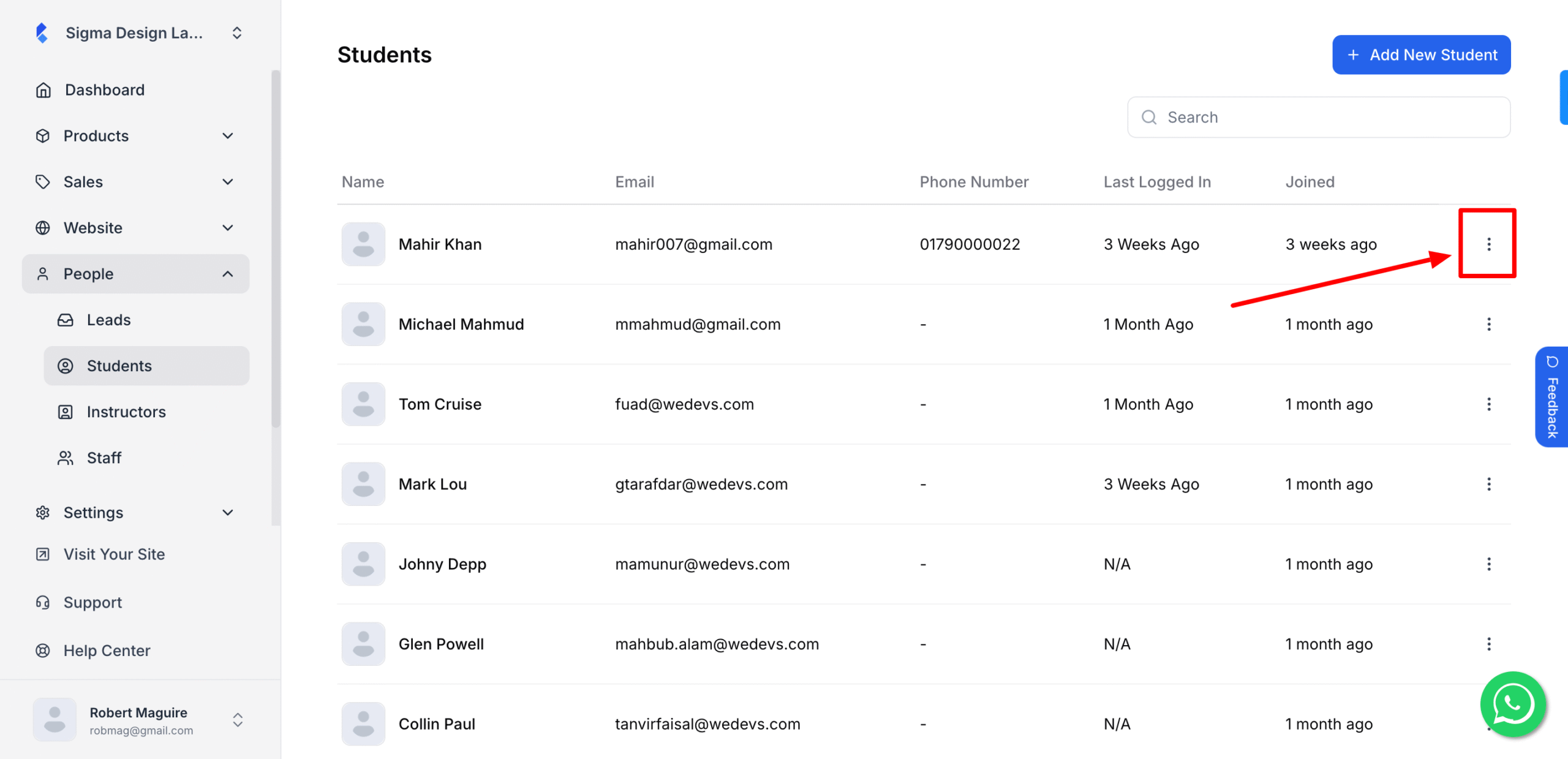
3. Now, click on Edit.
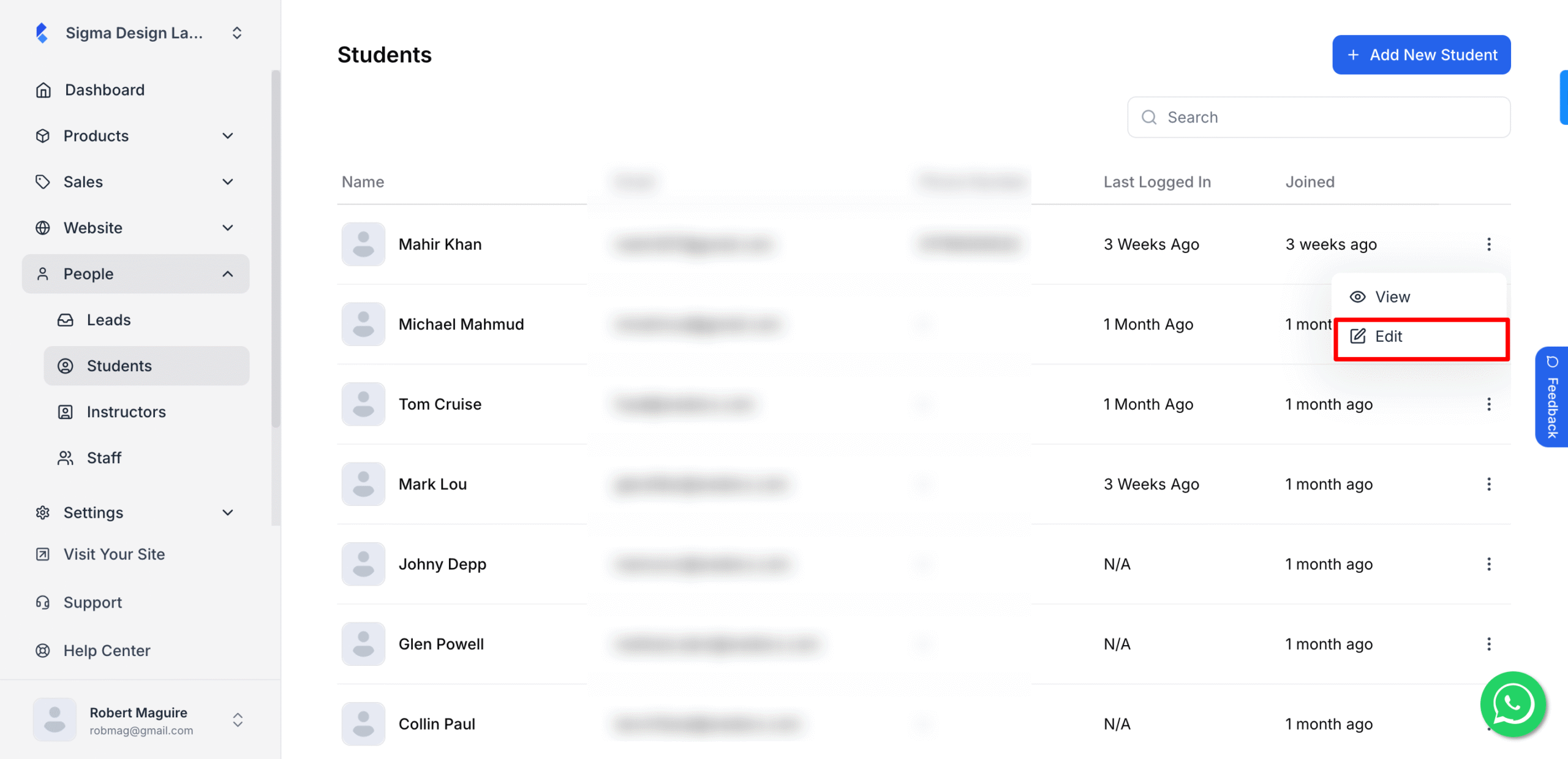
4. Change any information or add new information.
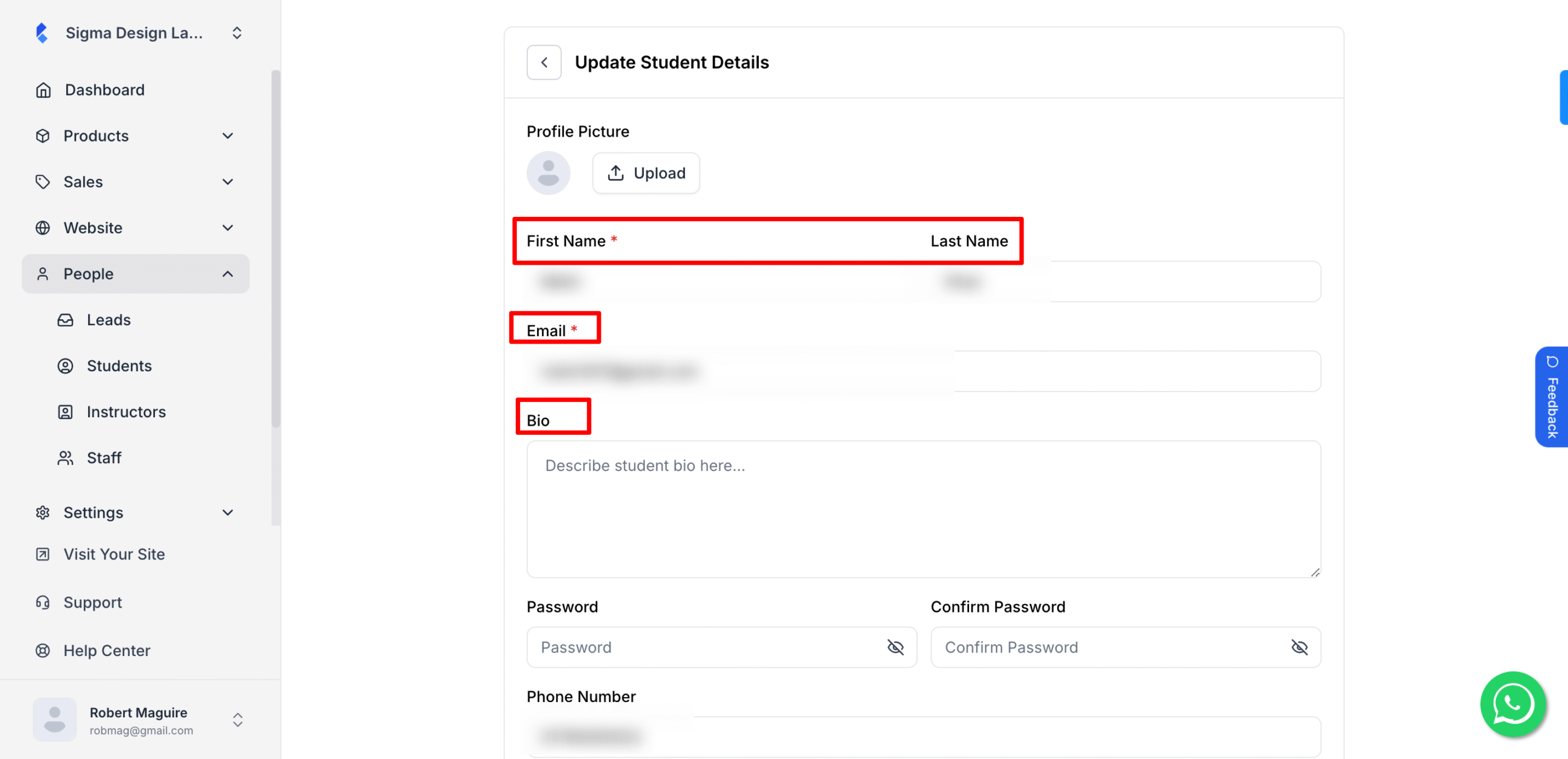
5. Now, you can upload a profile picture if you want to.
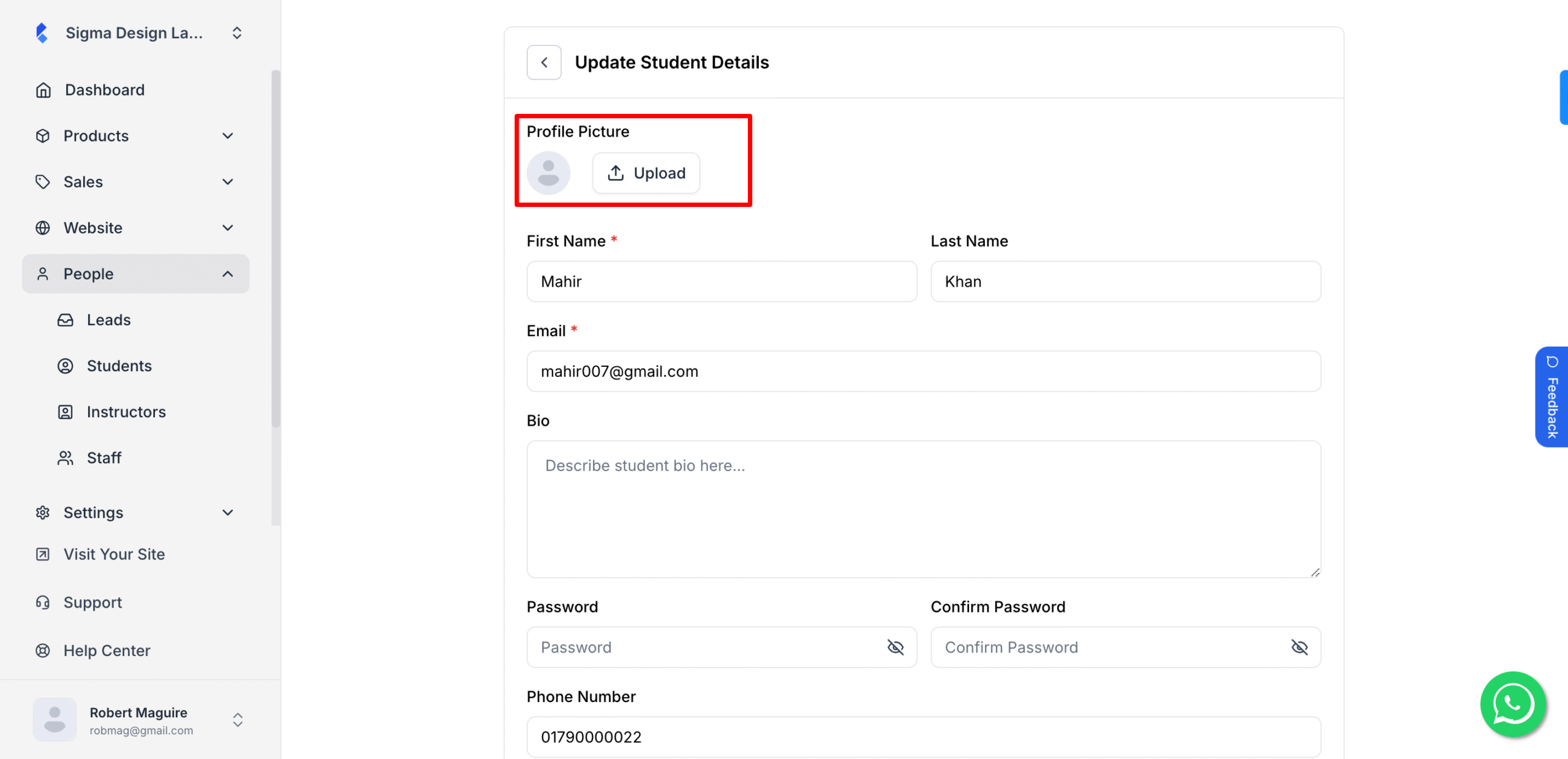
6. Hit Save once you’re done.
7. You can even Search for a particular student by typing here.