There may be times when you want to give a student access to a webinar manually – whether it’s a special invite, a follow-up from support, or a bonus for an existing customer.
Klasio makes this easy to do in just a few steps.
- From the Admin Dashboard, navigate to Sales → Webinar Access.
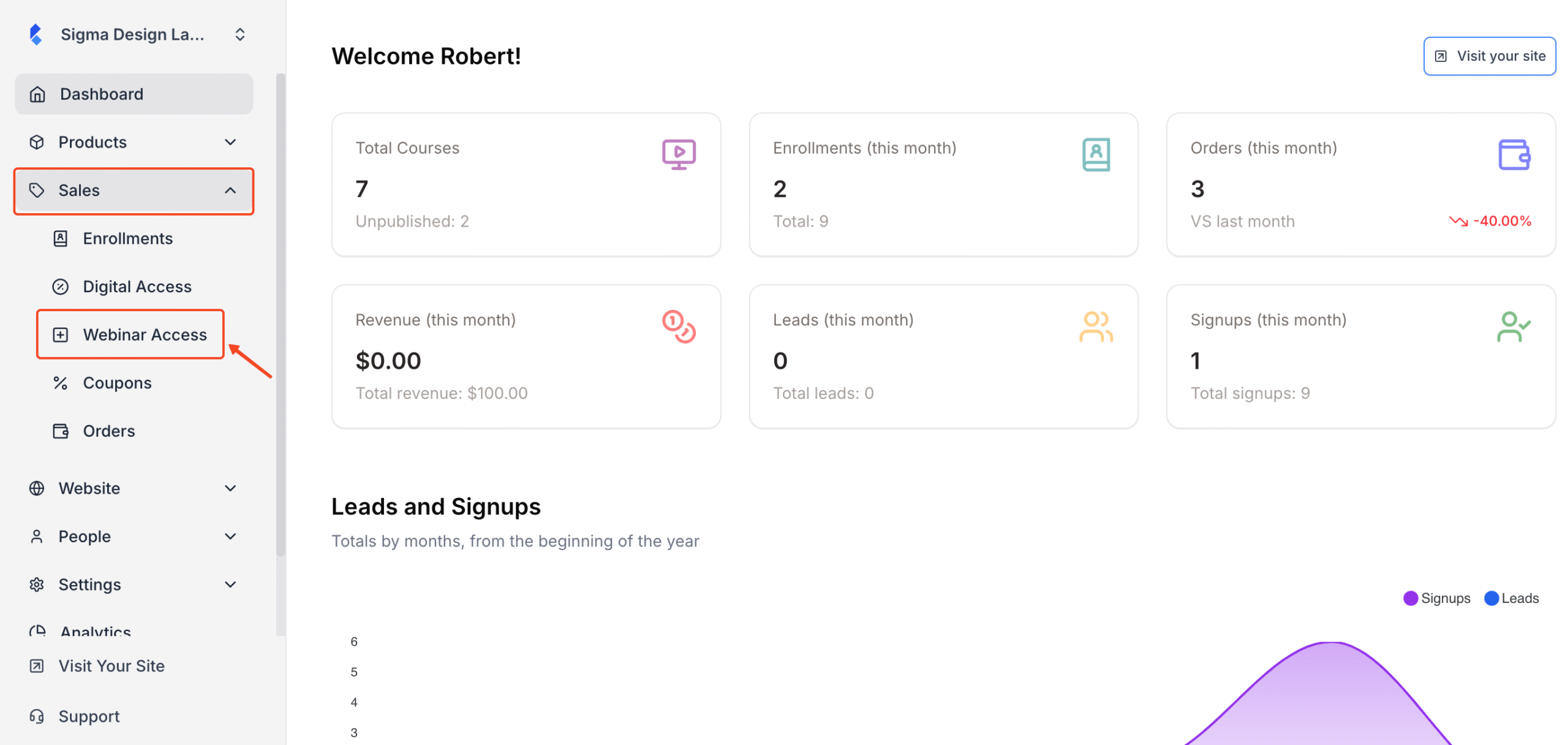
2. Then, Click “Add New Webinar Access”. This will open a pop-up window where you can assign webinar access to a student.
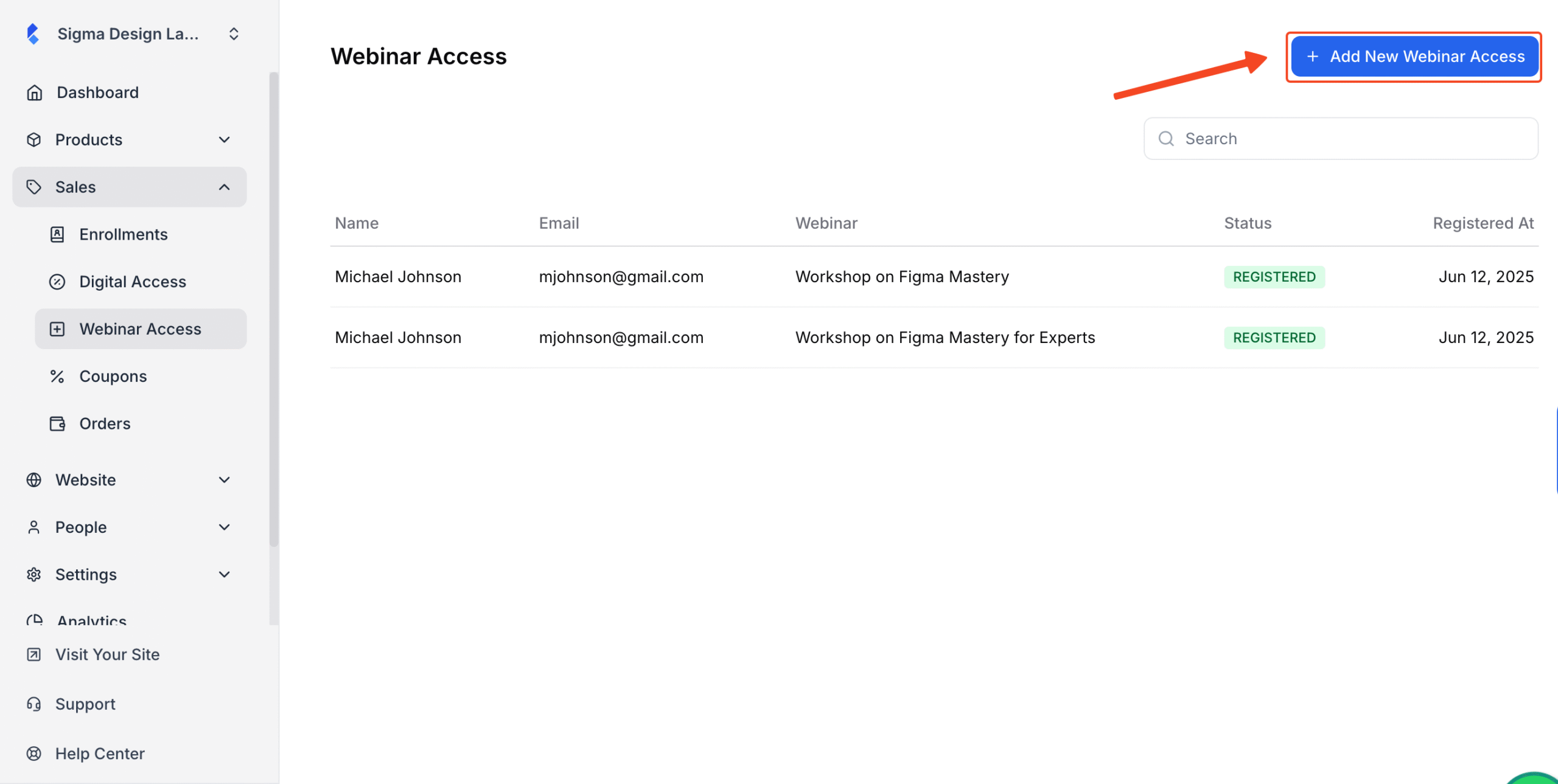
3. Next, in the pop-up form:
- Choose the student’s name from the dropdown
- Then select the webinar you want to grant access to

Once you hit Create, the student will be instantly granted access to the selected webinar.