Need to enroll a new student into one of your courses quickly and efficiently? This guide will show you how to easily add students to a particular course within your admin dashboard, ensuring they gain access to the right educational content without hassle.
Here’s how to enroll a student:
1. From your admin dashboard, go to Sales and click on Enrollments
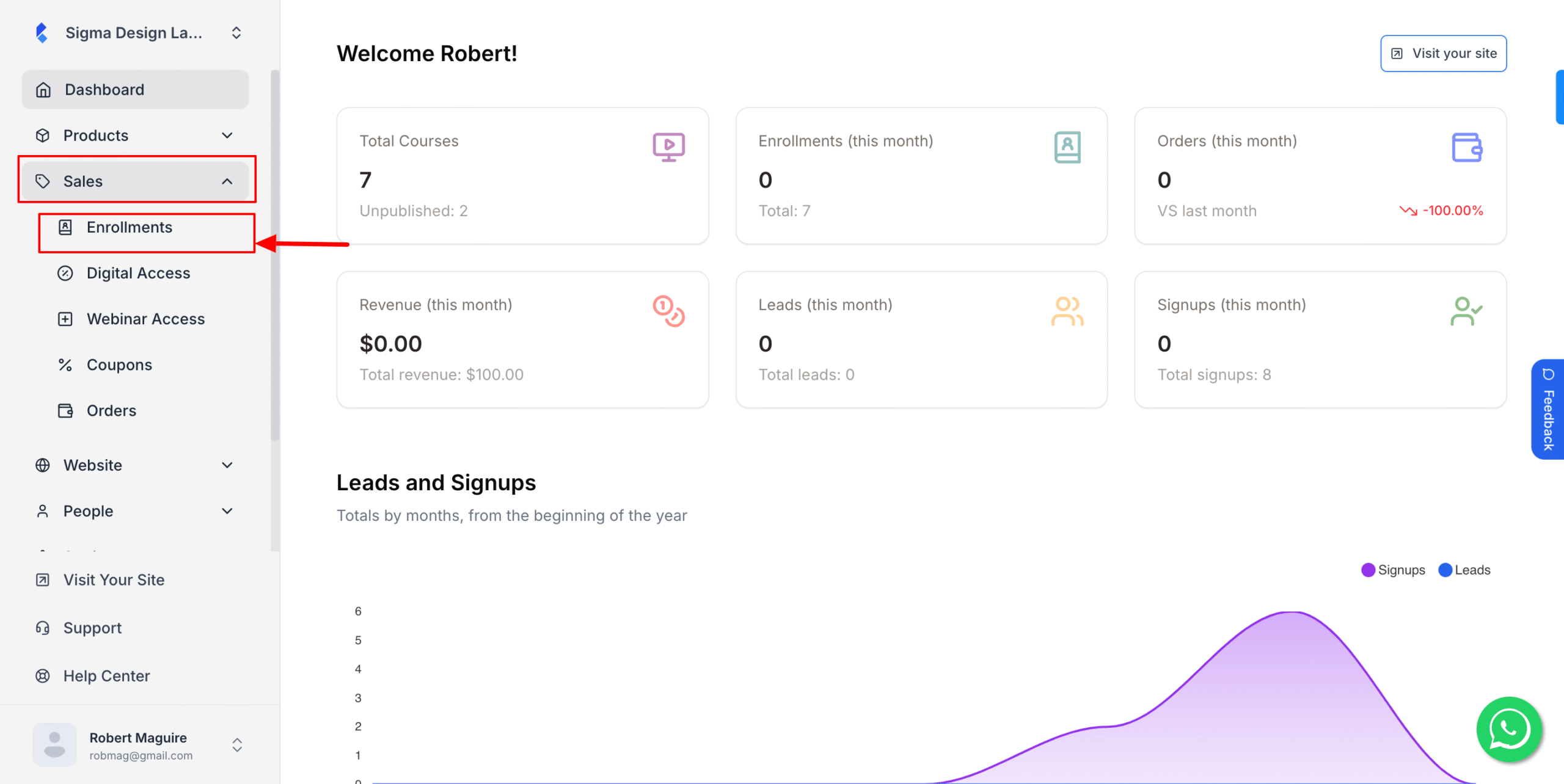
2. Then click Add New Enrollment
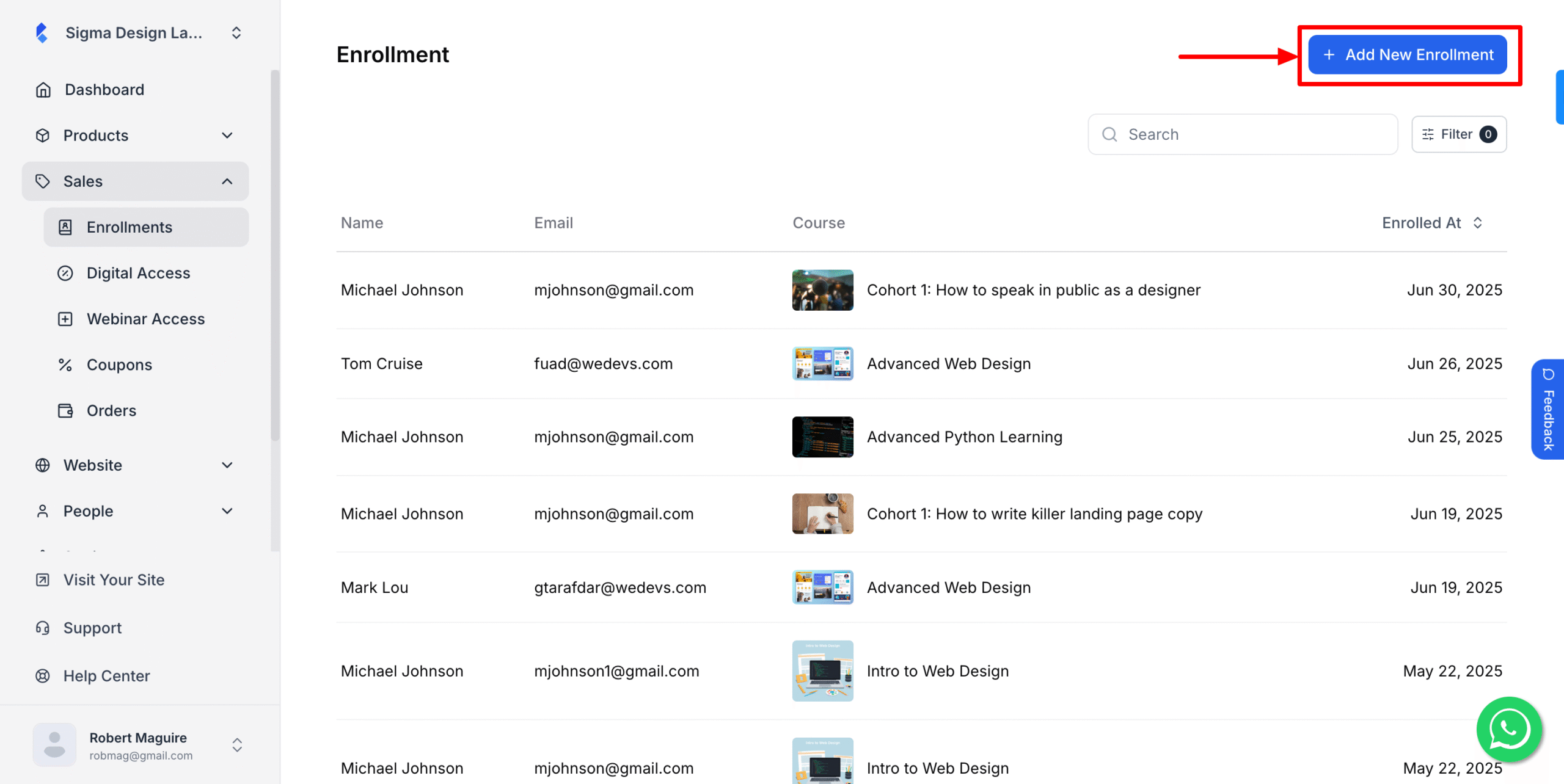
3. After that, select the student from the dropdown search option
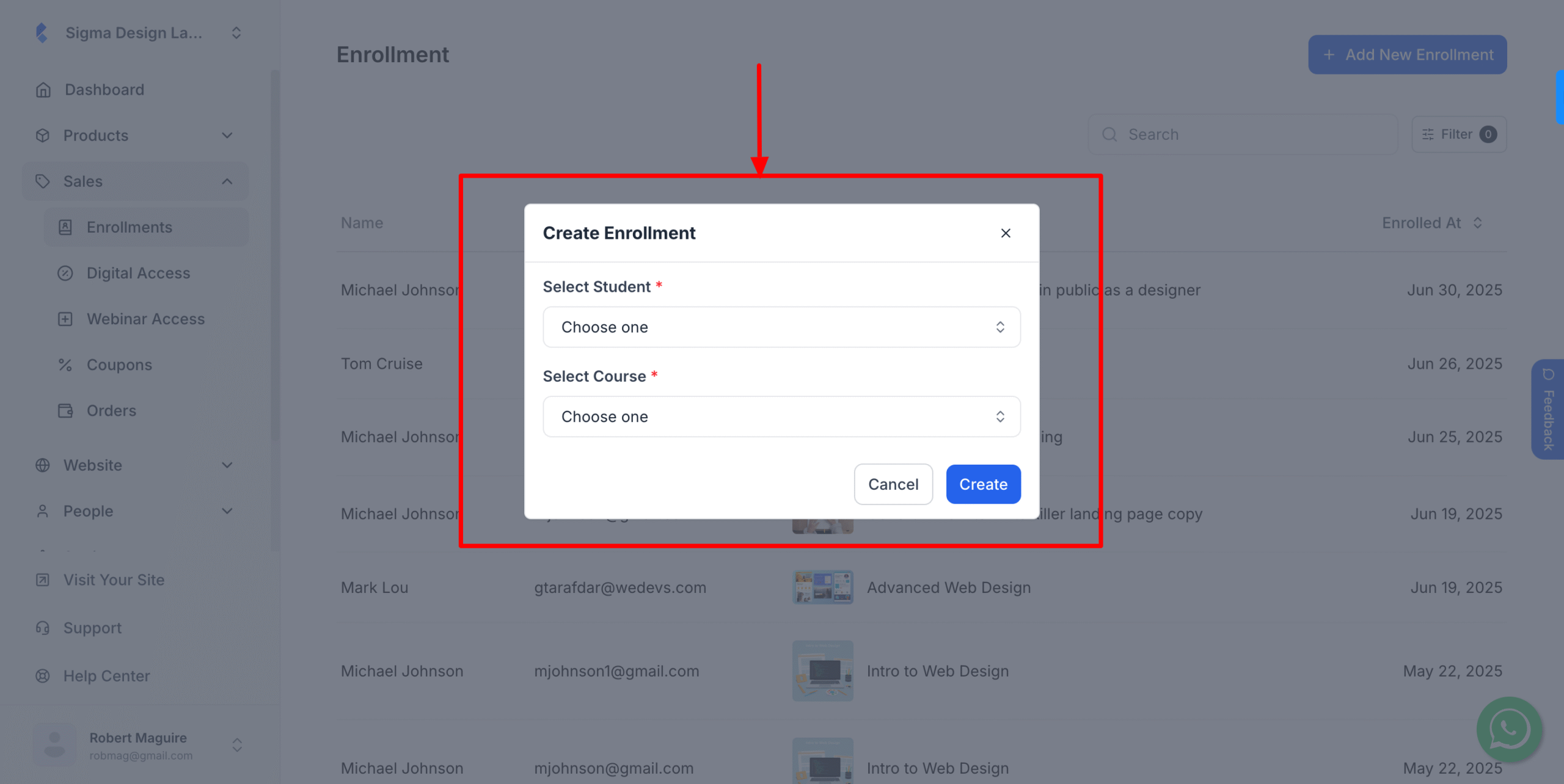
4. Then, select the course you want to assign
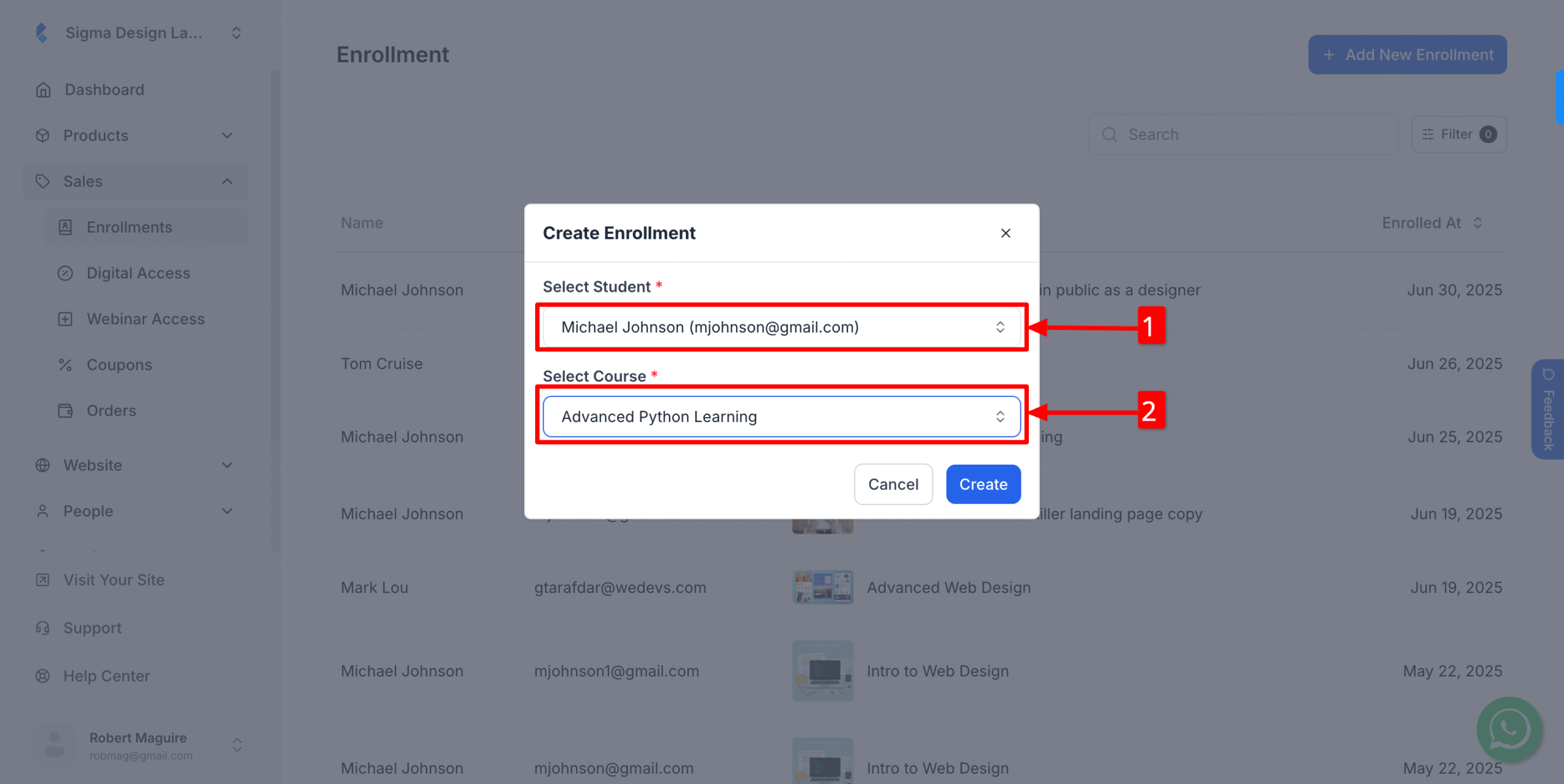
5. Finally, hit Create
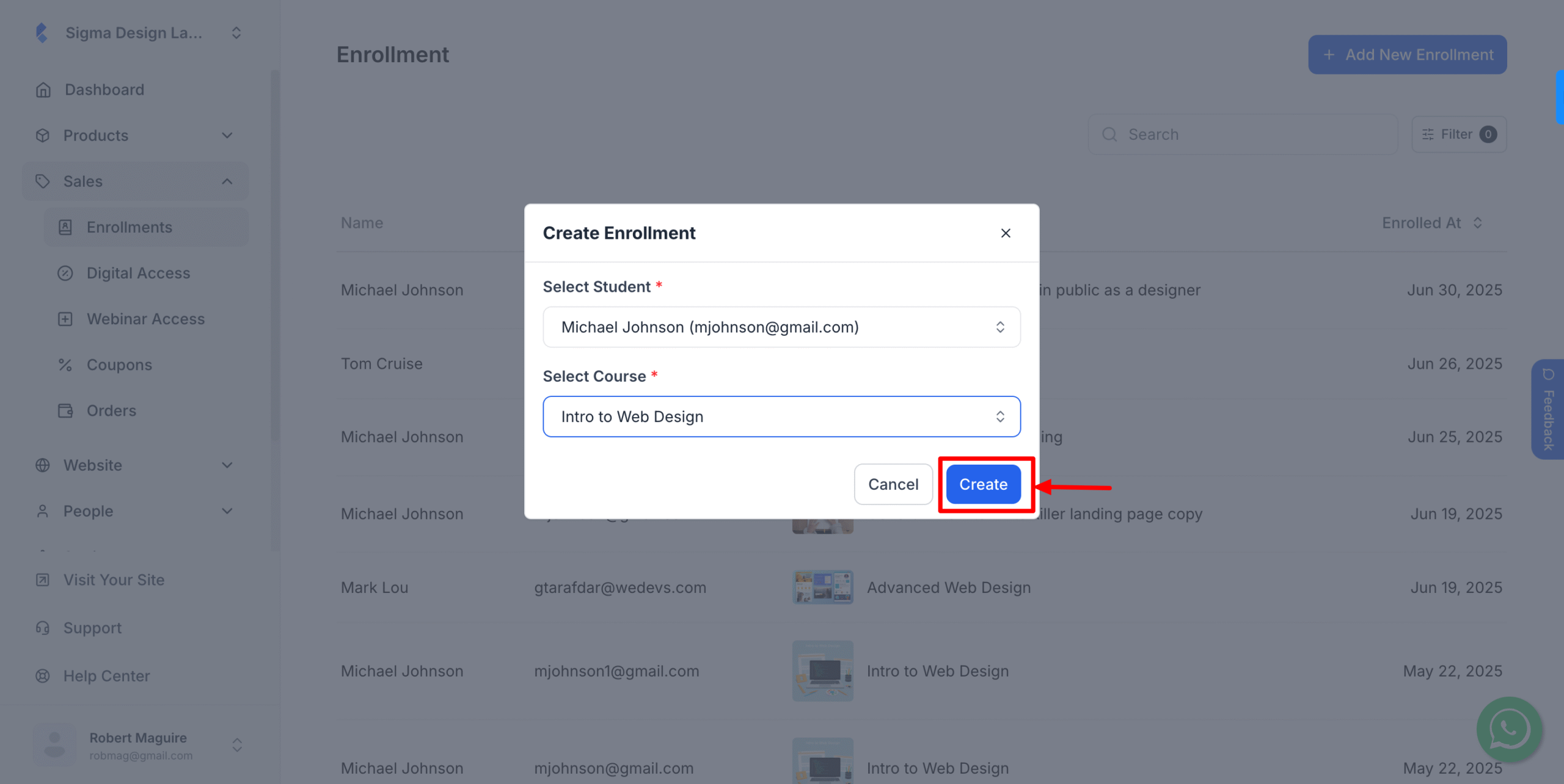
Now, you’ve successfully enrolled a student to your desired course.