Keeping track of your sales and understanding customer purchases is crucial for any business.
This guide will show you how to easily access and review all the necessary information for each order placed, helping you manage your transactions efficiently.
Here’s how to check your order details:
1. From the admin dashboard, go to the Orders tab under the Sales menu.
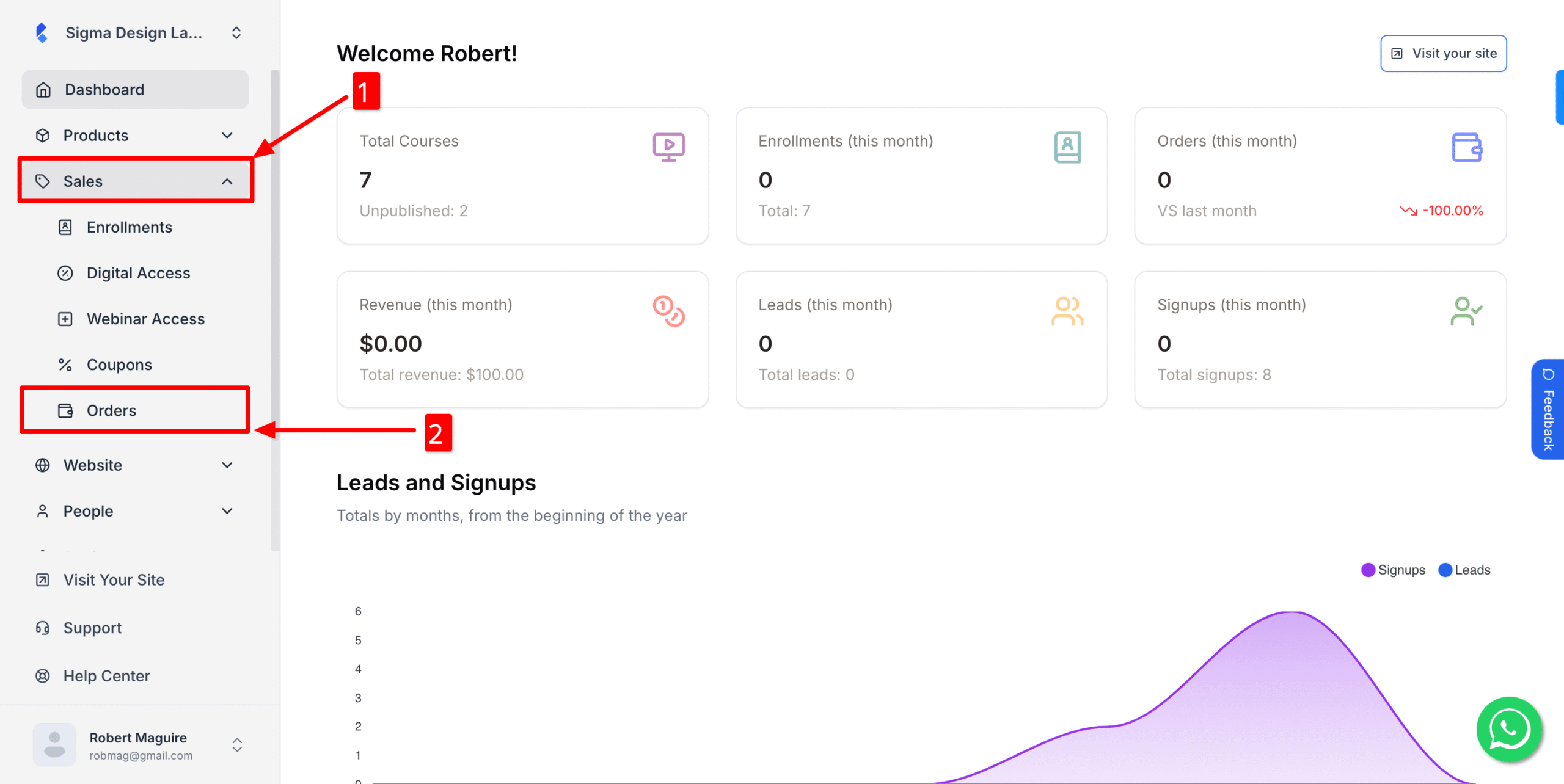
2. Click on the three dots.
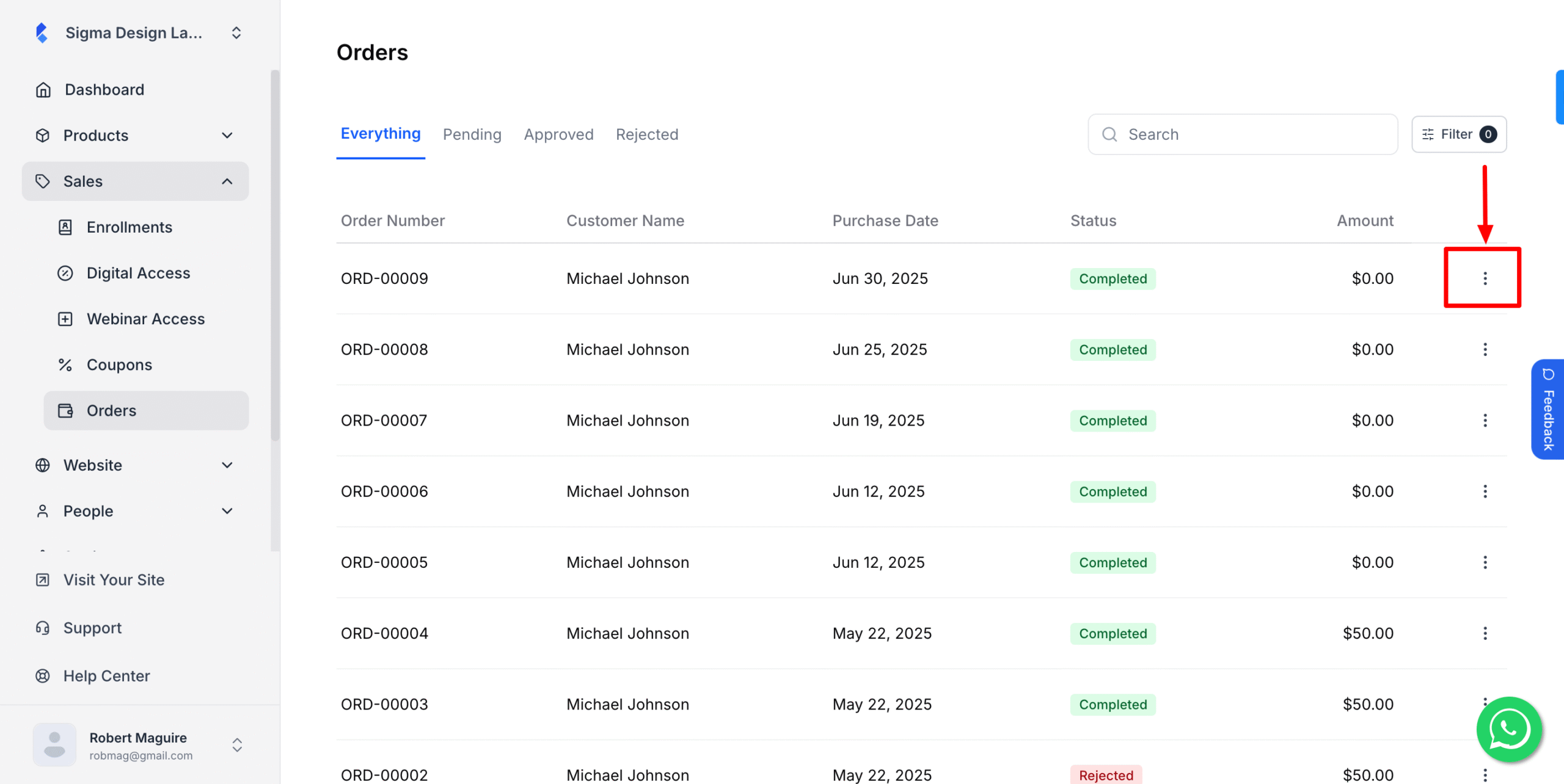
3. Now, select View
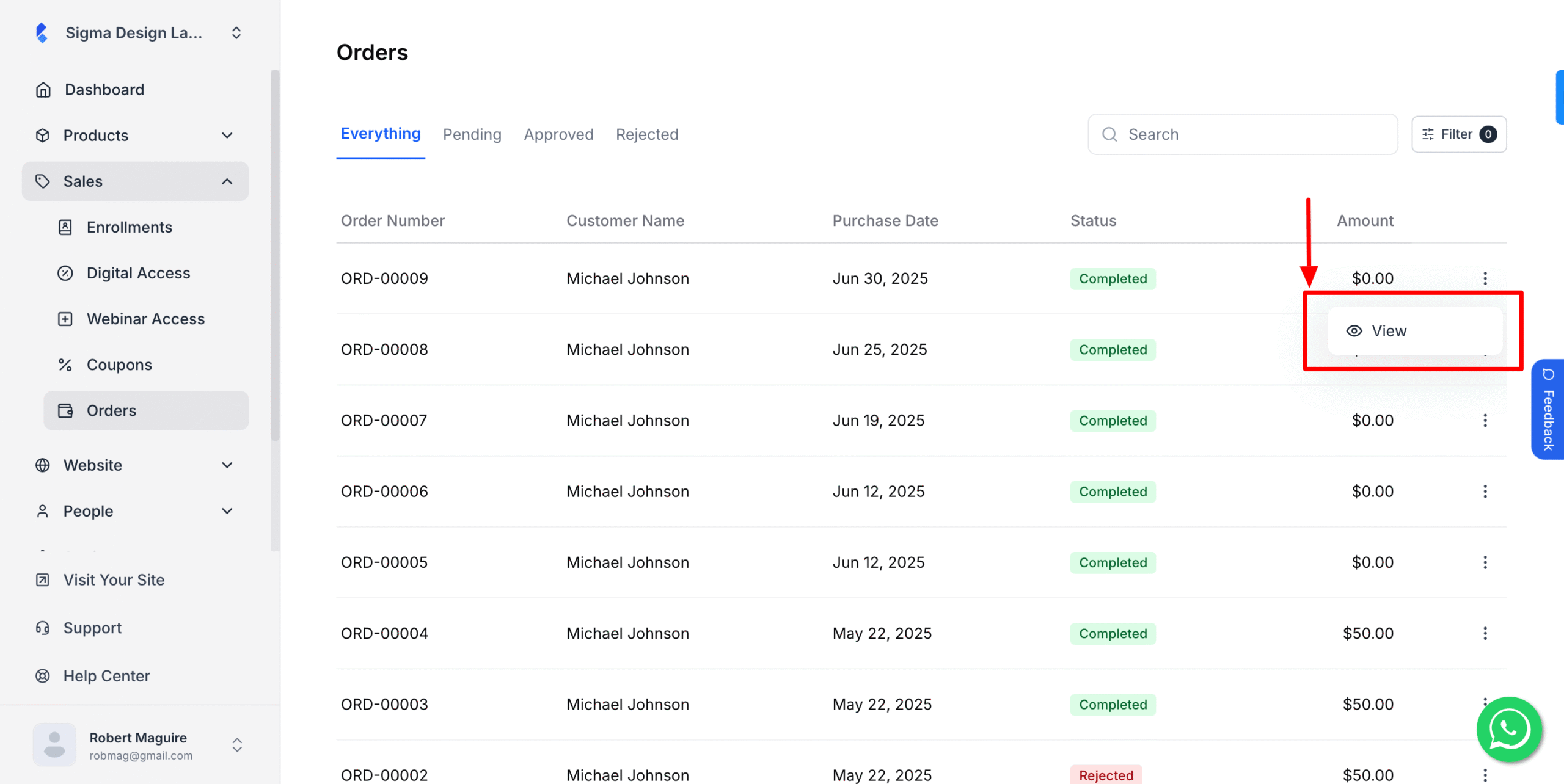
4. On the next screen you’ll see detailed customer information, payment information, payment details etc.
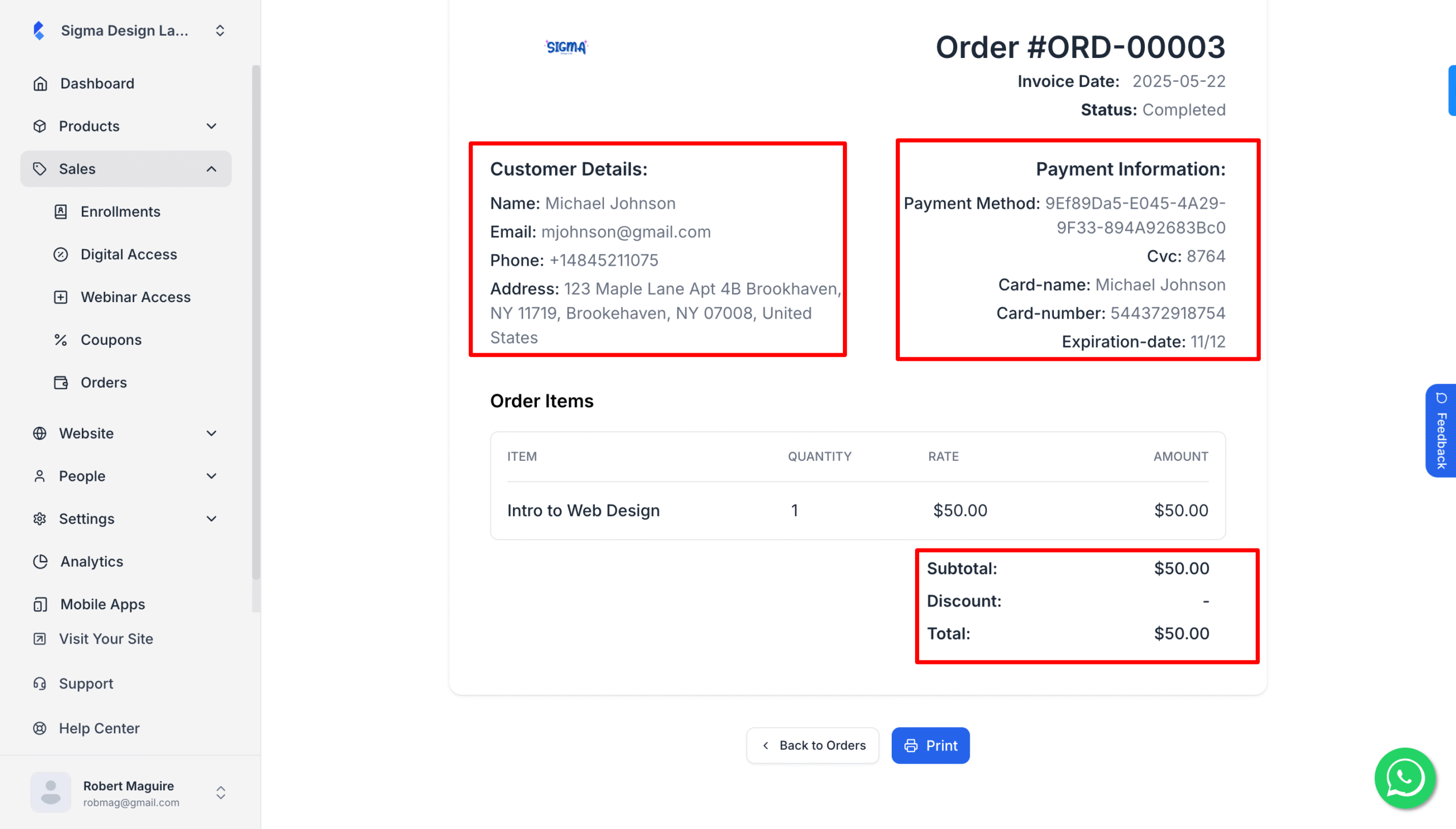
That’s how, you can check the order history of your customer!