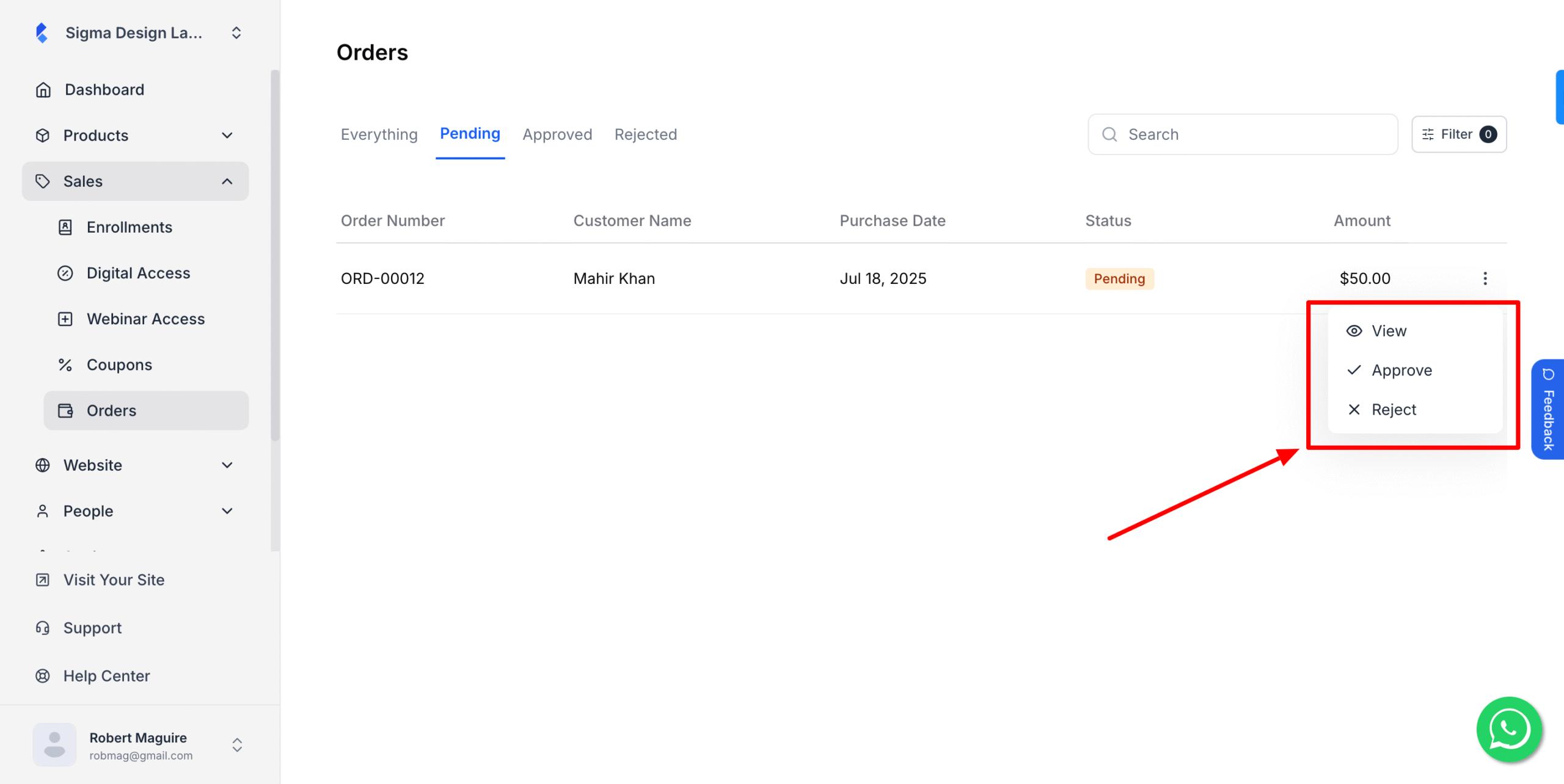Want to see what people have bought from you? It’s important to keep track of your sales.
This guide will show you how to easily find all the details for each order. This helps you keep your business running smoothly.
Here’s how to check your order details:
1. From the admin dashboard, go to Orders>Pending
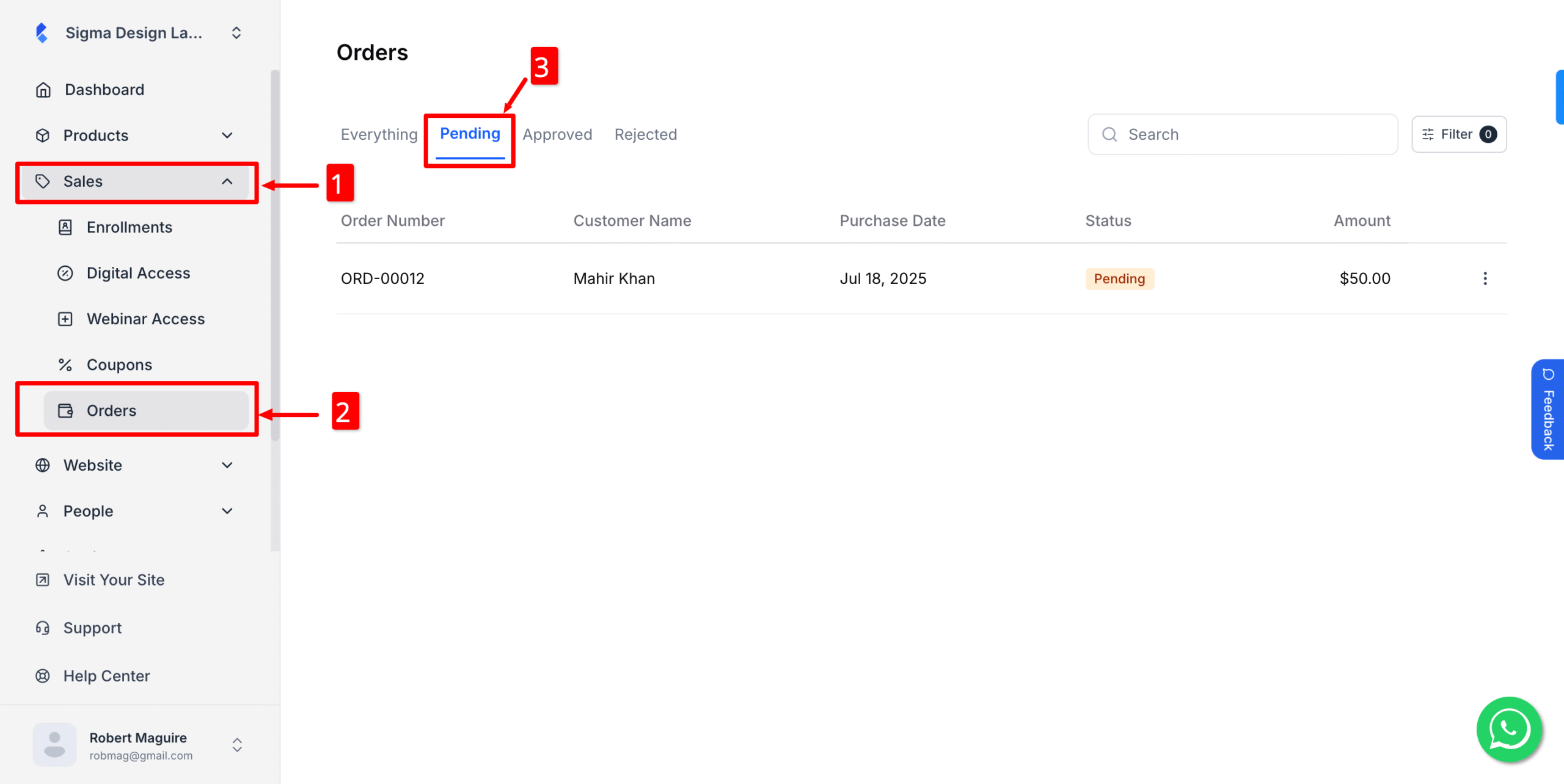
2. After that, click on the three dots
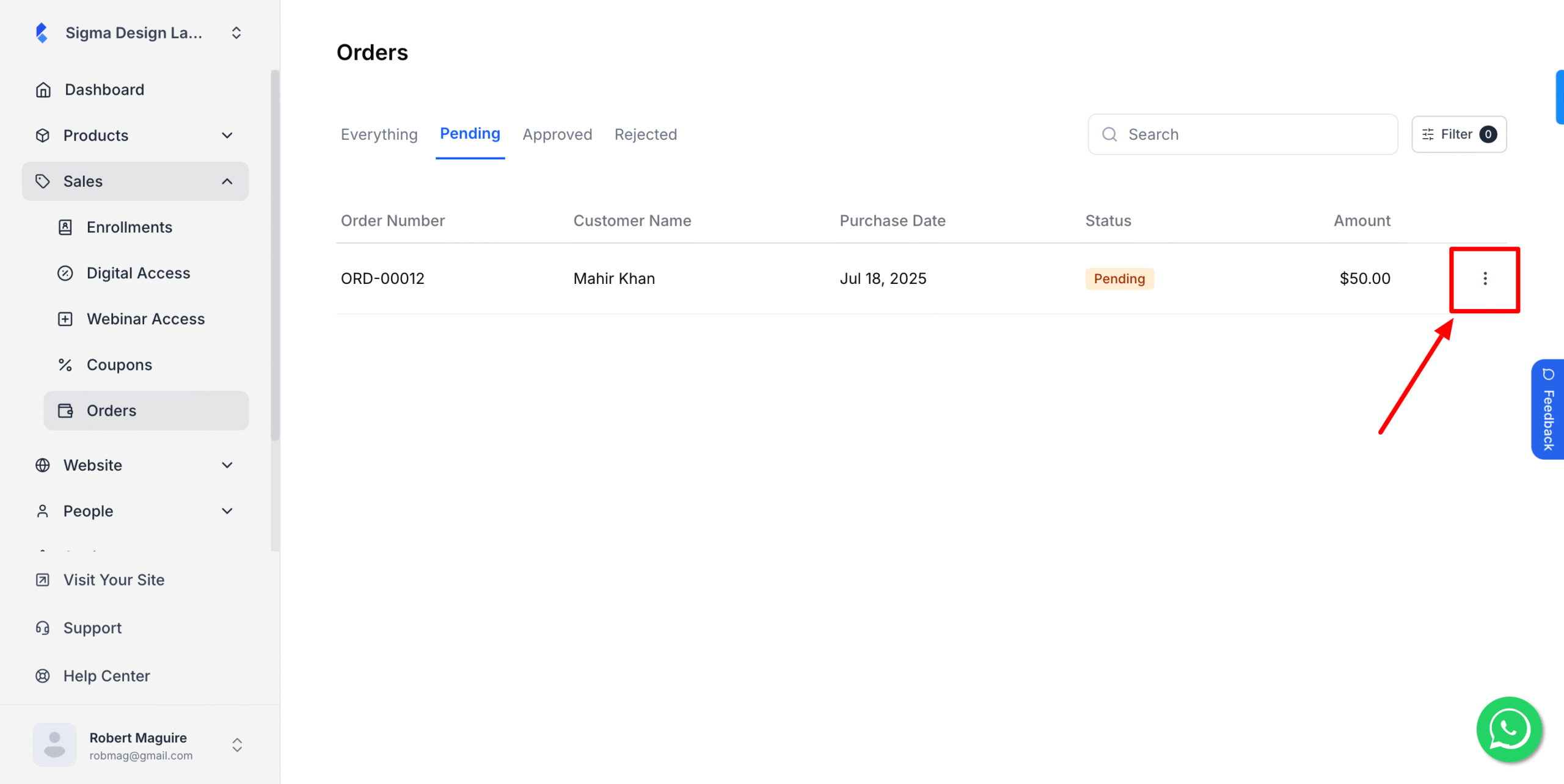
3. Then, select Approve or Reject based on what you want to do with the order.