1. From the admin dashboard, go to Settings and then click Integrations.
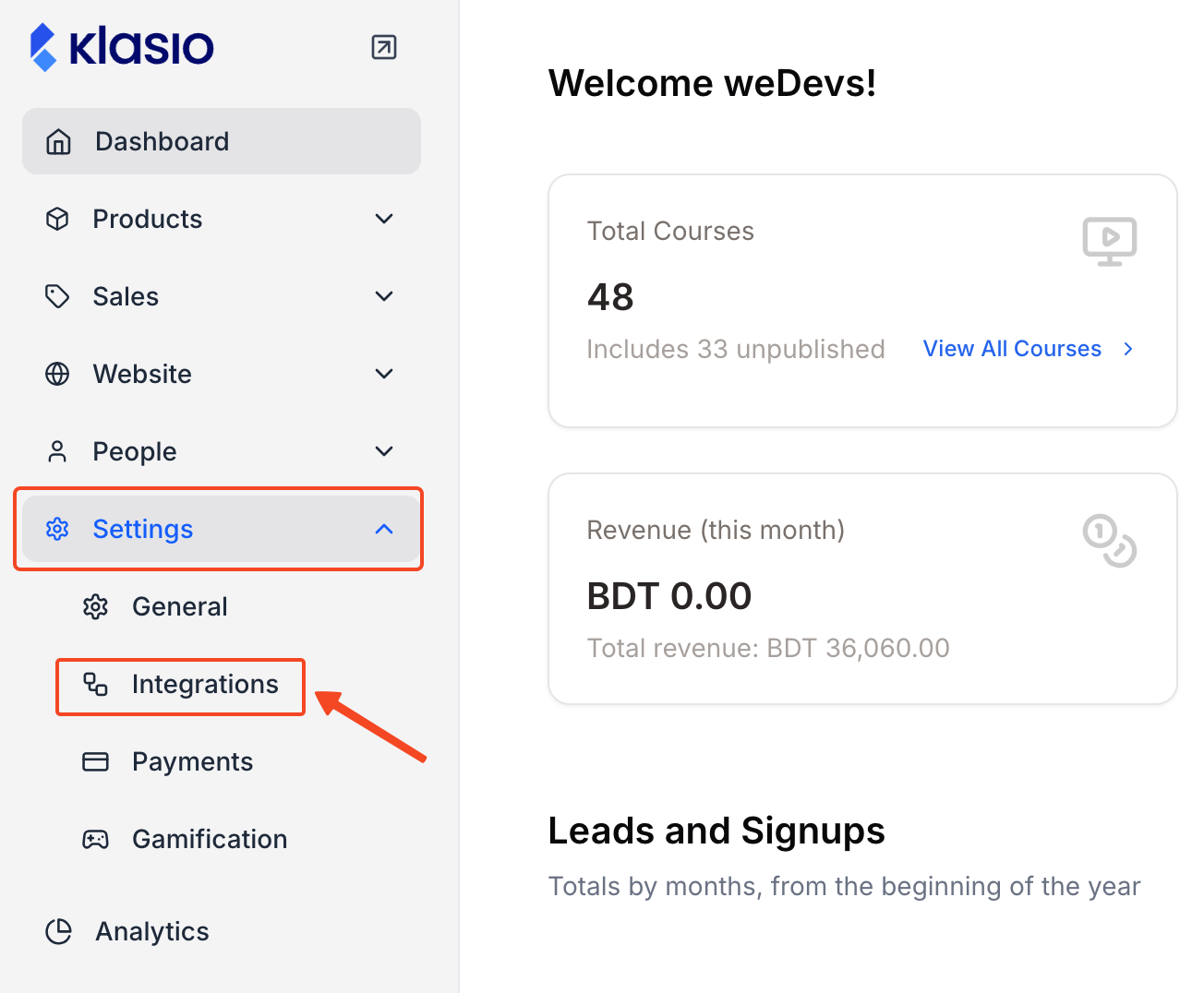
2. Locate the Google Tag Manager widget and click Settings.
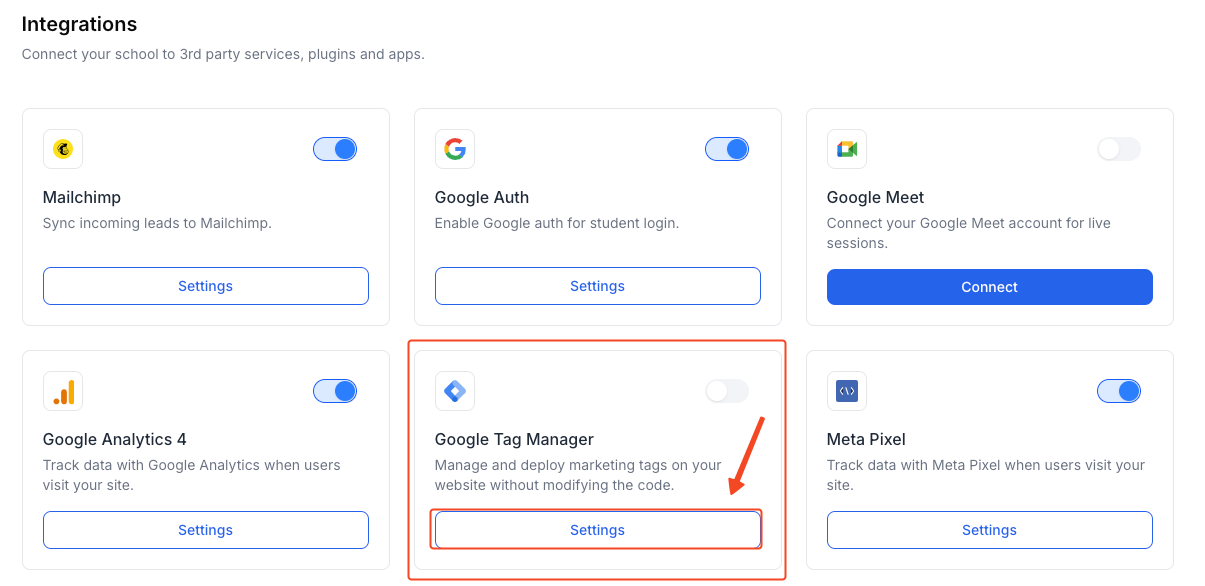
3. Insert your Google Tag Manager Container ID.
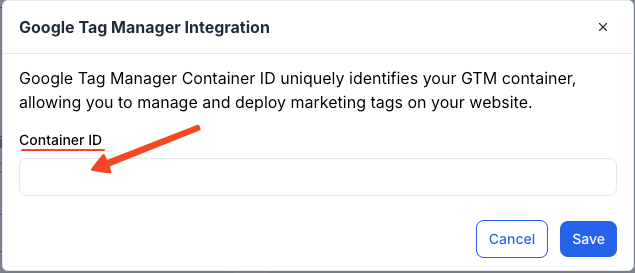
4. Next, hit Save once.
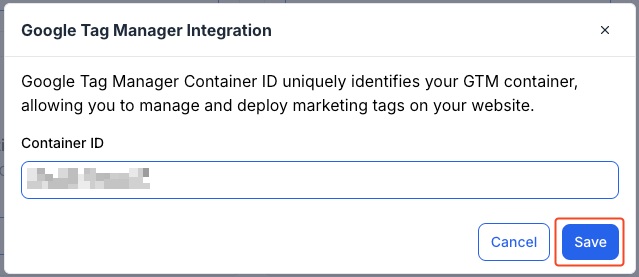
5. This toggle will turn on.
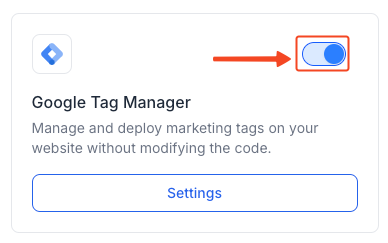
Your code is deployed on your website without modifying the site code.