If you want to accept payments through bKash on your Klasio platform, this integration makes it easy. It helps your customers pay conveniently and allows you to receive money directly. This guide will show you how to connect bKash with Klasio for payments.
Here’s how to integrate bKash with Klasio to receive payments:
1. From the admin dashboard, go to Settings and then click Payments.
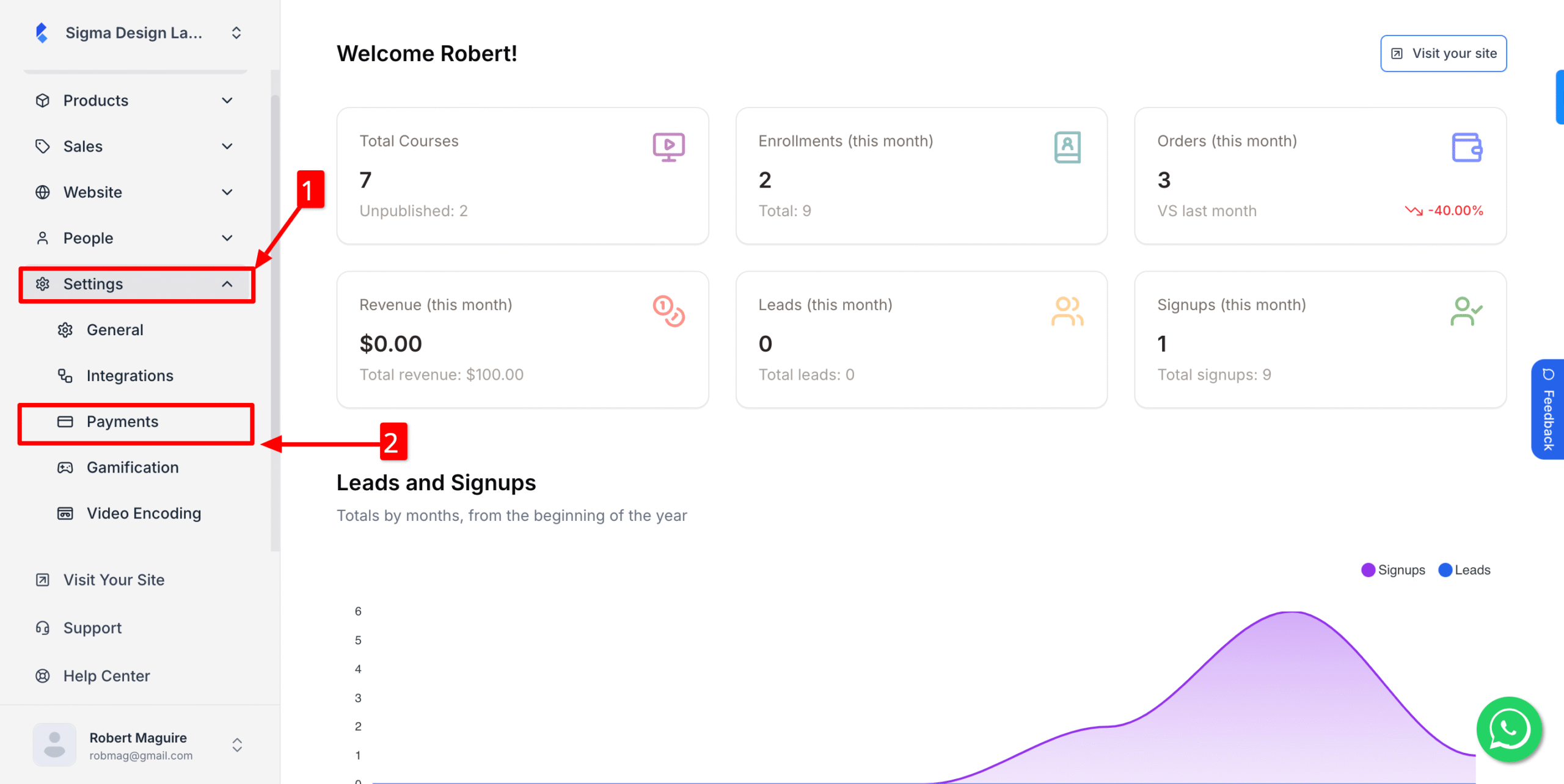
2. Next, locate the bKash widget and click on Settings.
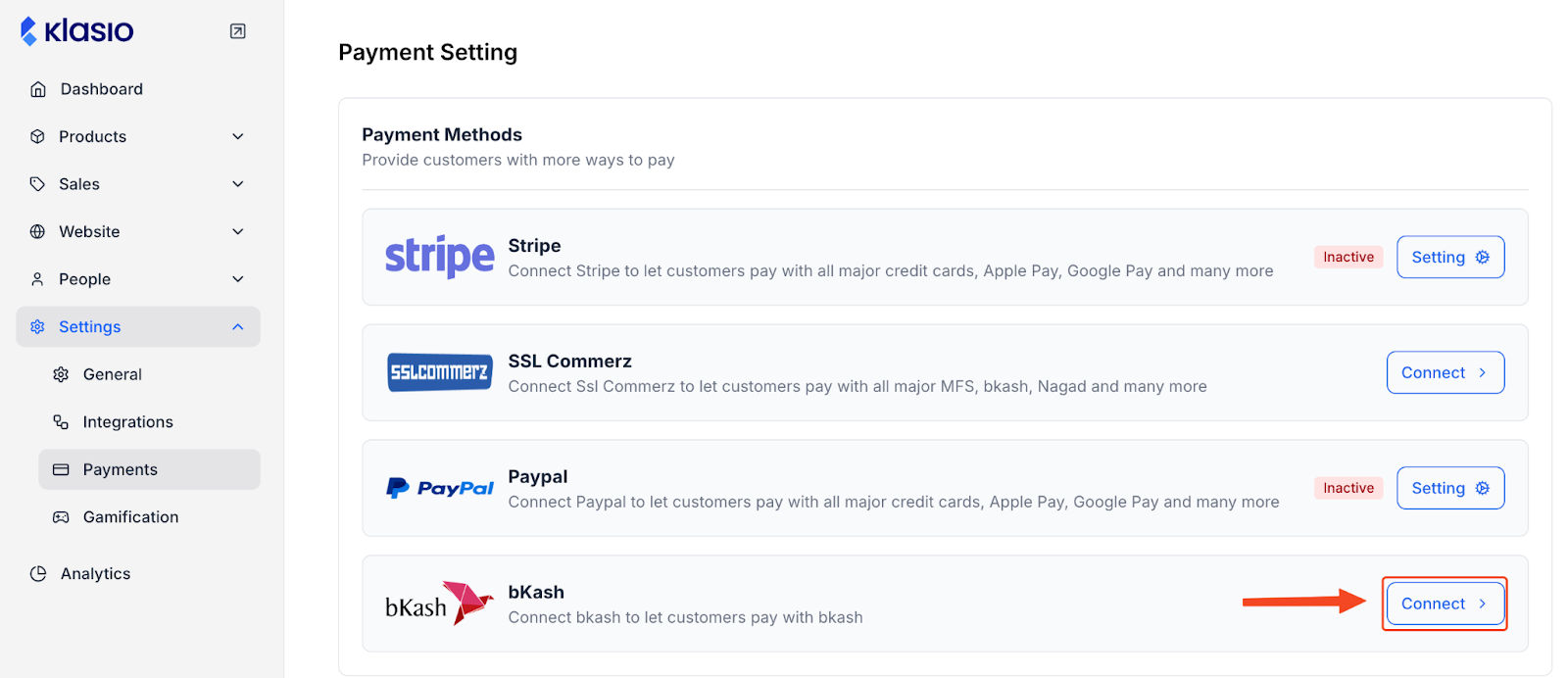
3. Type in the merchant name, add anything important for your customers in the description box. Then insert your User Name, Password, App Key and App Secret.
Finally, switch on this toggle button and hit Save.
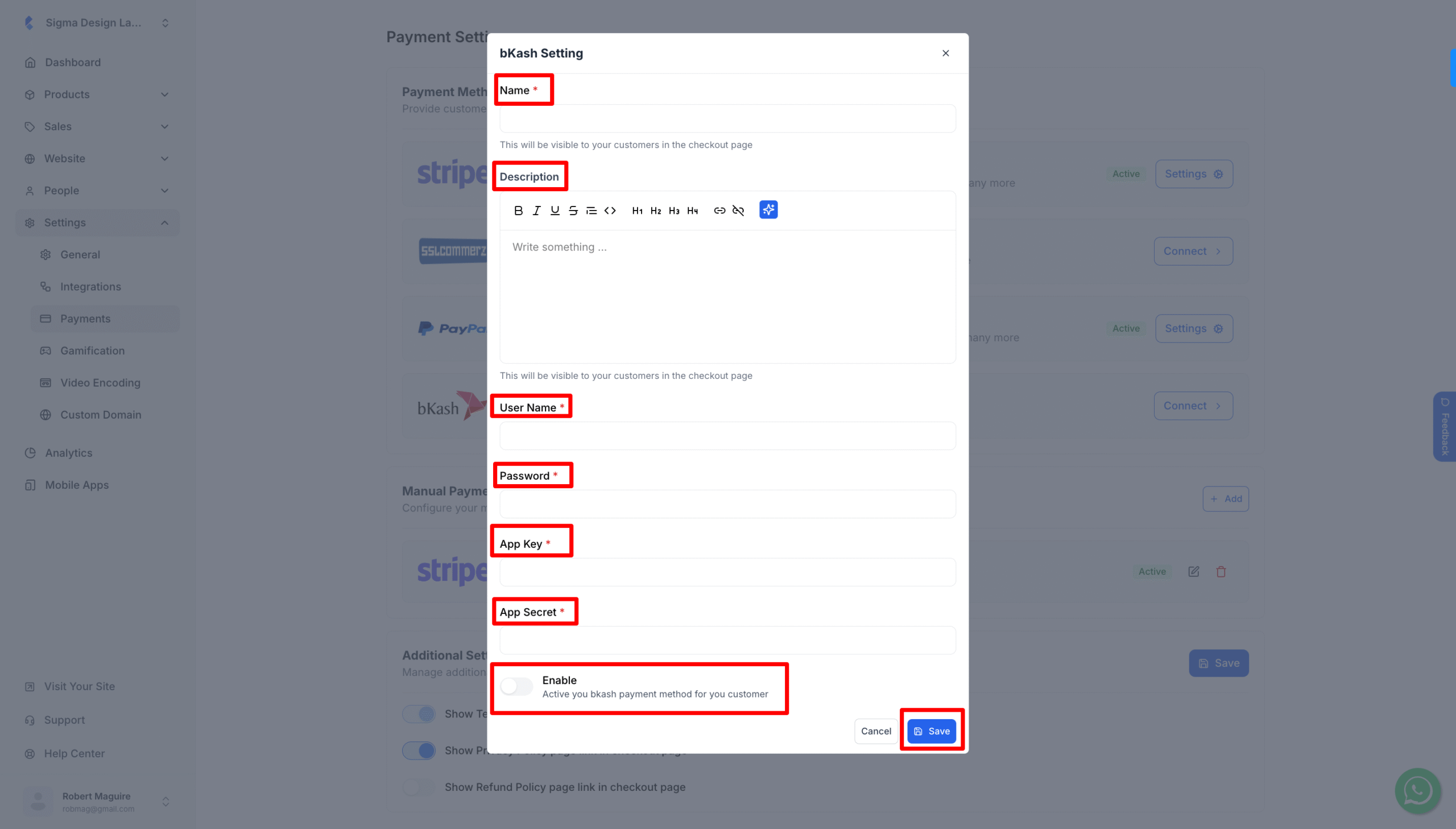
You’re now ready to receive payments using bKash from your course website.