Making it easier for users to sign in to your platform can improve their experience. By enabling Google authentication, users can log in quickly using their existing Google accounts. This guide will show you how to set up this convenient login option for your users.
Here’s how to enable Google Auth for user login:
1. From the admin dashboard, go to Settings> Integrations
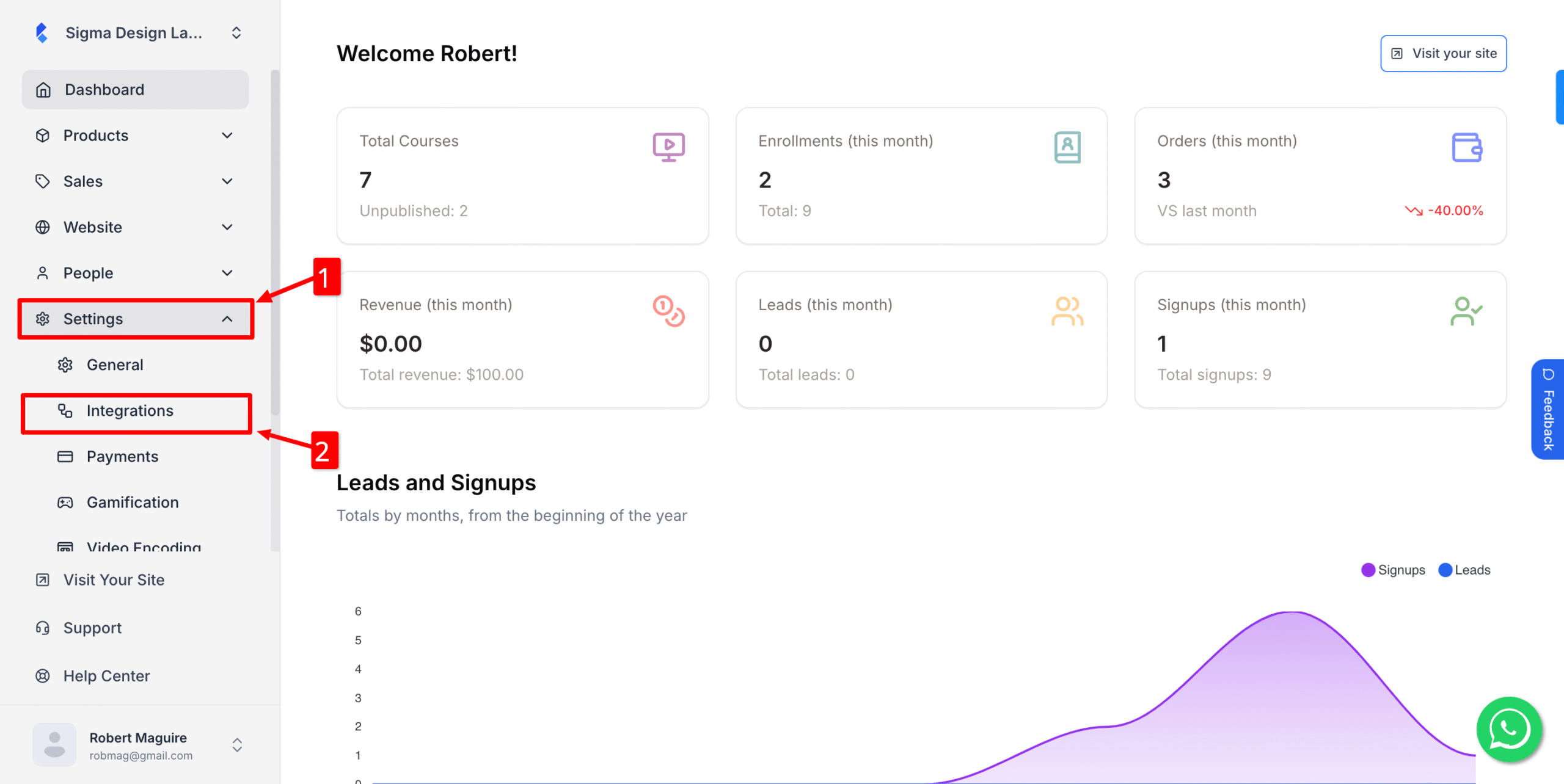
2. From the list of integrations, locate Google Auth. Then, click Settings.
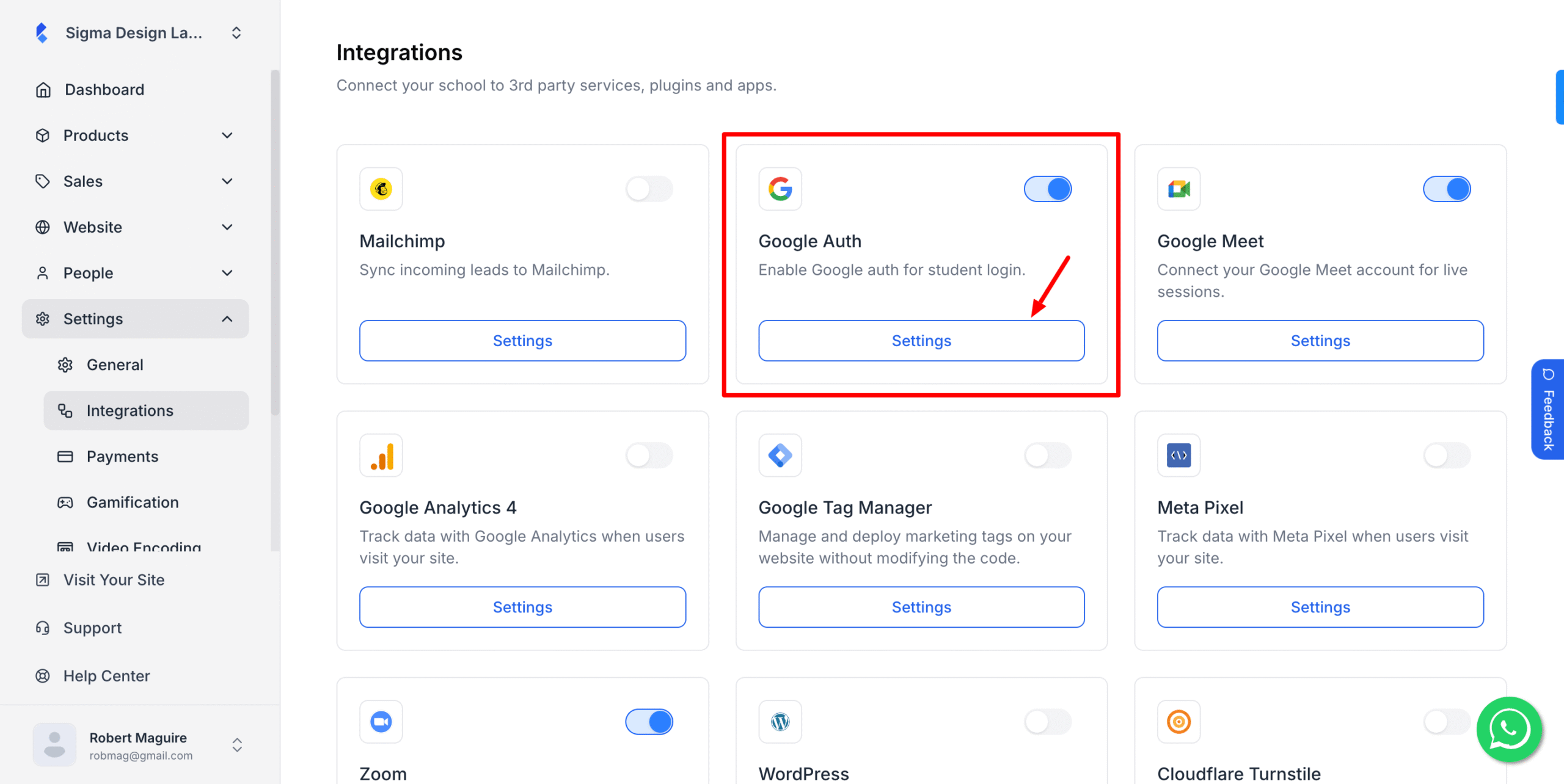
3. Now, enter your Client ID, Client Secret and Redirect URL (Check this document if you don’t have them)
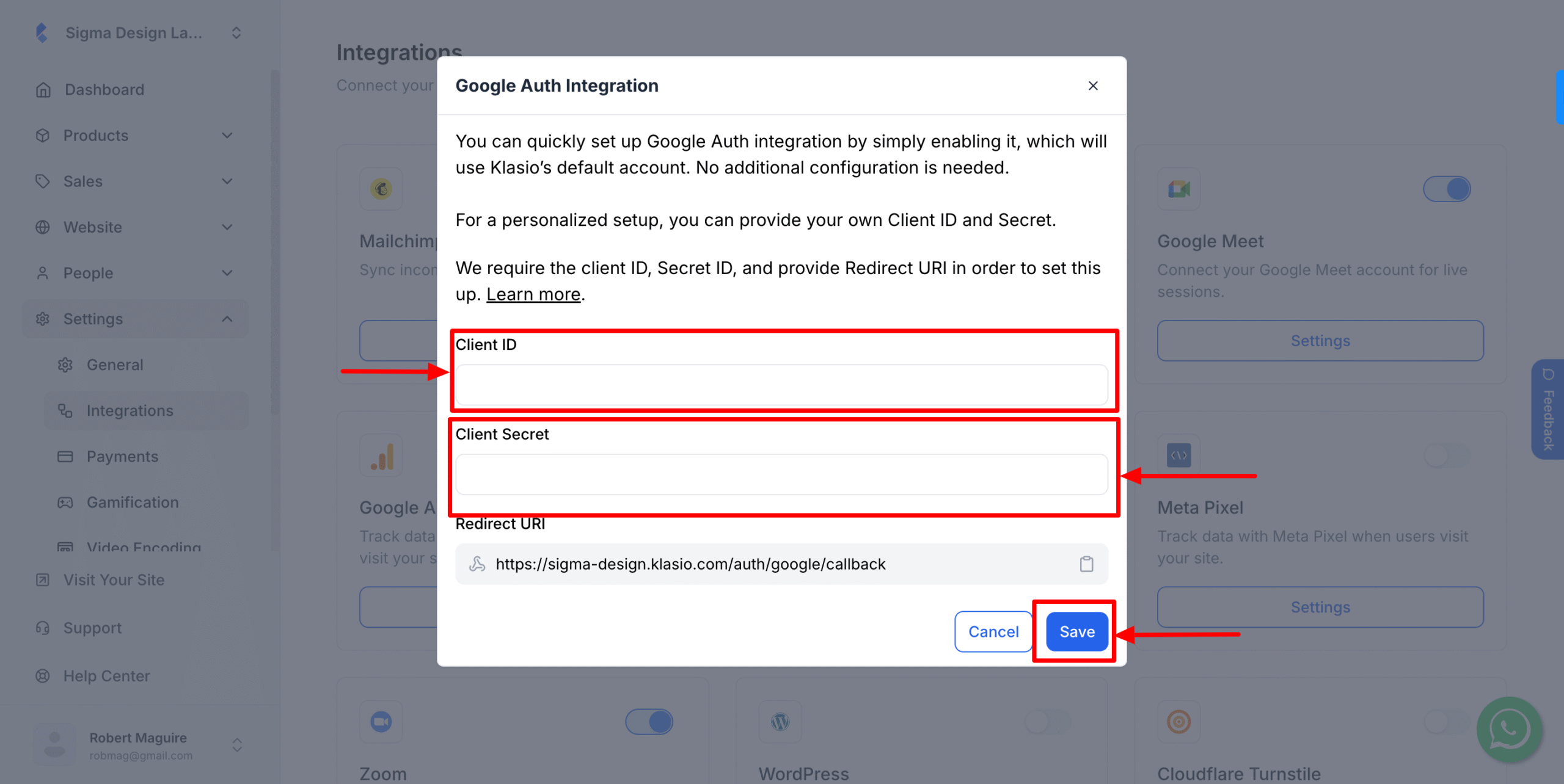
4. Hit Save
5. Turn this on so that it appears in the login screen.
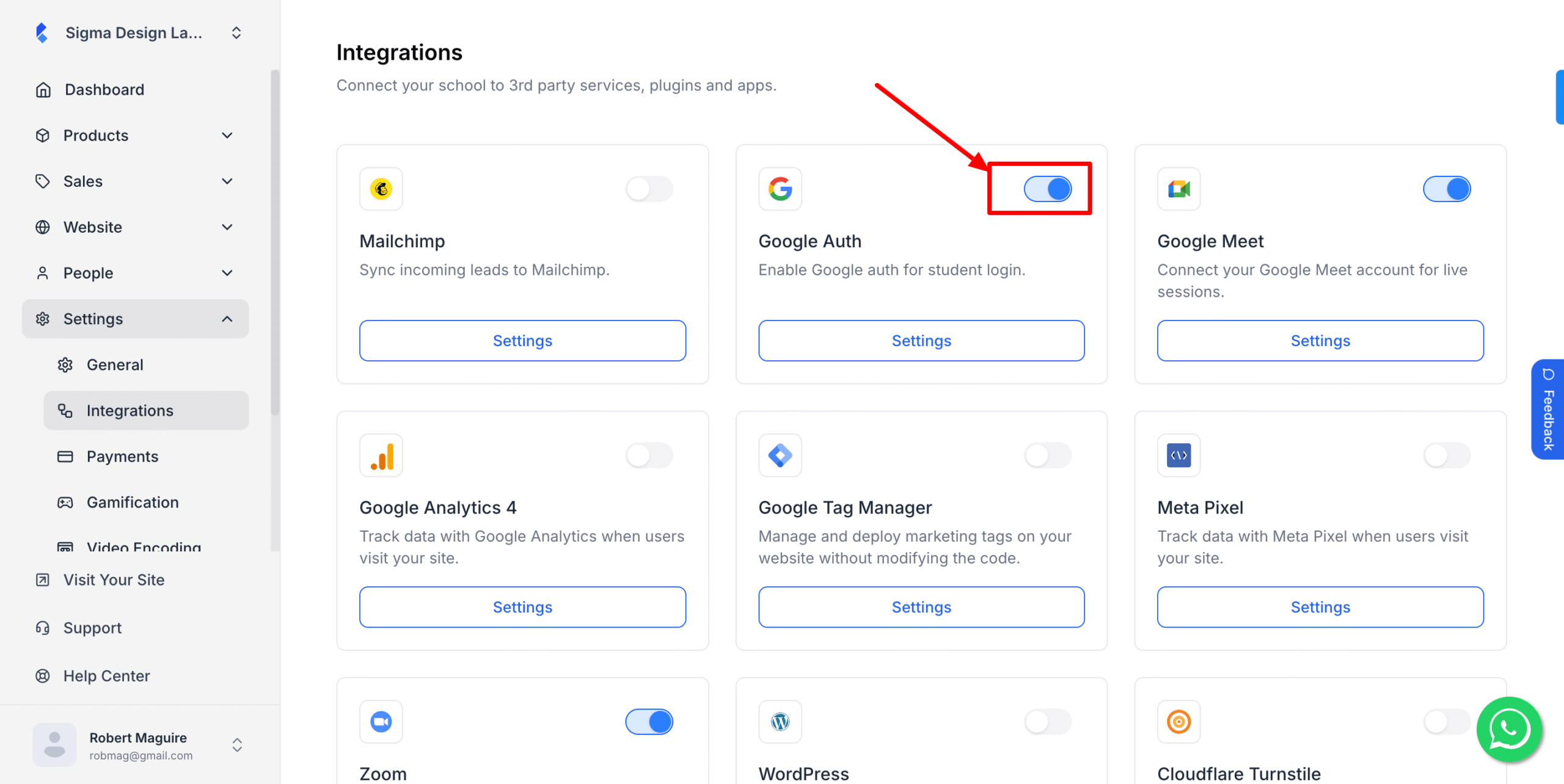
You’re all set!