Mailchimp helps you send emails to your audience. By connecting it with Klasio, you can easily manage your email lists and send out updates, newsletters, or promotions. This guide shows you how to set up this connection.
Here’s how to integrate Mailchimp with Klasio:
1. From your academy admin dashboard, navigate to the Settings > Integrations.
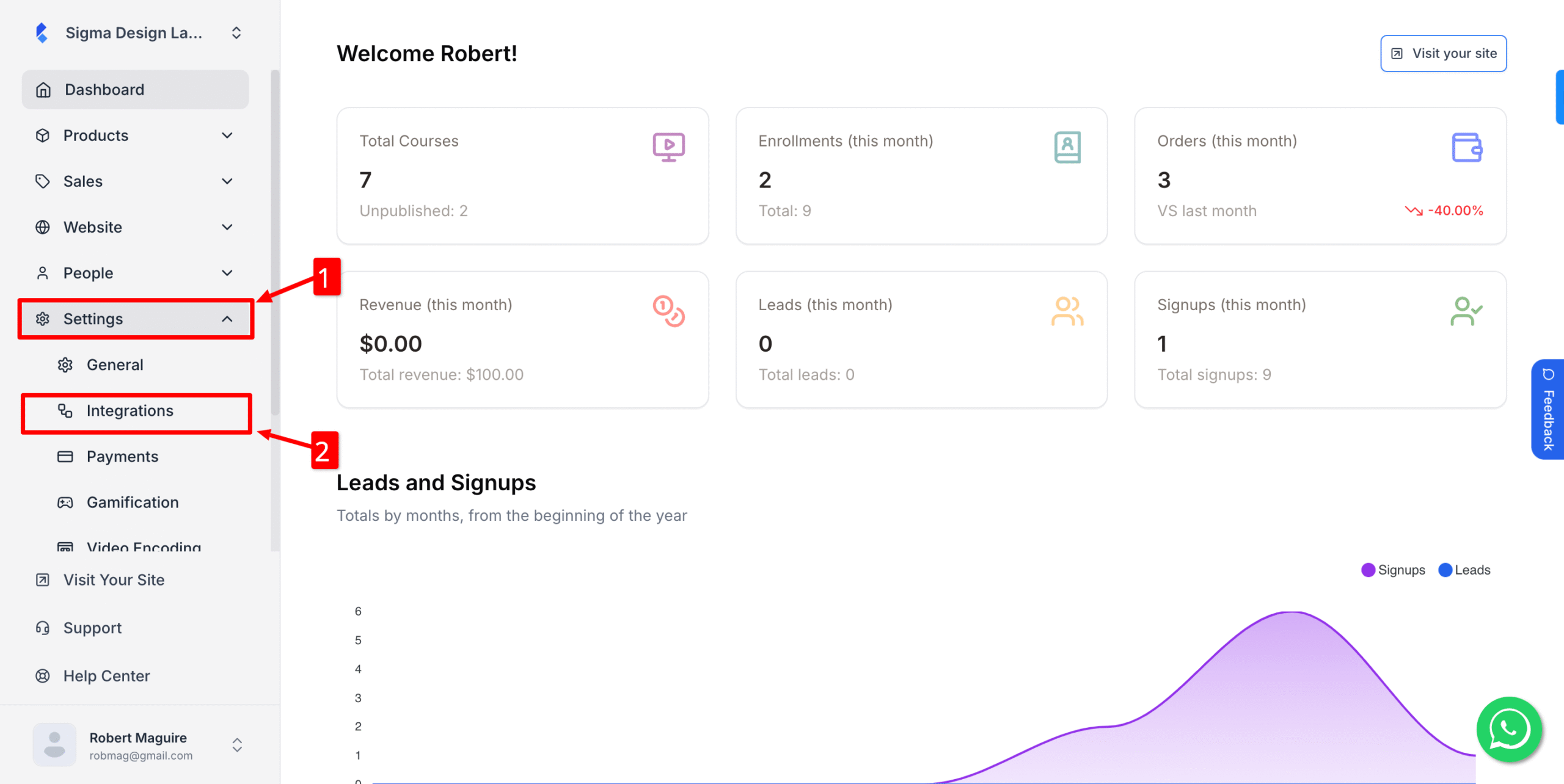
2. Now, locate the Mailchimp icon from the list of integrations to open up a popup modal.
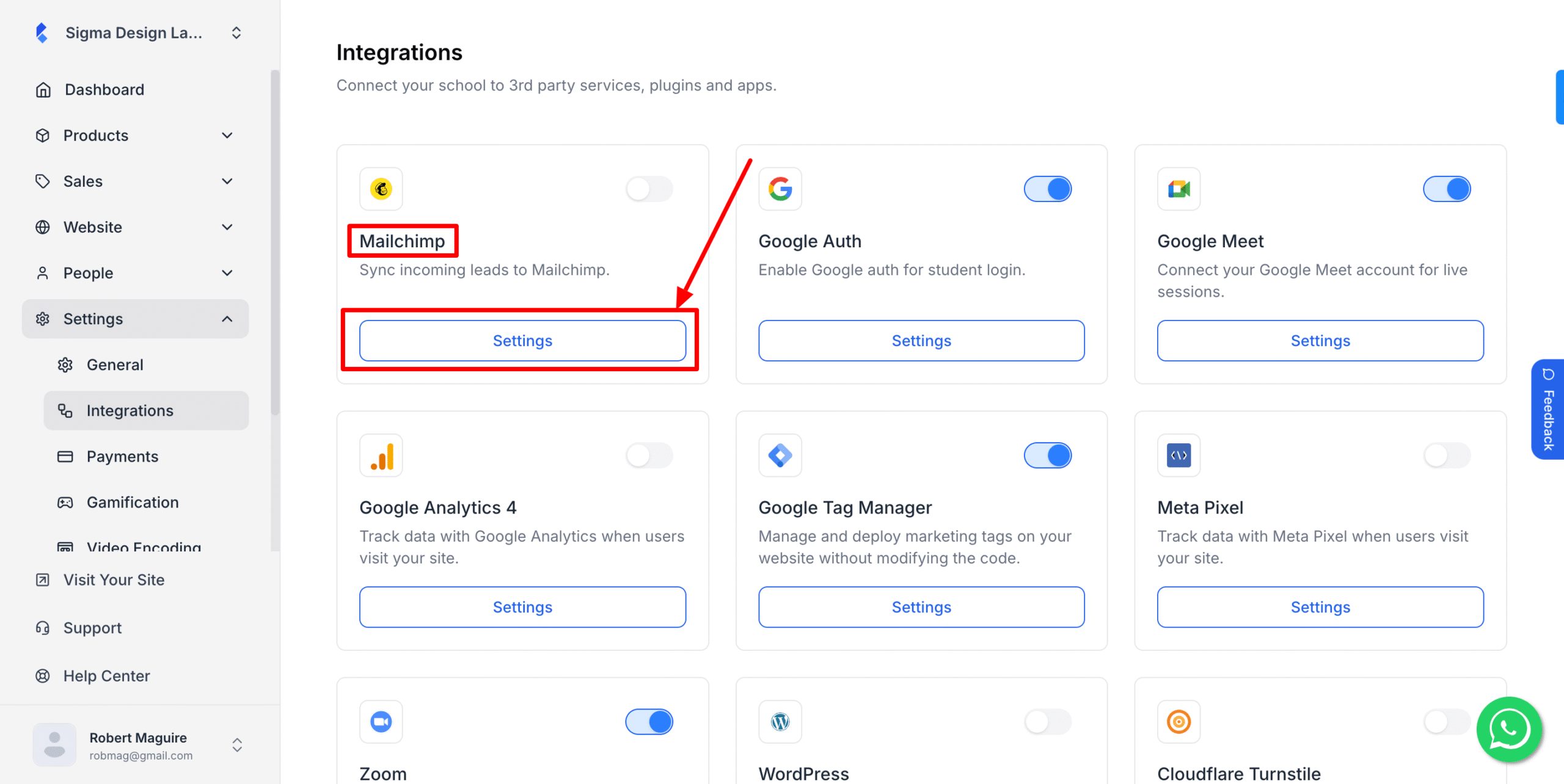
3. In the popup modal, you’ll see two empty text fields asking for a Mailchimp API Key and a Mailchimp Audience ID. Insert this information here. (In case you don’t have them, here’s how to get a Mailchimp API Key and a Mailchimp Audience ID.
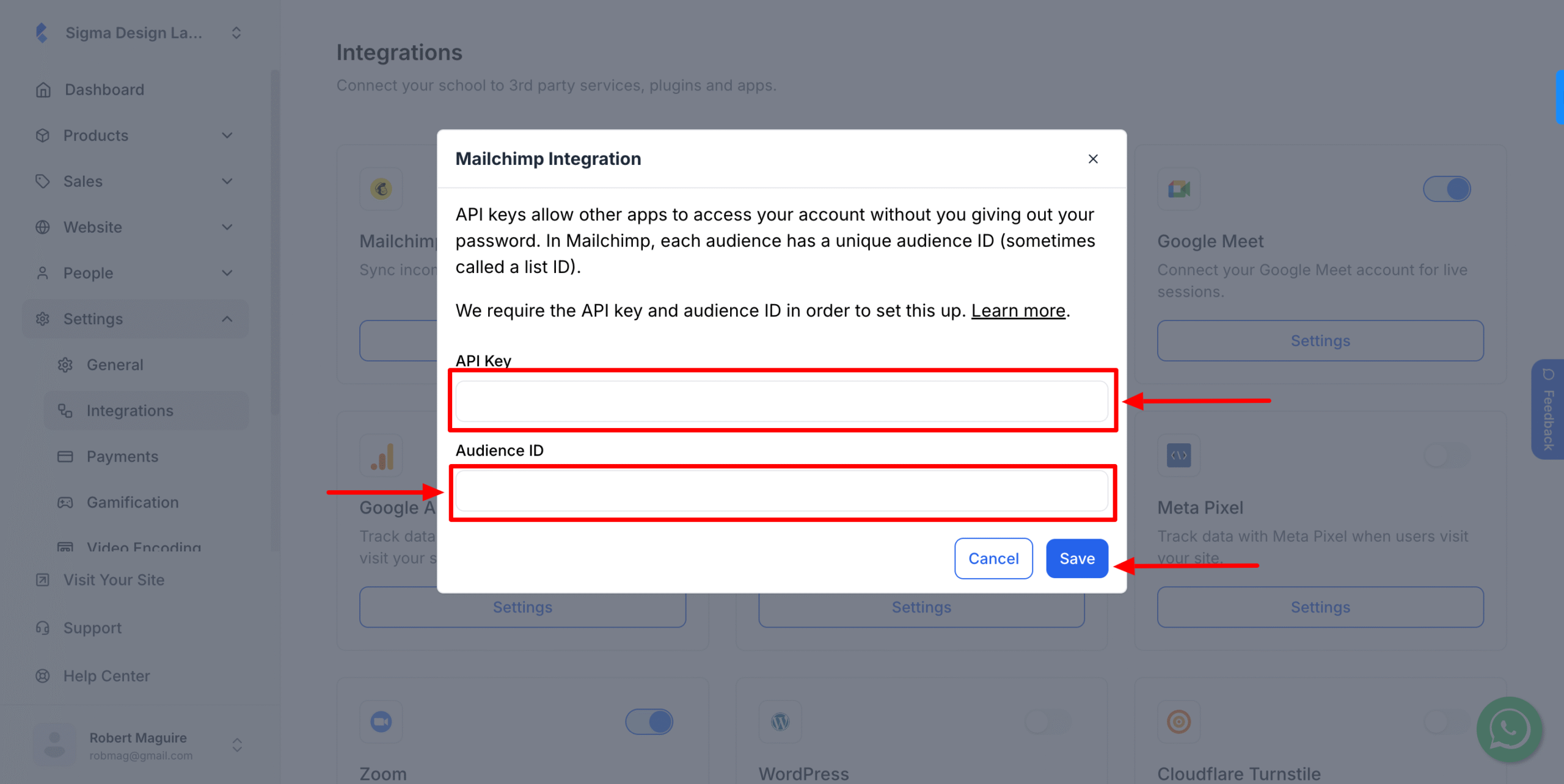
4. Hit Save.
5. Now, turn the toggle on
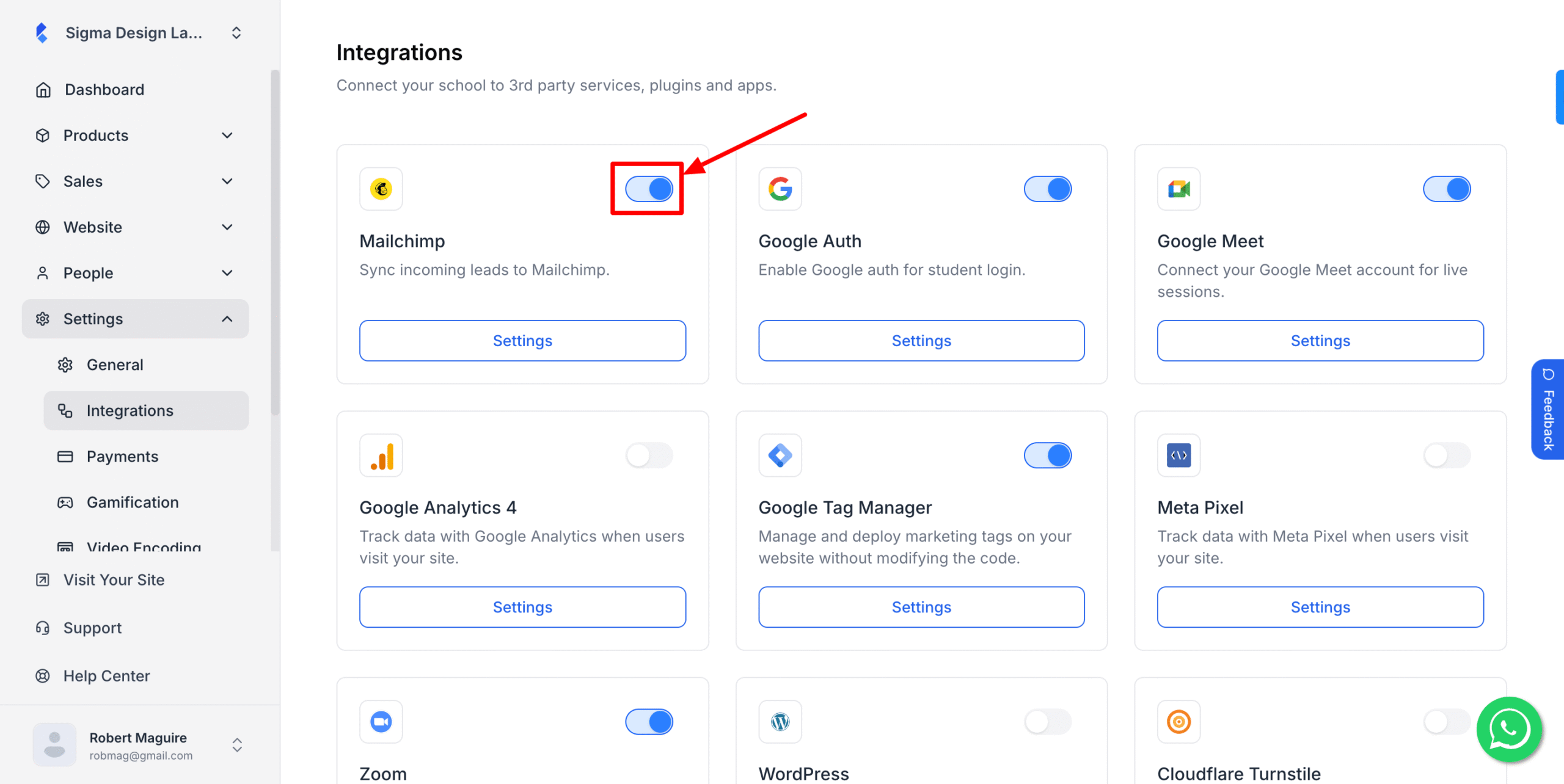
Now, your leads will be automatically shared with MailChimp.