From the admin dashboard, go to Integrations under settings.
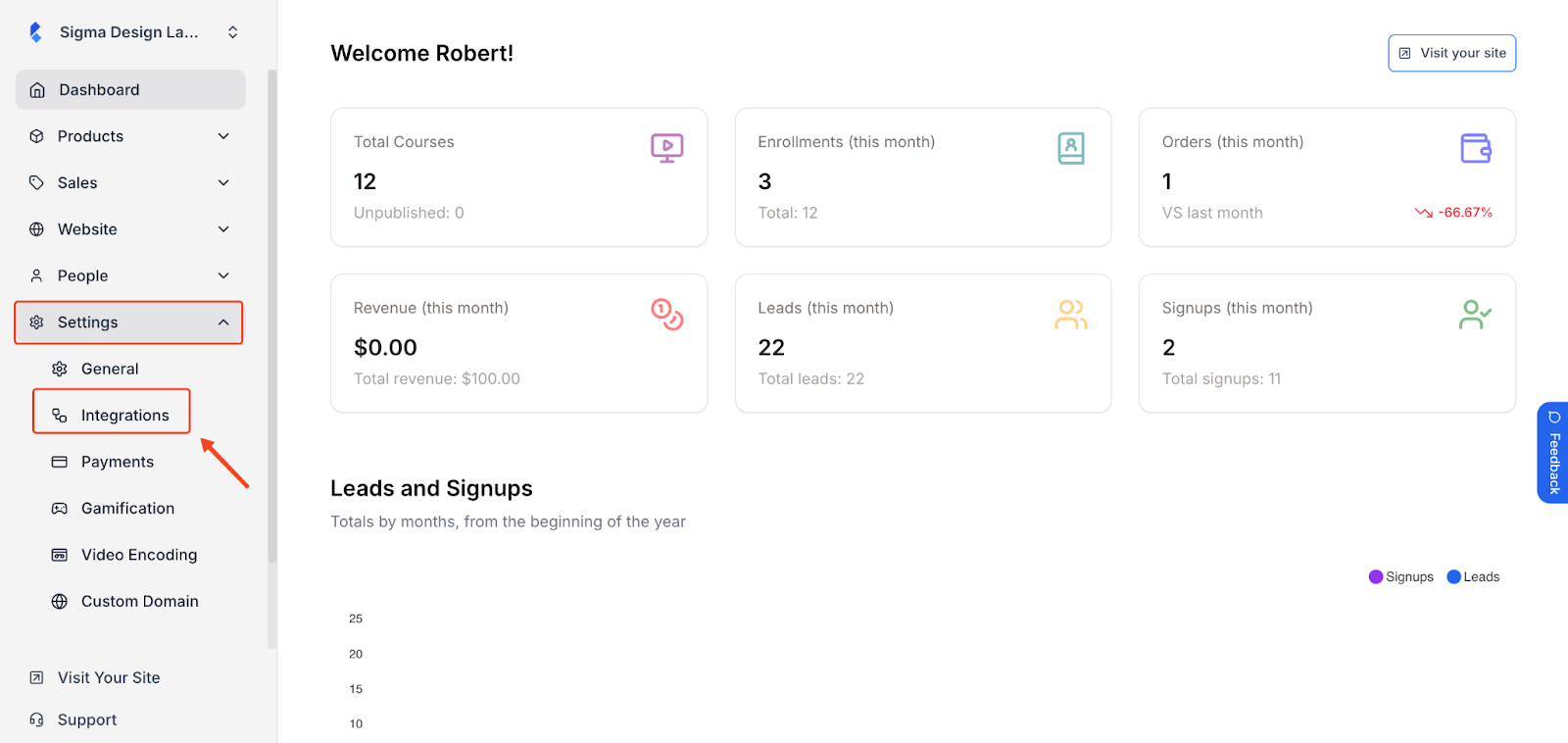
Locate the One Signal widget and click on Settings.
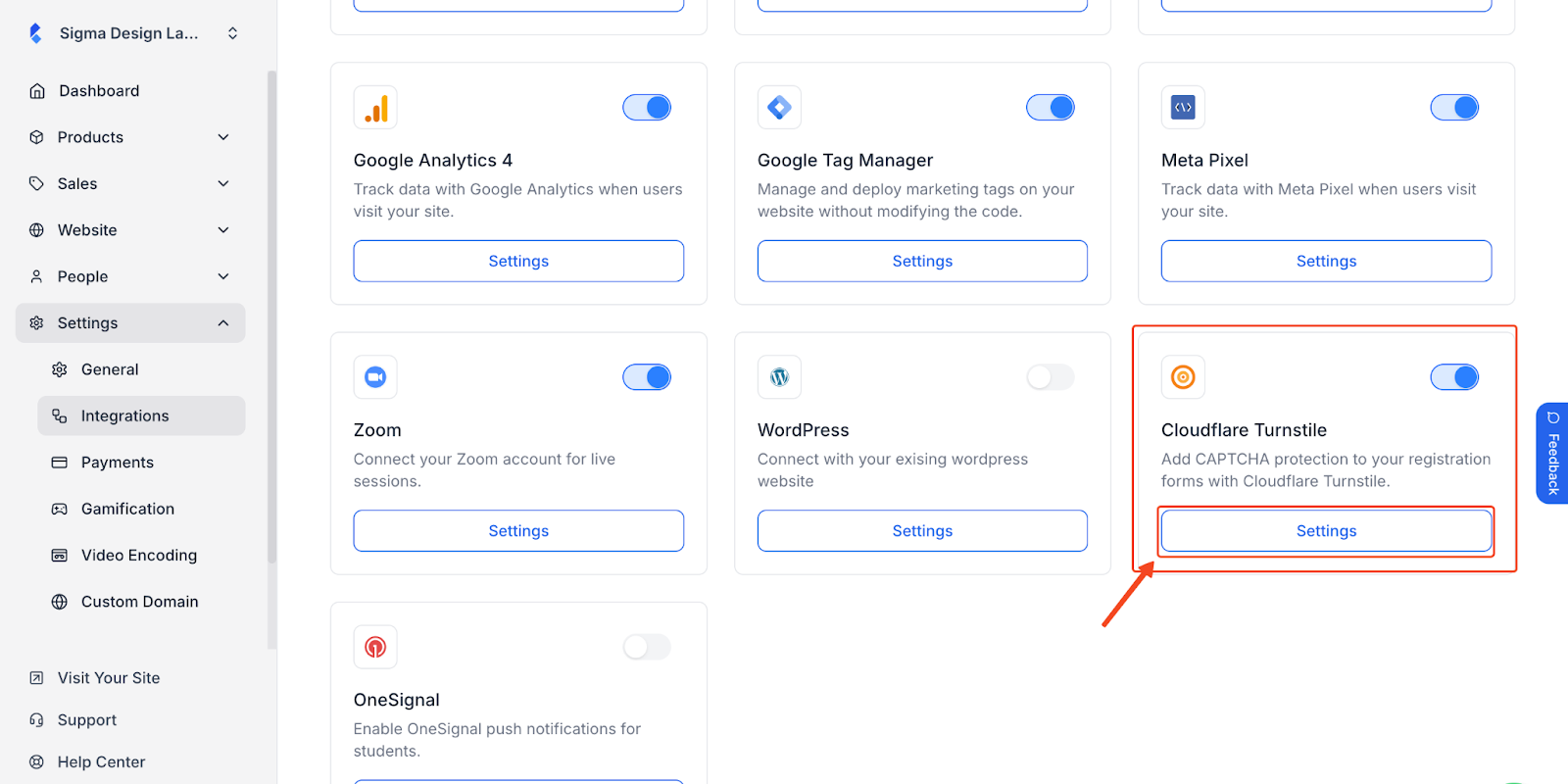
Here you’ll be asked to insert your One Signal App ID and REST API Key.
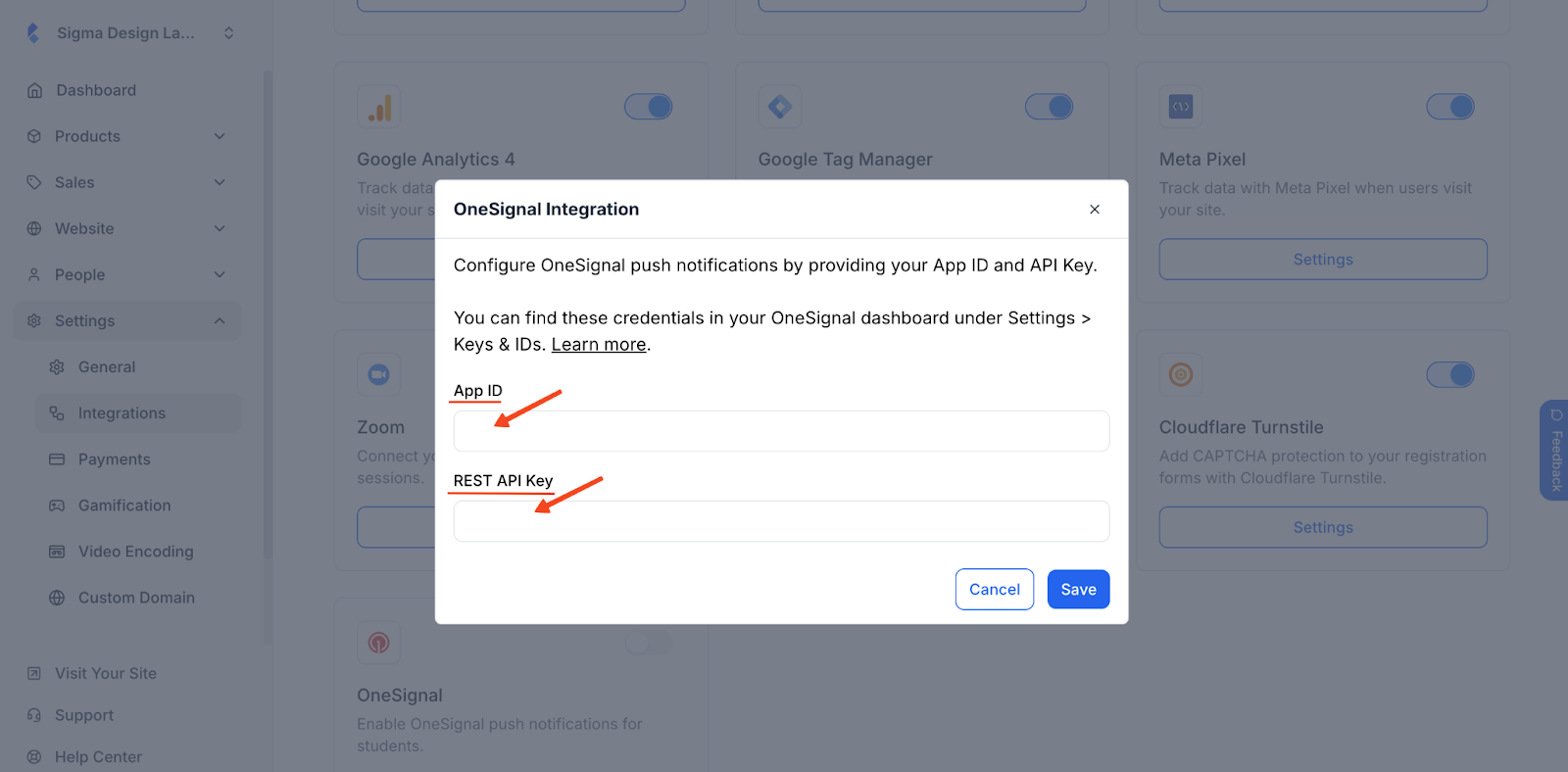
Getting One Signal App ID and REST API Key
The App ID is a unique public identifier for your OneSignal project, formatted as a UUID v4. It is distinct from your private API keys and is required for:
- SDK initialization – Mobile SDK setup, Web SDK setup
- API calls – Create message, Create user, and others.
Find your App ID under Settings > Keys & IDs in the OneSignal Dashboard or via the View apps API.
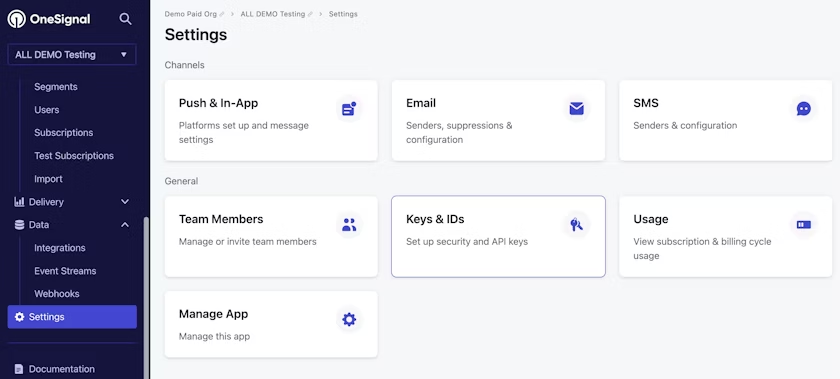
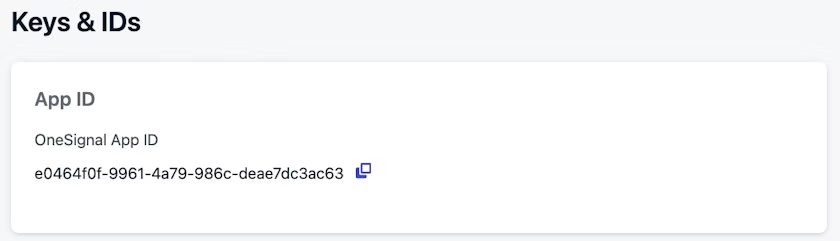
Getting One Signal REST API Key
Your app API key is a private key used for most REST API requests related to a specific app.
App API keys can be created under Settings > Keys & IDs or Create an API Key.
They can only be viewed once created.
Include this key in the Authorization header using the key authentication scheme:
Authorization: key YOUR_REST_API_KEY
Once you have both your App ID and REST API Key, paste them in the earlier pop up and hit Save.
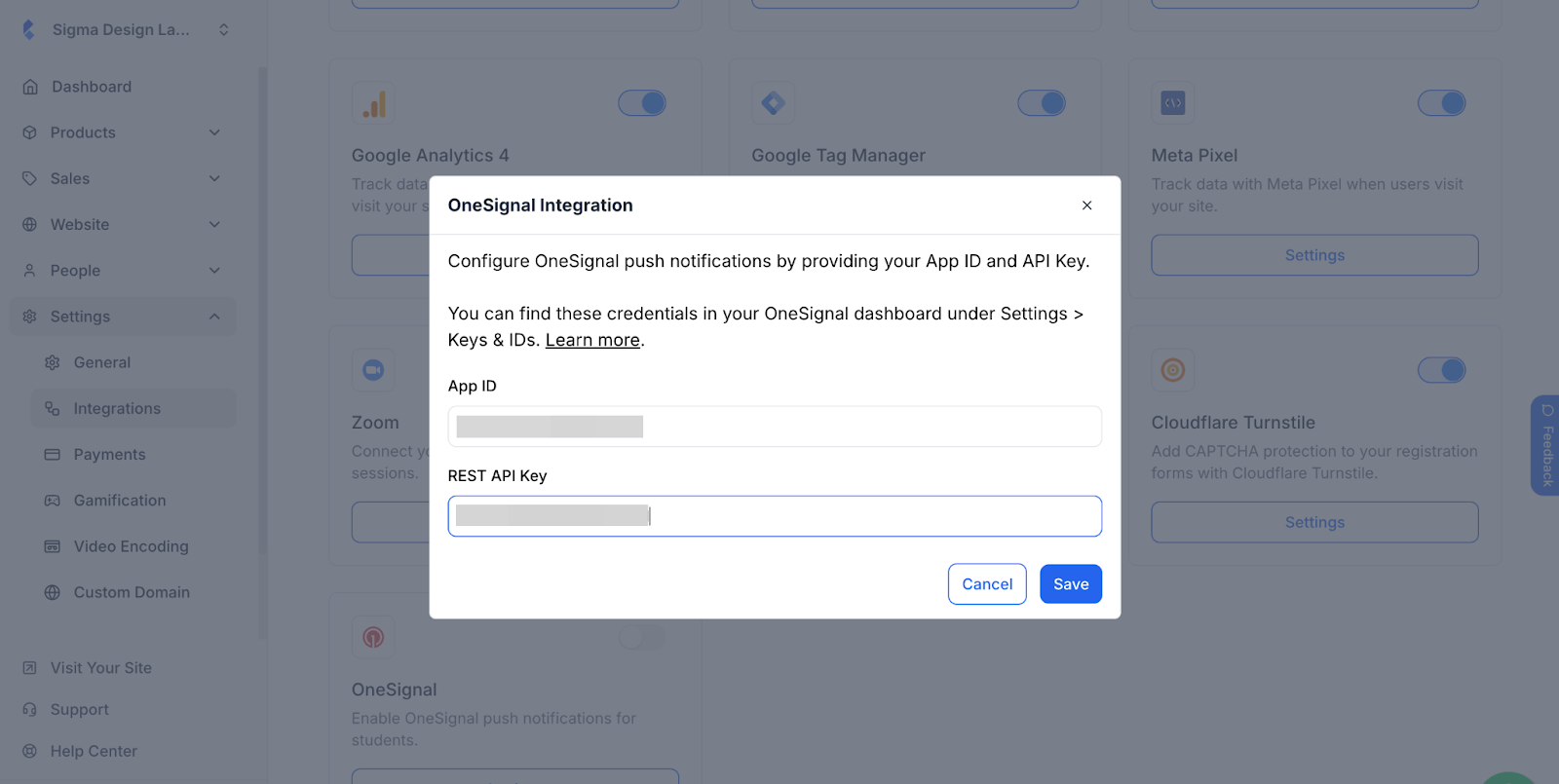
Make sure the toggle is on for it to work properly.
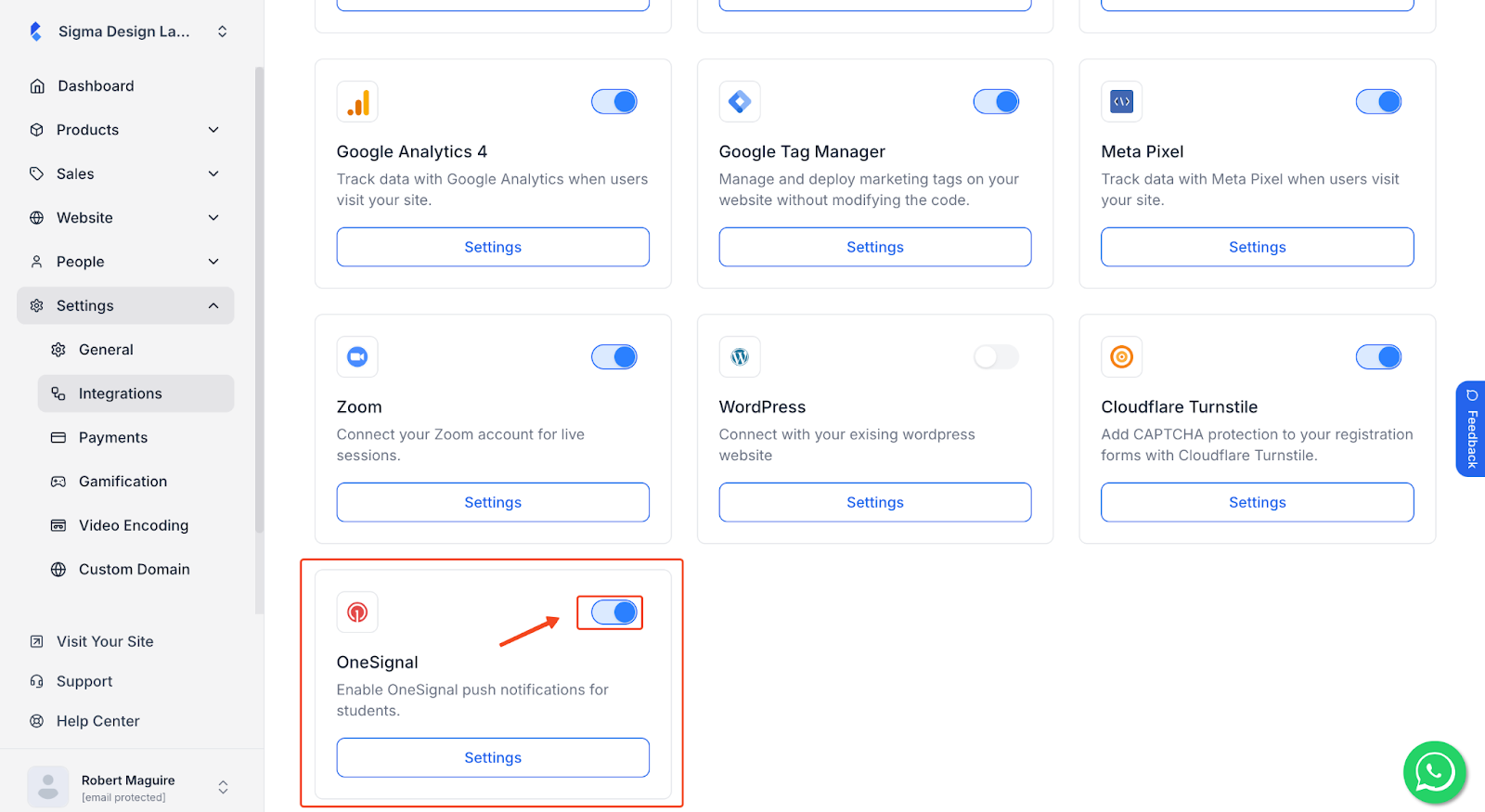
OneSignal is successfully integrated in Klasio.