Your website’s navigation bar helps visitors find their way around and discover your important pages. Adding new items to this menu makes your site easier to use and helps guide people to what they need. This guide will show you how to simply add new menus to your navigation bar.
Here’s how to add a new menu to your website navigation bar:
1. From the admin dashboard, go to Website and then click Navigation.
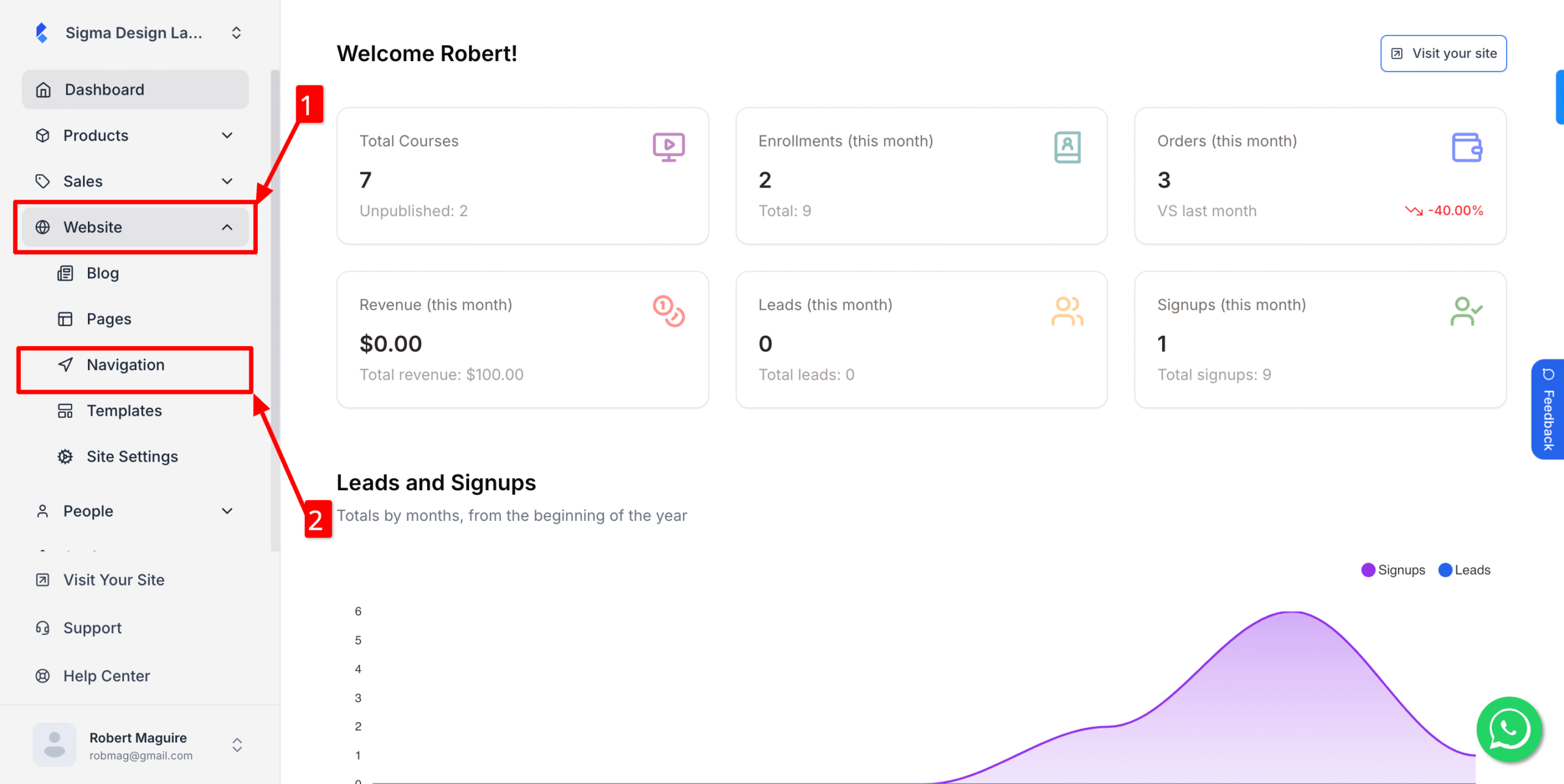
2. Next, click Add New Item
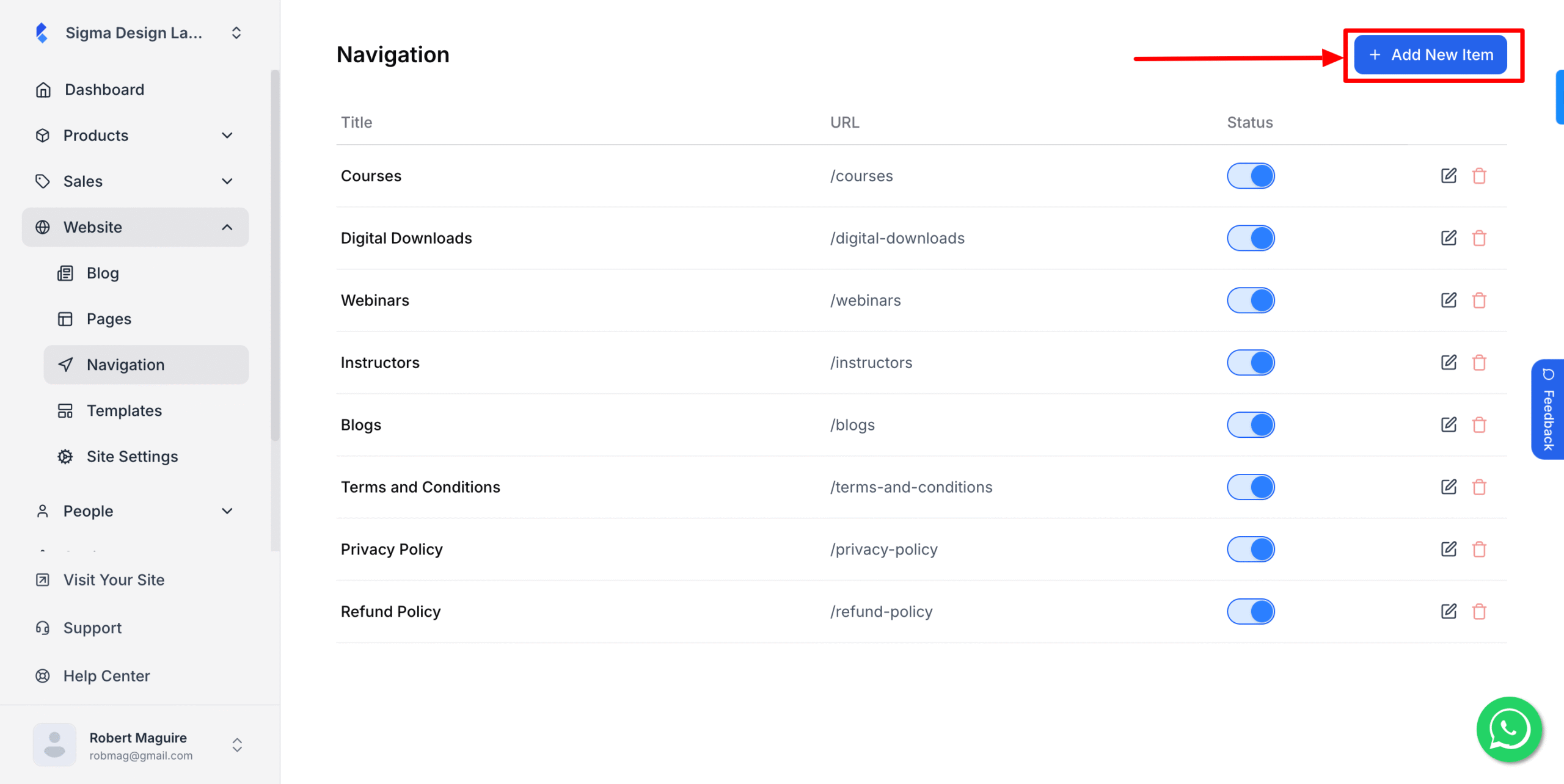
3. It’s time to give it a title
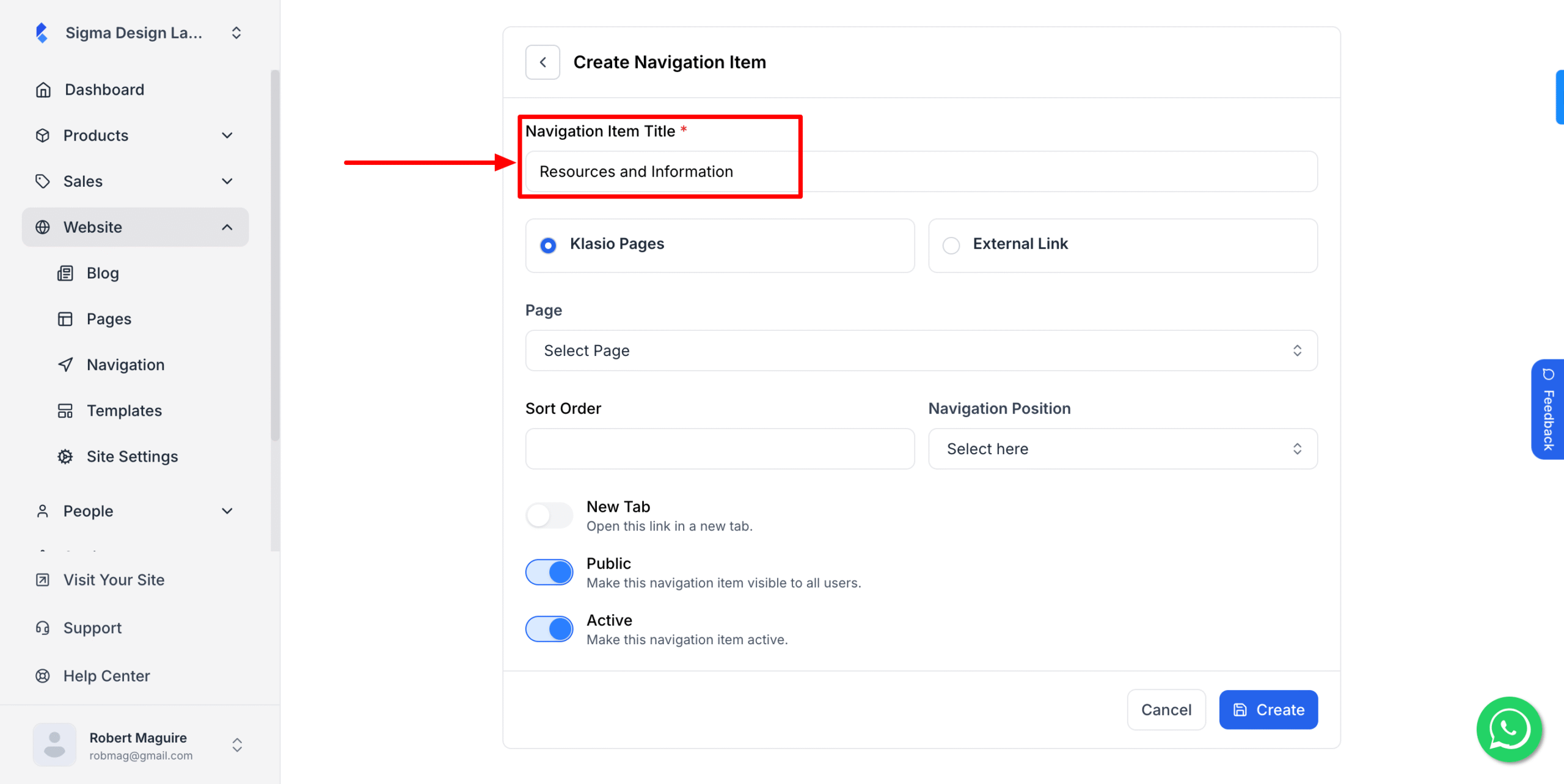
4. Then, select if it’ll be a page made with Klasio or direct to an external link.
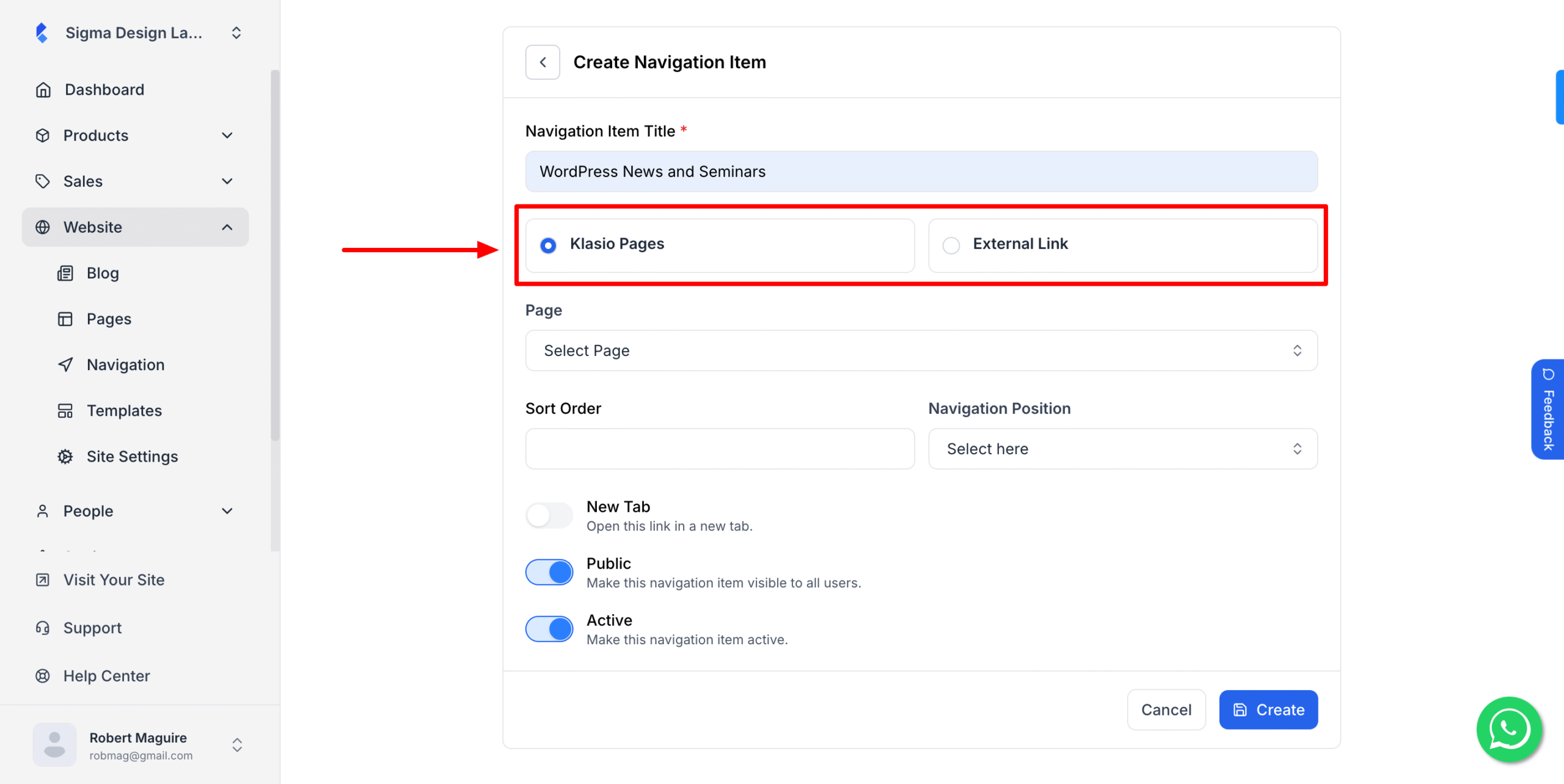
5. If you select ‘Klasio Pages’ then you need to select which page, sort order and navigation position.
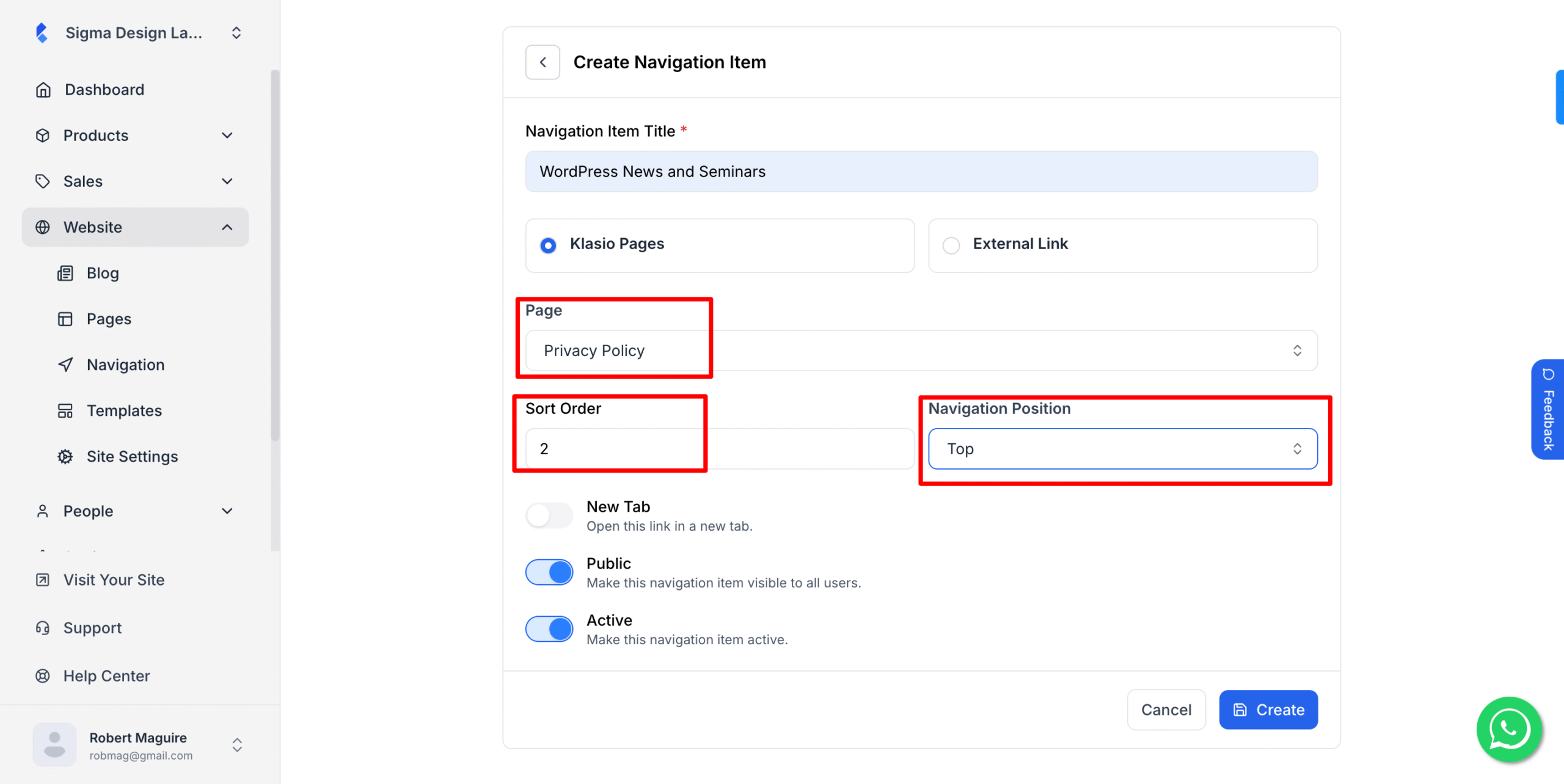
6. Then, select settings as per your preference and click Create
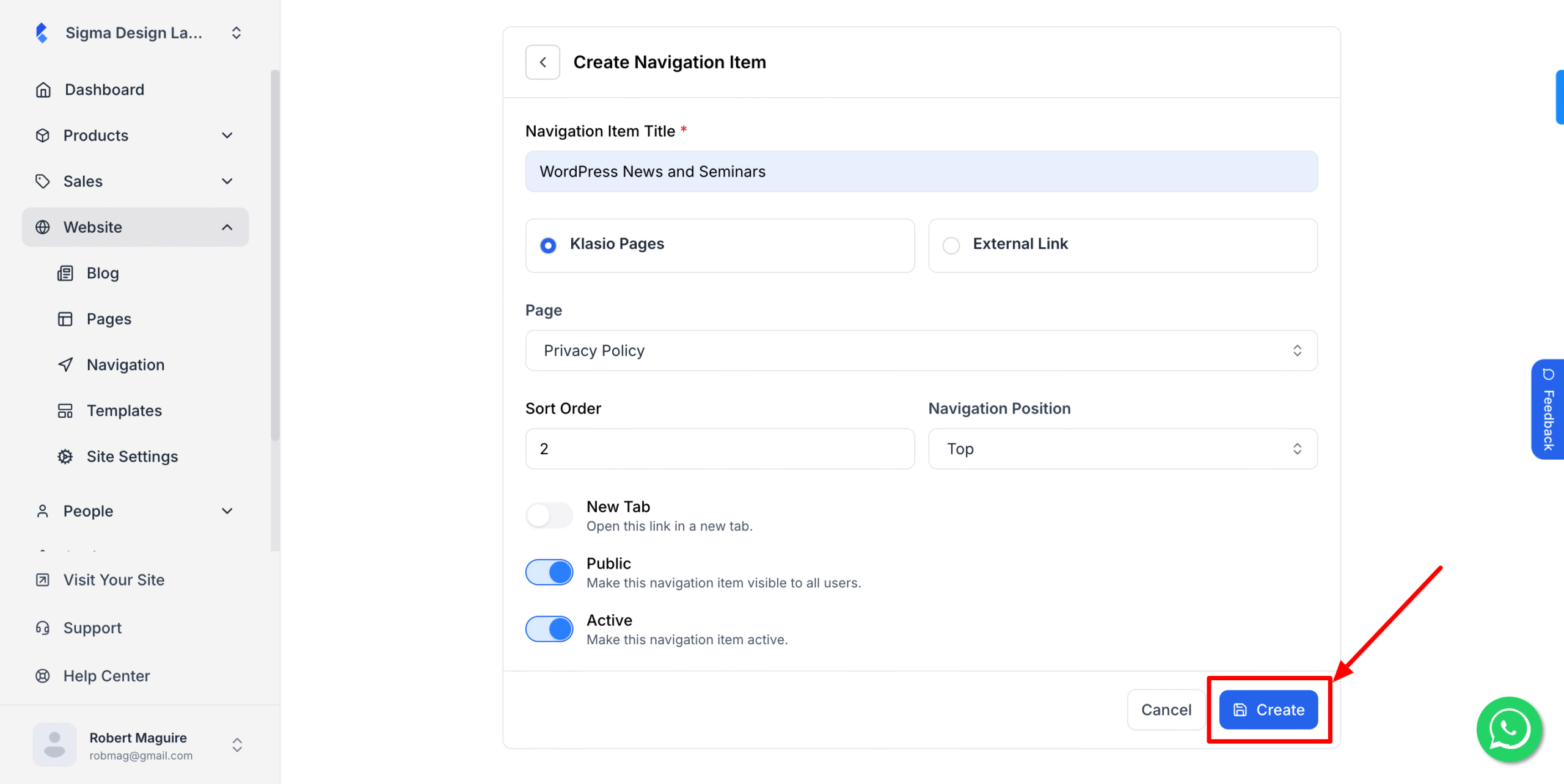
A new item has been added to your website menu navigation.