Making your academy website look professional and unique is important for your brand. Adding your own branding elements like logos, colors, and fonts helps your site stand out and be remembered. This guide will show you how to easily add these special touches to your website.
Here’s how to add branding elements to your academy website:
1. From your admin dashboard, go to Website and then click Site Settings.
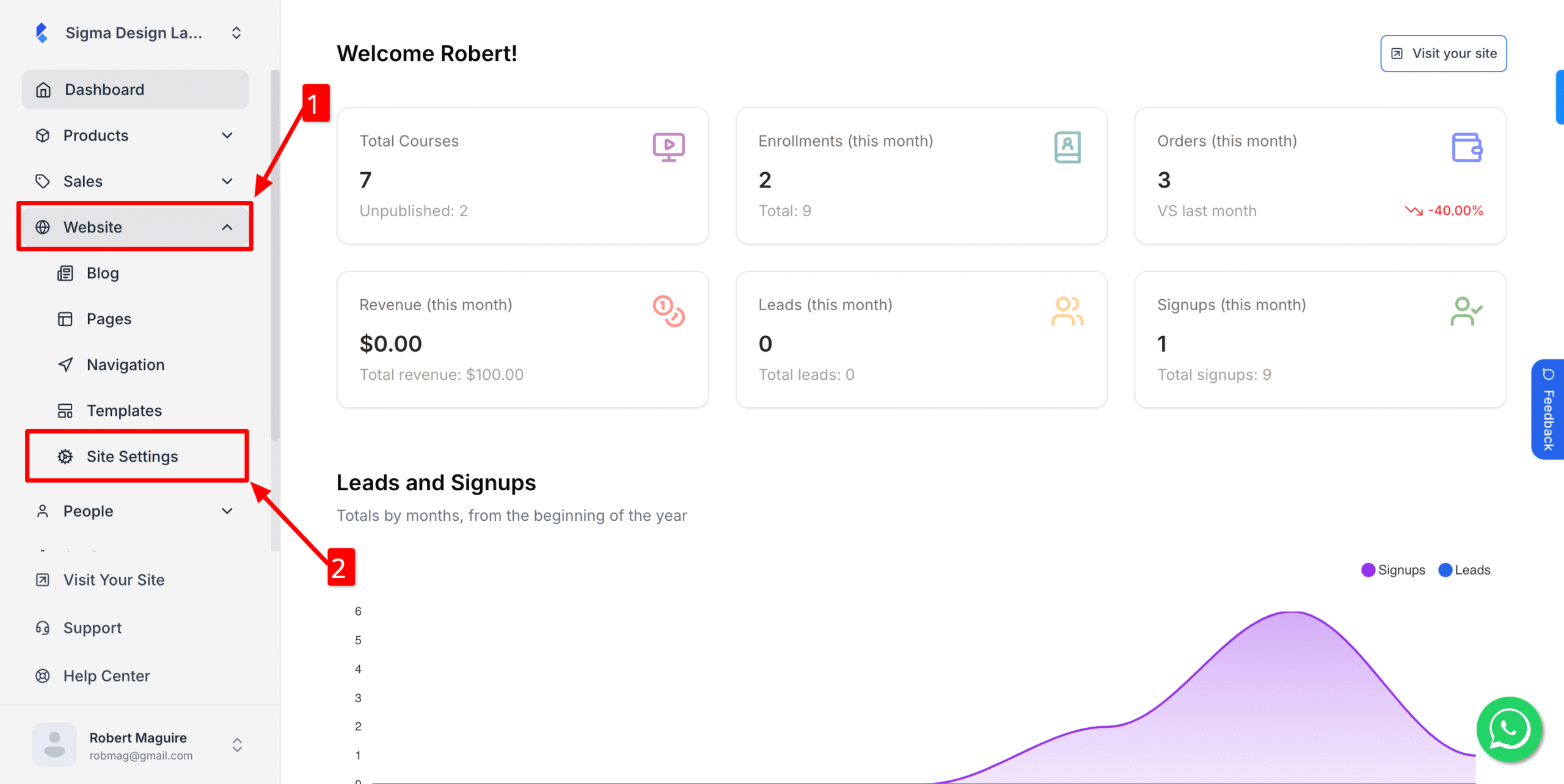
2. Under the Heading, type your site Heading & Sub Heading
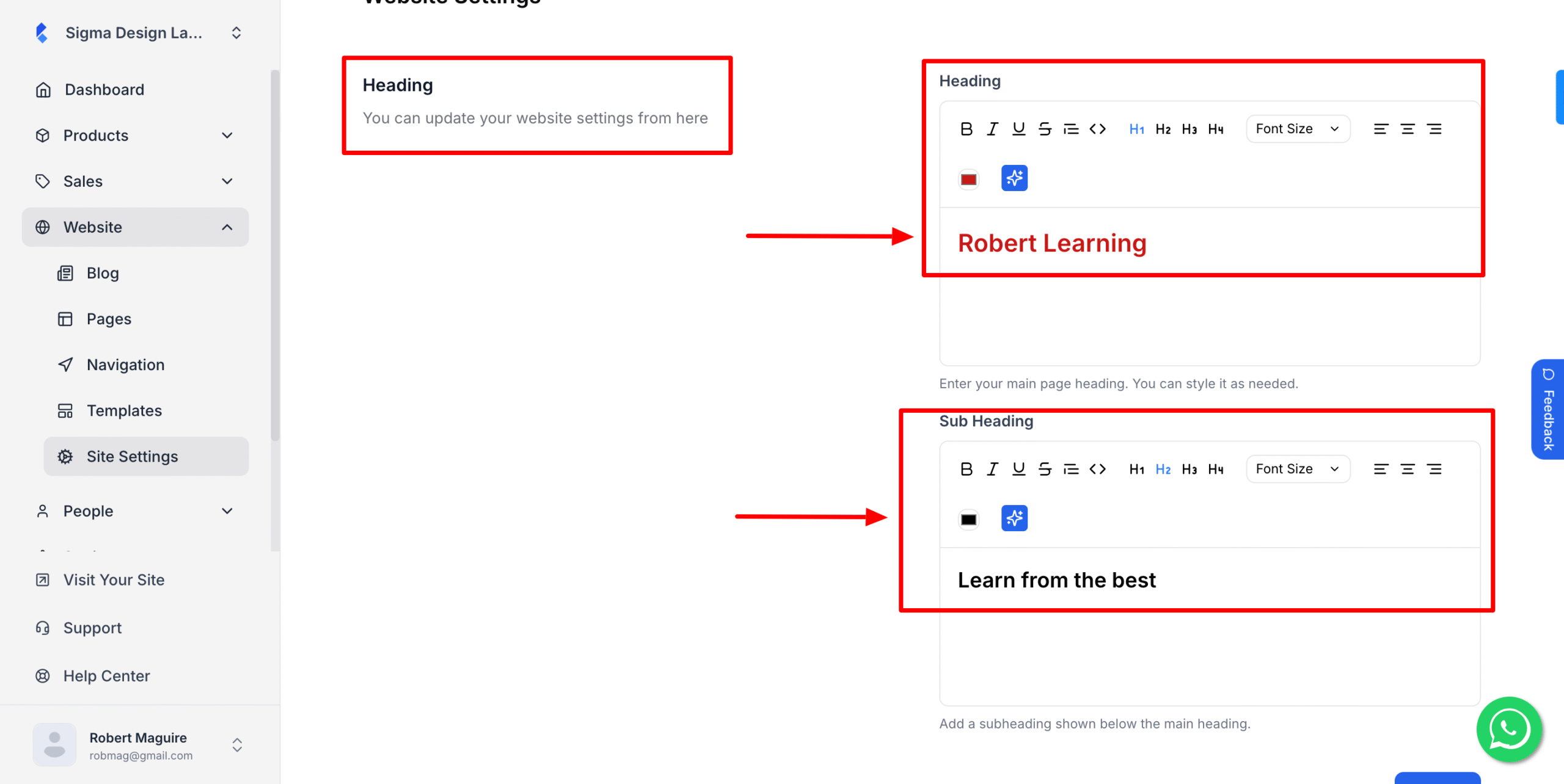
3. Then add your site Favicon and Logo.
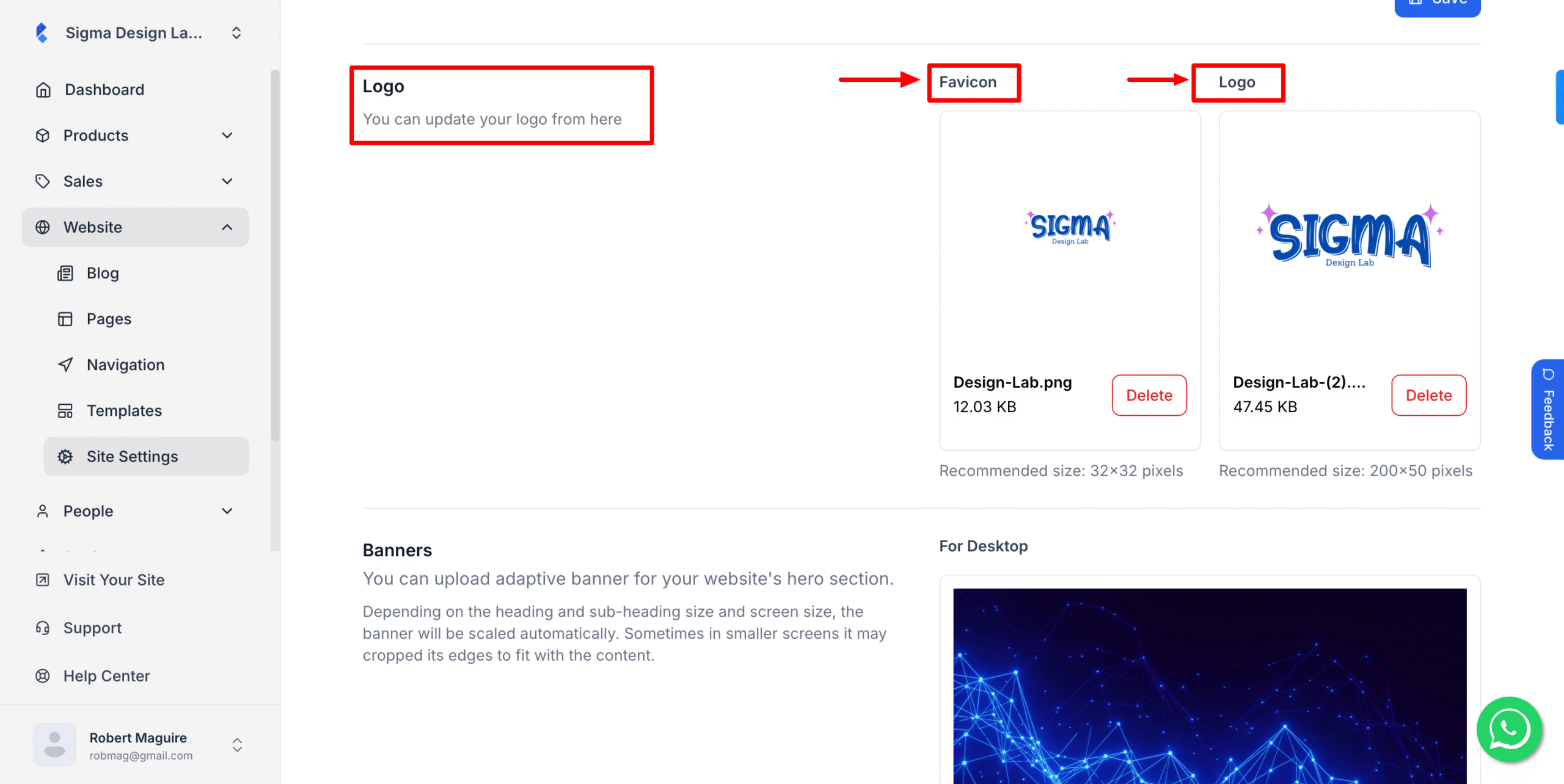
4. Then add a Banner Image for different device.
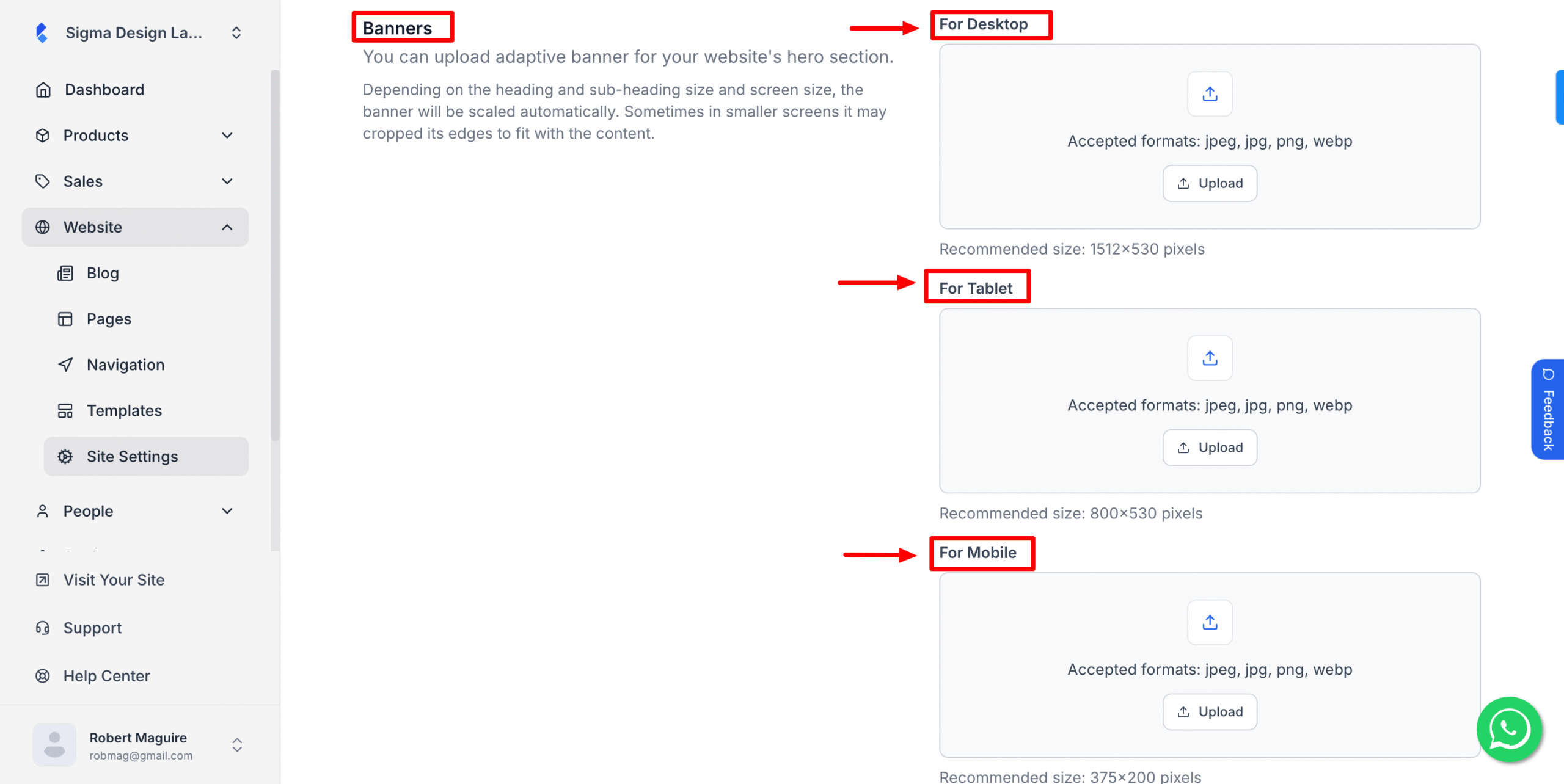
(Banner is applicable on those templates that have a banner. Recommended size: 1512×530 pixels)
5. Now, you can set your branding colors in different sections.
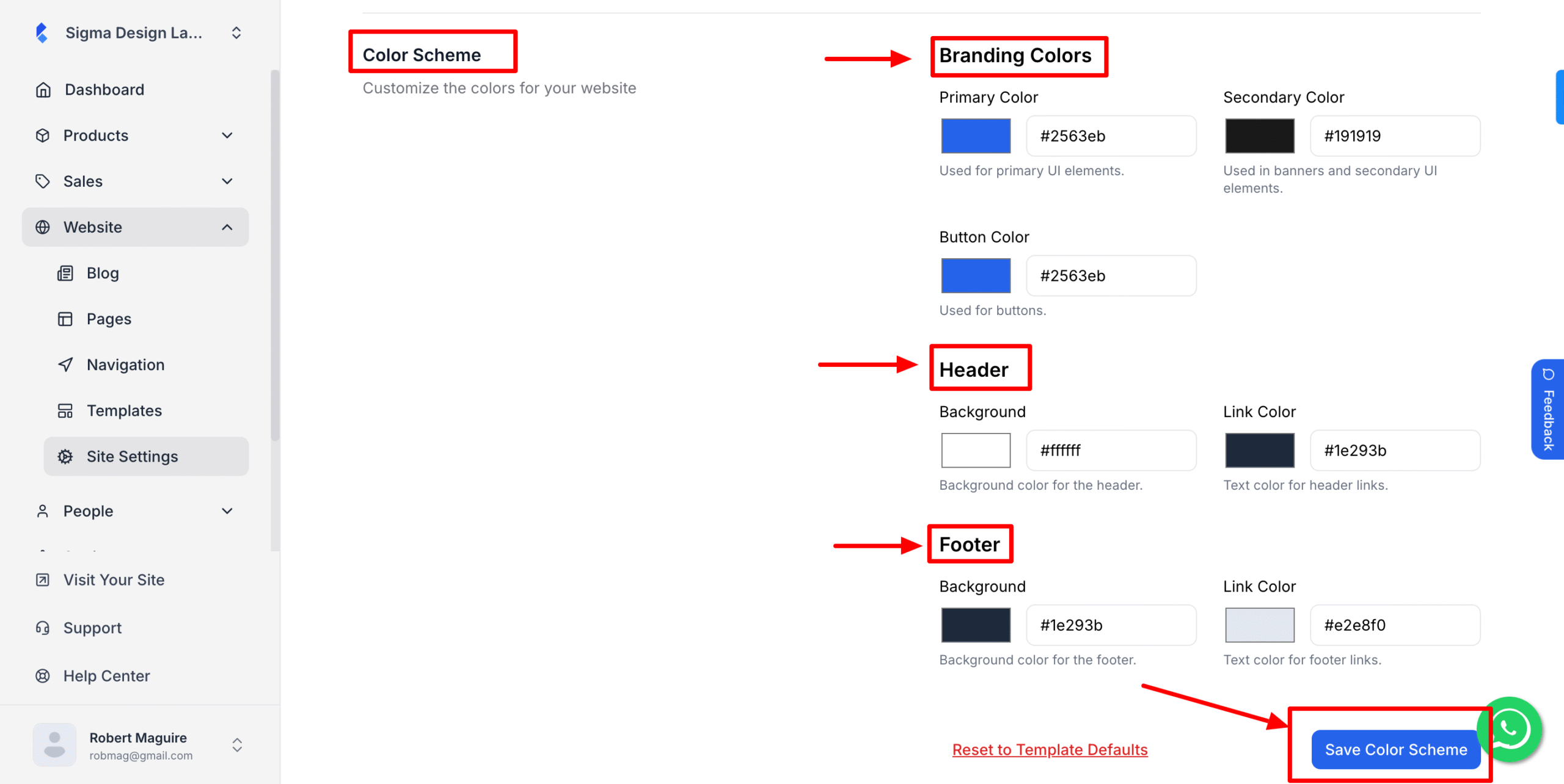
Then hit Save and you’re done!