Want to give your academy website a fresh new look? Changing your website’s theme can completely refresh its style and feel, making it more appealing to your visitors. This guide will show you how to easily update your website’s theme to better match your brand or vision.
Here’s how to change your academy website theme:
1. From the admin dashboard, go to Website and then click Templates.
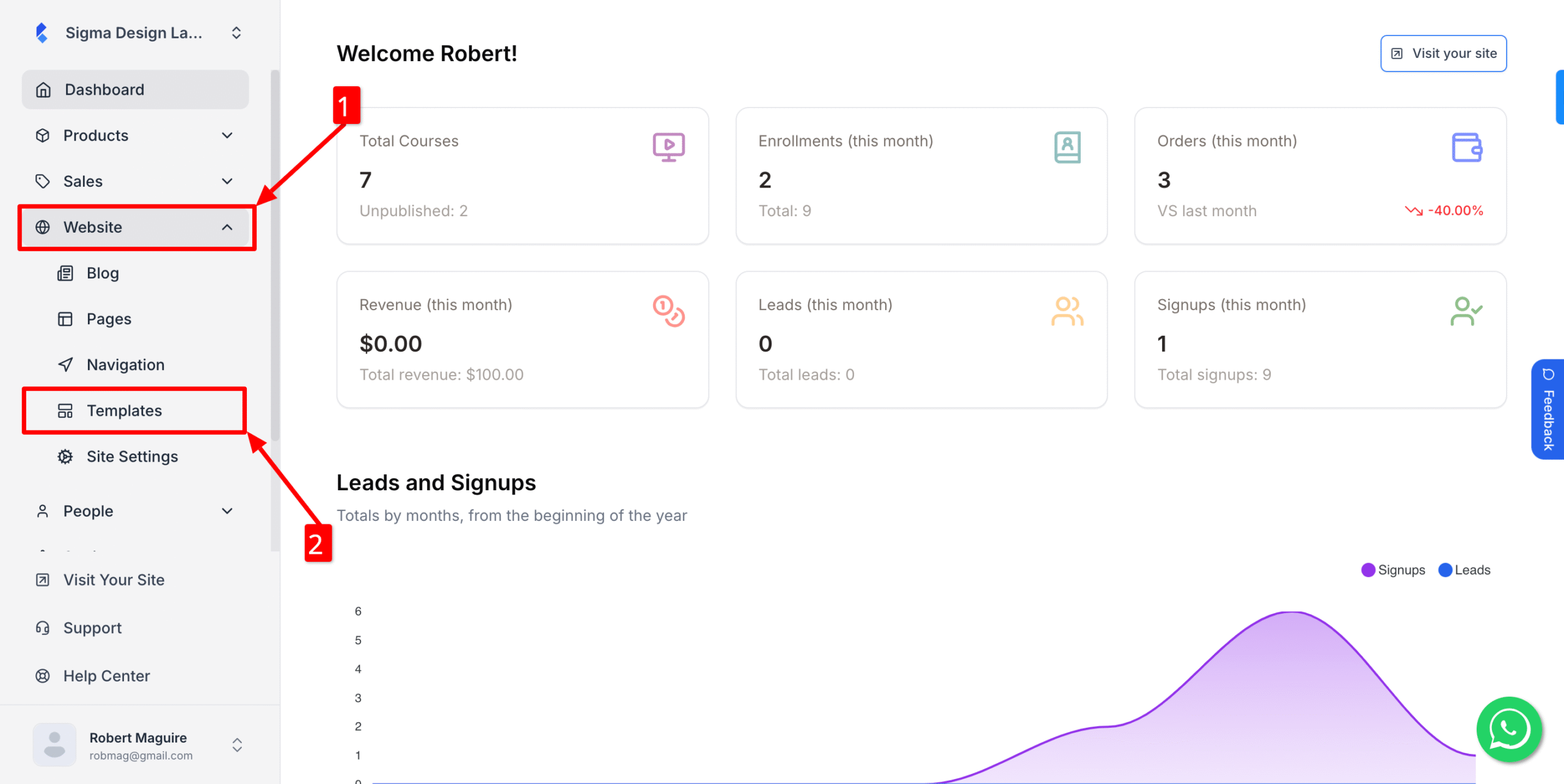
2. Now, click on your desired theme
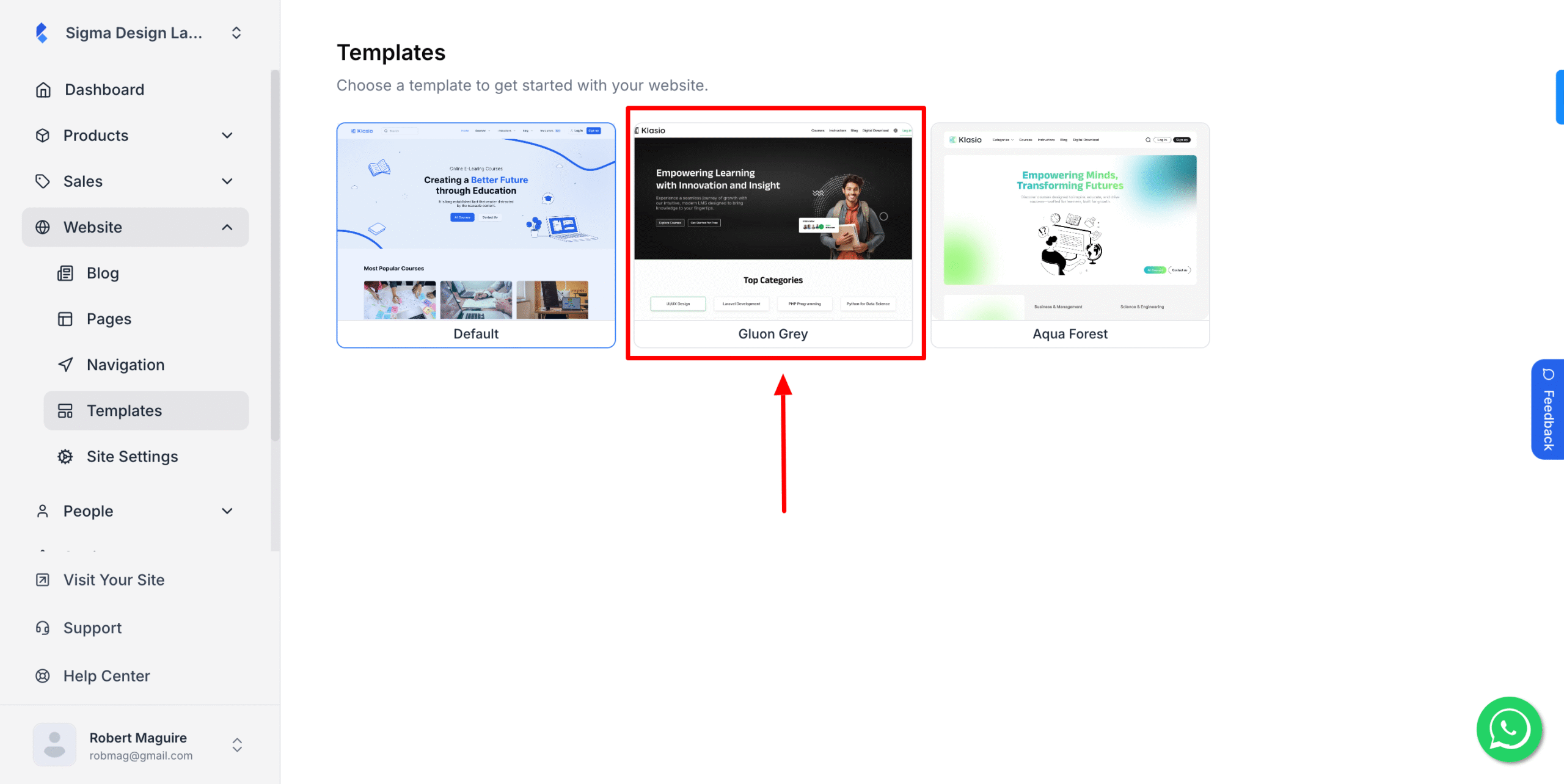
3. After that, click Use Template
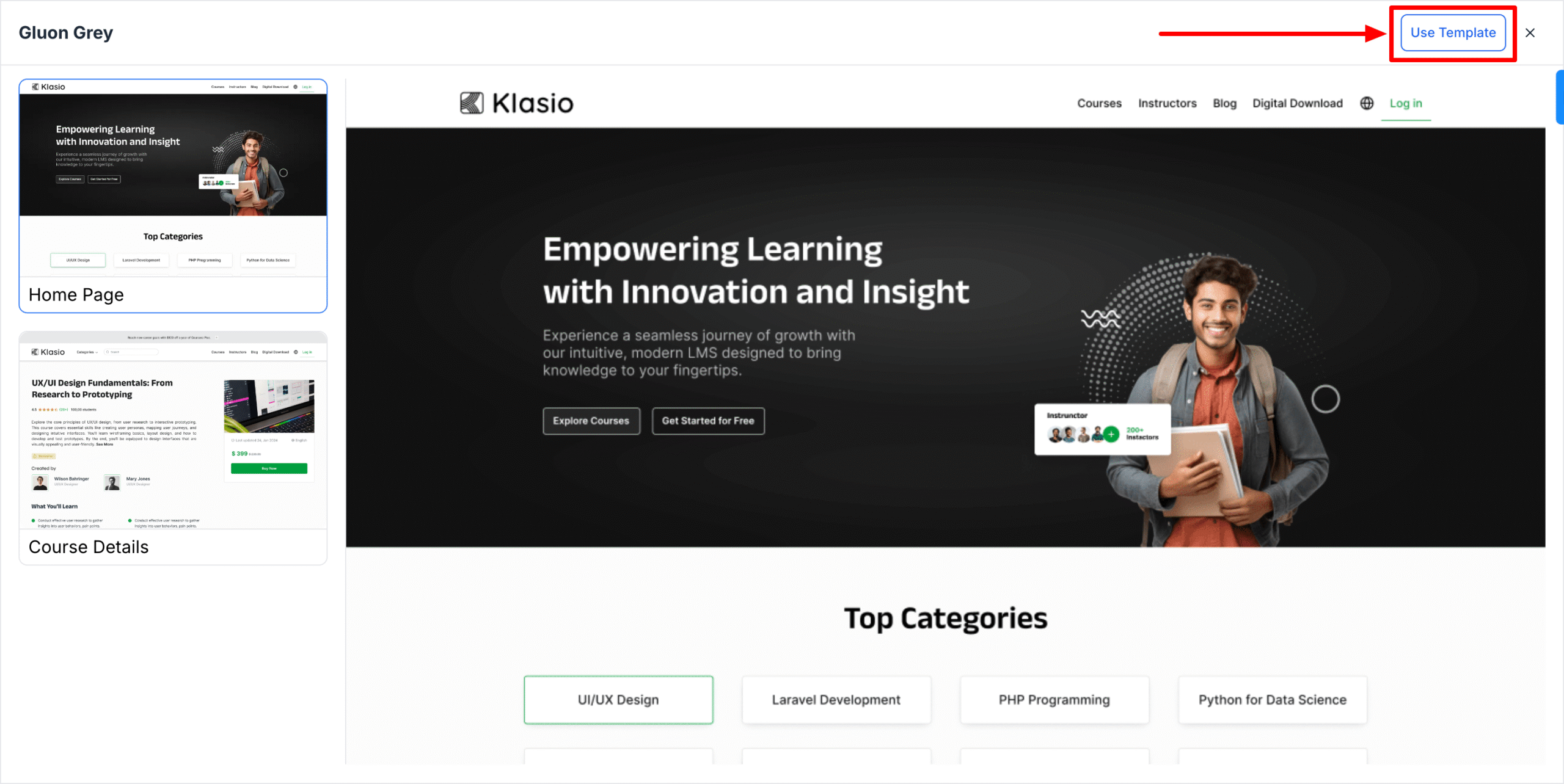
Your website will now have the new selected theme on display.