Your website’s color theme is an important part of your brand identity. Klasio lets you customize it easily to match your branding in a few simple steps.
- From the admin dashboard, go to Site Settings under Website.
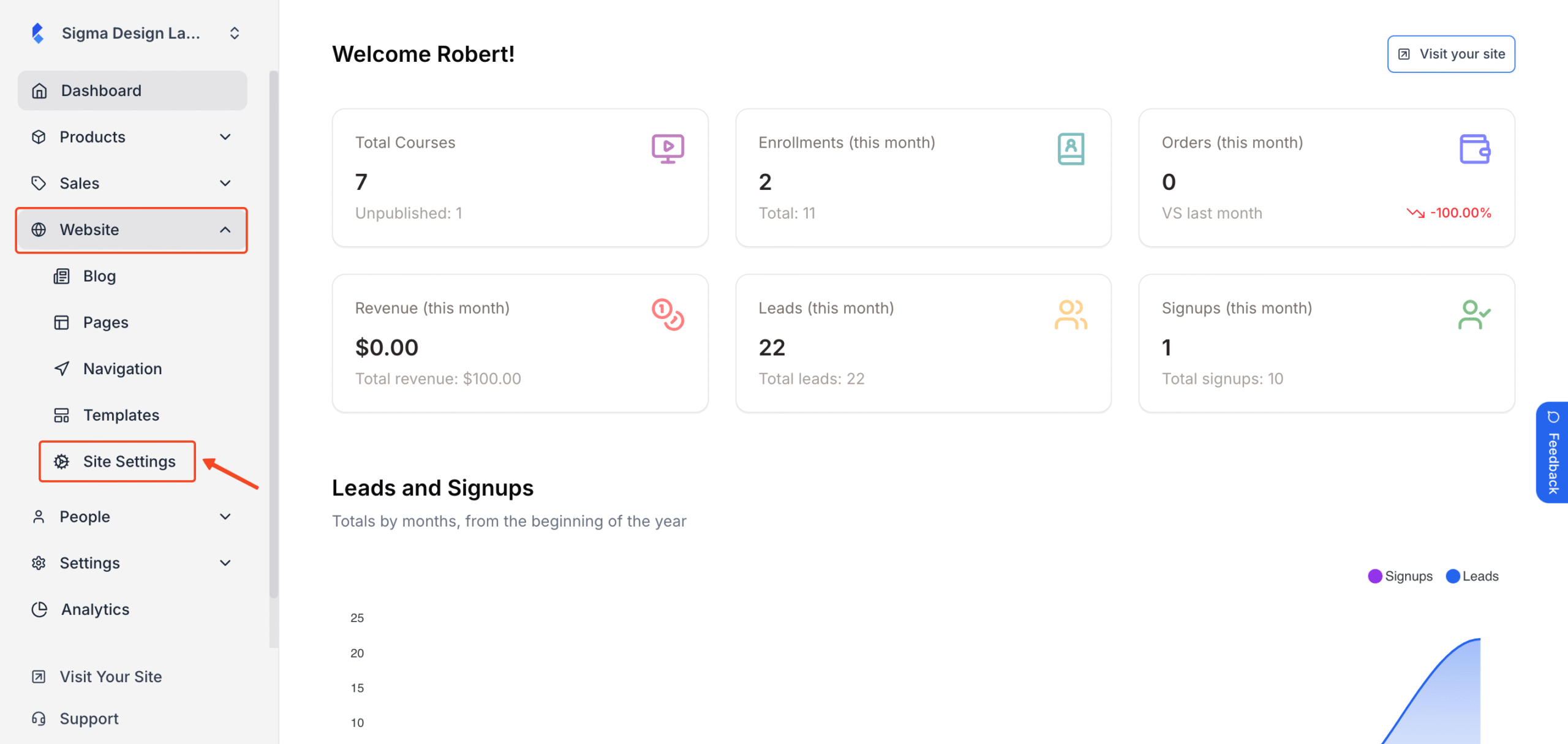
2. Scroll down to the Color Scheme section of the Site Settings window.
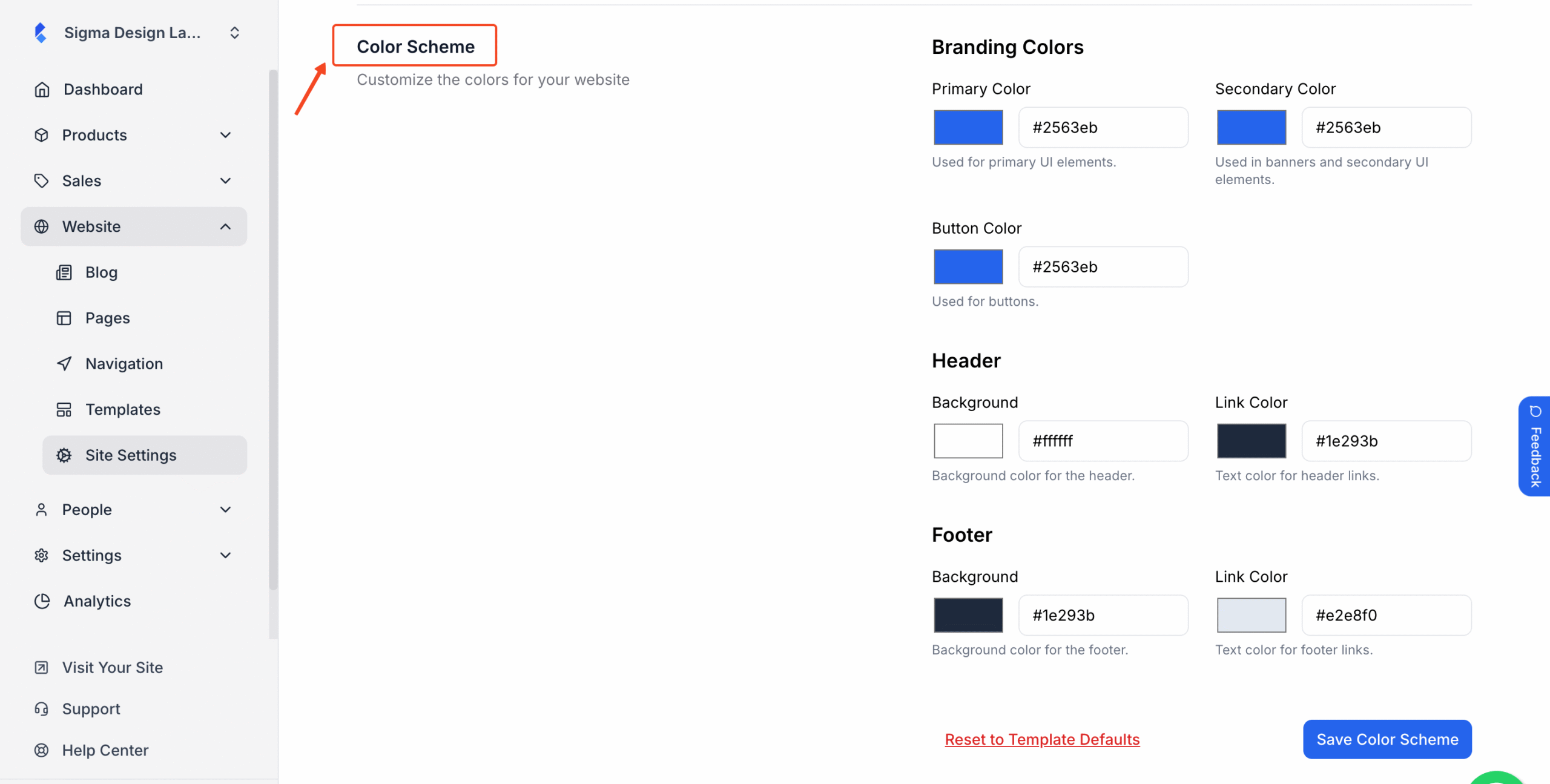
3. Here, based on your brand colors, select the Primary Color, Secondary Color and Button Color of for the website template.
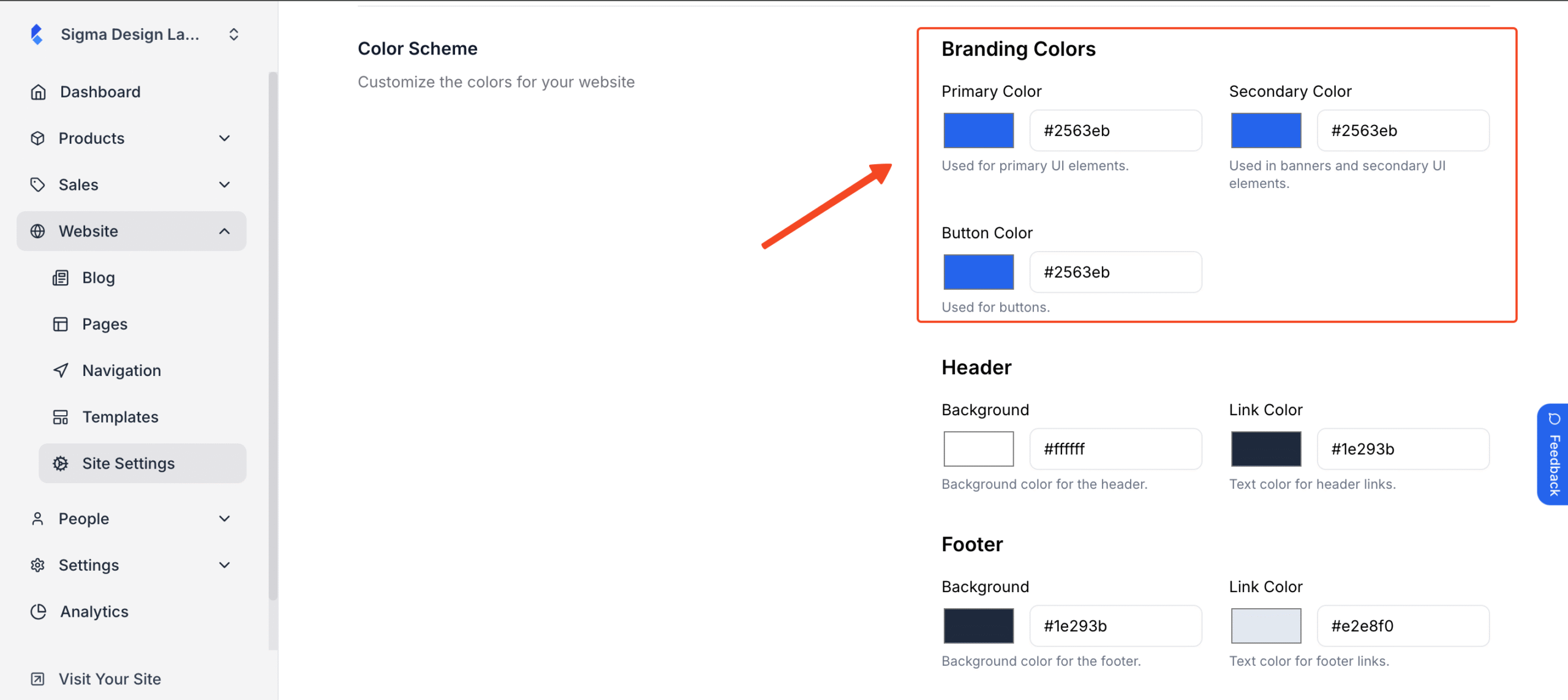
4. Next, set your Background color and Link color according to your brand for the Header.
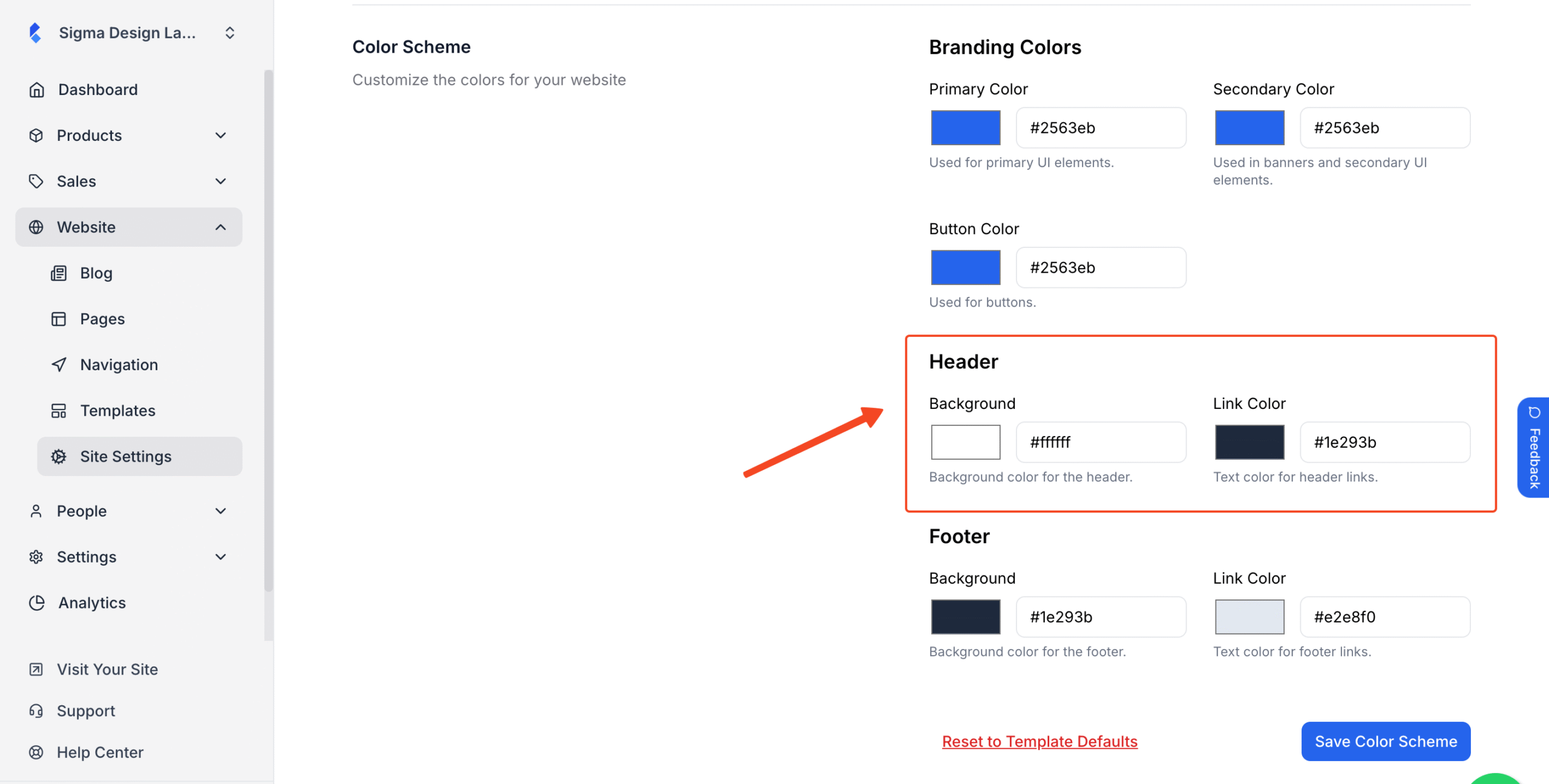
5. Then, set your Background color and Link color according to your brand for the Footer.
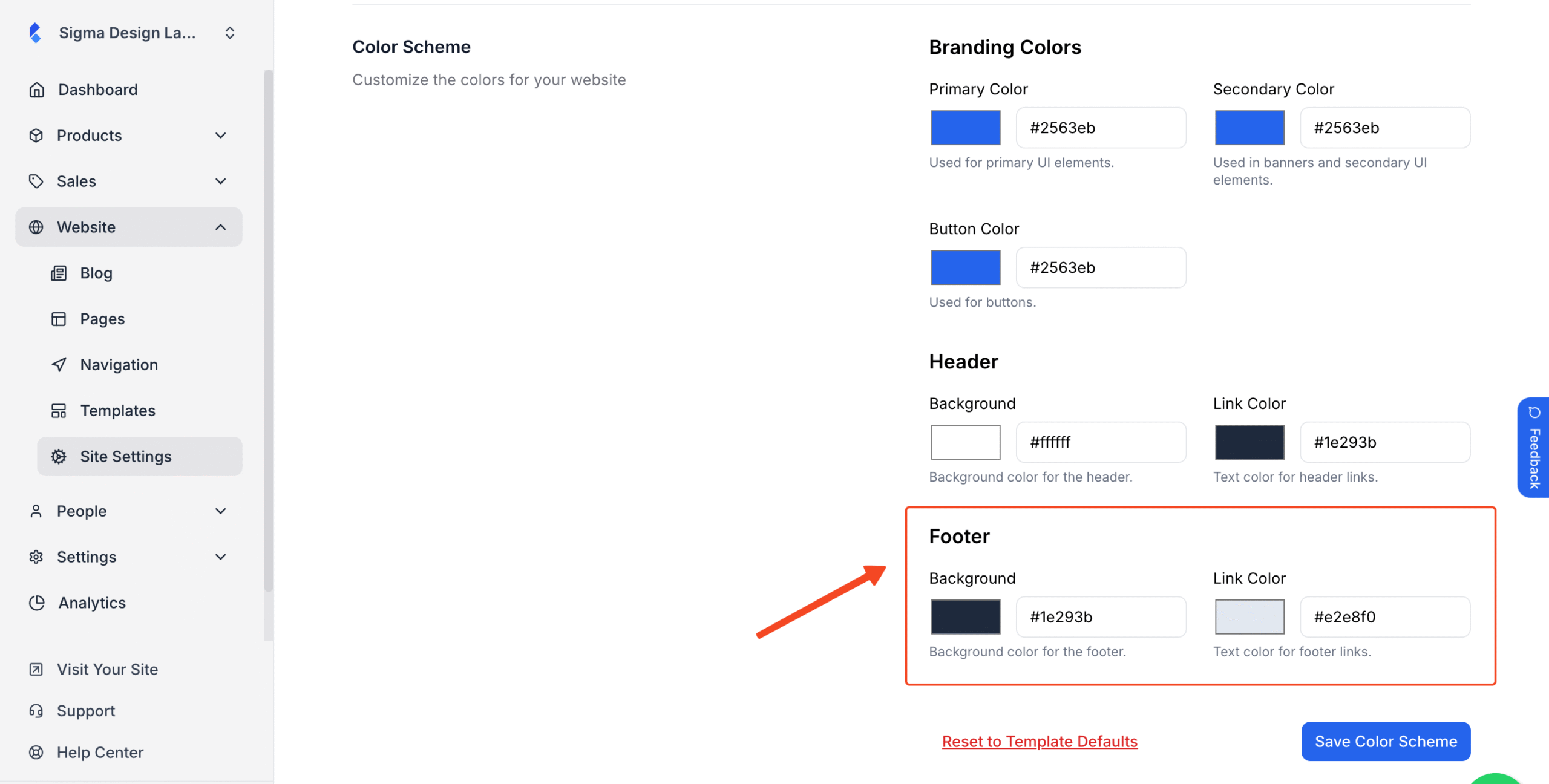
6. Finally, click Save Color Scheme.
You’ve successfully changed your website color scheme.