Your speakers are the face of your webinar – they bring the knowledge, personality, and credibility that attract attendees and keep them engaged. To make sure there are speakers when you offer a webinar, you’ll be required to first add speakers within the system. In this guide, we’ll discuss how you can do that.
From your admin dashboard, go to Webinars under Products.
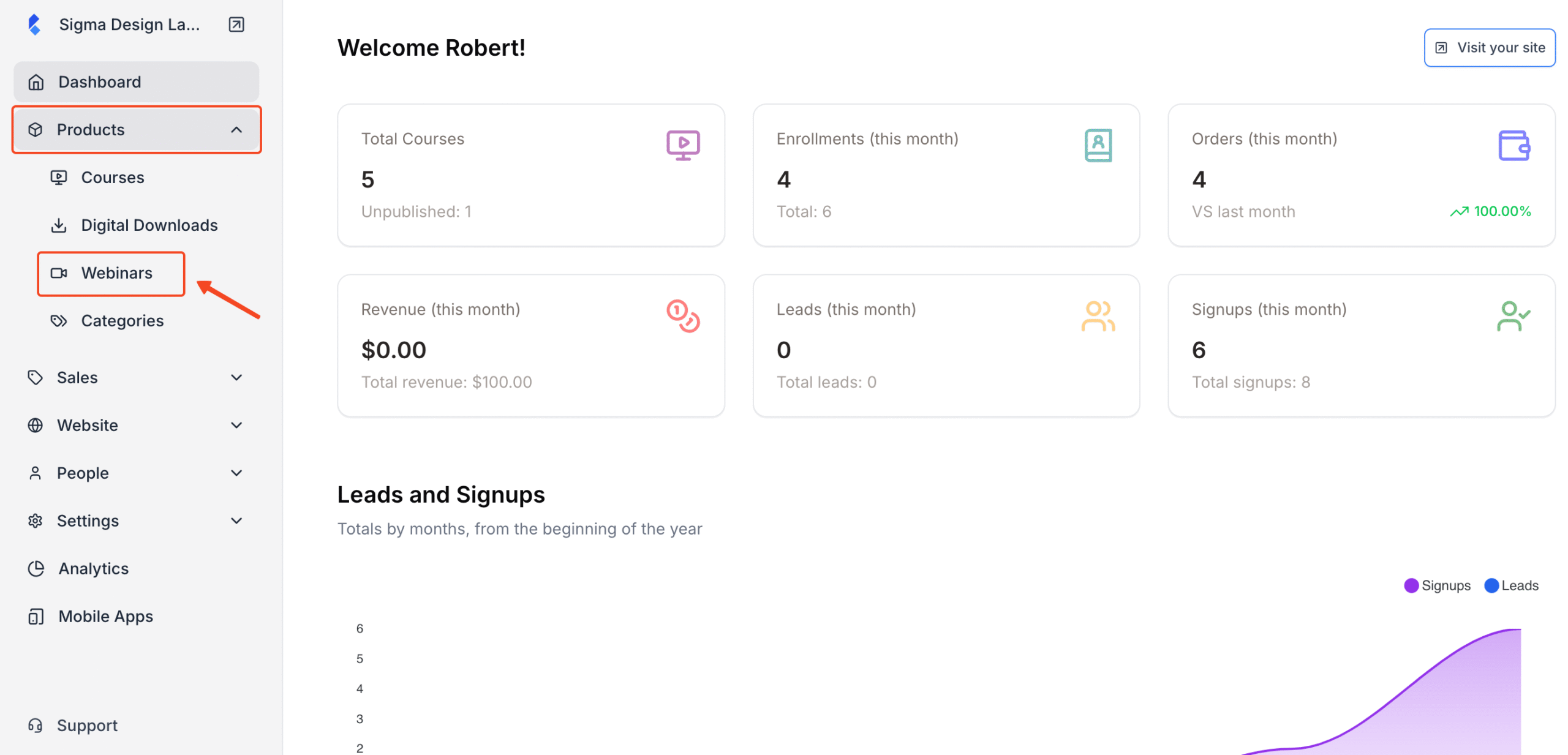
Then click on the Speakers tab. This will take you to a list of existing speakers.
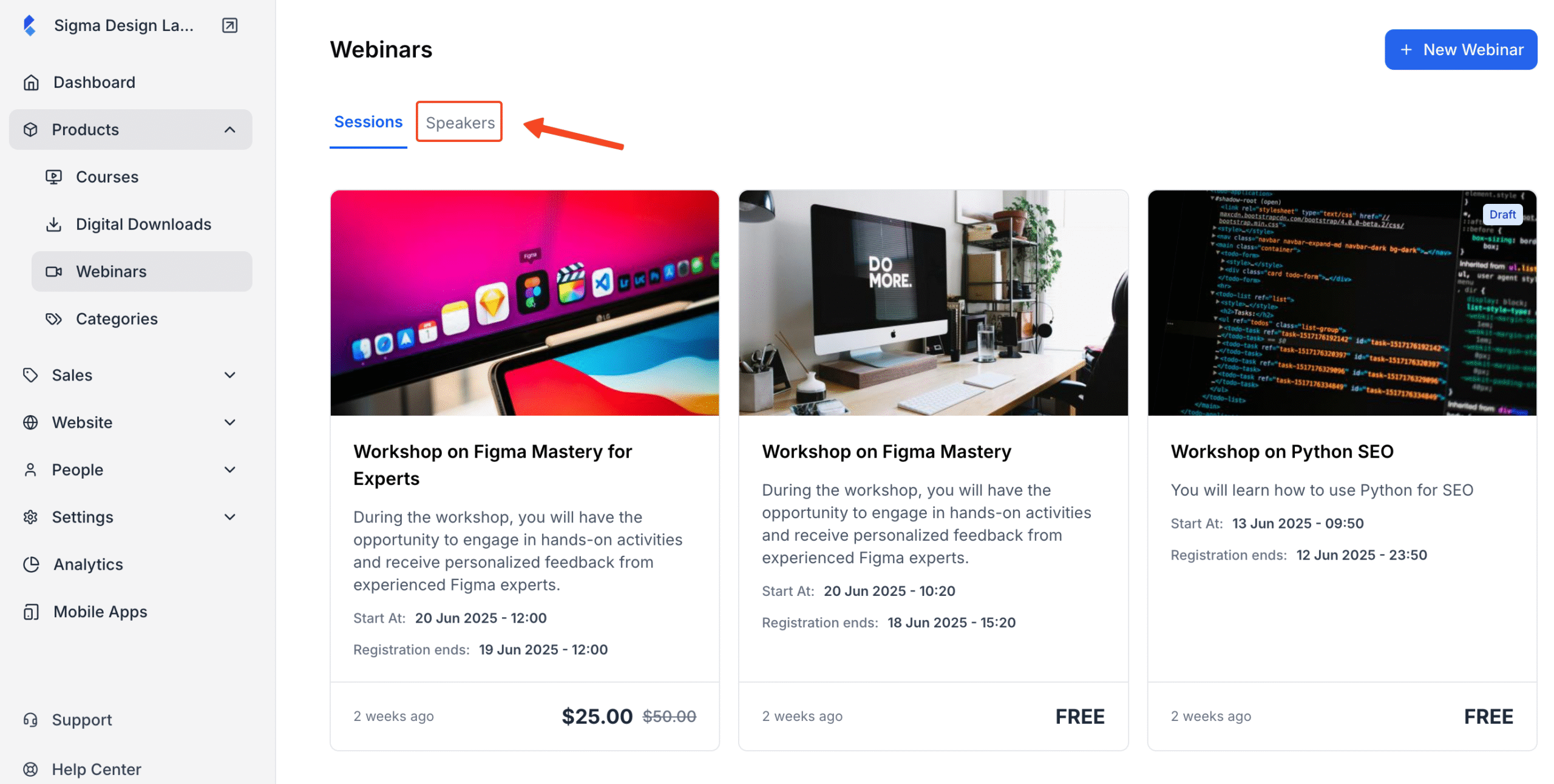
On the next screen, click on the Add Speaker button.
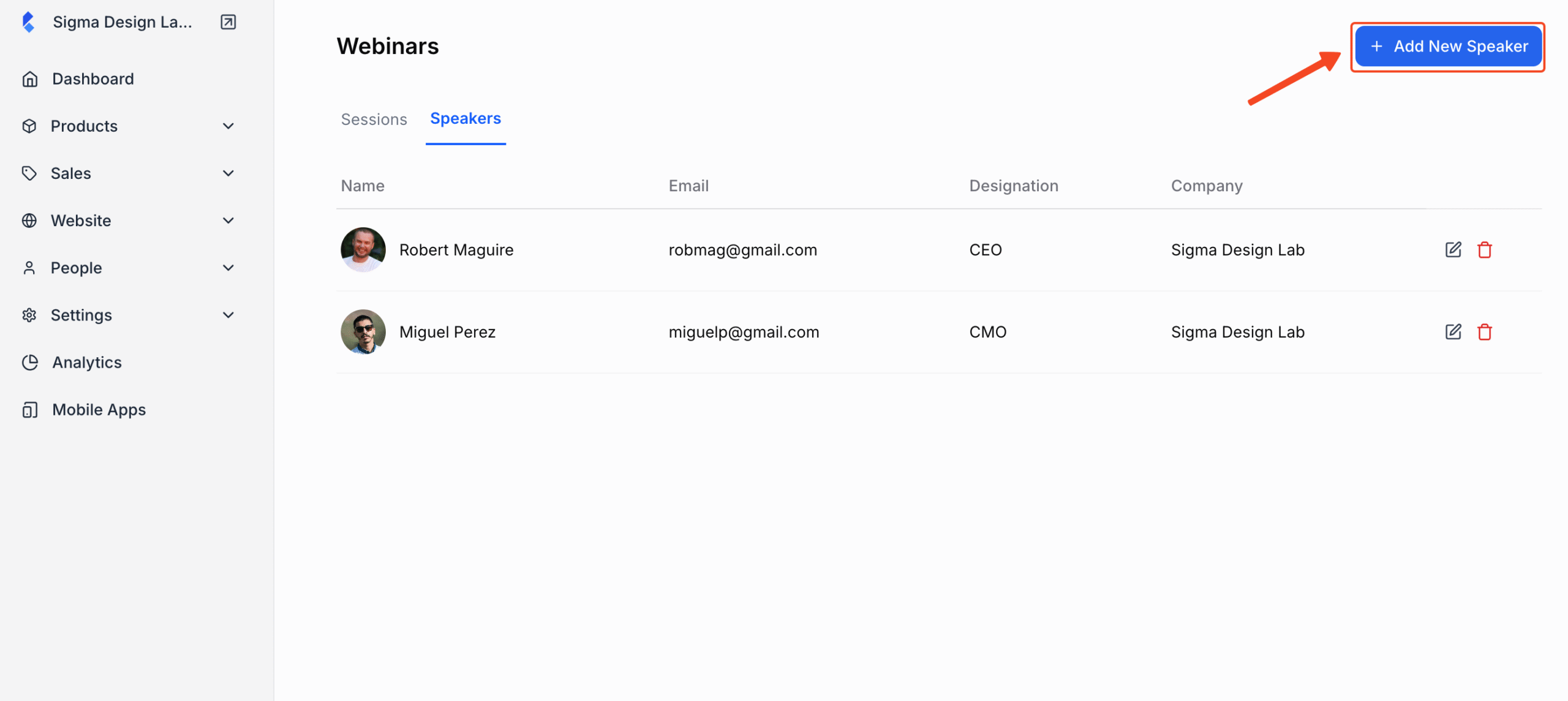
On the next screen, upload their Avatar image, add a name, email, designation, company and a short bio.
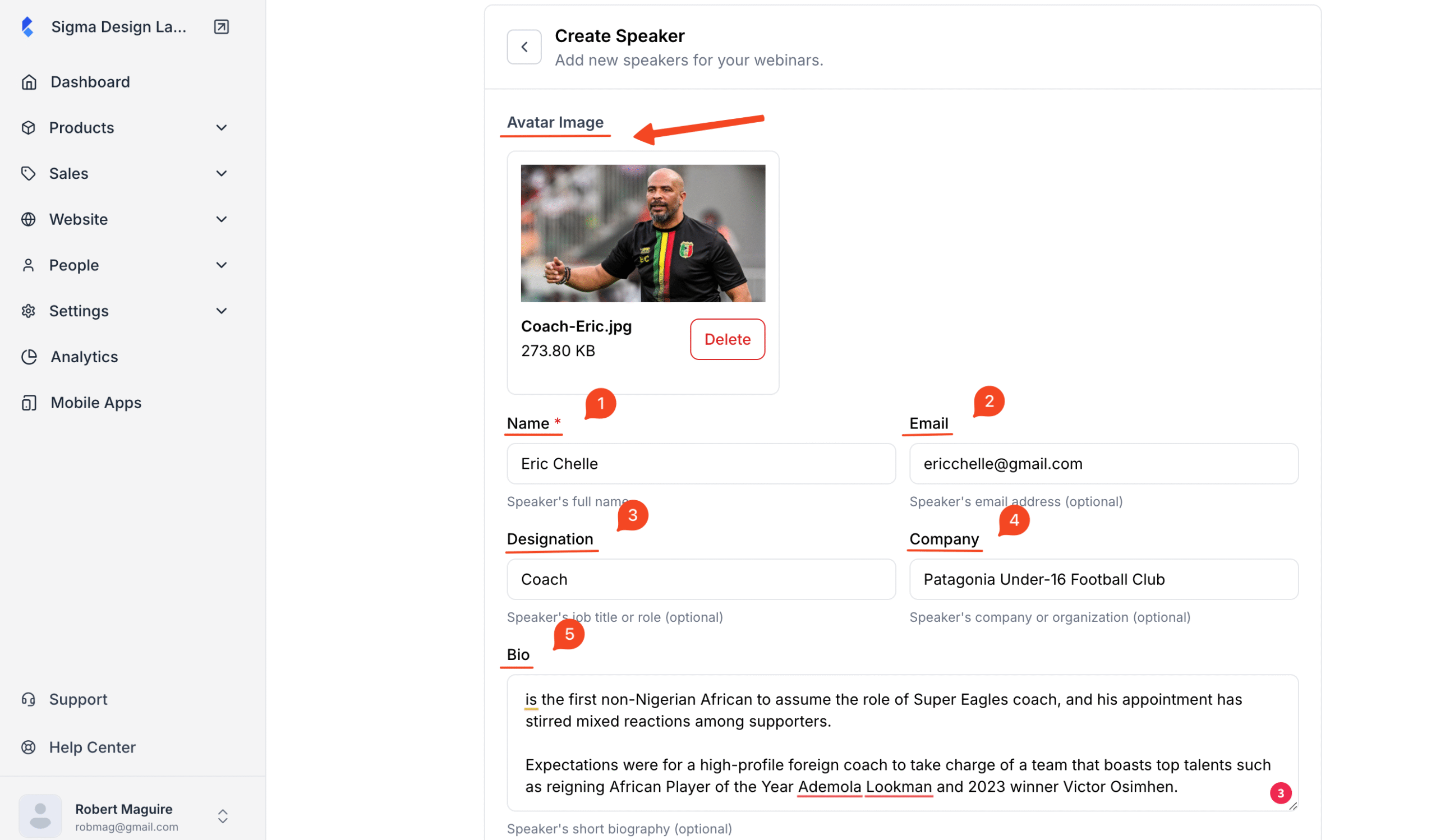
Next, hit Save to add the new instructor.
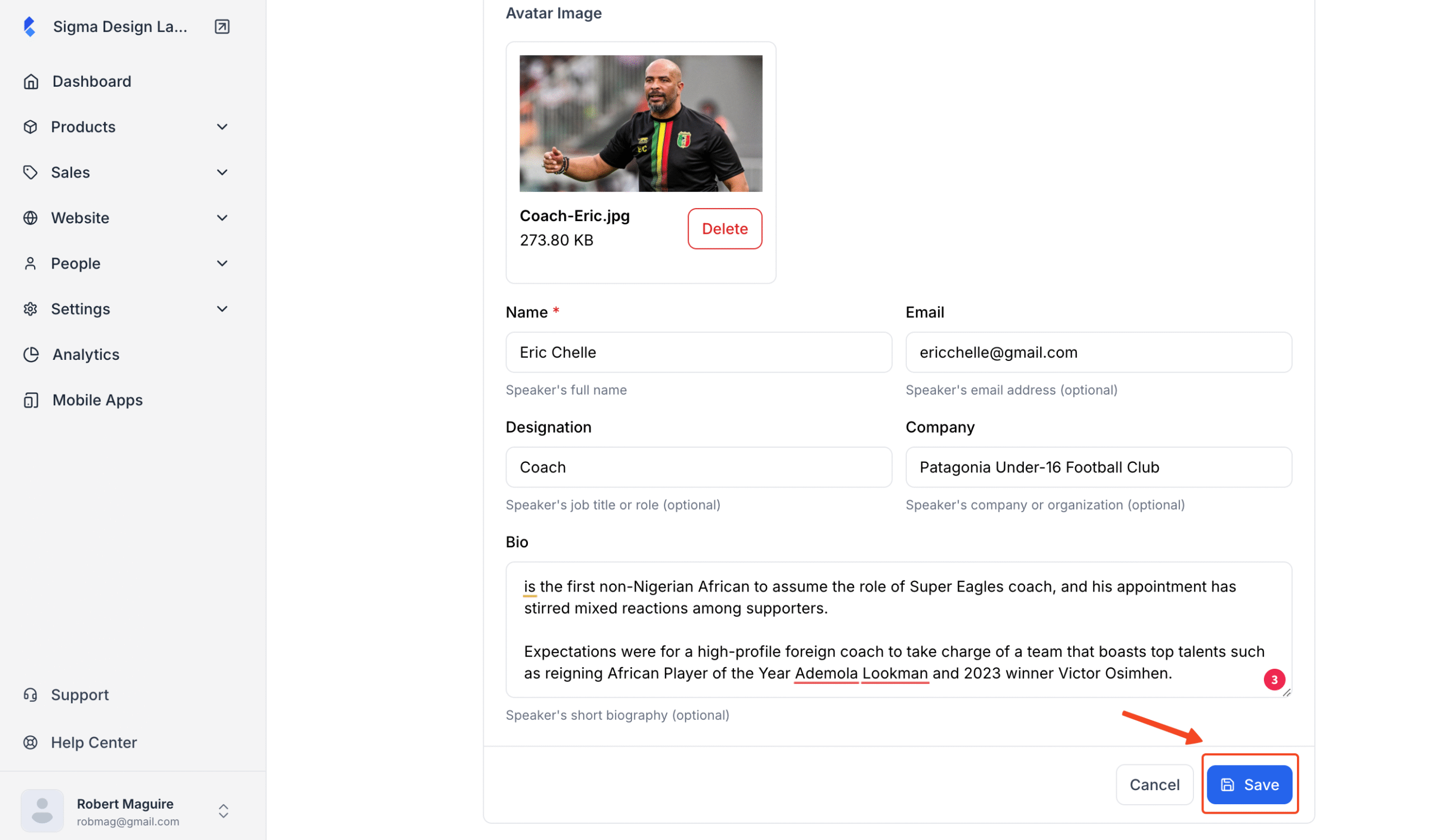
Finally, select the new speaker and hit Save Changes on the webinar builder.
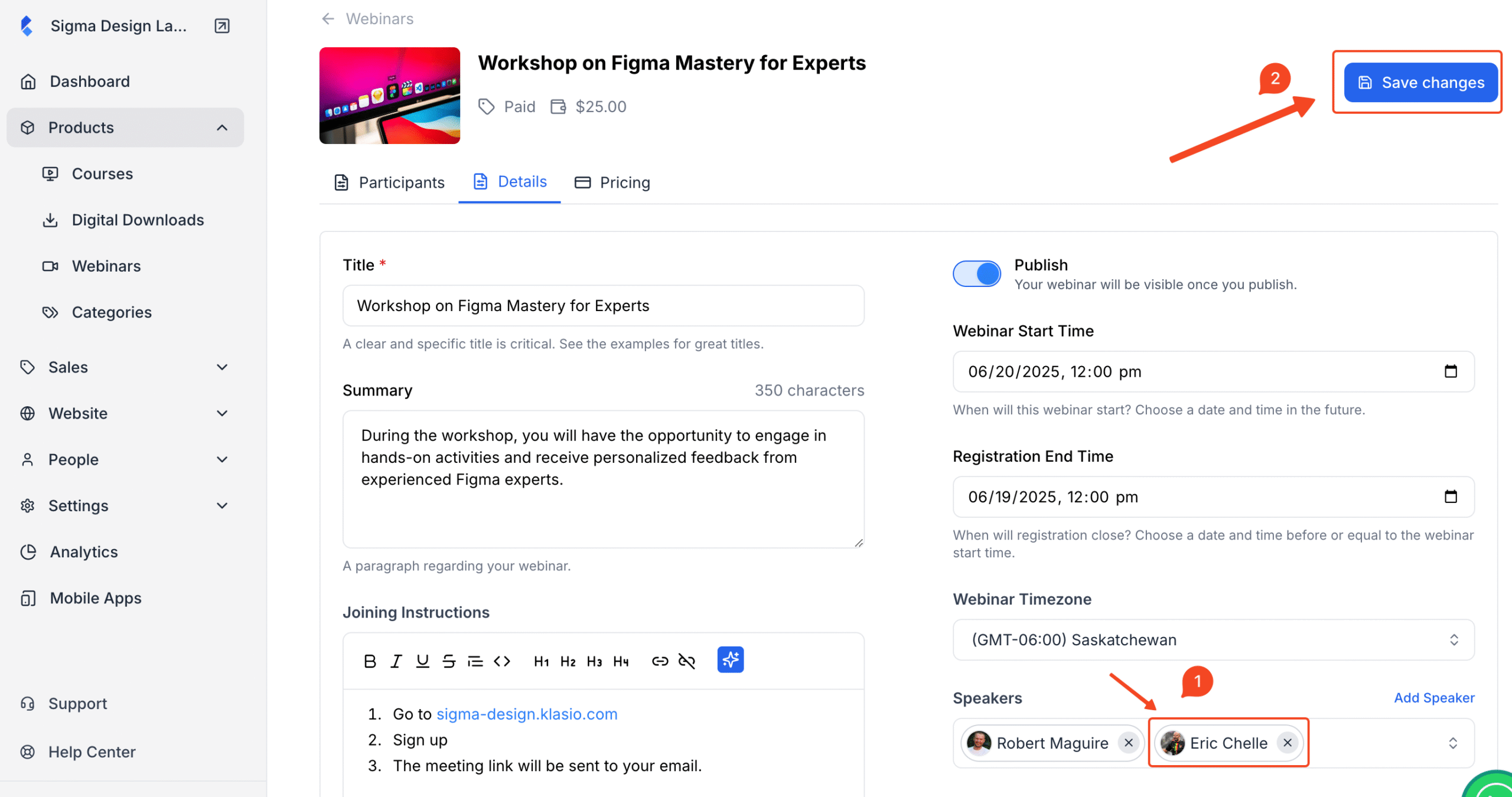
You’ve successfully added a new speaker to the webinar.