Student reviews are more than just feedback – they’re powerful social proof that can help others decide to enroll in your course. And the best part? You have full control over what gets shown publicly.
Here’s how to check, approve, or feature student reviews on your course page:
When a student enrolled in any of your courses submits feedback on their end about your course, you’ll be able to review those feedback and then decide if you want such feedback to be visible in your course landing page.
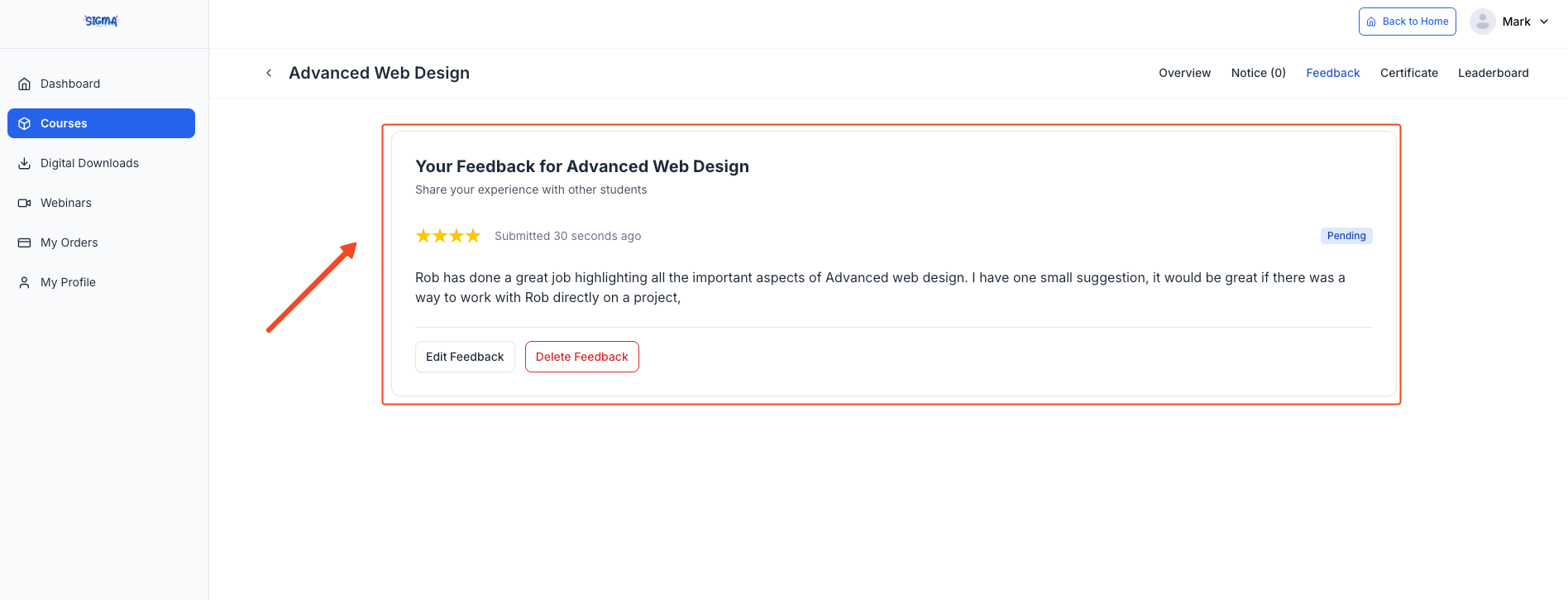
Inside the course editor, select Reviews from the topbar. This will take you to a list of all feedback submitted by students.

To manage only new or unapproved reviews, click on the Pending tab. This makes it easier to see what needs action.
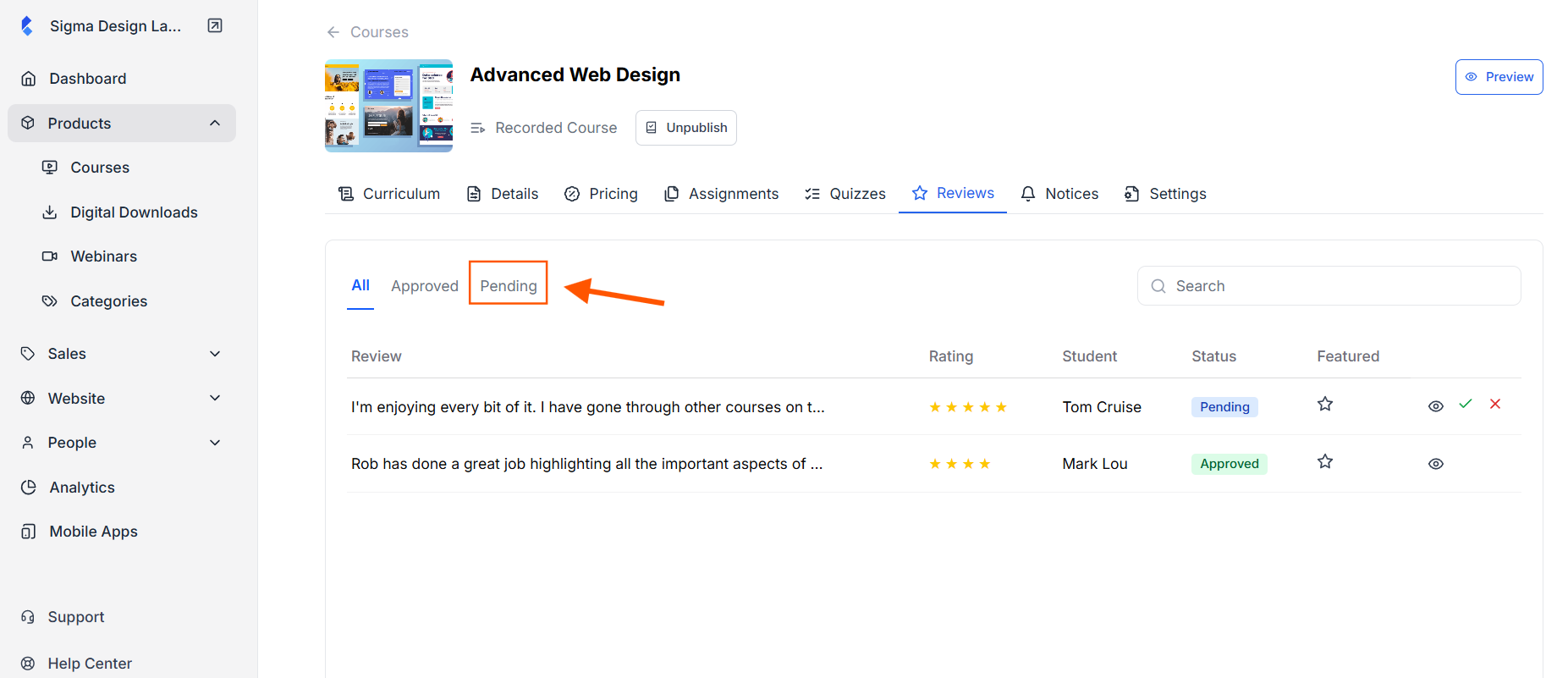
Click the Eye icon next to any review to open and read the full message.
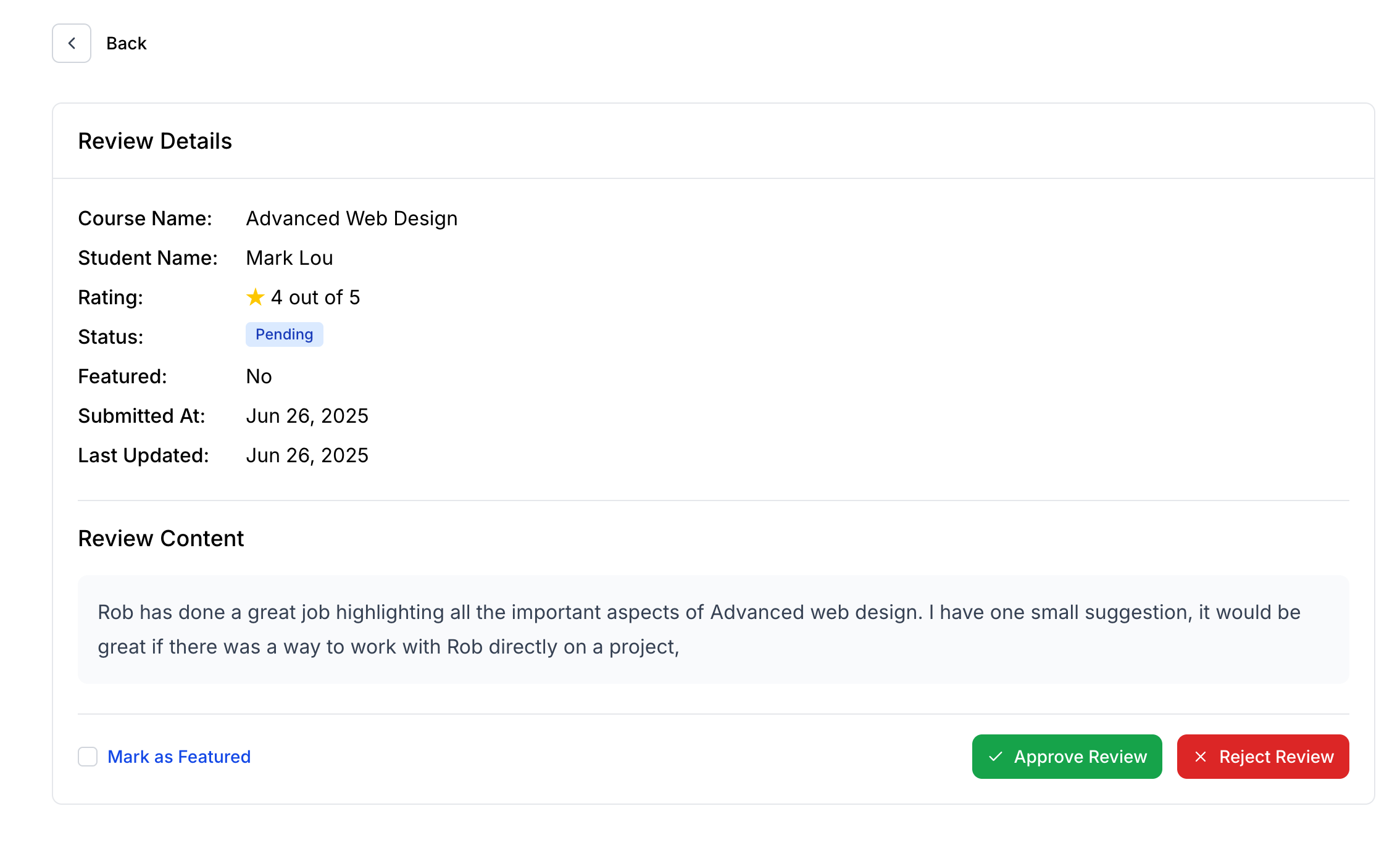
If you click the Green button here, the review will be visible in your course landing page. If you don’t want to publish the review, you can simply click on the Red button and reject the review.
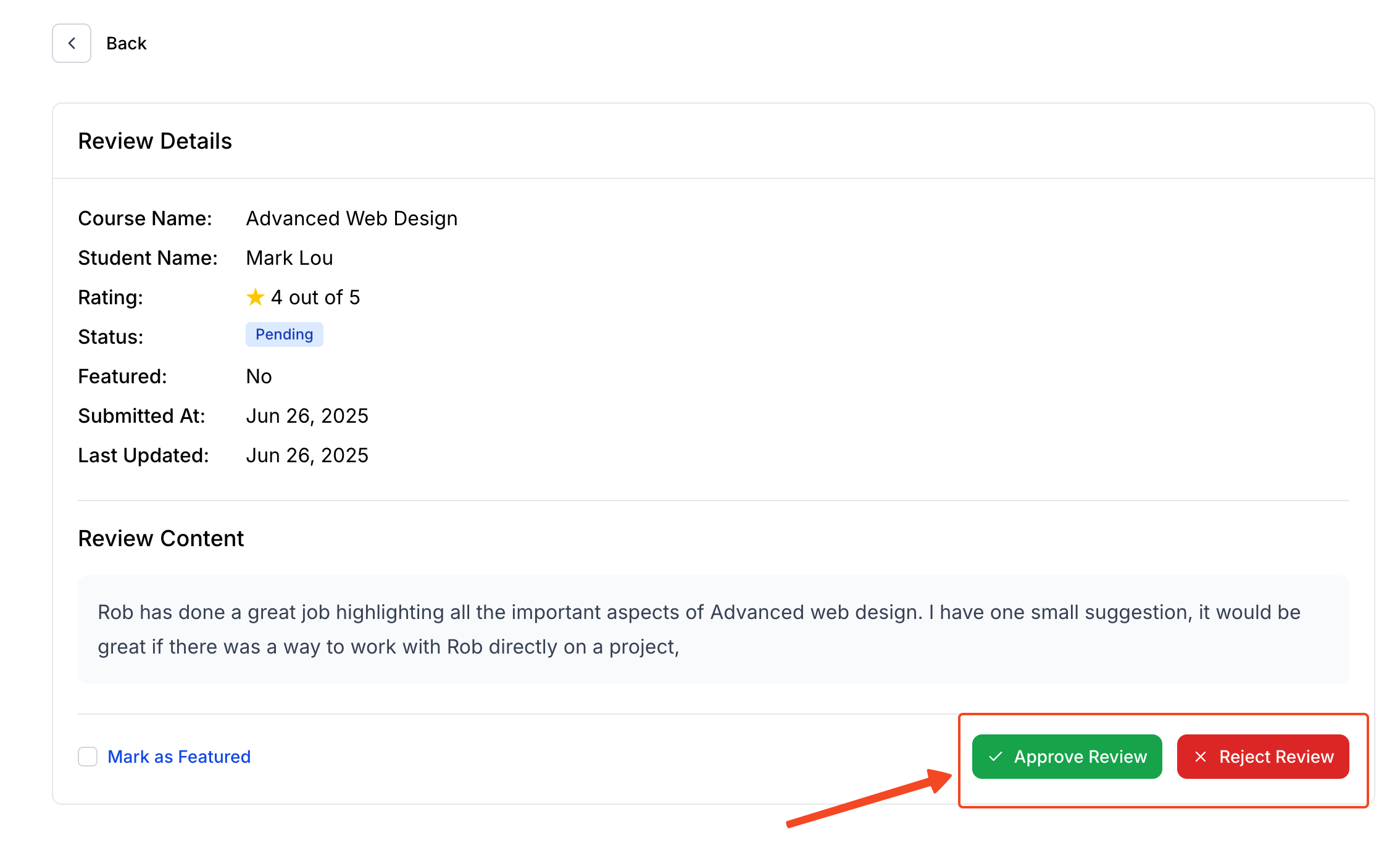
If you’d like to highlight a review as a featured one, tick the “Featured” checkbox. This will give it more visibility on your course page.
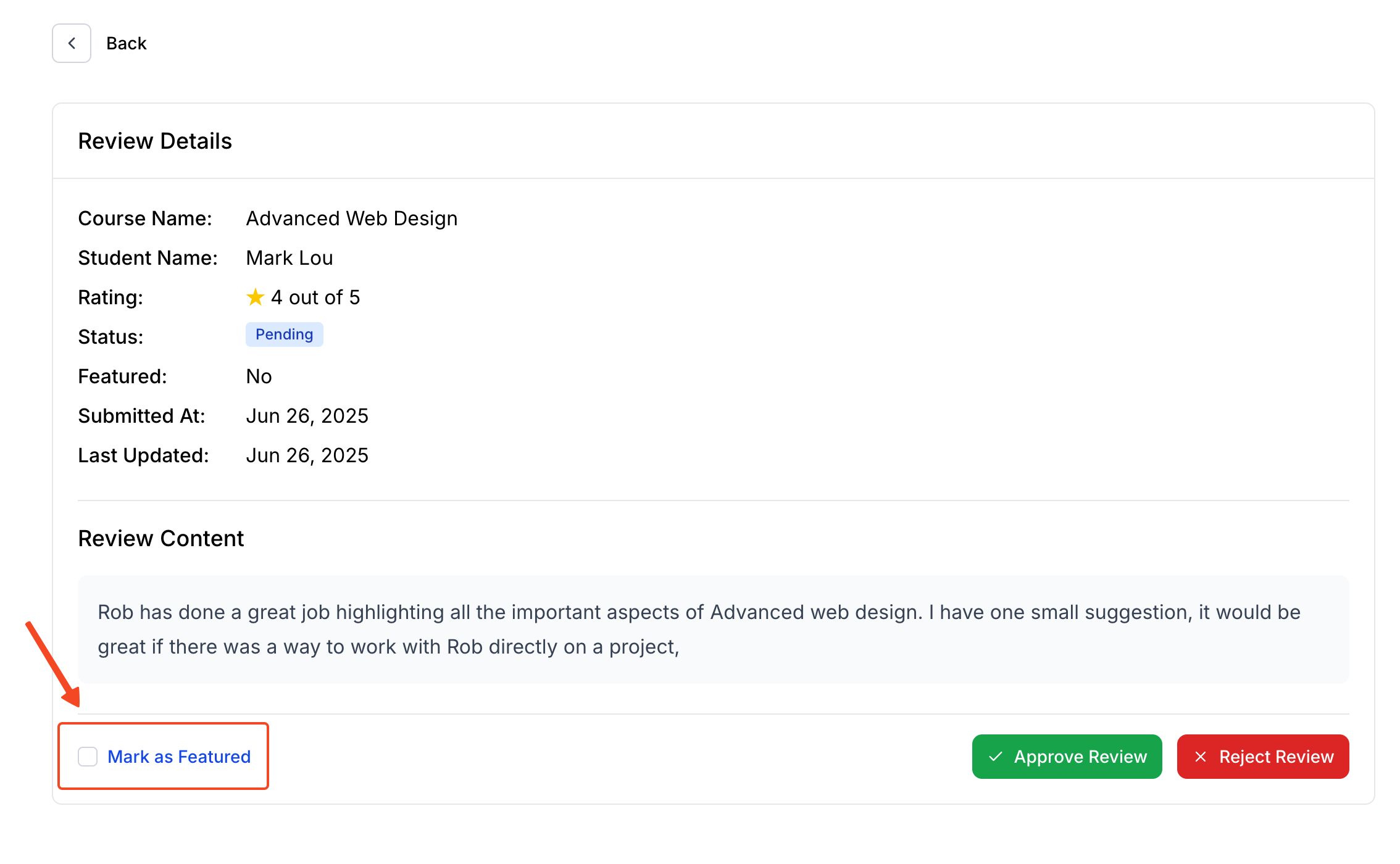
And that’s all. Approved reviews will now be visible to prospective students directly on your landing page.