Pricing is a crucial part of an online course business for any course creator. The pricing should clearly reflect the value of your course if you want to convince your potential buyers to buy your course.
For any course, you have the option to easily set pricing for your course in a few simple steps with Klasio.
1. Inside your course builder, click on Pricing.
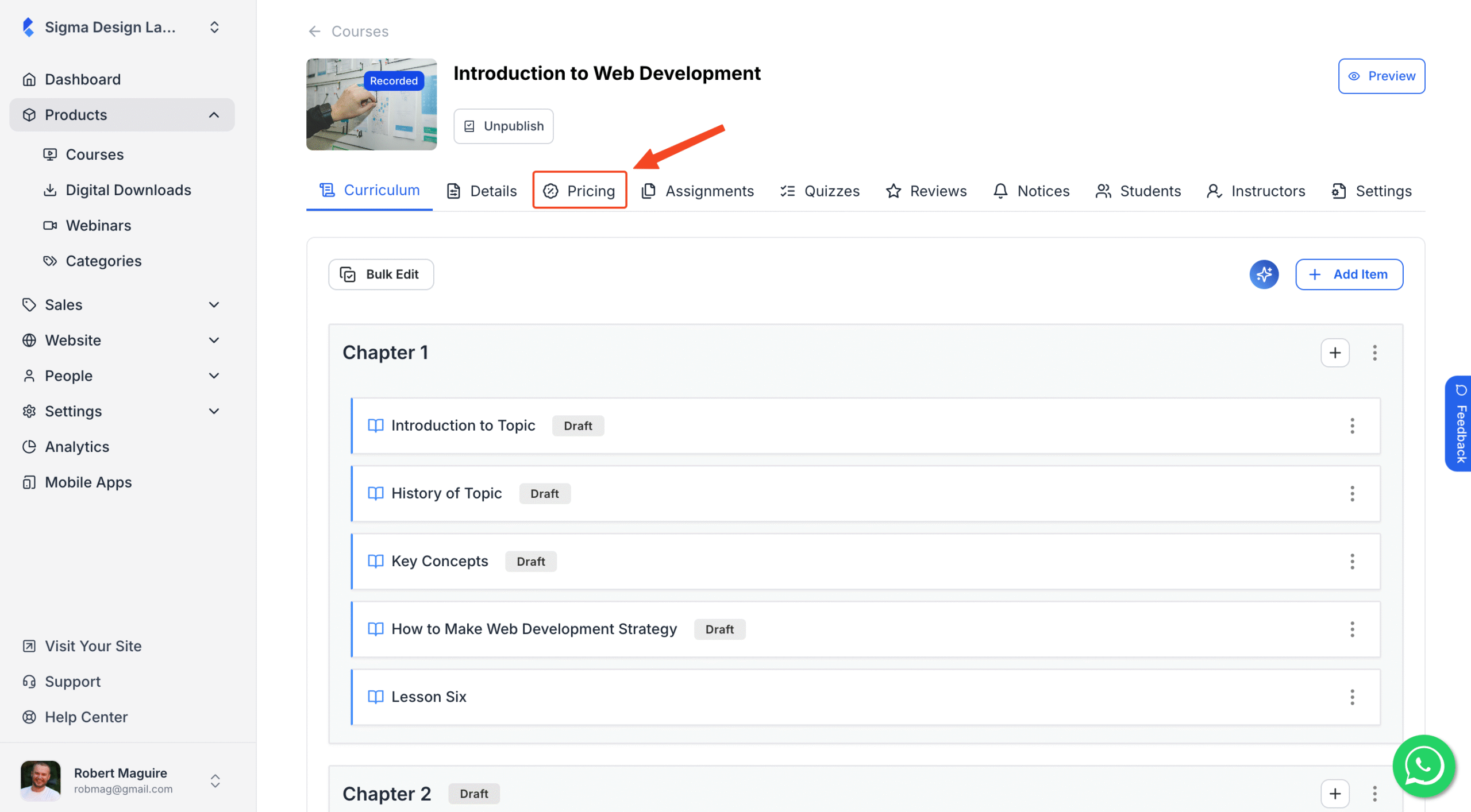
2. Click on New Price. (Note that you will not have a Default Price set from before if you’re creating a course for the first time, like the screenshot below)
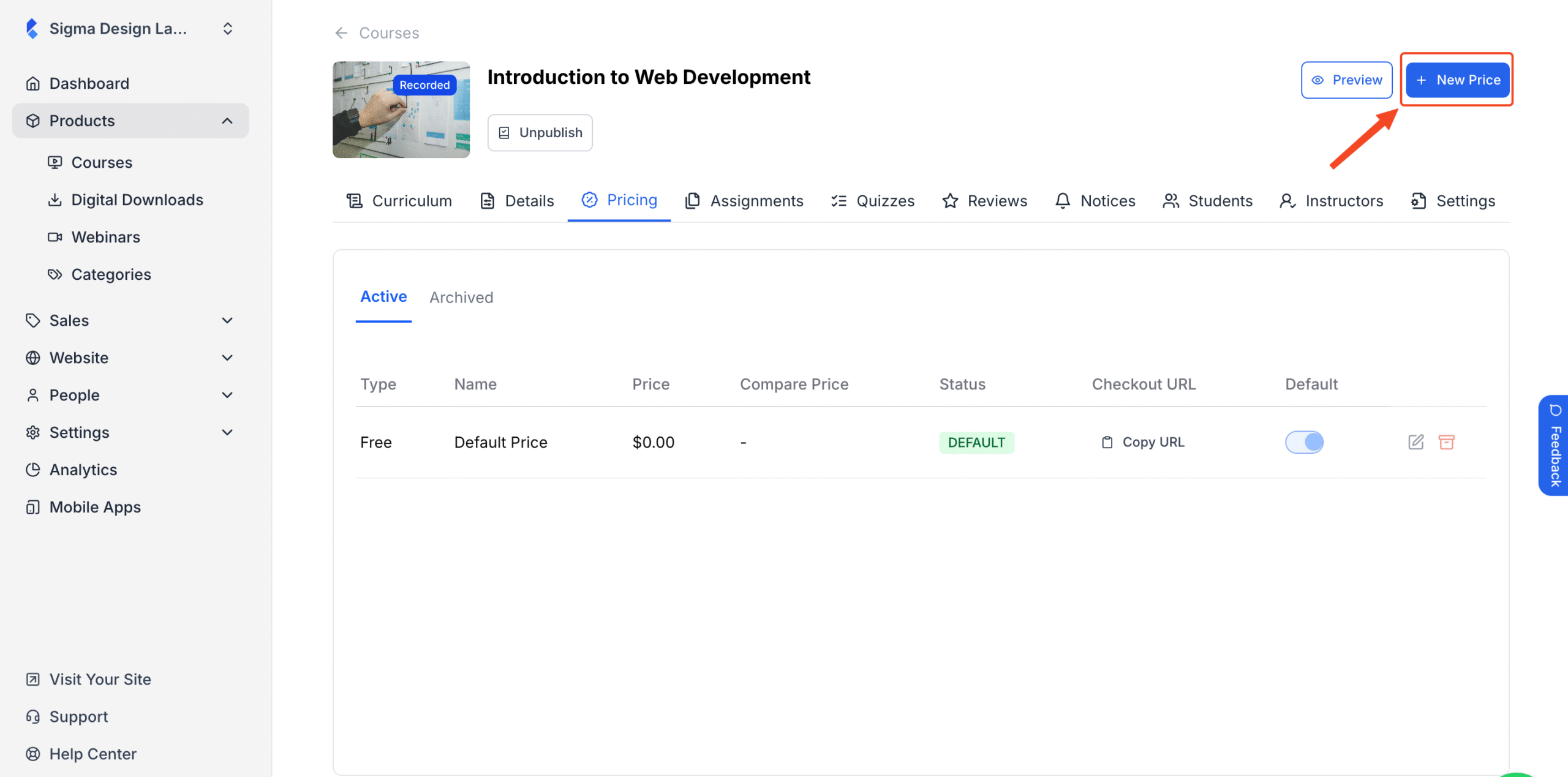
3. On the next screen, you’ll have the option to offer your course for Free or select a One Time price.
If you’re completely new in the course business, it’s a great strategy to offer a small course for free. This way, potential visitors get to take a look inside the course materials and your teaching style.
If you already have some momentum going from before, go ahead with a one time price.
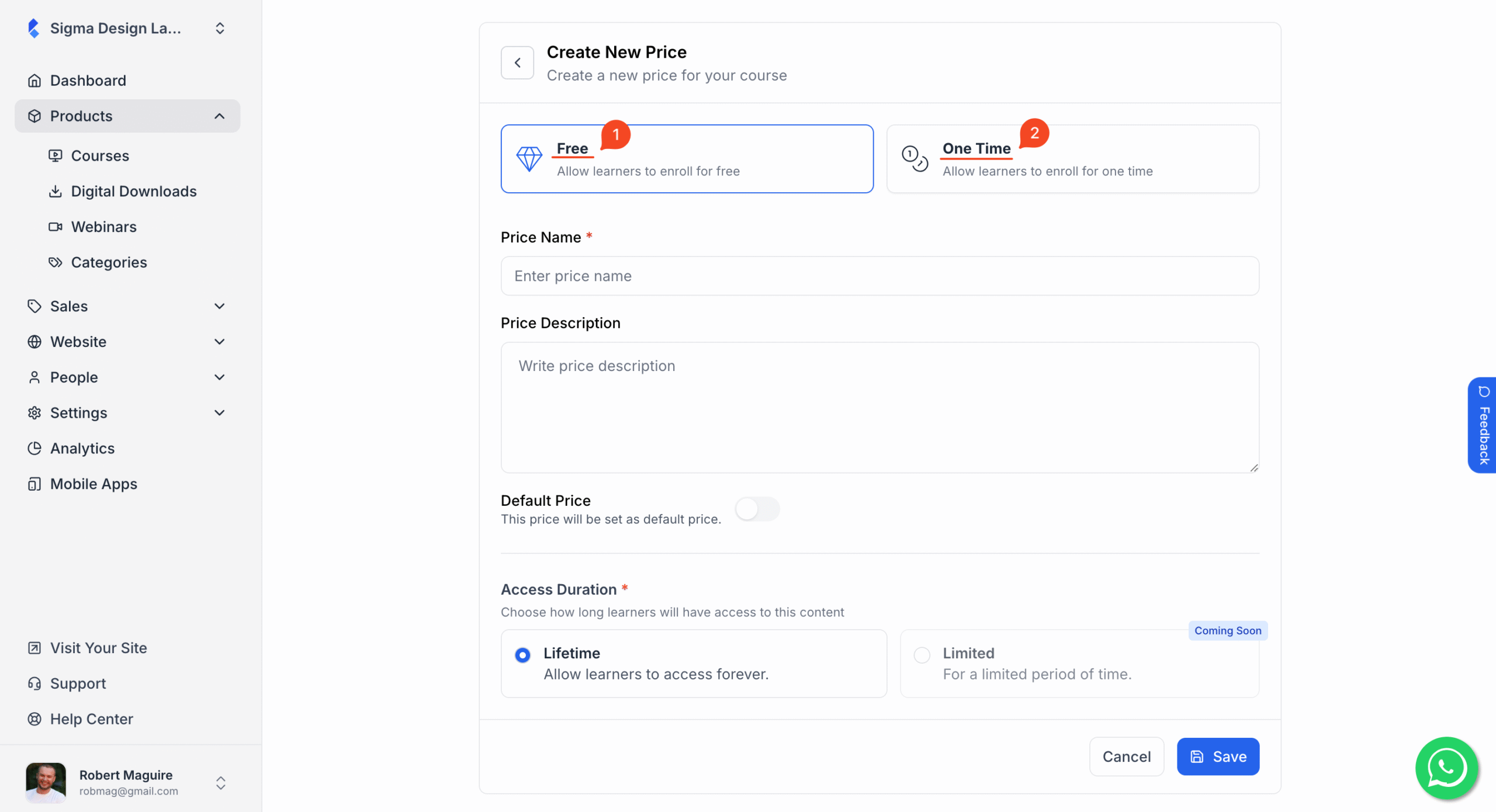
4. Next, enter a Name and a Description for your new price. The name helps you easily separate it from other prices. And you can use the description to remember the rationale behind the price.
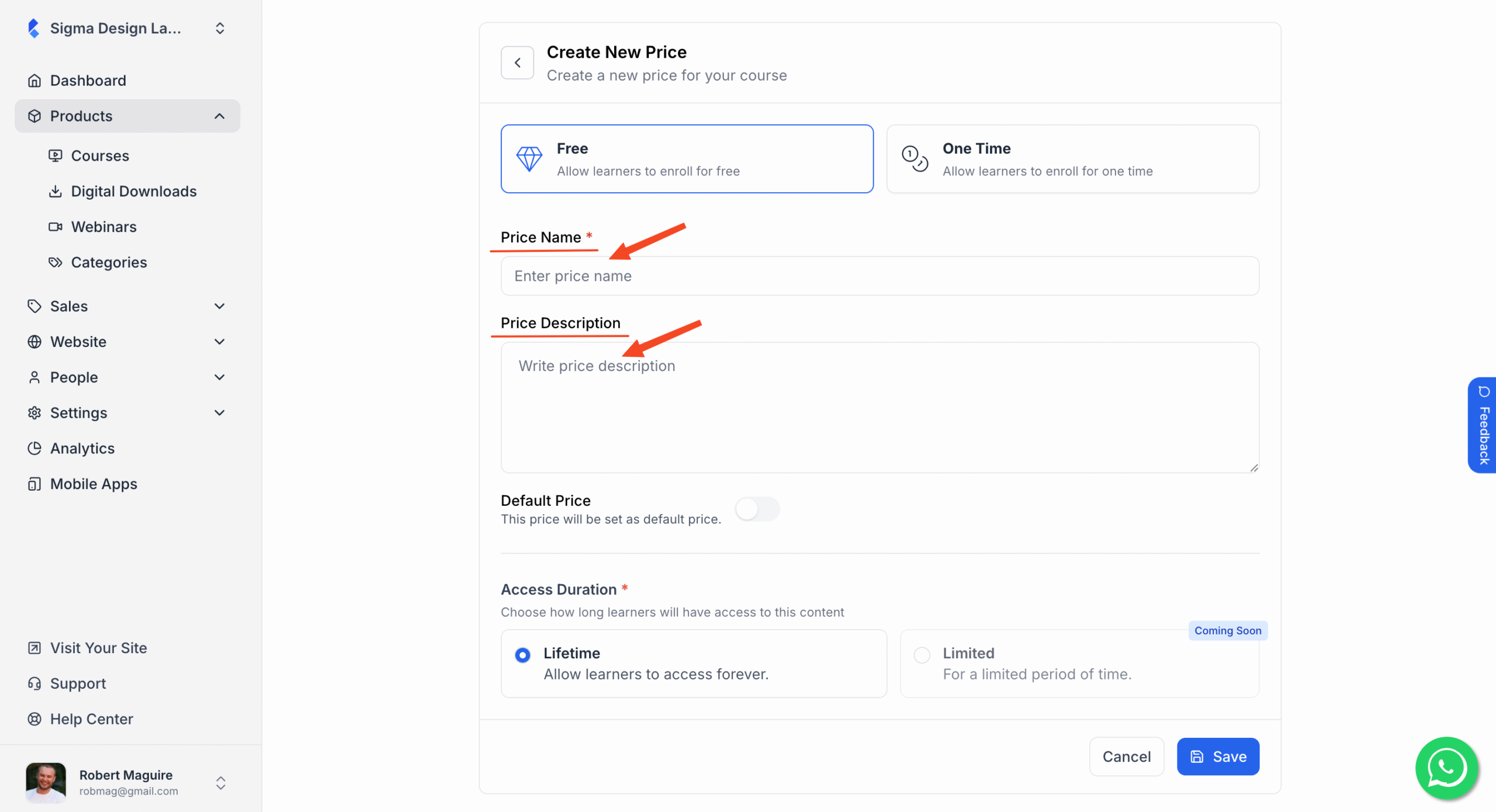
5. Then, you’ll find the option to turn the toggle on for Default Price. If you turn this toggle on, the price will be active for your students to avail it.
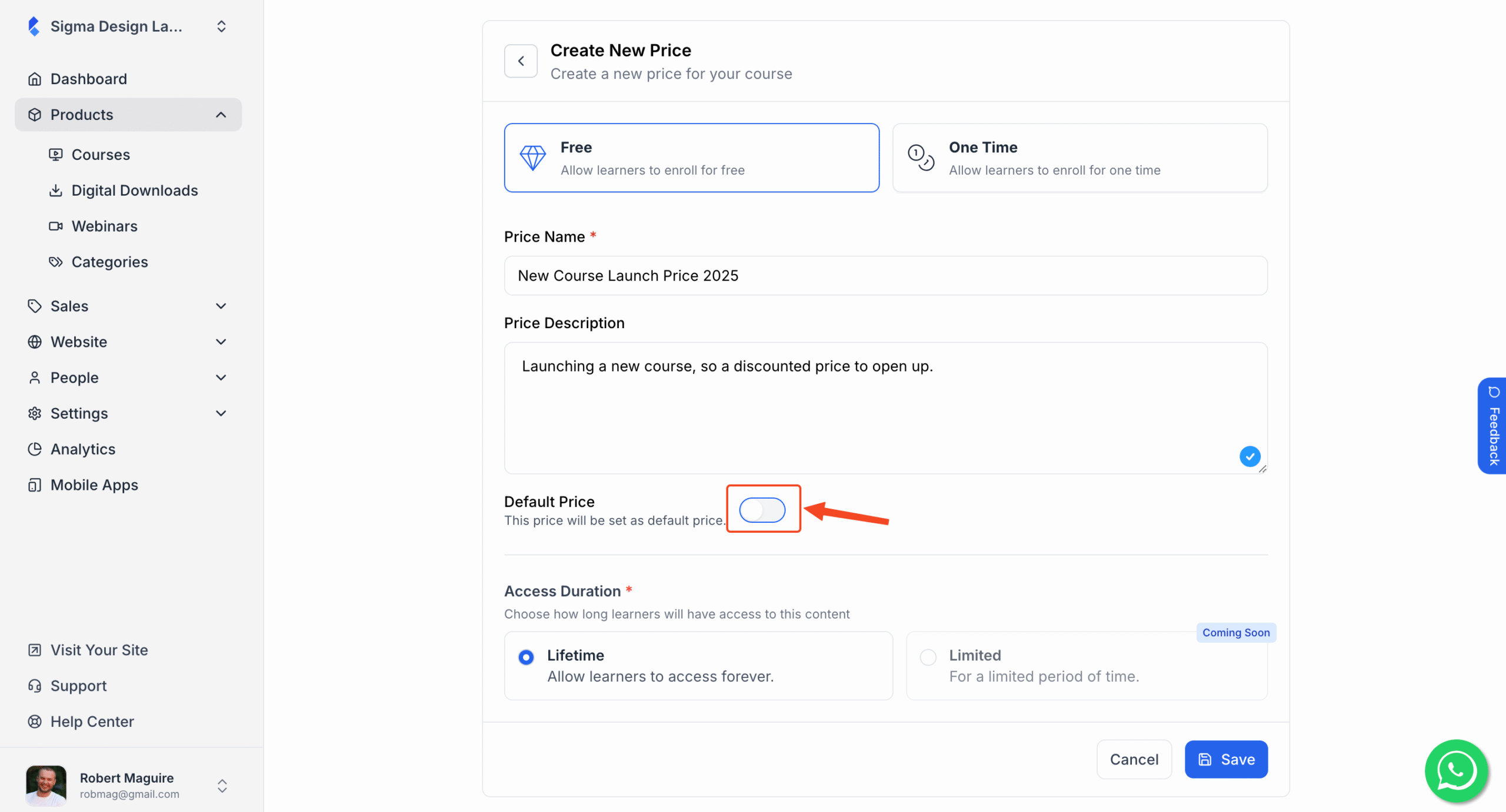
6. Finally, select the Lifetime price option to make this price active until you change it in the future. (Very soon, there’ll be a Limited option to configure another price duration for a limited period of time.)
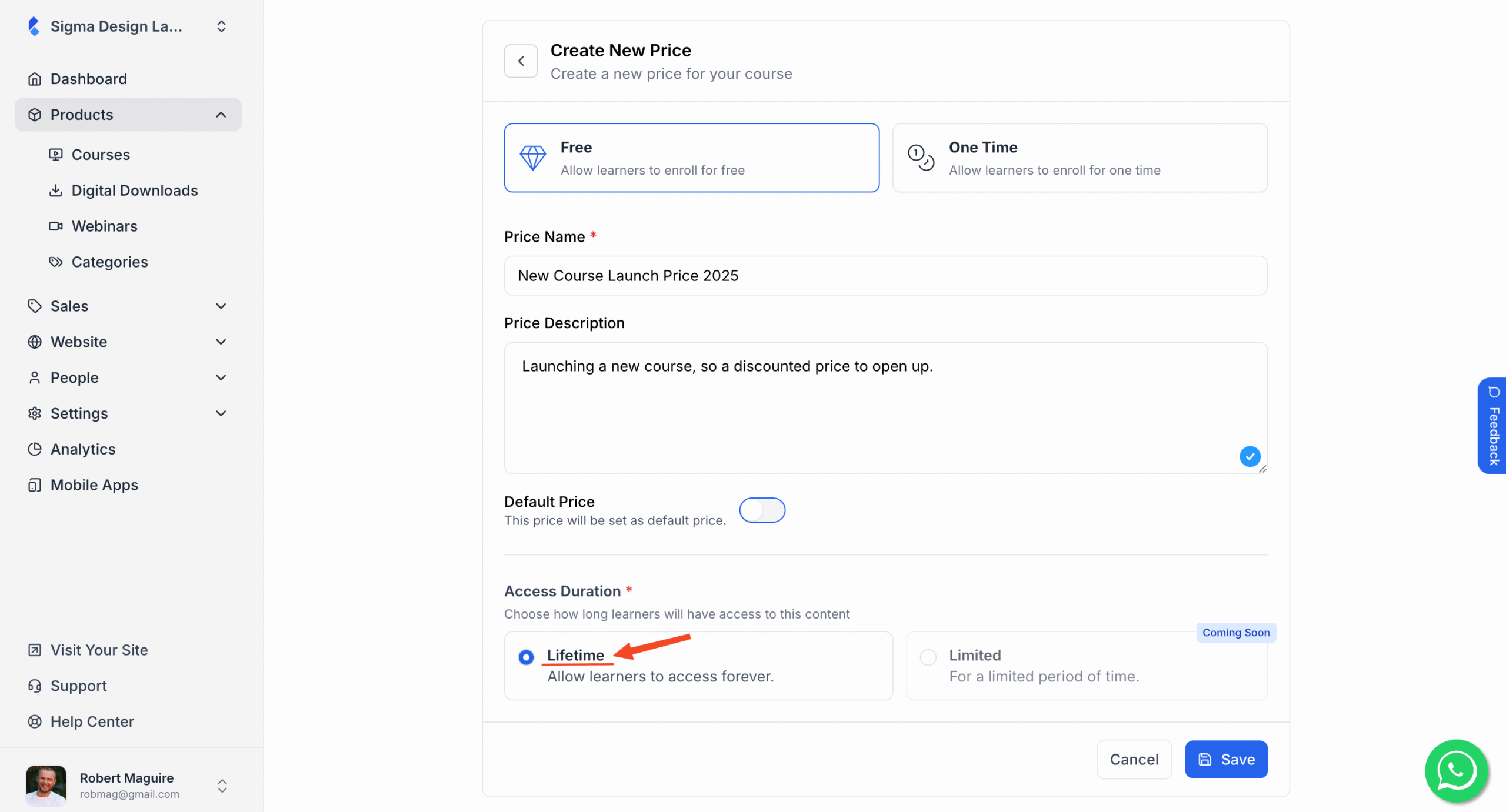
Hit Save once you’re done.
You’ve successfully set a new price for your course.
How to Set Right Pricing to Attract Potential Customers
One of the trickiest parts of creating a course is deciding how much to charge for it. You want your price to reflect the value you’re providing while still being attractive to potential students.
Research similar courses in your niche.
If you have something unique to offer, you can price it slightly higher. For example, if most beginner photography courses cost $50, but yours includes personalized feedback or bonus materials, you might charge $75 or $100.
One pricing trick to note here: don’t undervalue your work!
Remember, people often associate higher prices with higher quality.