Course settings may seem like small details, but they play a big role in shaping the learning experience. From assigning the right instructor to setting course limits and visibility, this section lets you stay in full control of how your course runs and feels to students.
Here’s how to update your course settings in Klasio:
1. From the Admin Dashboard, expand Products and click on Courses to see all your published and draft courses.
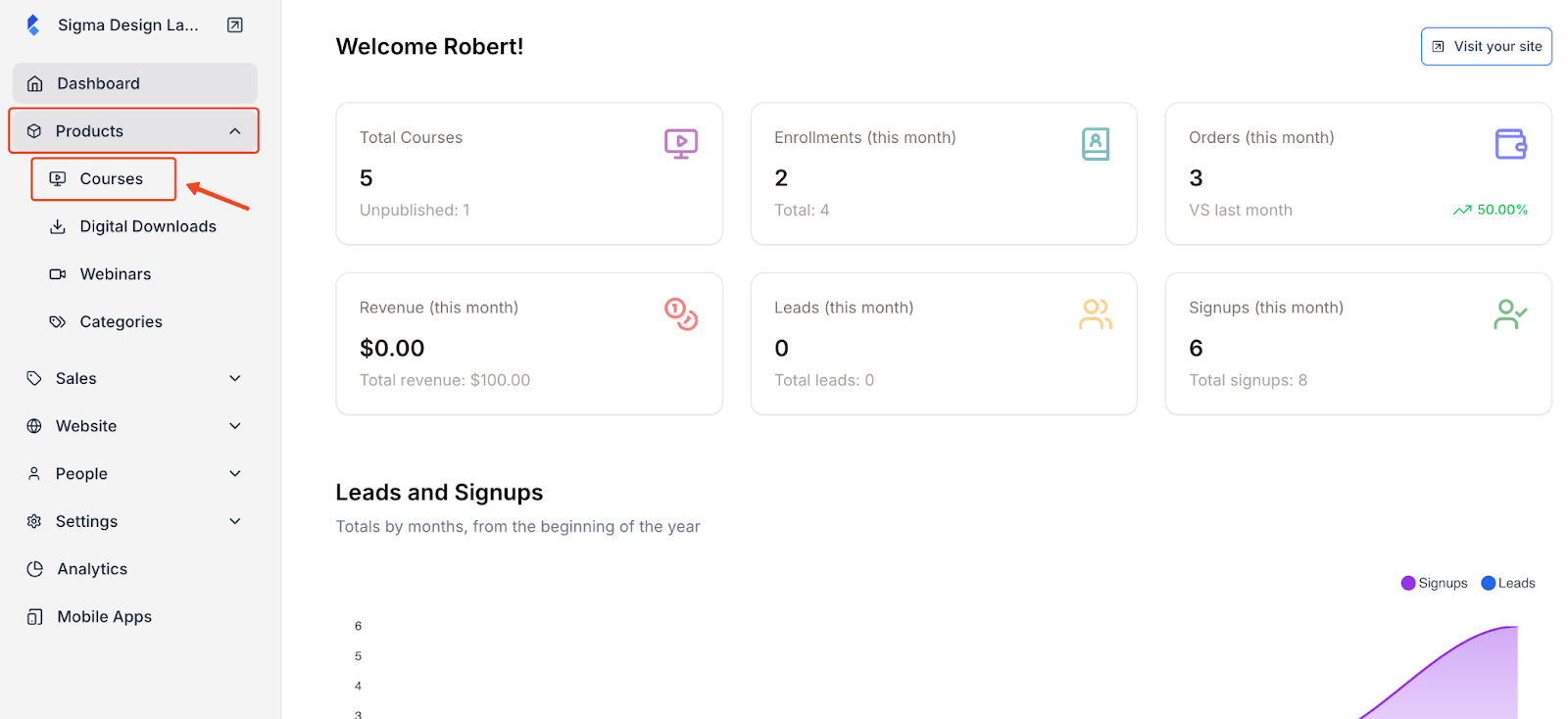
2. Here, select the course you want to edit.
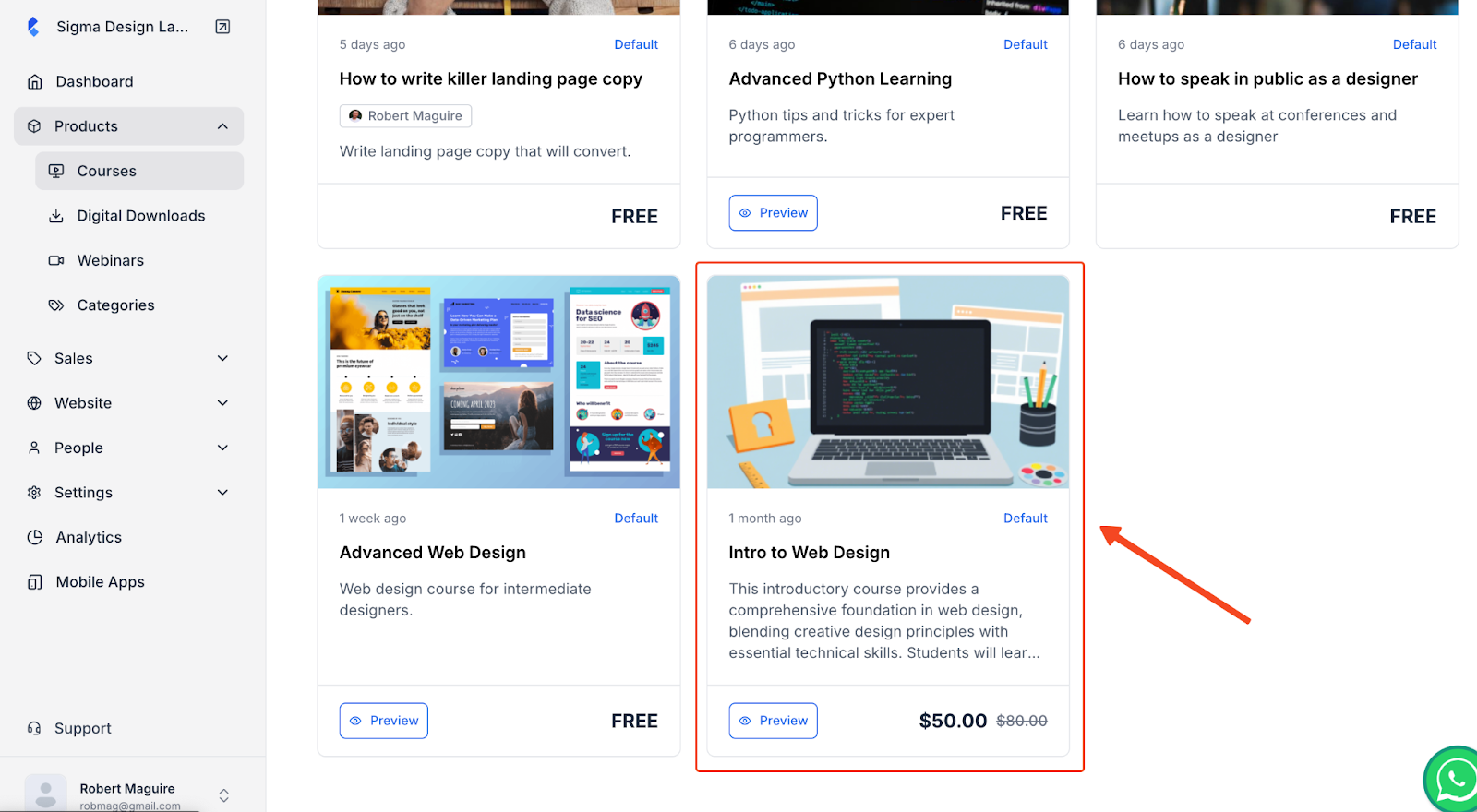
3. Inside the course editor, click the Settings tab. This is where you can fine-tune the course details that affect delivery, discoverability, and access.
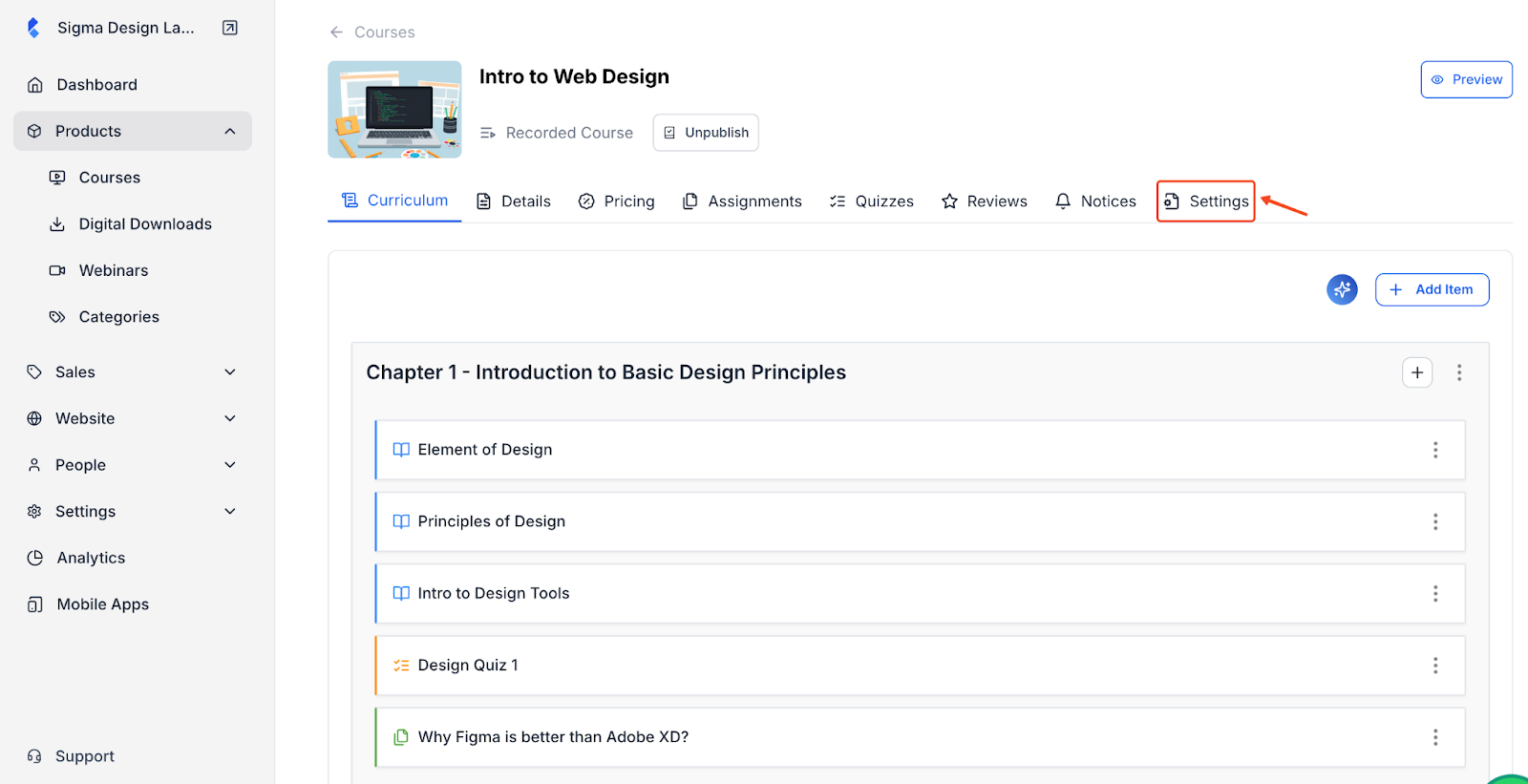
4. Here’s what you can control inside the ‘General’ Settings tab:
- Course Instructor – Assign the right instructor so learners know who’s teaching them.
- Difficulty Level – Set expectations by marking it Beginner, Intermediate, or Advanced.
- Maximum Students – Limit how many learners can enroll, useful for cohort-based or personalized courses.
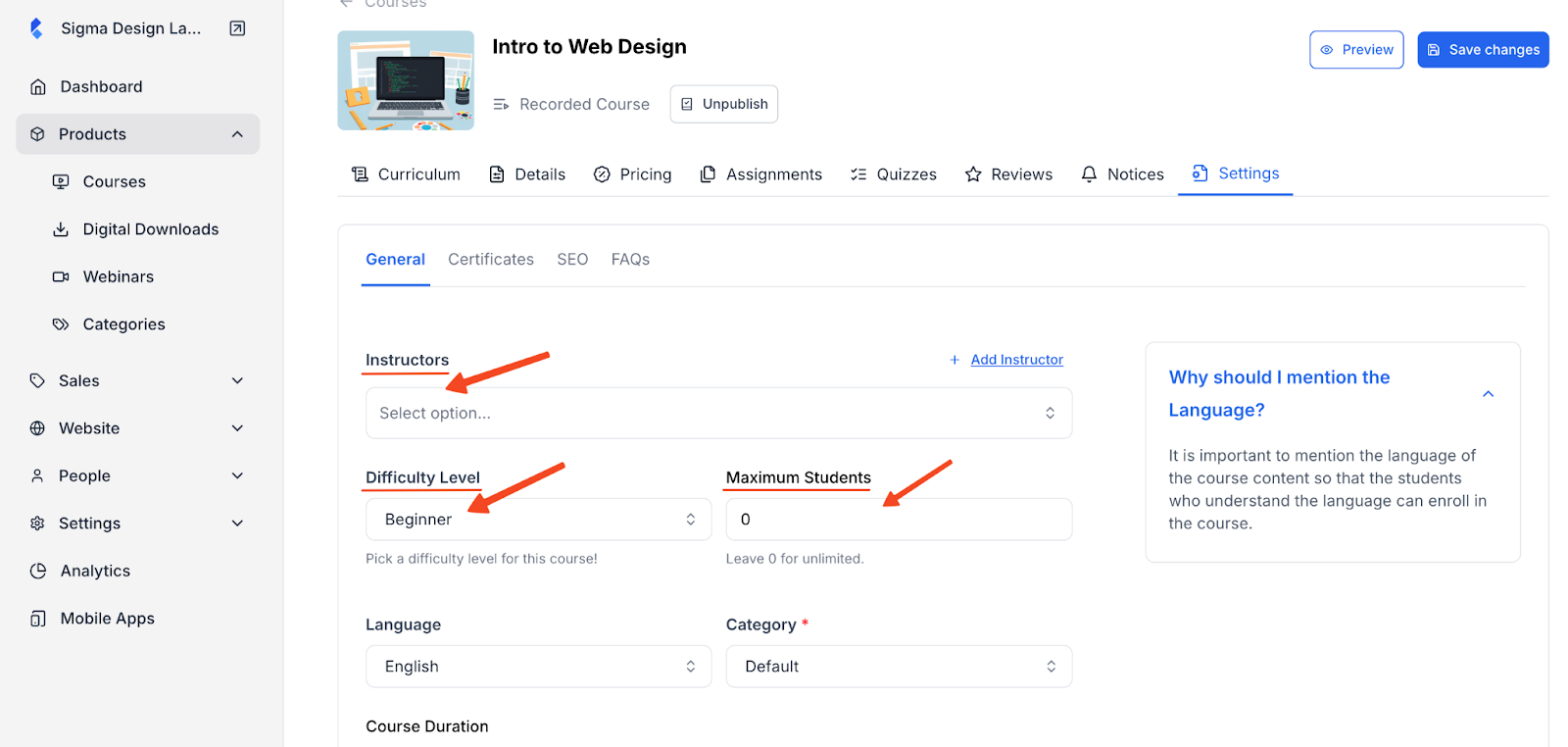
5. You can also change,
- Language – Select the primary language of instruction.
- Course Category – Keep your course organized and easier to browse.
- Course Duration – This will appear on your course sales page, giving learners an idea of the time commitment.
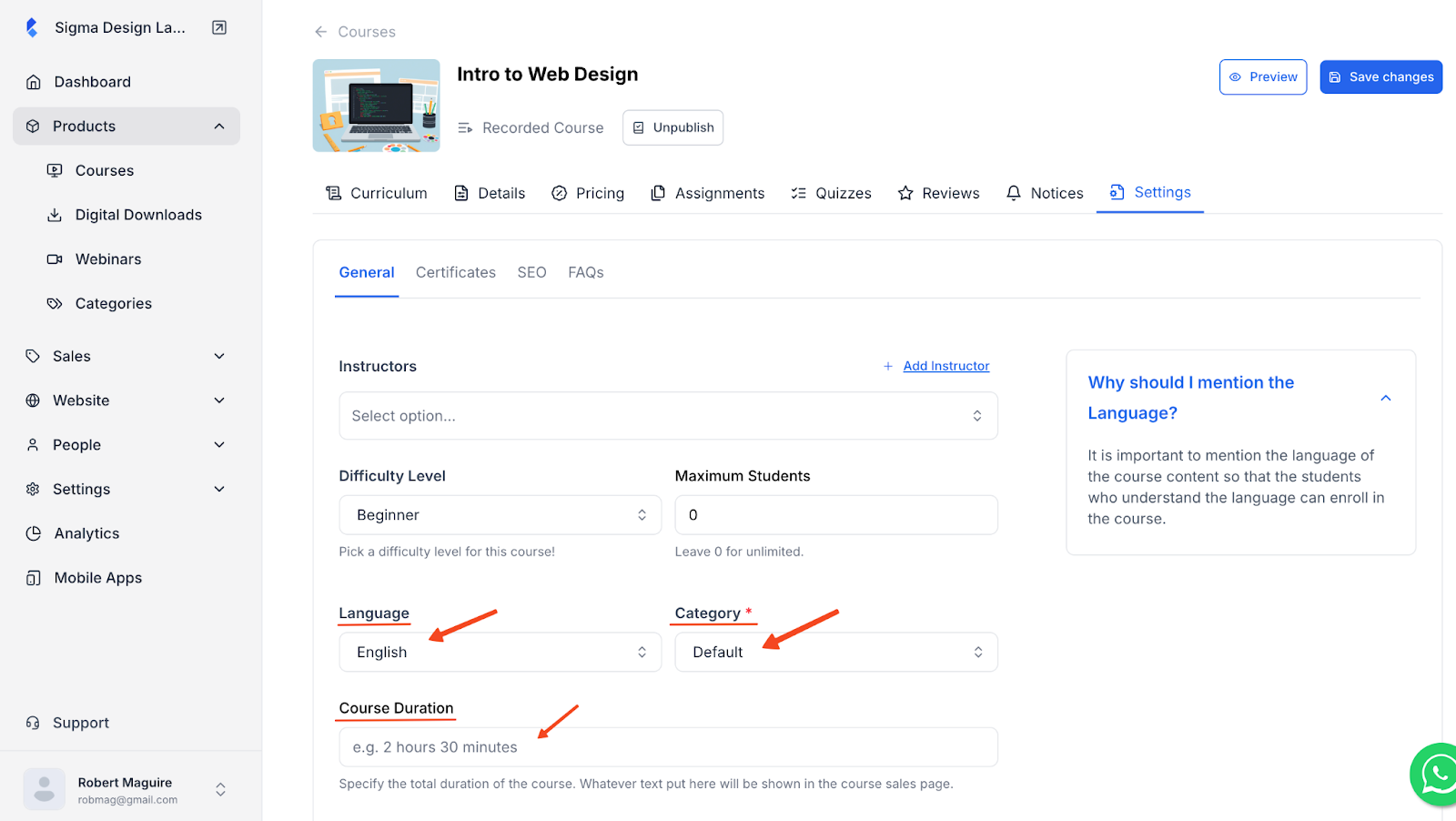
6. Click Save changes once you’re done.
Your course settings have been successfully updated.