When someone’s considering your course, they often have questions – about pricing, content, difficulty level, or access. Instead of making them guess or email you, a simple FAQ section can answer their doubts and make them feel more confident about joining.
In Klasio, adding FAQs is quick and easy. Here’s how:
From the Admin Dashboard, expand the Products menu and click on Courses.
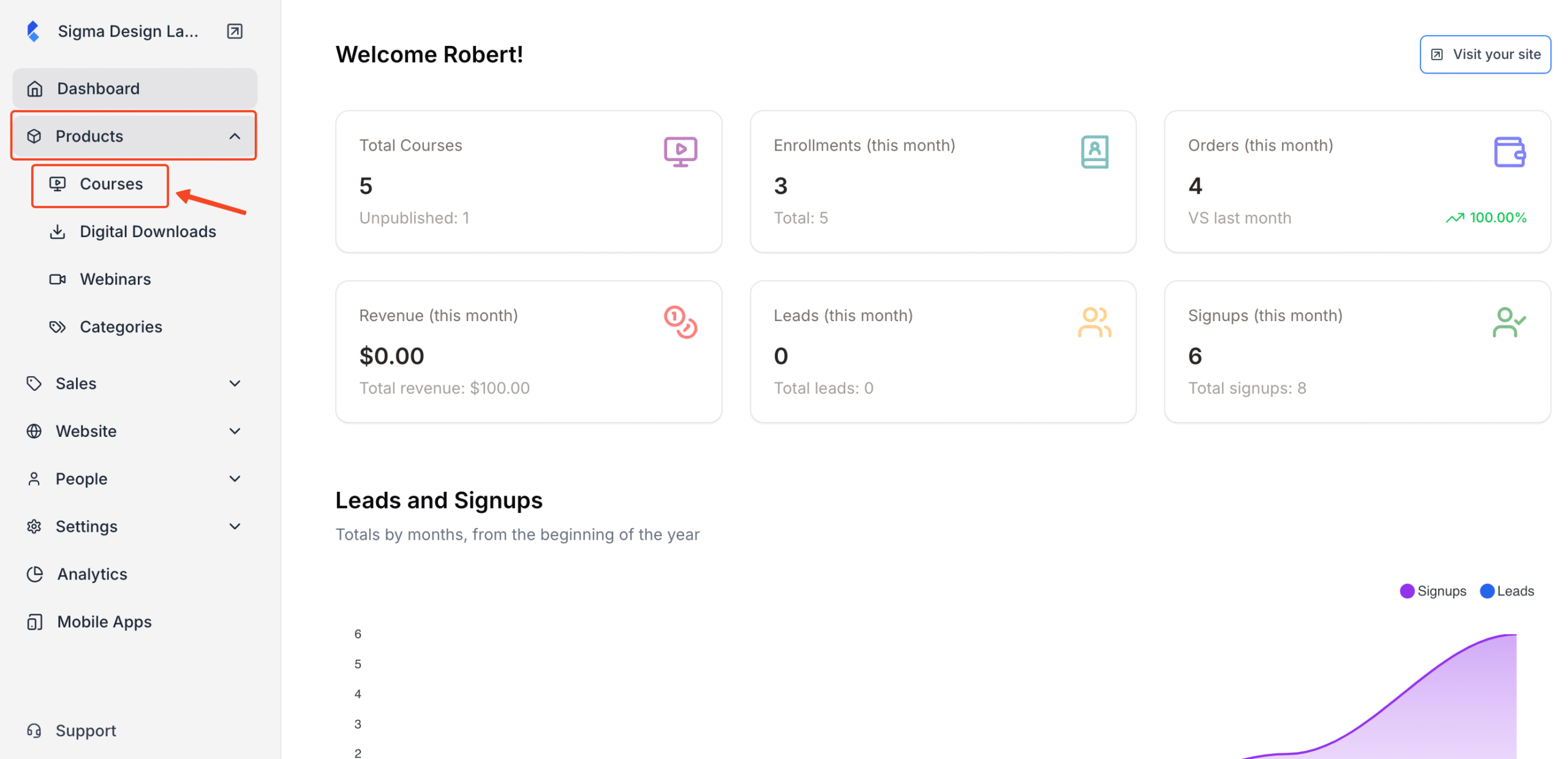
Click on the course where you’d like to add an FAQ section.
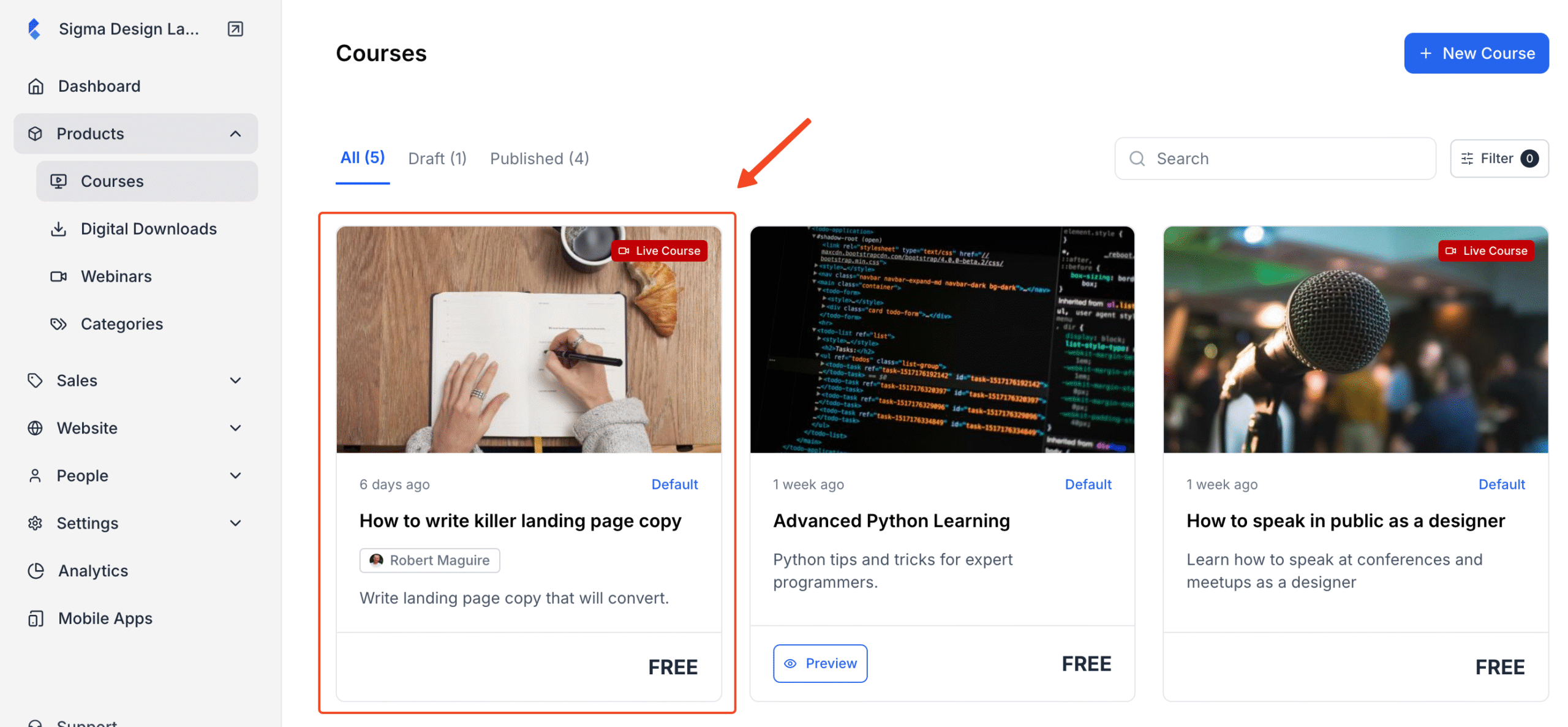
Click the Settings tab inside the course editor.
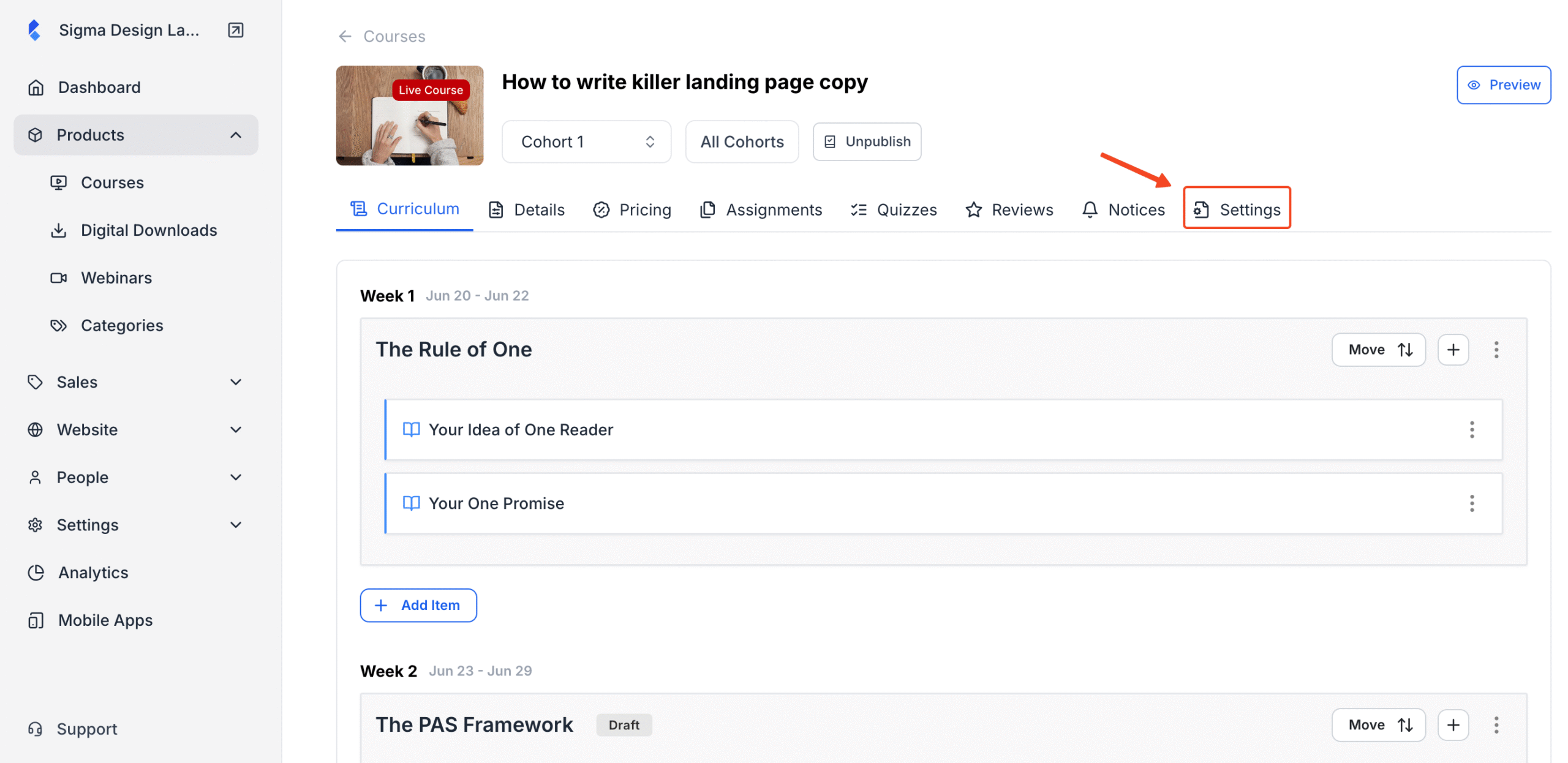
You’ll find a dedicated FAQ section within settings. This is where you can enter the most common questions your potential customers might have — along with helpful answers.
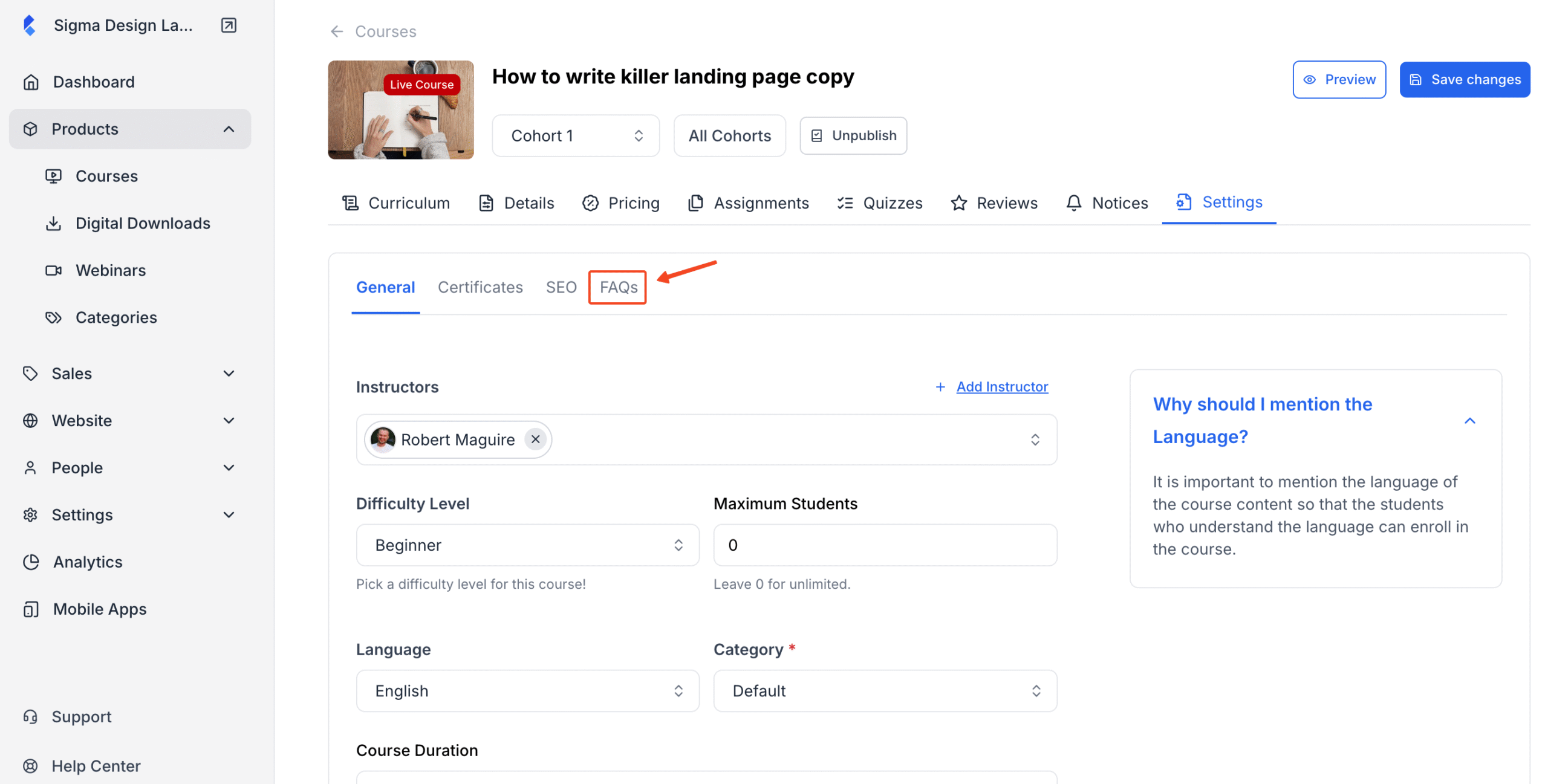
To add a new FAQ question, click Add New.
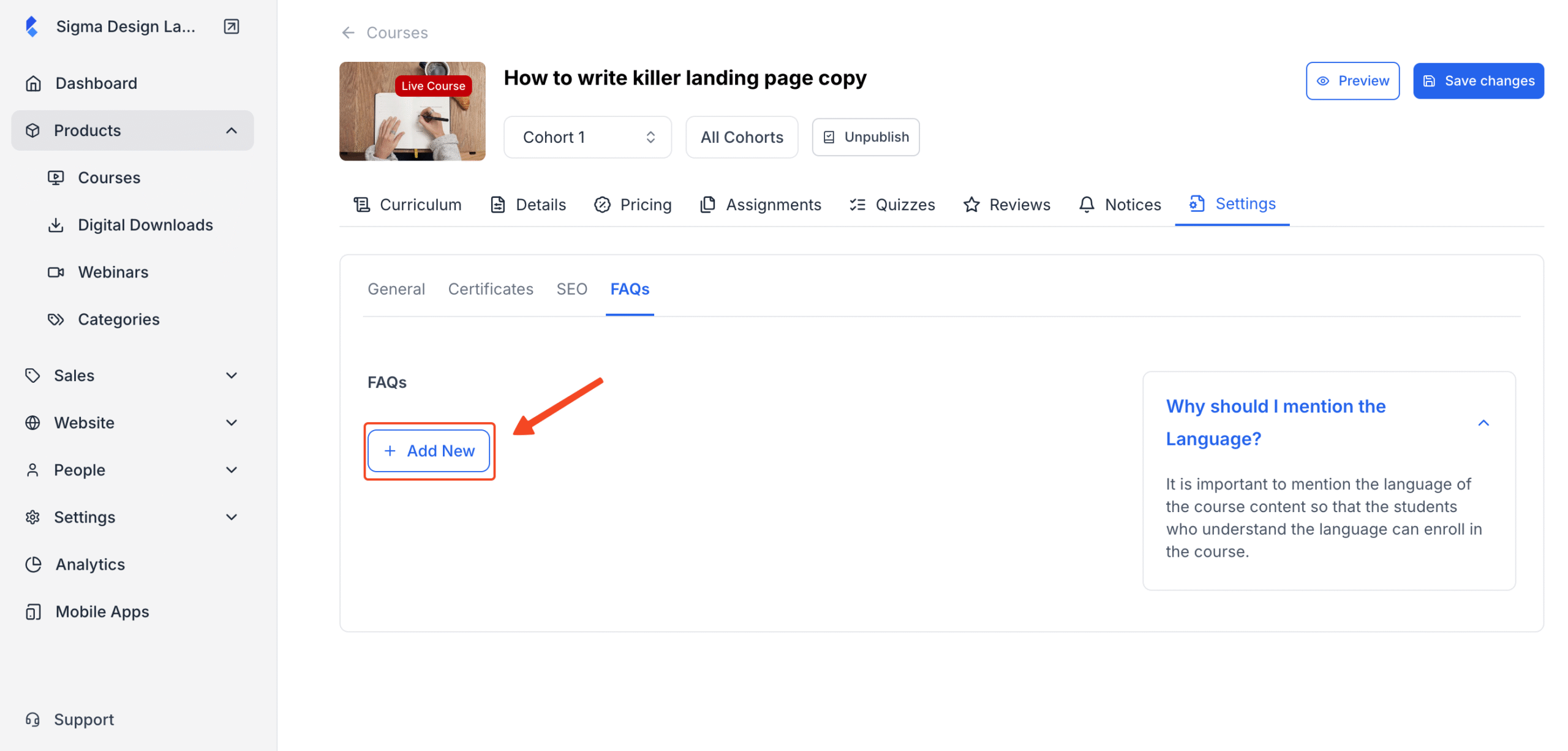
Now, type in your question and also include the answer.
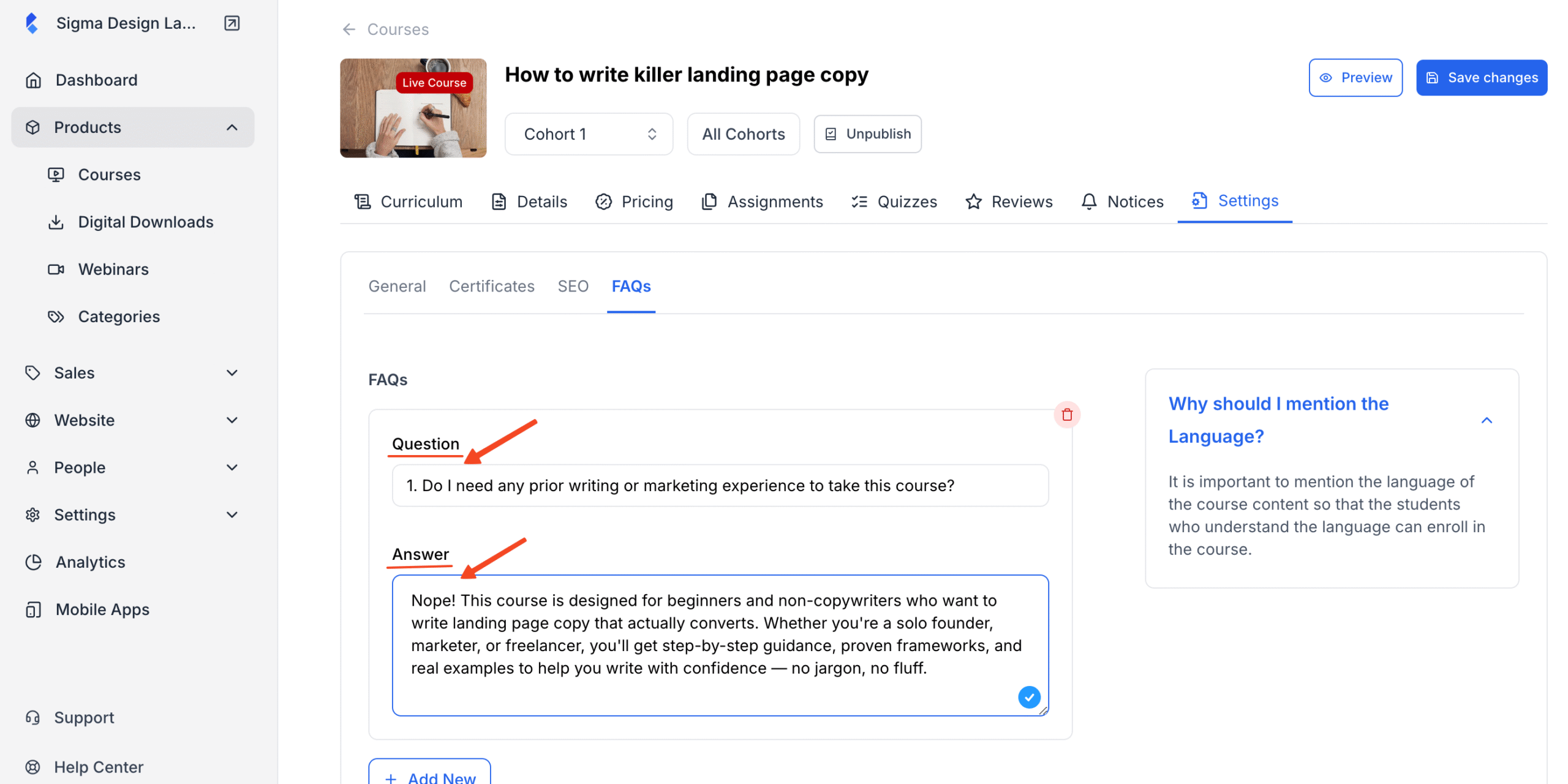
Repeat the process to add more questions as needed. There’s no limit – just make sure your answers are clear and honest.. Once you’re done adding all the questions, review them properly to make sure there are no errors.
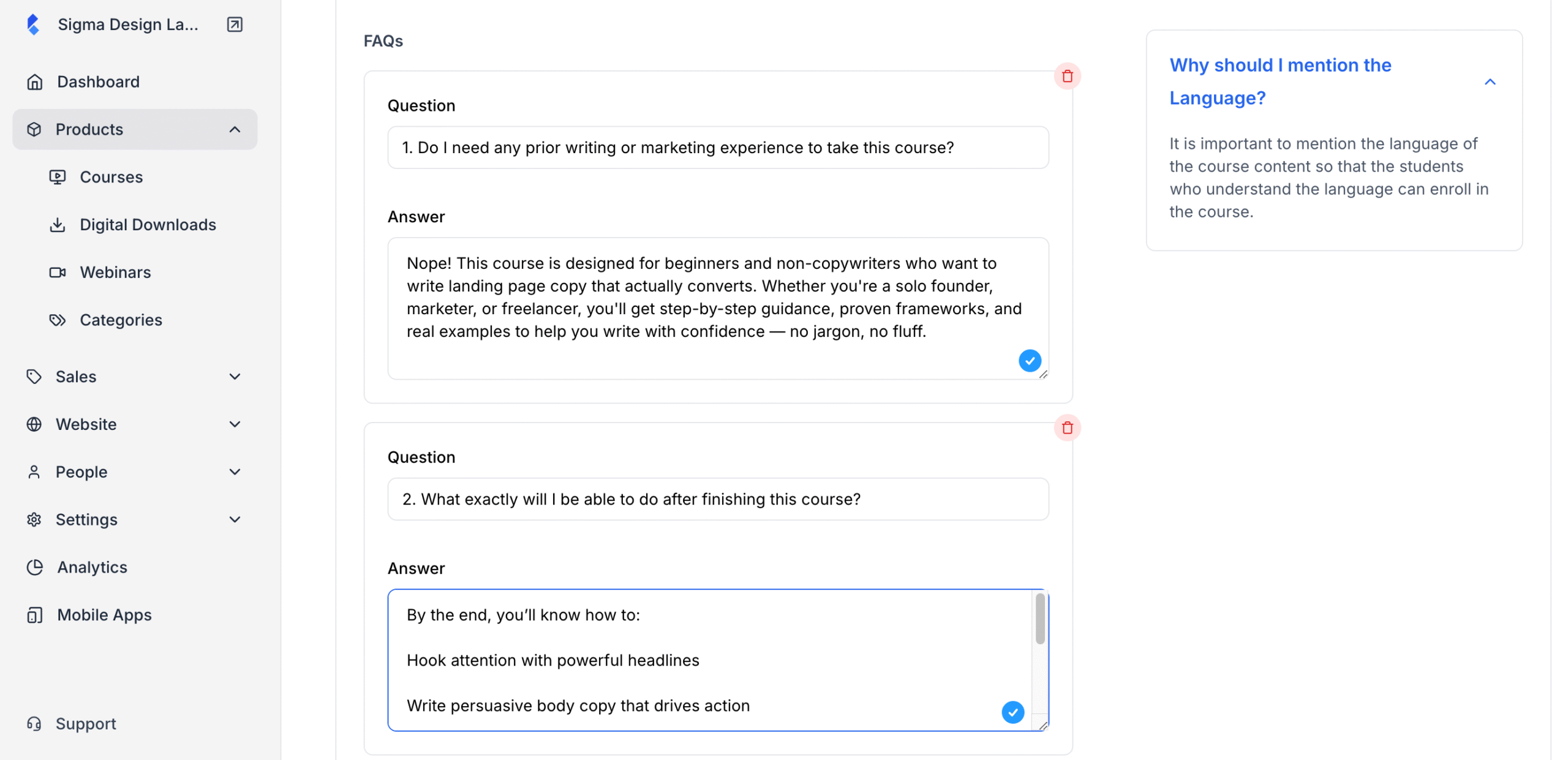
Click Save Changes once you’re done.
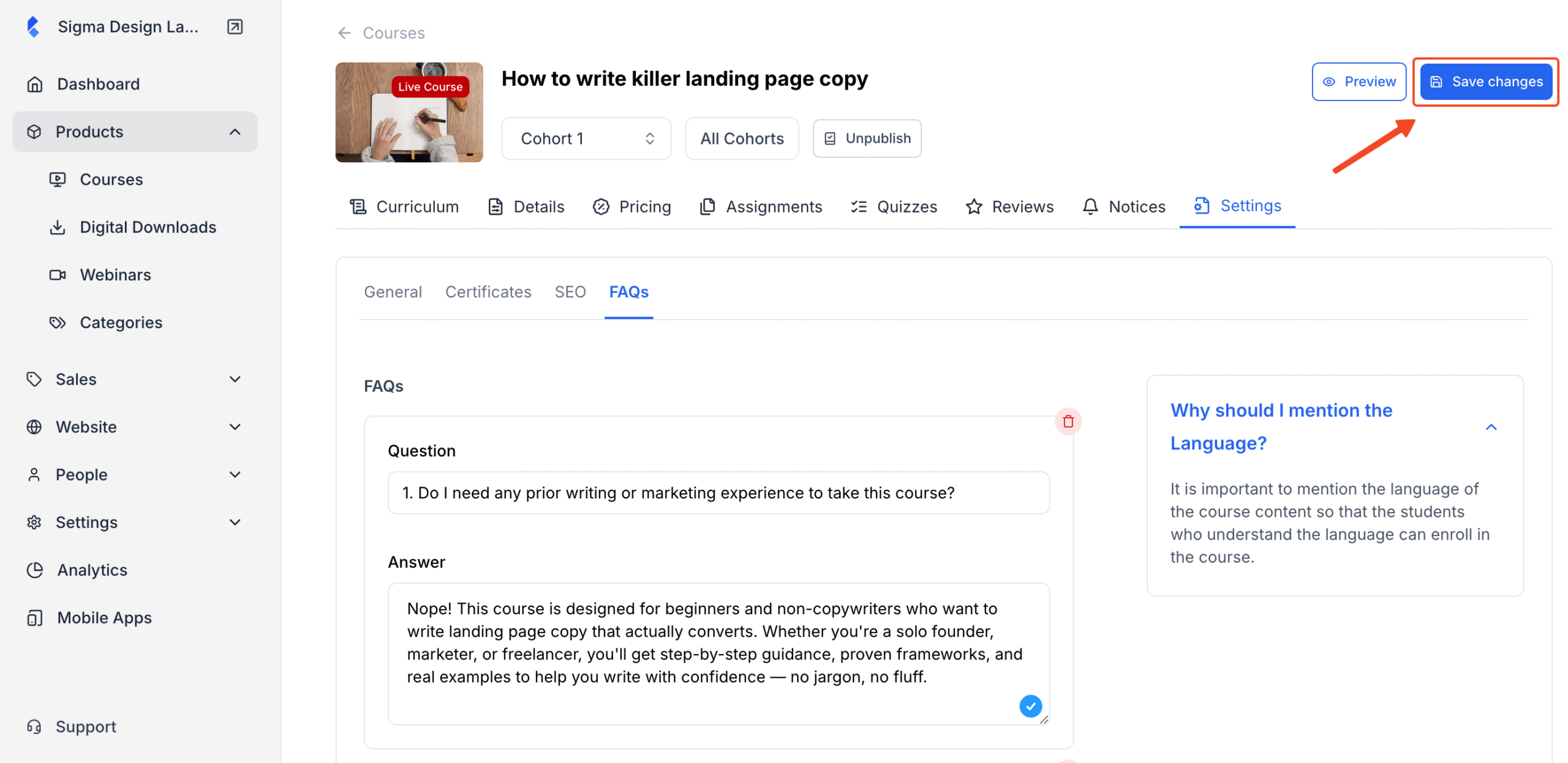
The FAQ section will appear at the bottom of your course landing page.
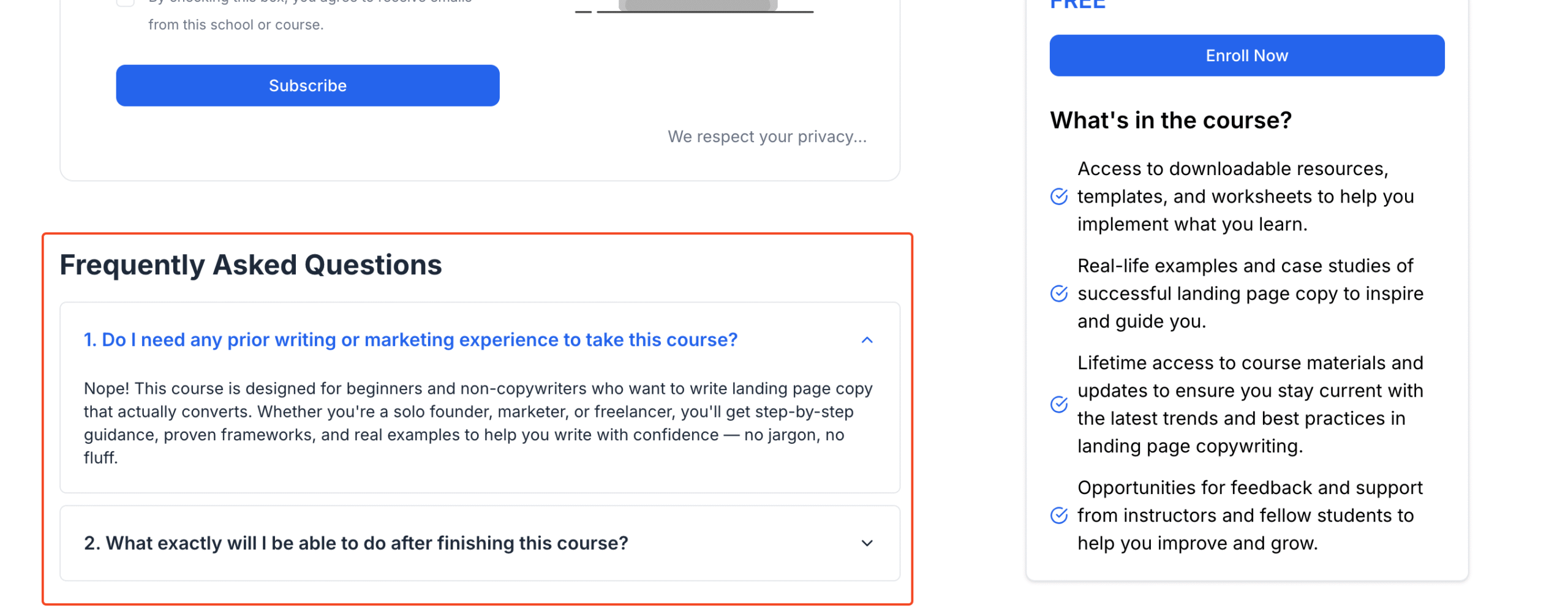
And that’s how you add FAQ to your course landing page.