- From the course curriculum editing panel, click Details>Upload
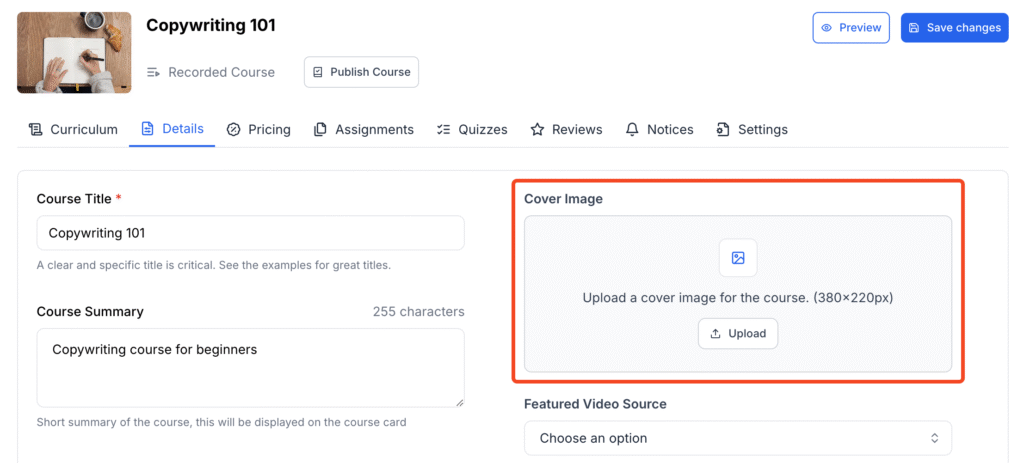
- Then, to add a featured video, select a Featured Video Source.
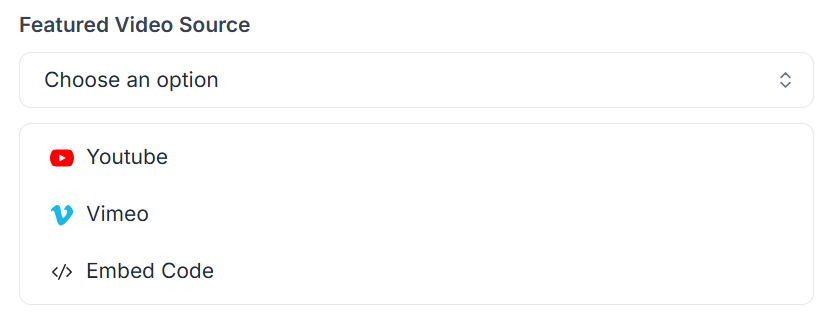
- Paste your video URL.
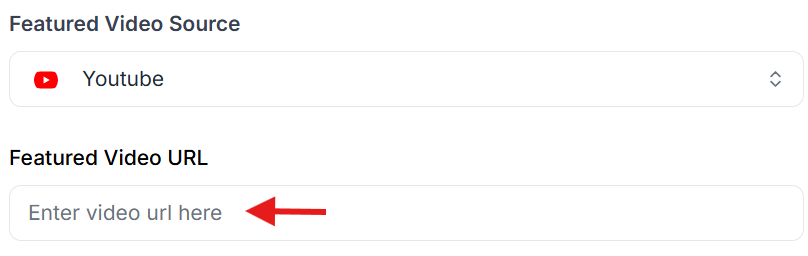
- Click Save changes to save the media.
Skip the BFCM Rush. Early Bird Sale
Up to 50% Off
Expires in 5 Days
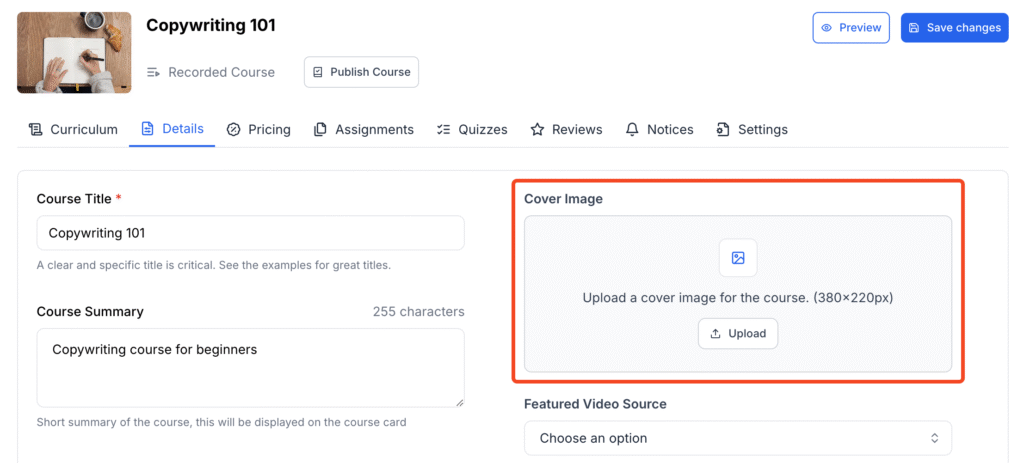
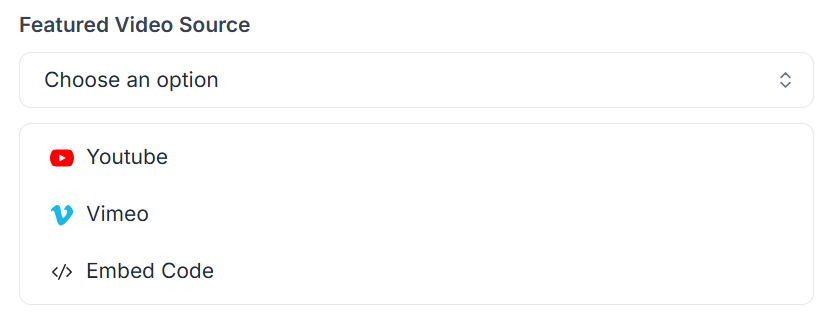
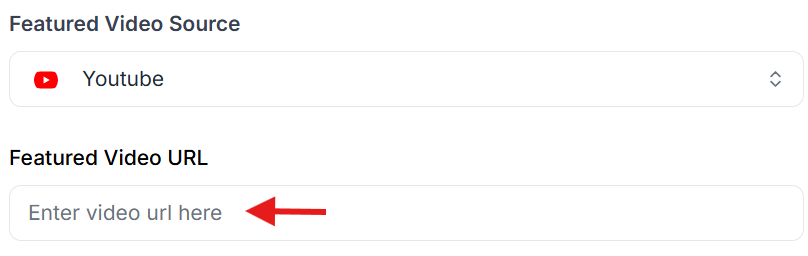
8 The Green, Ste R, Dover, DE 19901
Klasio is a complete & intuitive course creation platform that empowers individuals to transform their expertise into a thriving digital business.
Copyright © 2025, Klasio Inc.