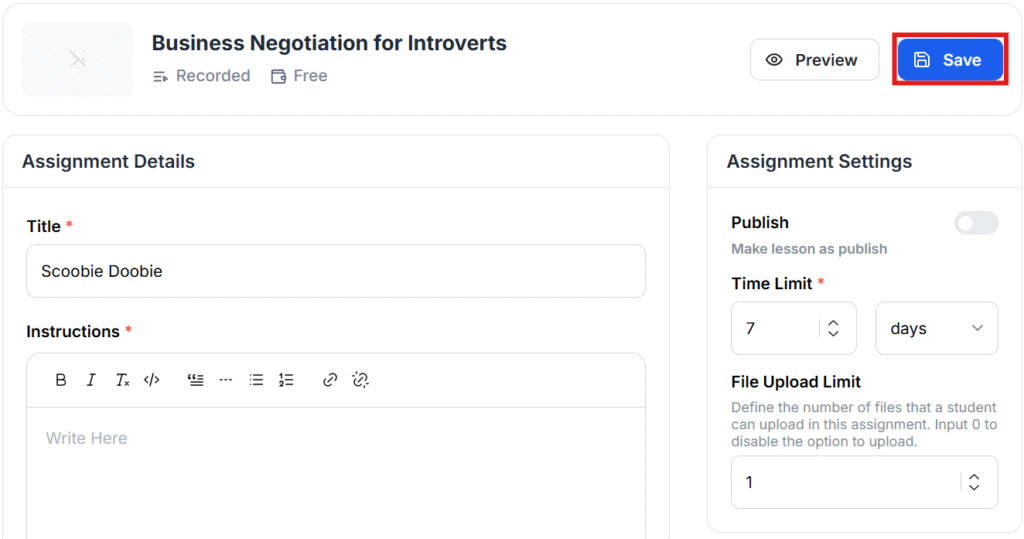- In the Course Curriculum editing panel, click Add Lesson> Assignment.
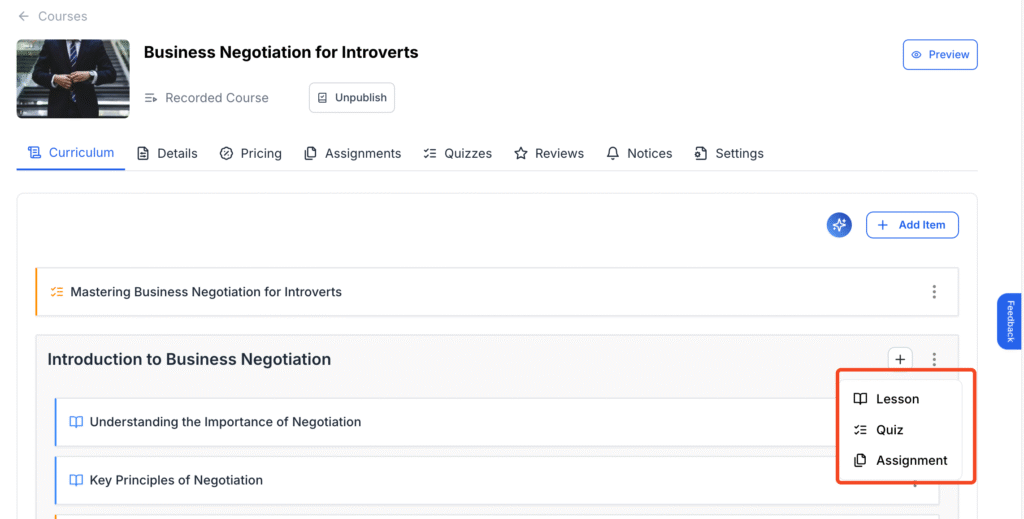
- Give it a title and then click Add New Assignment.
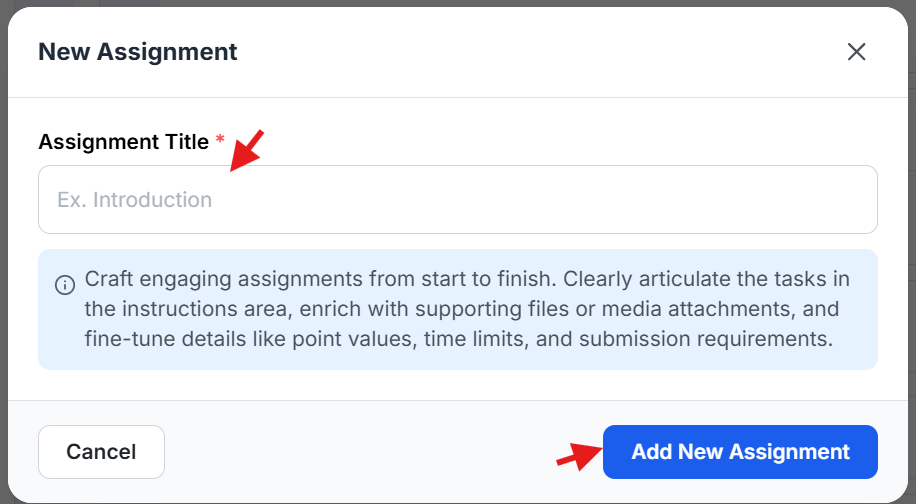
- Provide instructions to complete the assignment.
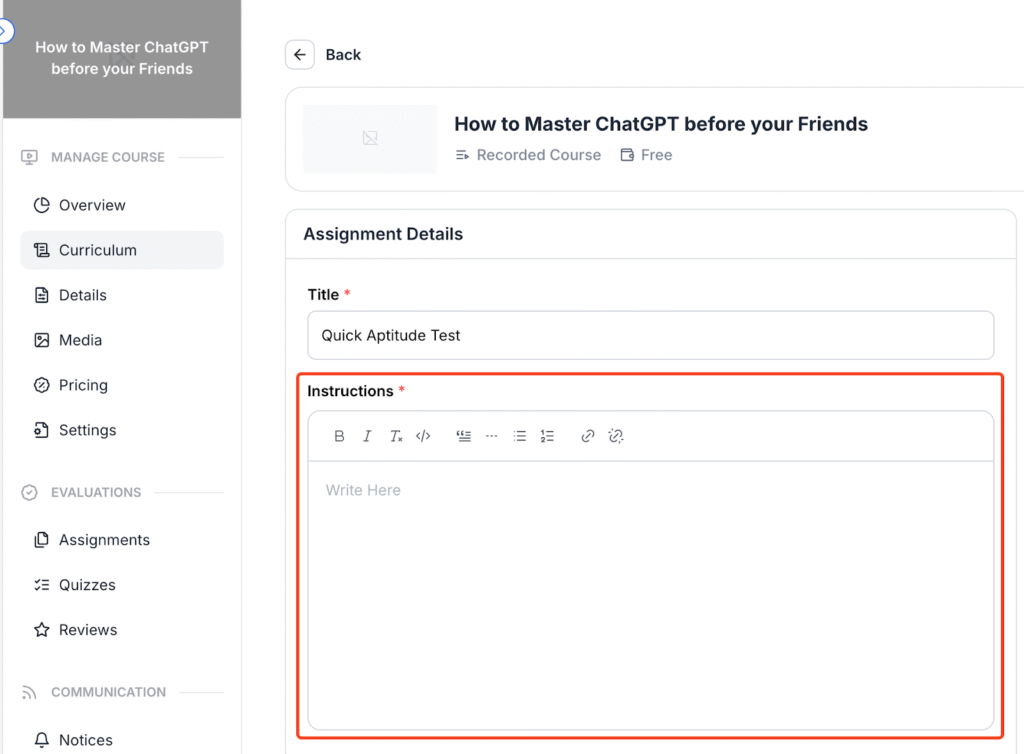
- Upload any attachment relevant to the assignment
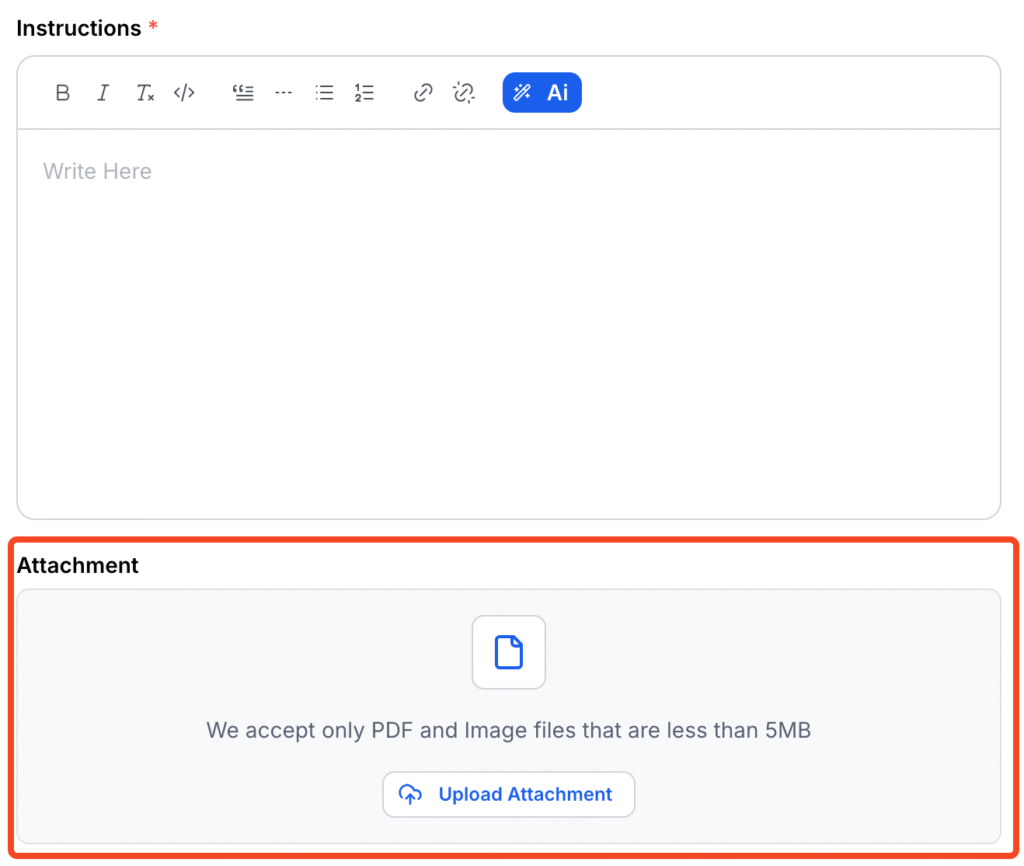
- Adjust assignment settings such as Publish/Unpublish, Time Limit, and File Upload Limit.
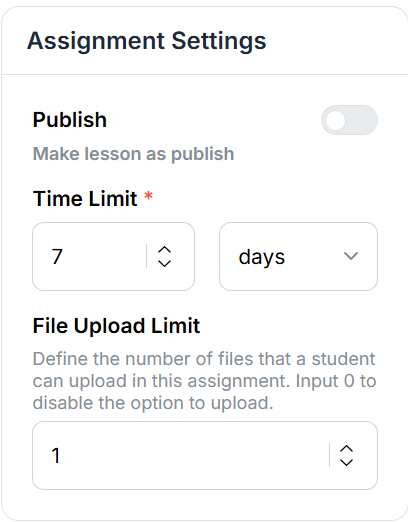
- Set total marks and pass marks.
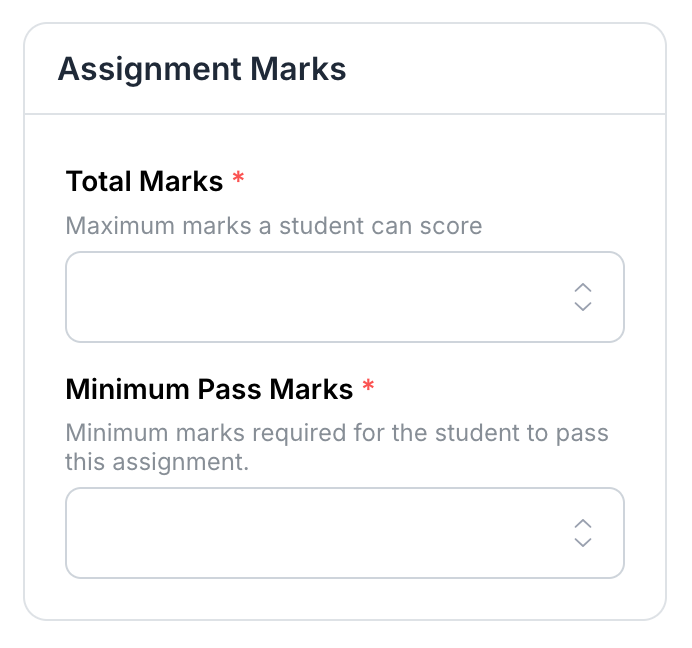
- Hit Save once you’re done.