Sometimes, giving students access to your entire course at once isn’t ideal. Maybe you want to guide them step-by-step, keep learners in sync during a cohort, or simply prevent overwhelm. That’s where drip content comes in.
In Klasio, you can control when each lesson becomes available – either by setting a specific date or by releasing content gradually after enrollment.
Here’s how to set it up:
- From the admin a dashboard, go to Courses under Products.
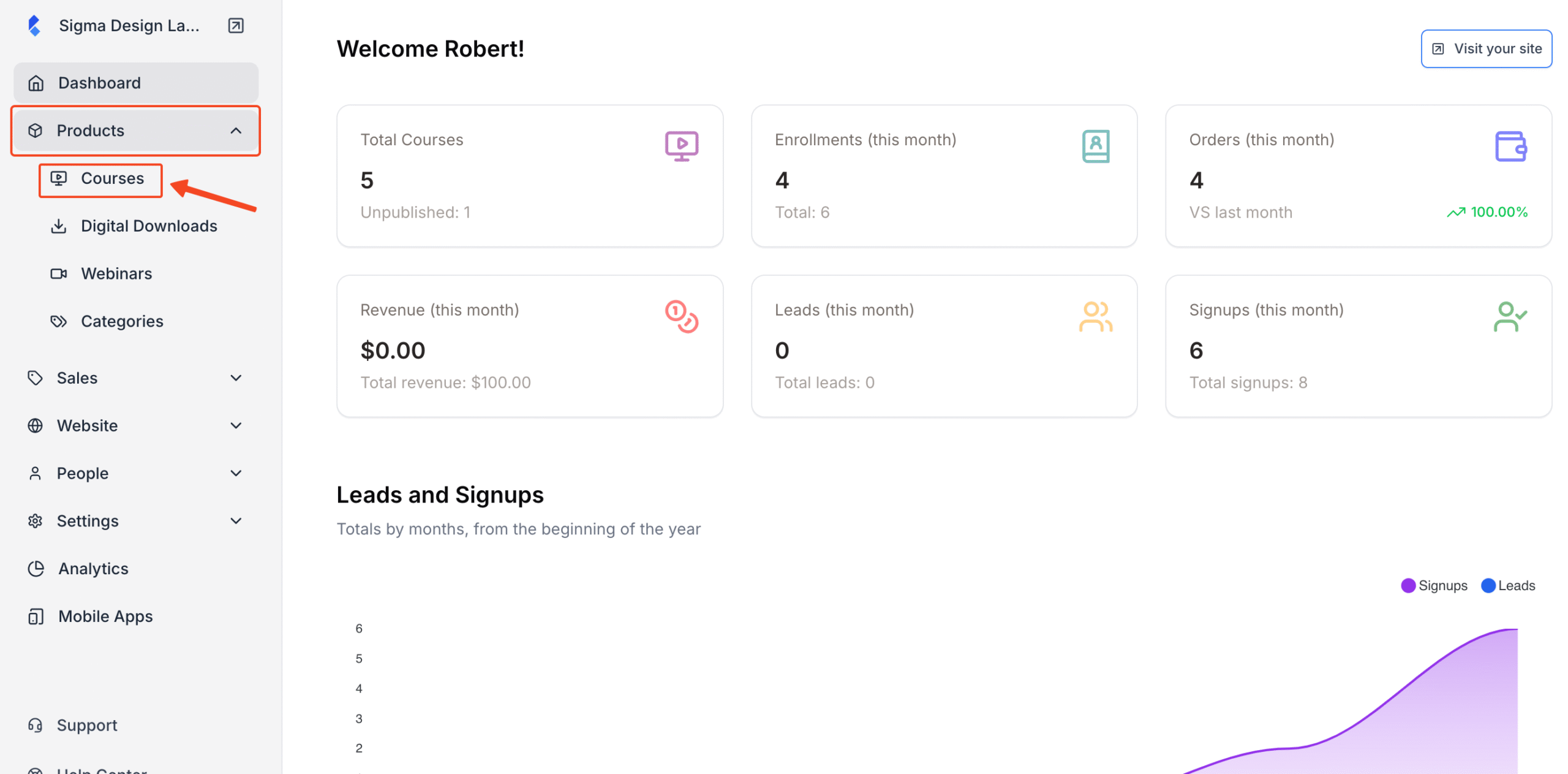
2. Then, select a course to set up drip course settings.
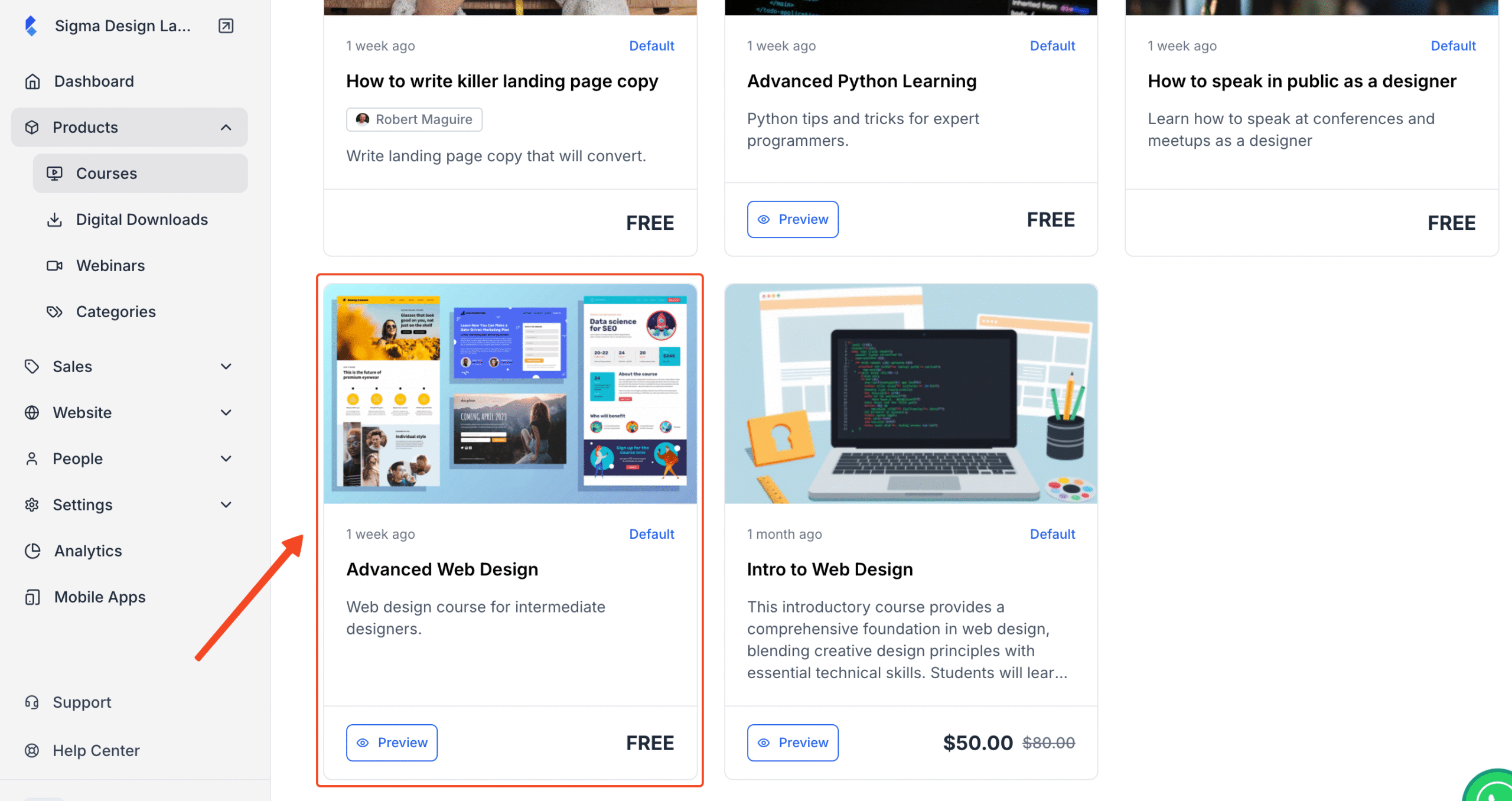
3. Inside the course builder, scroll down to any chapter. Click on the three dots beside a lesson.
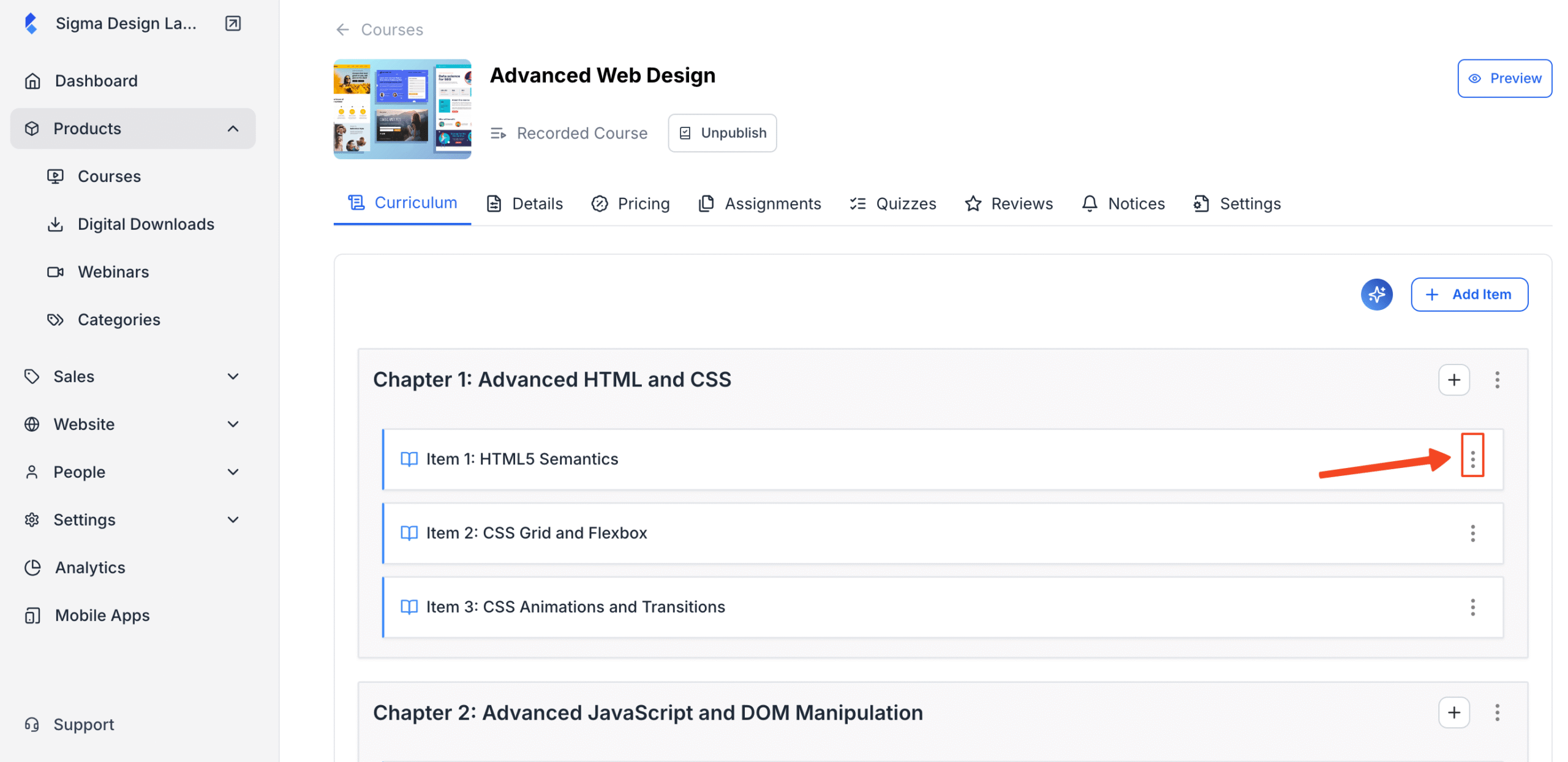
4. Next, select Drip Settings.
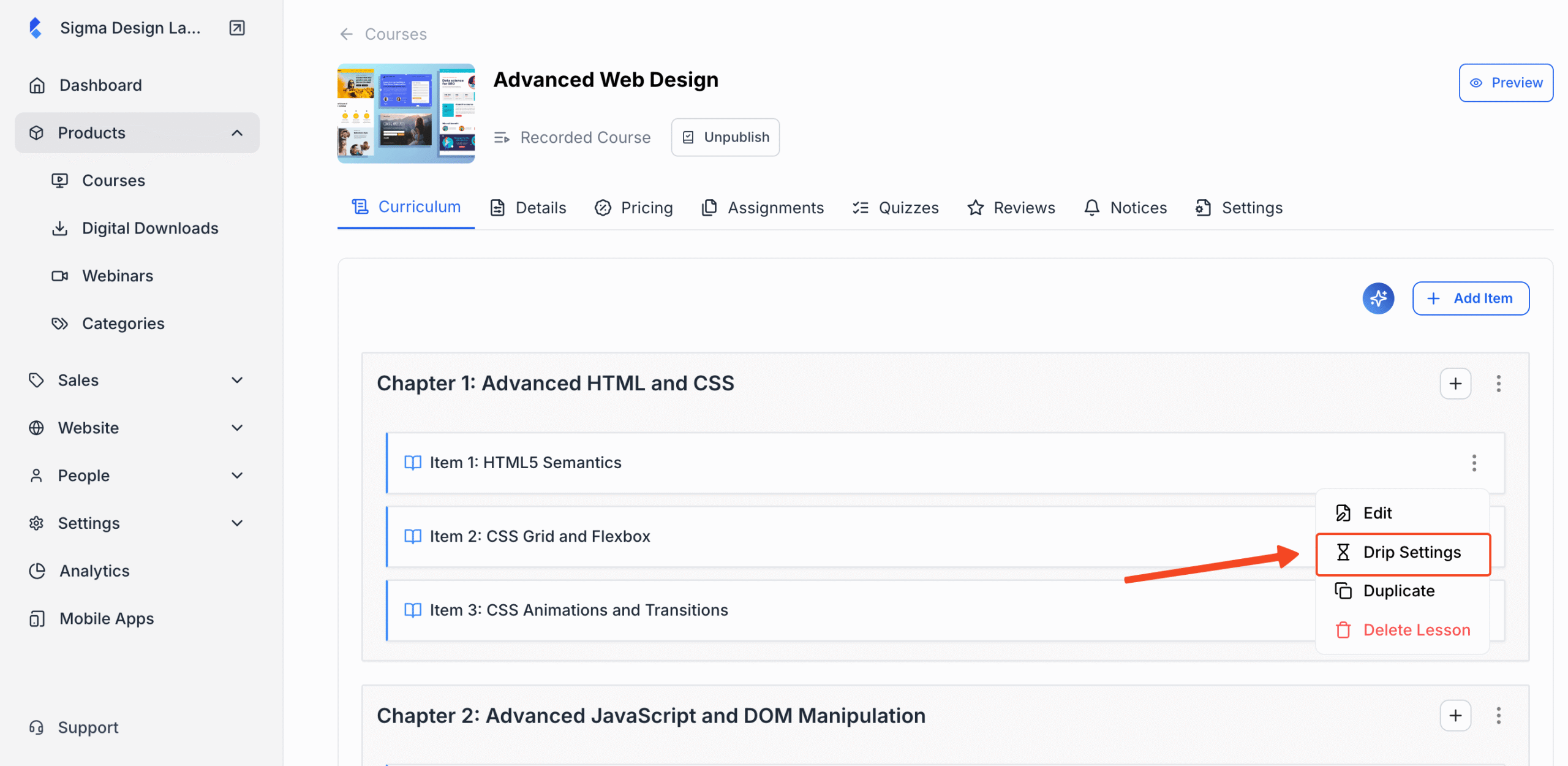
5. On the pop-up, you need to select how you want to drip your course content.
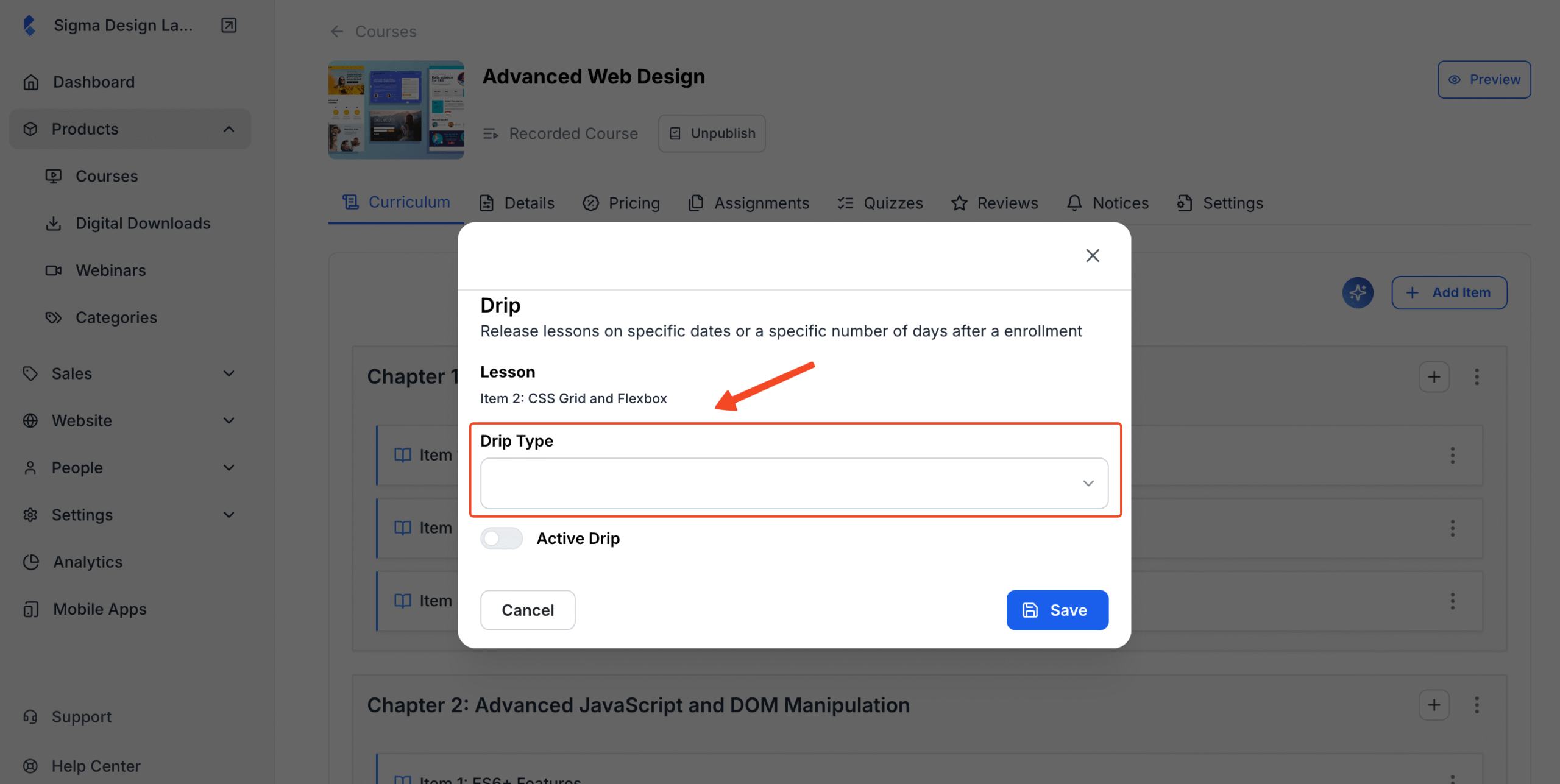
6. Drip by Specific Date: Choose this if you want the lesson to go live on a certain calendar date (great for timed launches or cohorts).
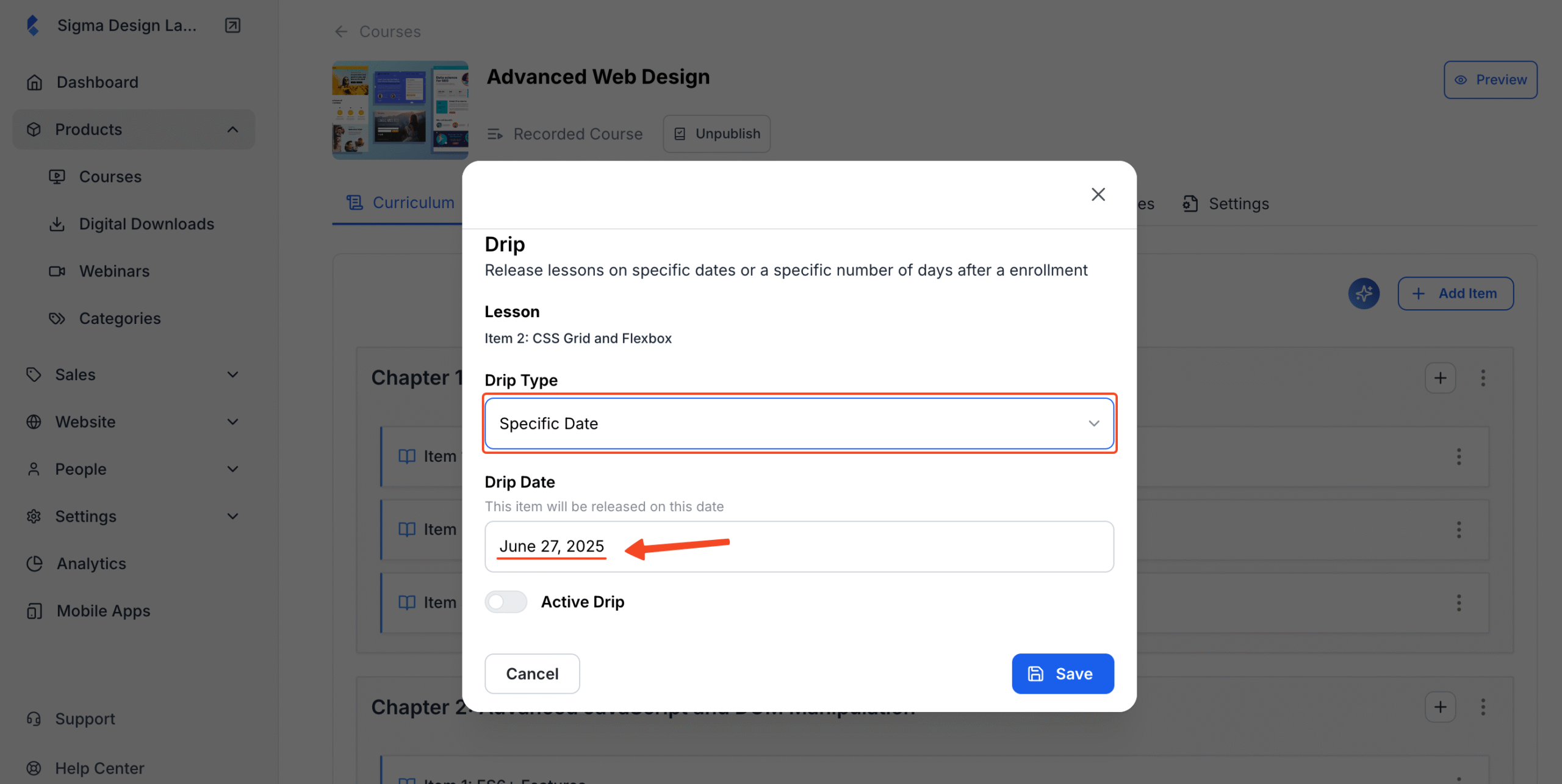
7. Drip by Day After Enrollment: Choose this if you want each student to unlock content a set number of days after they enroll (great for self-paced courses).
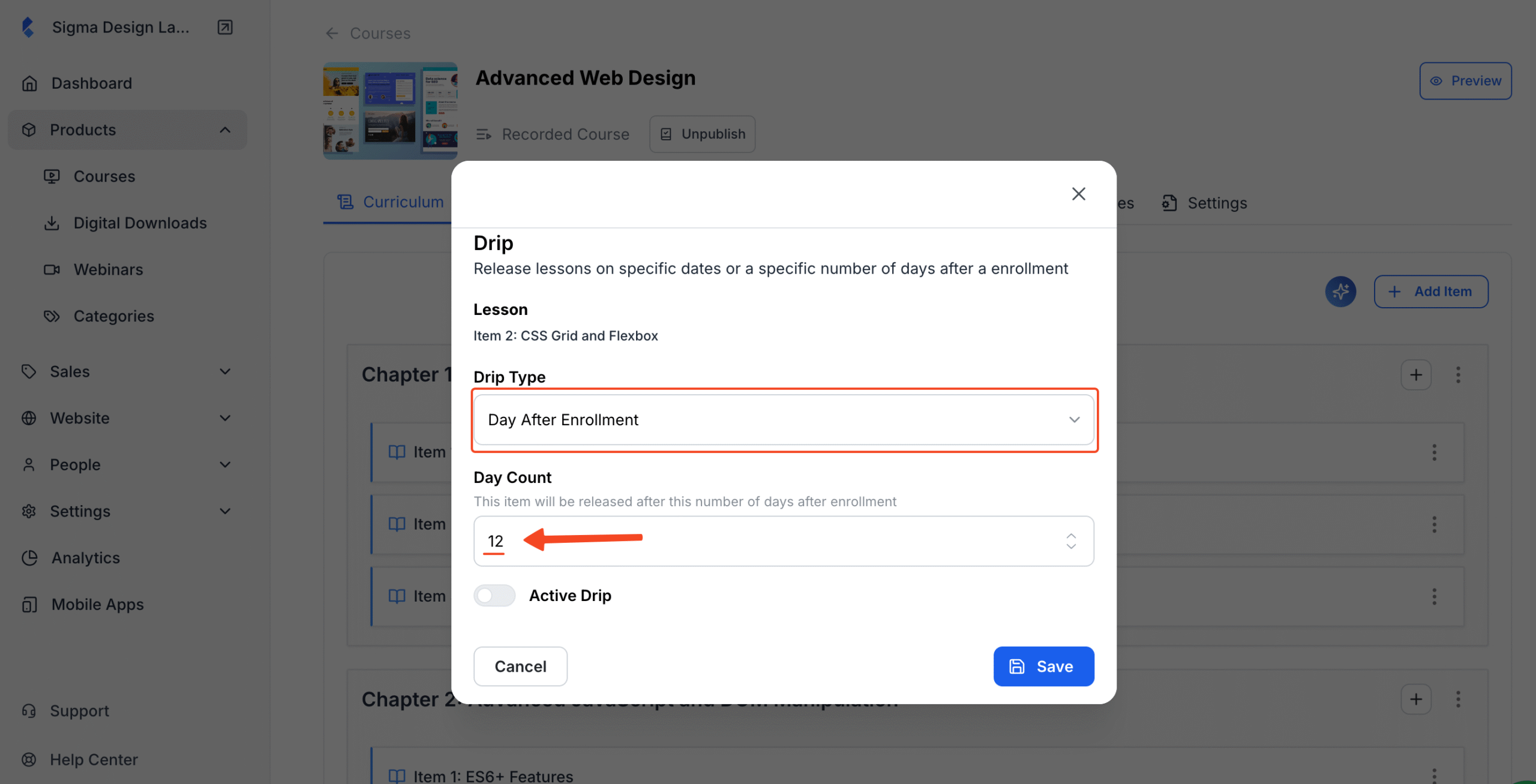
8. Once you’ve selected your desired content drip option, make sure to turn this toggle on. Then hit the Save button.
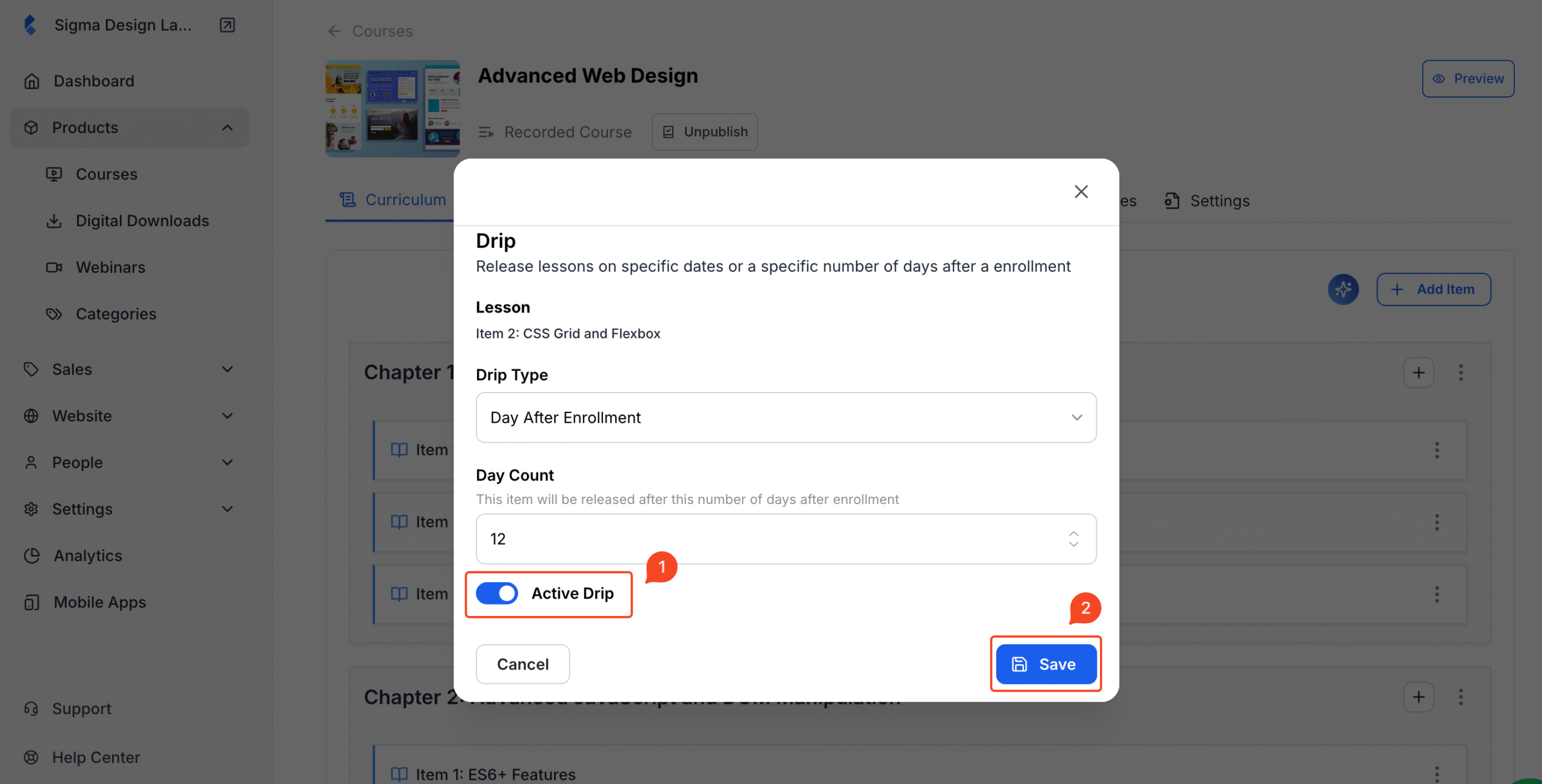
That’s it! You’ve now successfully scheduled that lesson to unlock at the right time.
You can repeat this process for as many lessons as you like – across any chapter in your course.