1. Go to Digital Downloads under Products from your admin dashboard.
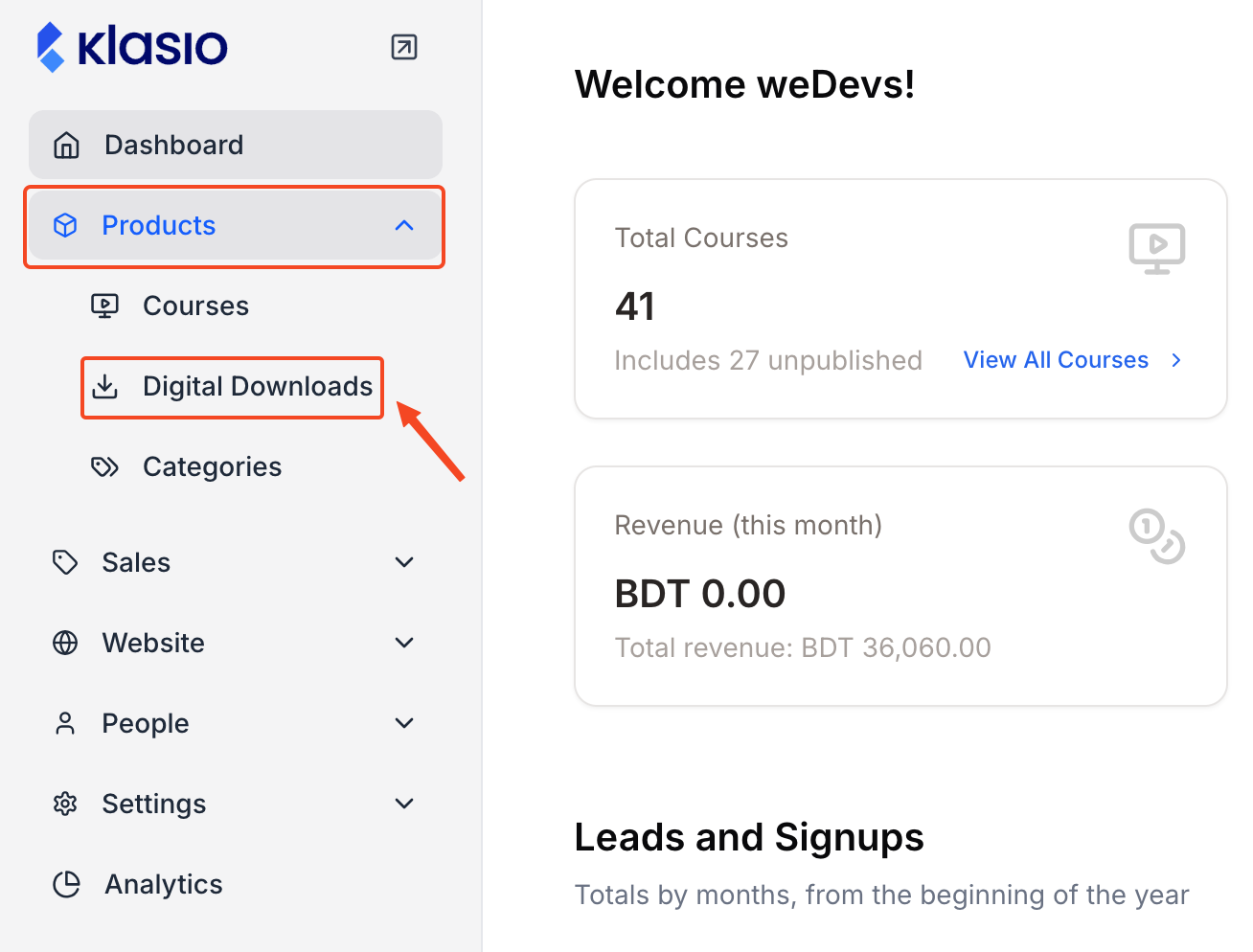
2. Click New Digital Download
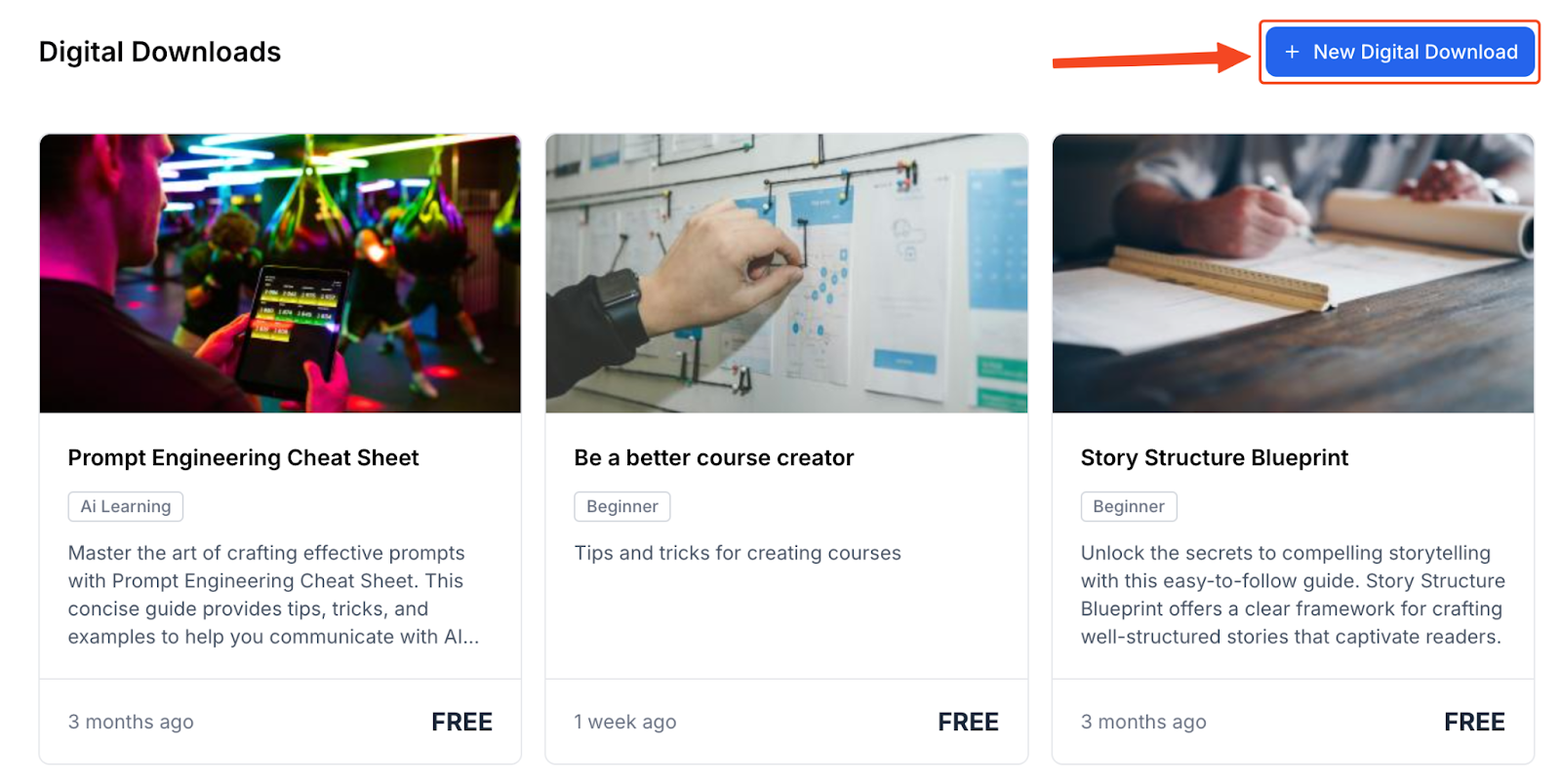
3. Give it a title and summary.
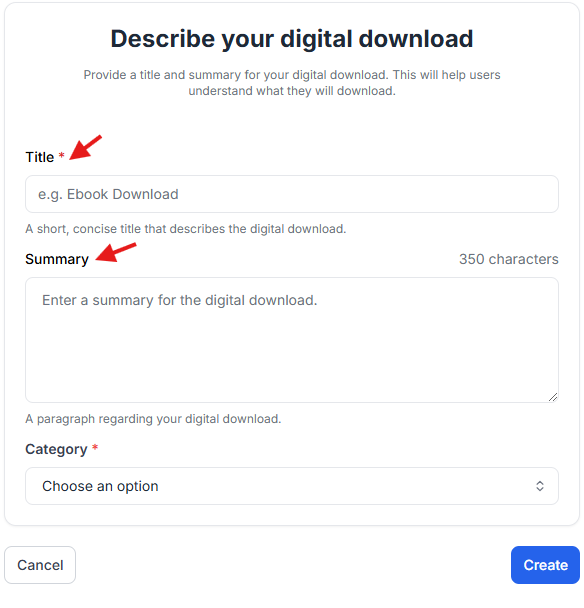
4. Choose a category
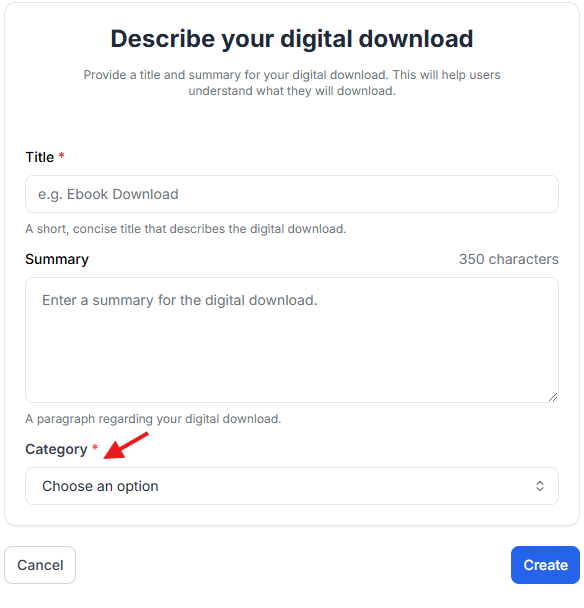
5. On the next screen, add a description
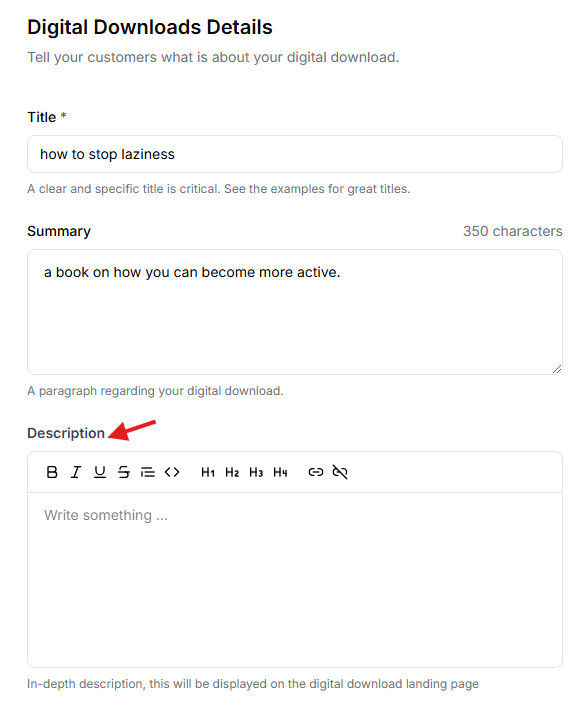
6. Add the cover image and the downloadable materials
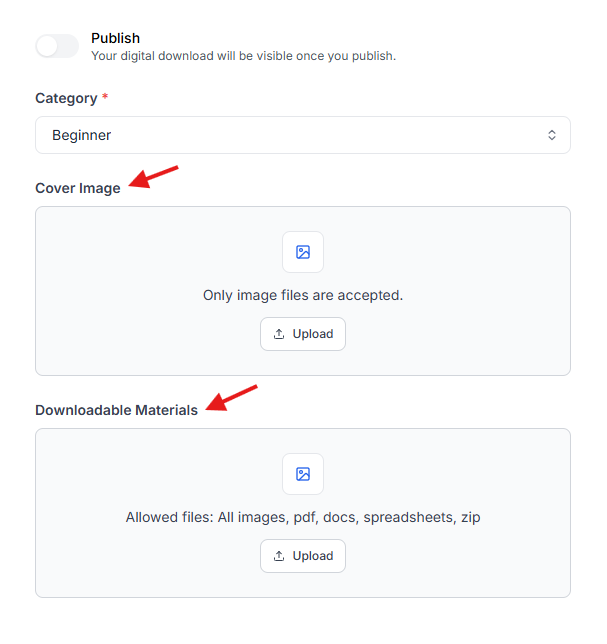
7. Turn on publish if you want to make it visible to your audience.
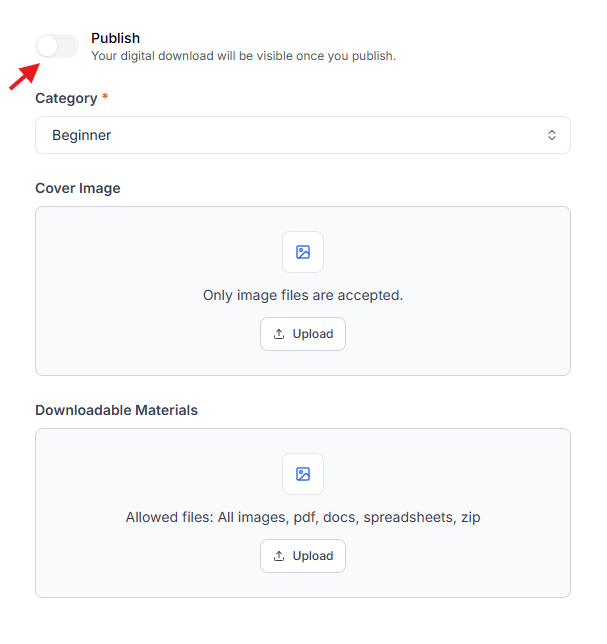
8. Save changes once you’re done.