Creating a course from scratch can feel overwhelming, especially when you’re staring at a blank page. That’s where Klasio’s AI-assisted course builder can help.
It gives you a strong starting point by auto-generating a course structure based on your input. This saves you time and helps you focus on your expertise.
Here’s how to do it:
1. Log into your admin dashboard and head over to Products → Courses → New Course. This is where you’ll kick off your course creation.
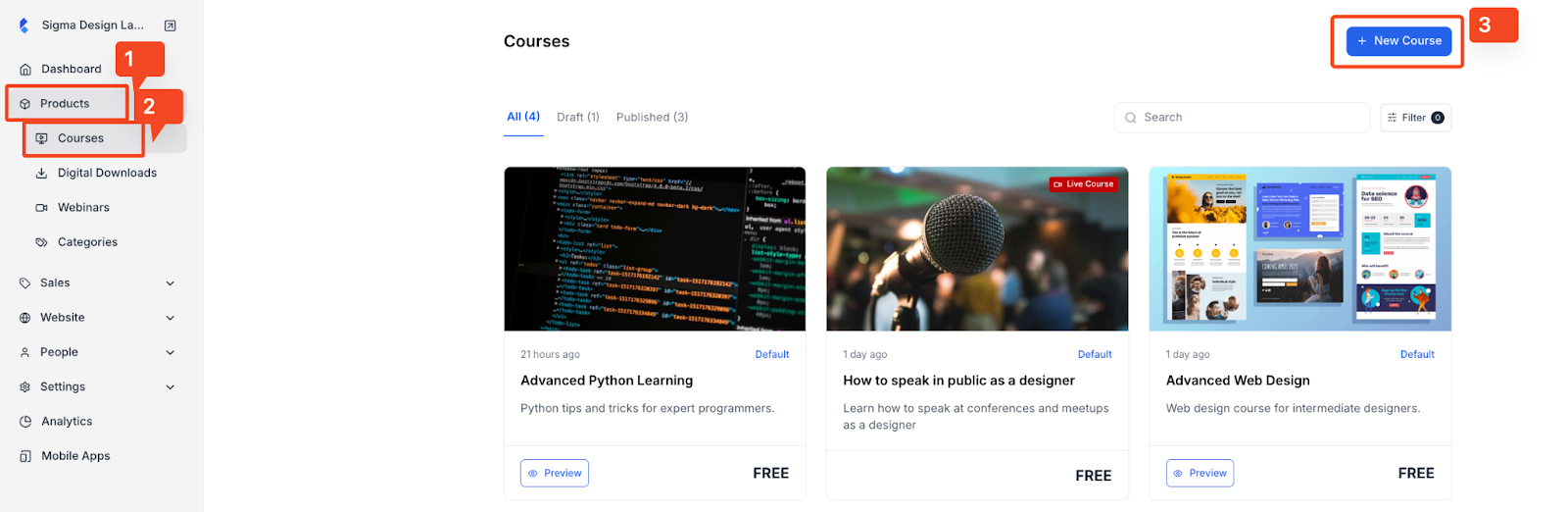
2. Select Recorded Course, then hit Continue. (If you’re planning to upload pre-recorded content, this is the option you’ll want.)
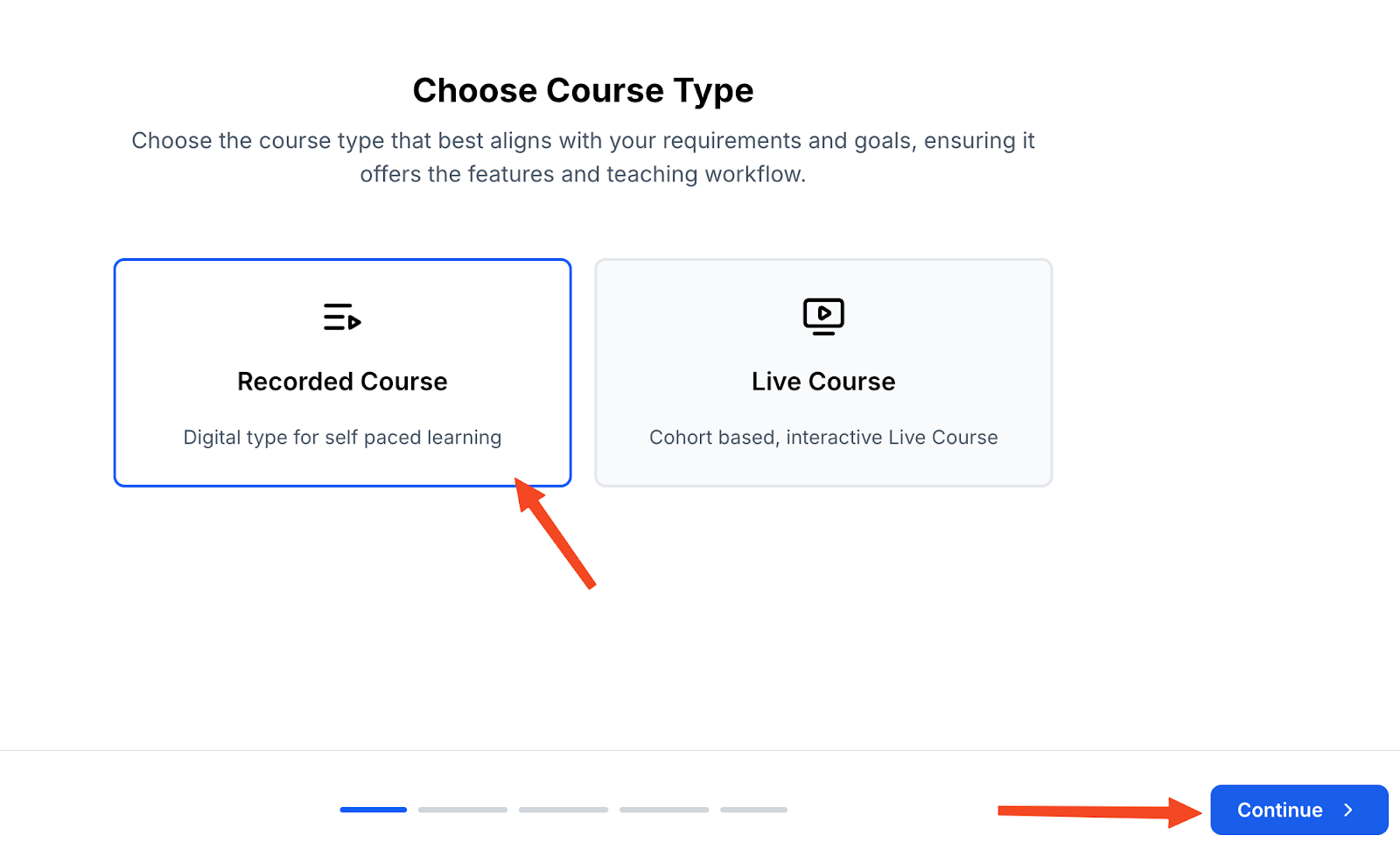
3. Give your course a name; something that reflects what it’s about. For example, you could type Advanced Python Learning if it’s a course about some advanced coding skills in Python. Then click Continue.
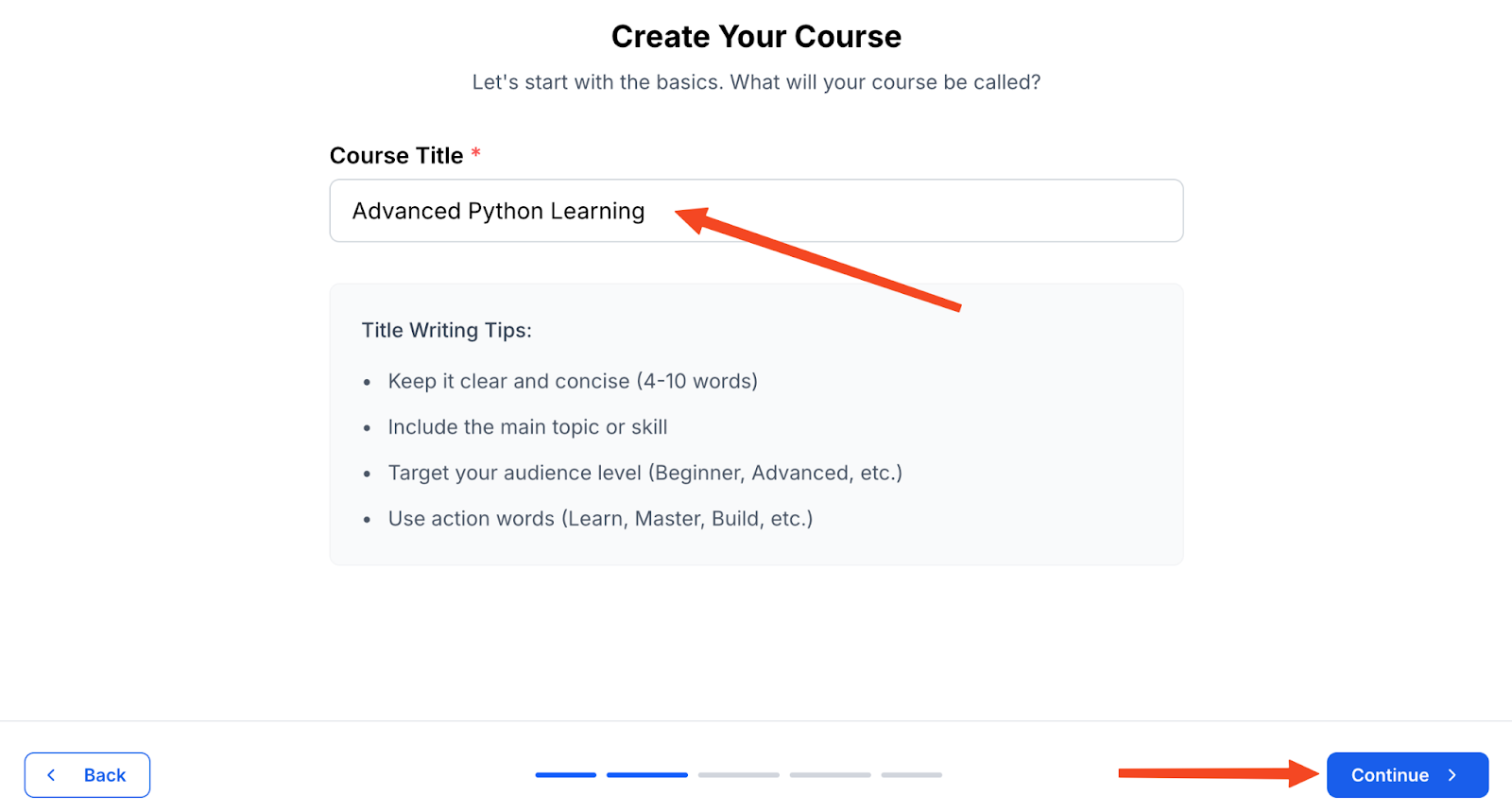
4. You’ll be them asked to include what fundamental knowledge students get once they complete this course. This can be one or many depending on the course you offer.
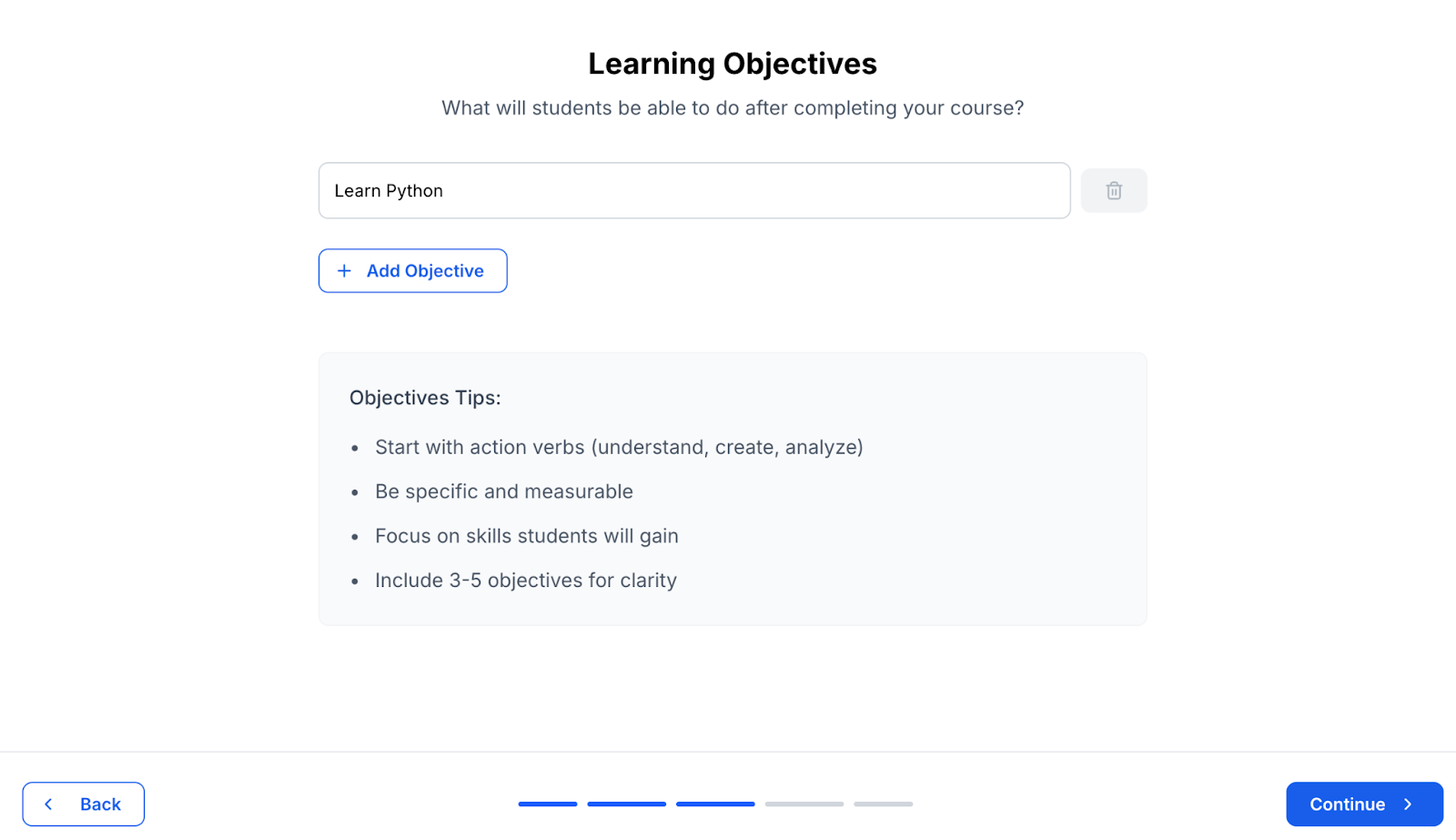
5. On the Create Curriculum screen, choose AI Assisted Creation. This is where the AI magic begins. Please insert a detailed prompt on what things you want to cover in your course so that the AI assistant has all the information it needs.
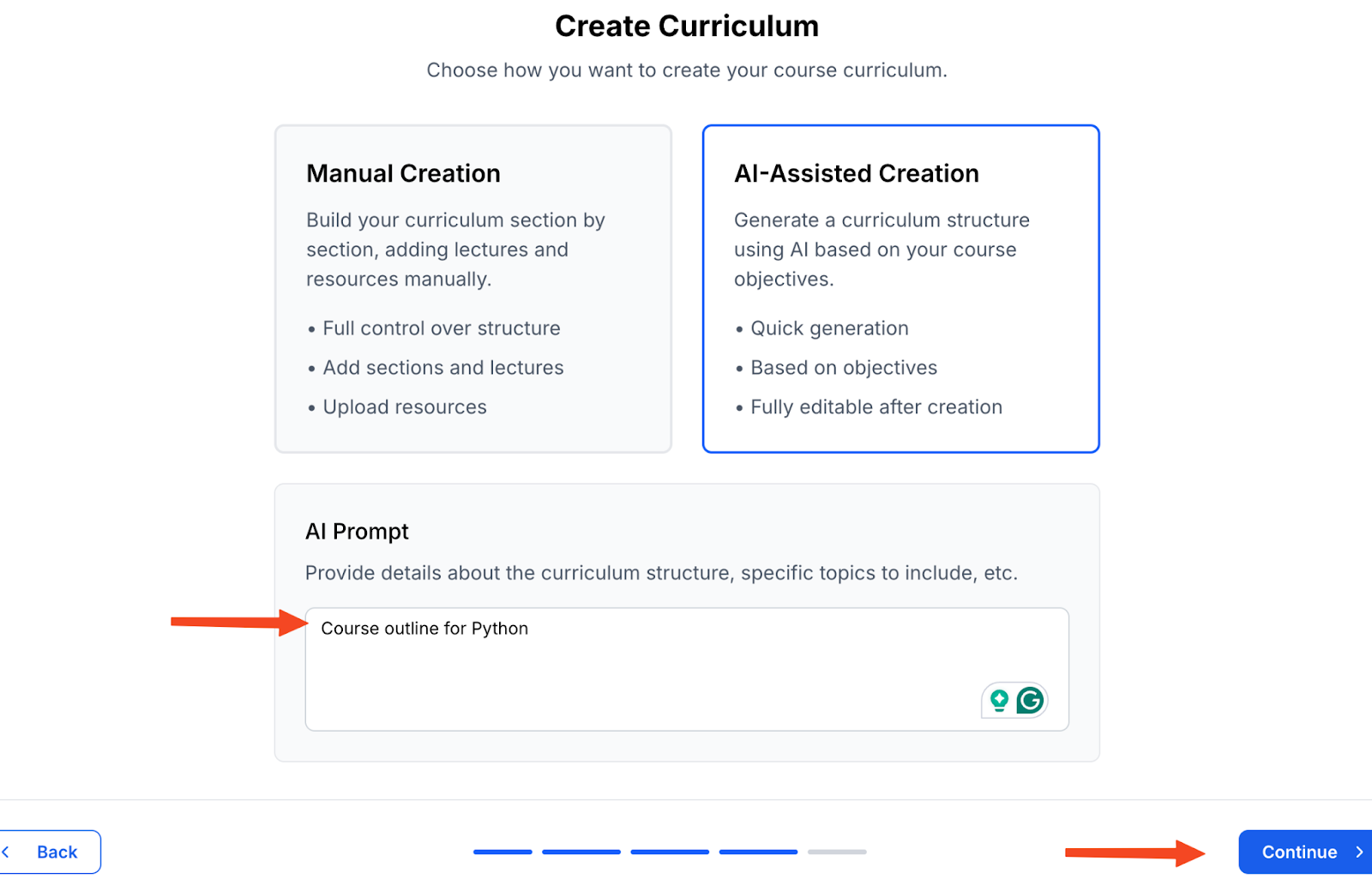
6. After submitting your prompts, Klasio’s AI will take a moment to generate a full course outline — chapters, lessons, and all. It only takes a few seconds.
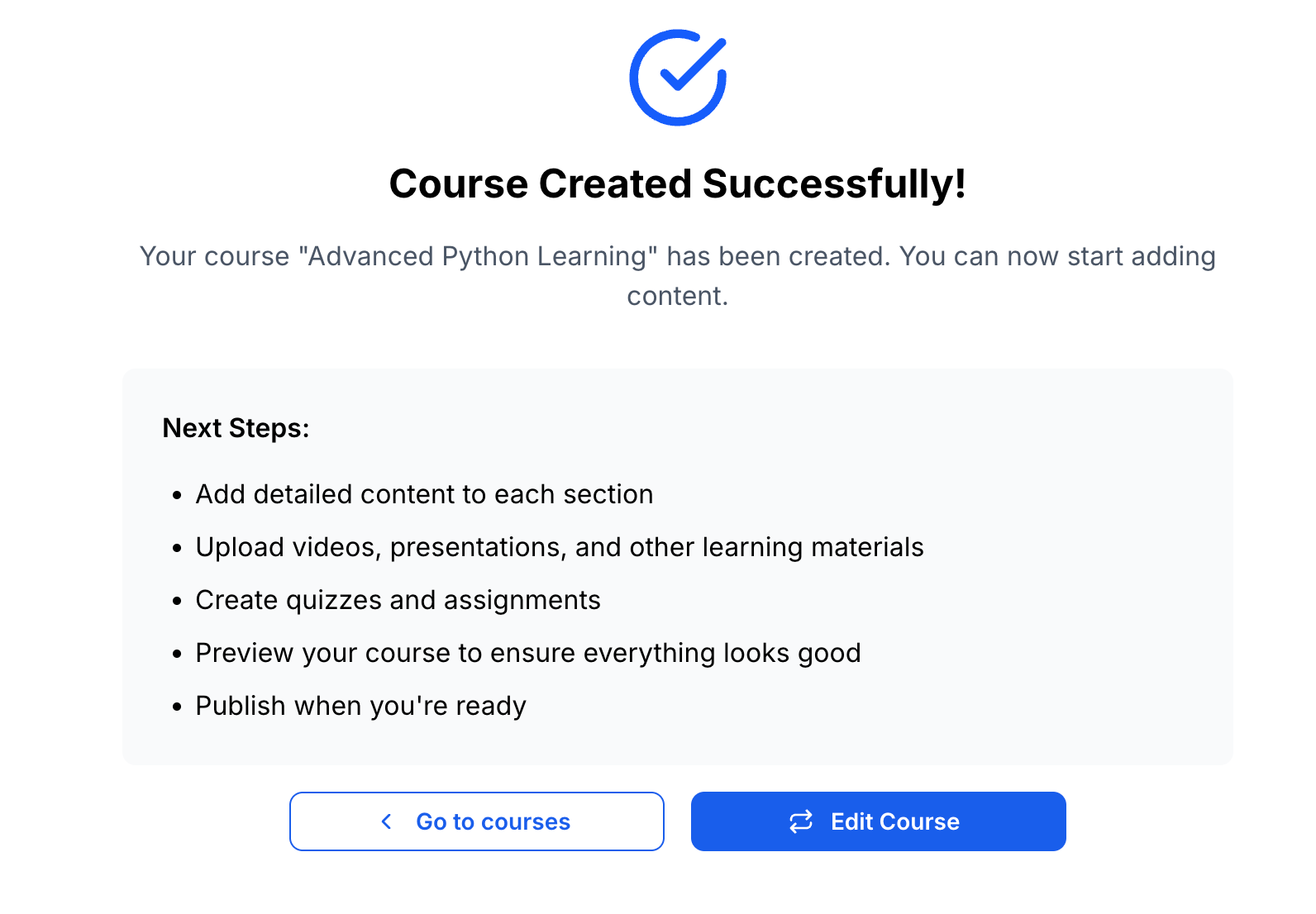
7. Once done, click on Edit Course. You’ll now see a structured curriculum under the Curriculum tab – all generated as drafts. You can customize, rearrange, or expand on anything.

Happy with the structure? Hit Publish, and your course is live in just a few minutes!