1. From the admin dashboard, go to Digital Download under Products
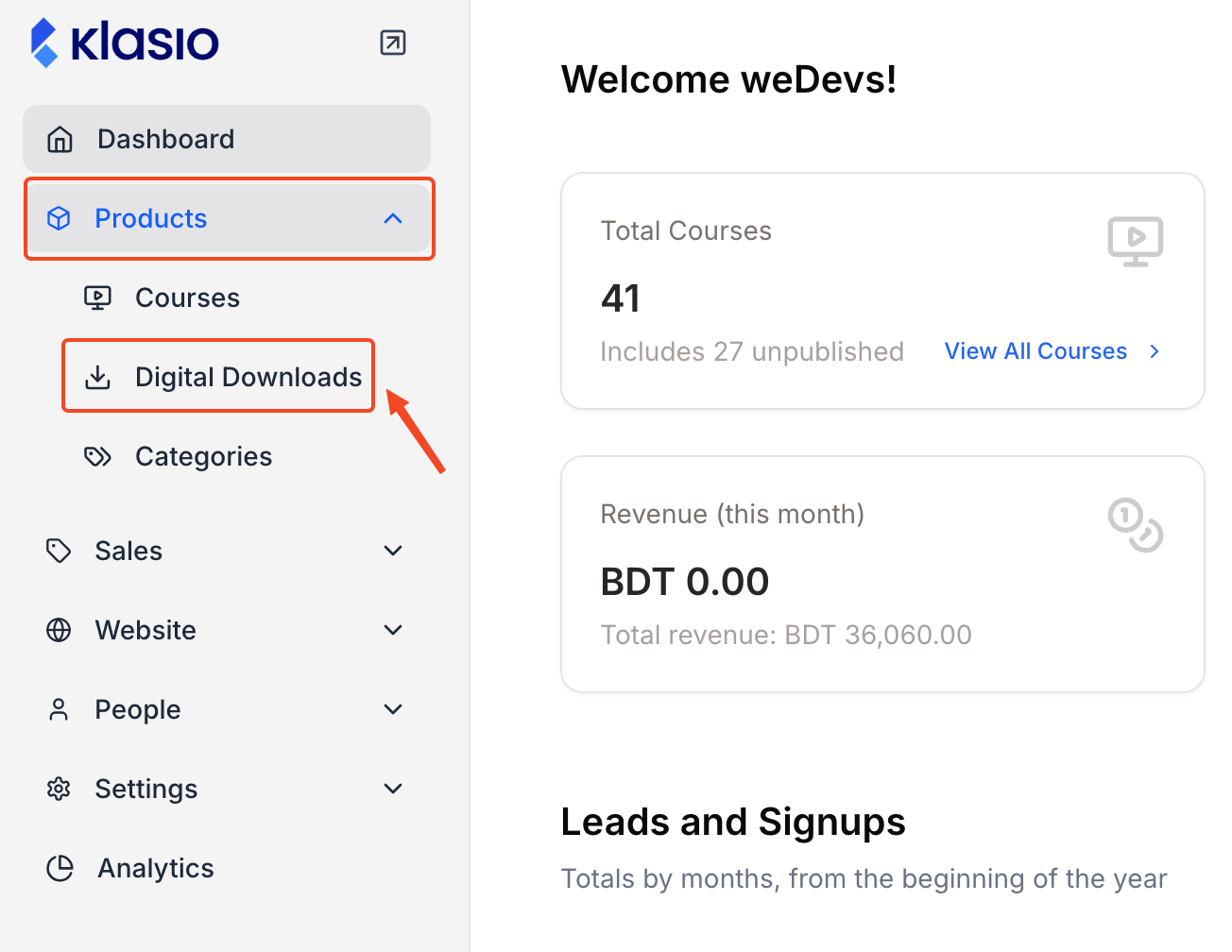
2. Click on the product you want to edit.
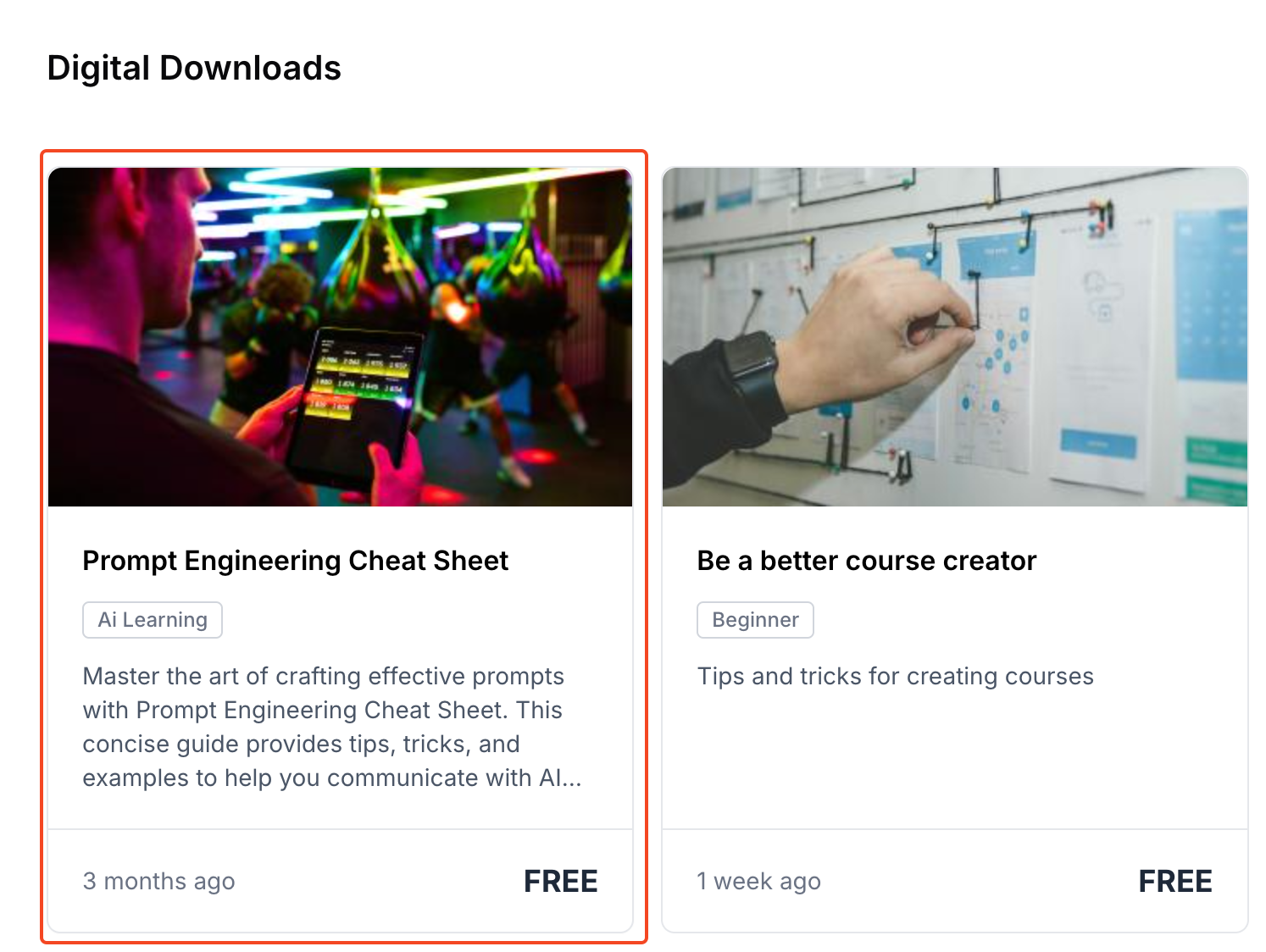
3. Go to Pricing from here
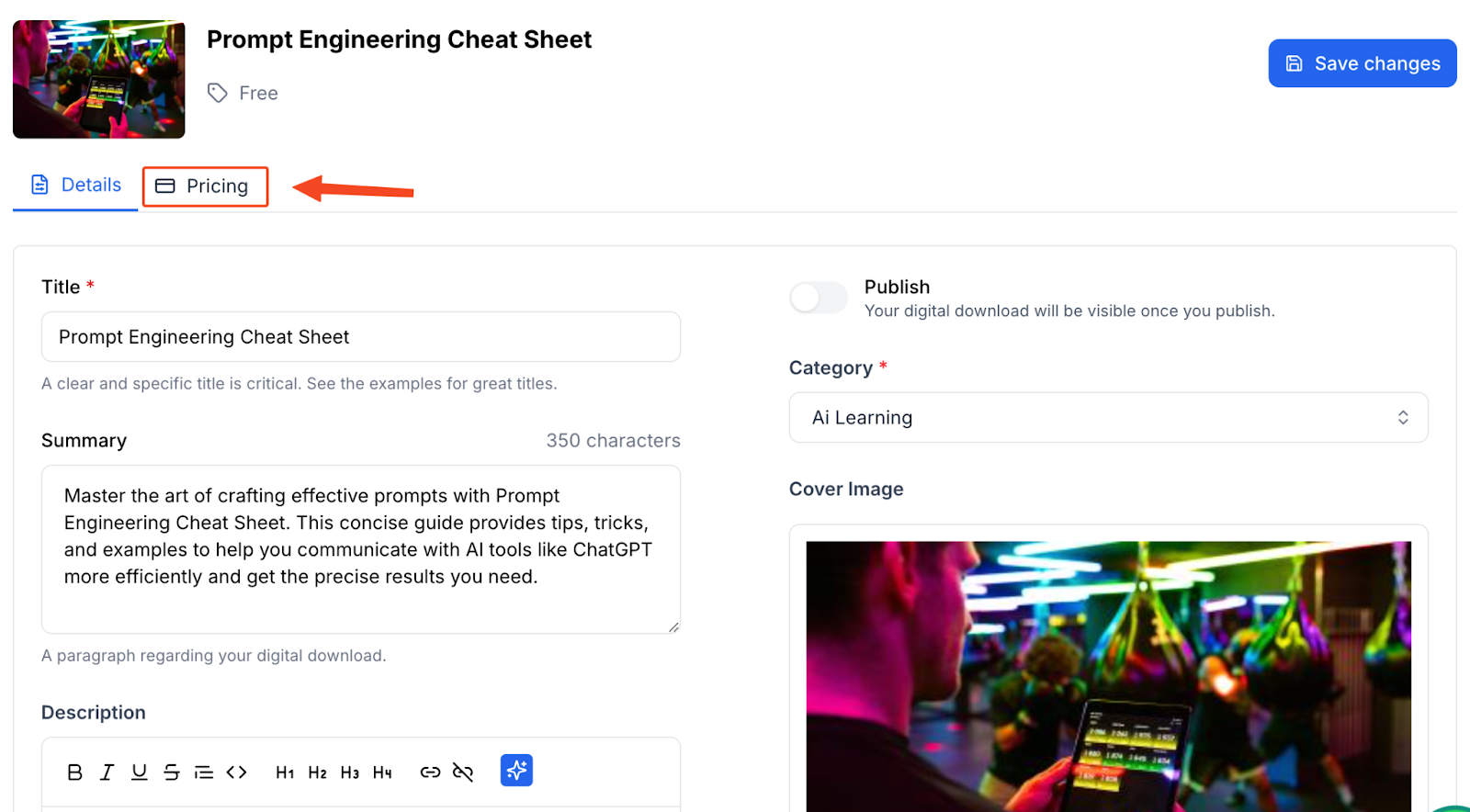
4. Click Add New Price.
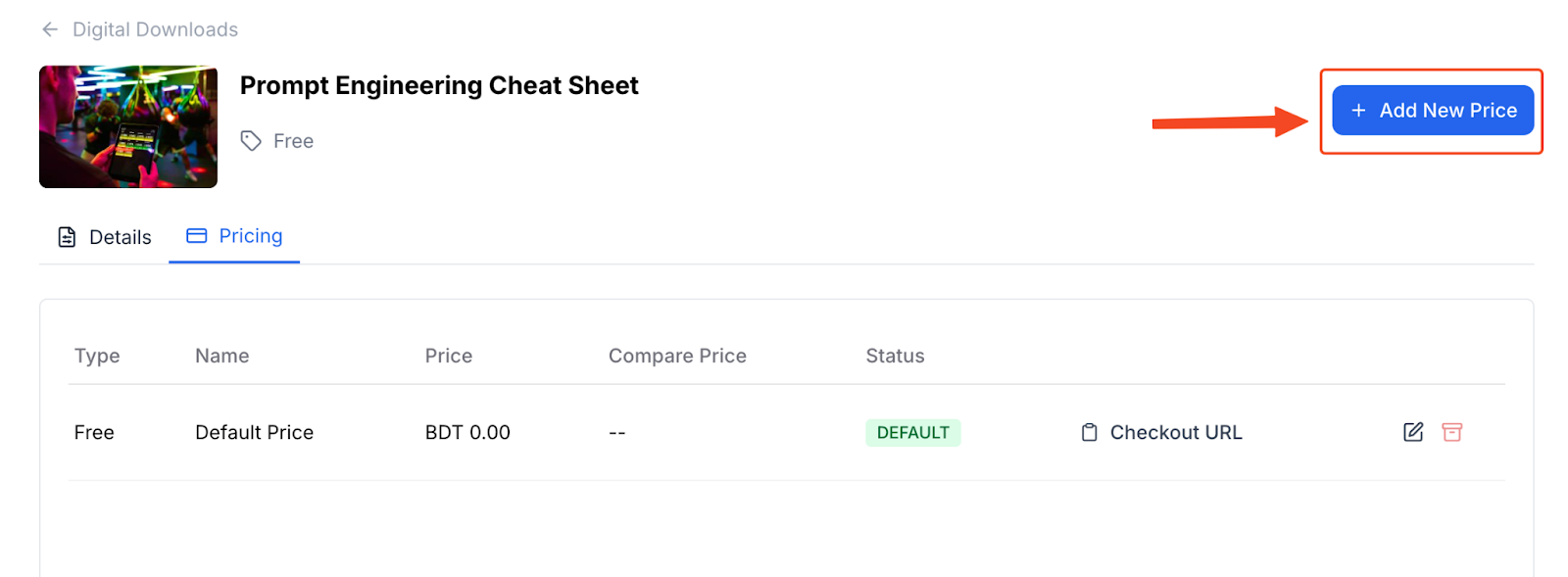
5. Select One Time if you want to charge a price. Select Free if you don’t want to charge any money for the digital product.
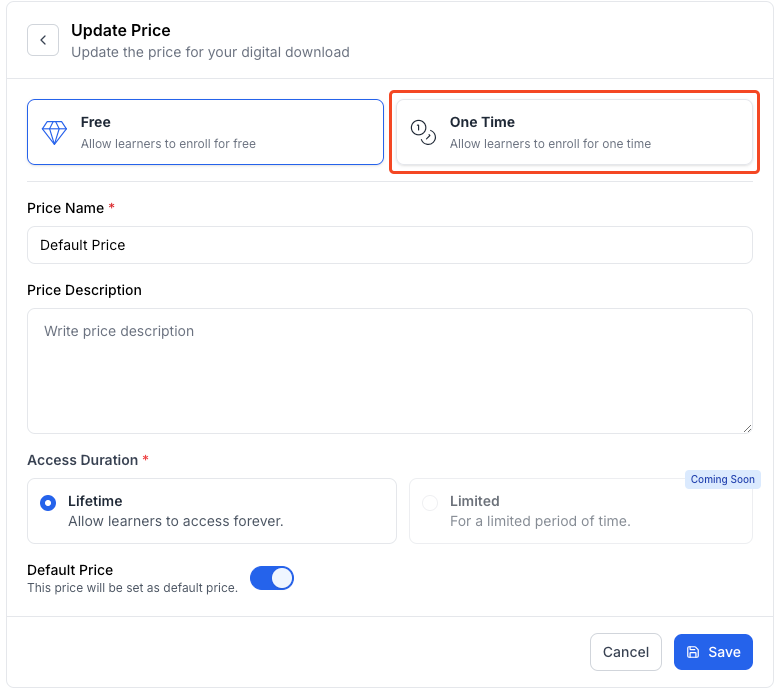
6. Type in a Name and Description for the price.
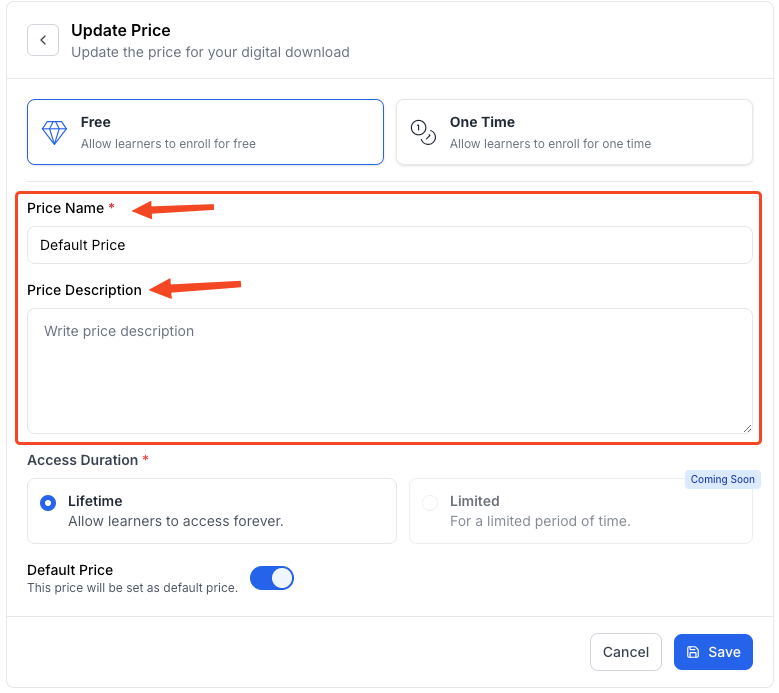
7. Choose how long the pricing will be available.
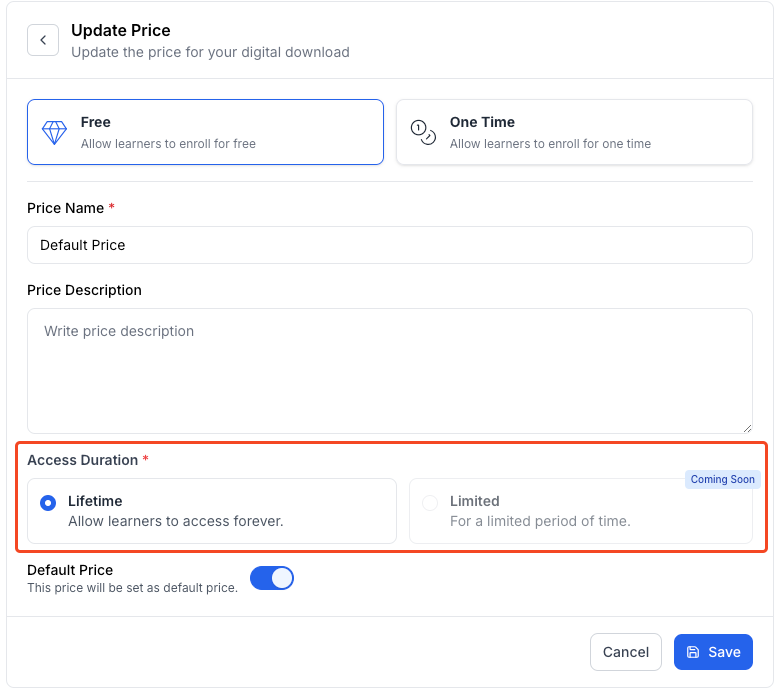
8. Turn this on if you want to set this new price as the default price.

Hit Save once you’re done.