Your speakers are the face of your webinar – they bring the knowledge, personality, and credibility that attract attendees and keep them engaged. Whether you’re adding co-hosts, guest experts, or panelists, Klasio makes it easy to showcase them professionally.
Here’s how to add speakers to an existing webinar:
From the admin dashboard, go to Webinar under Products.
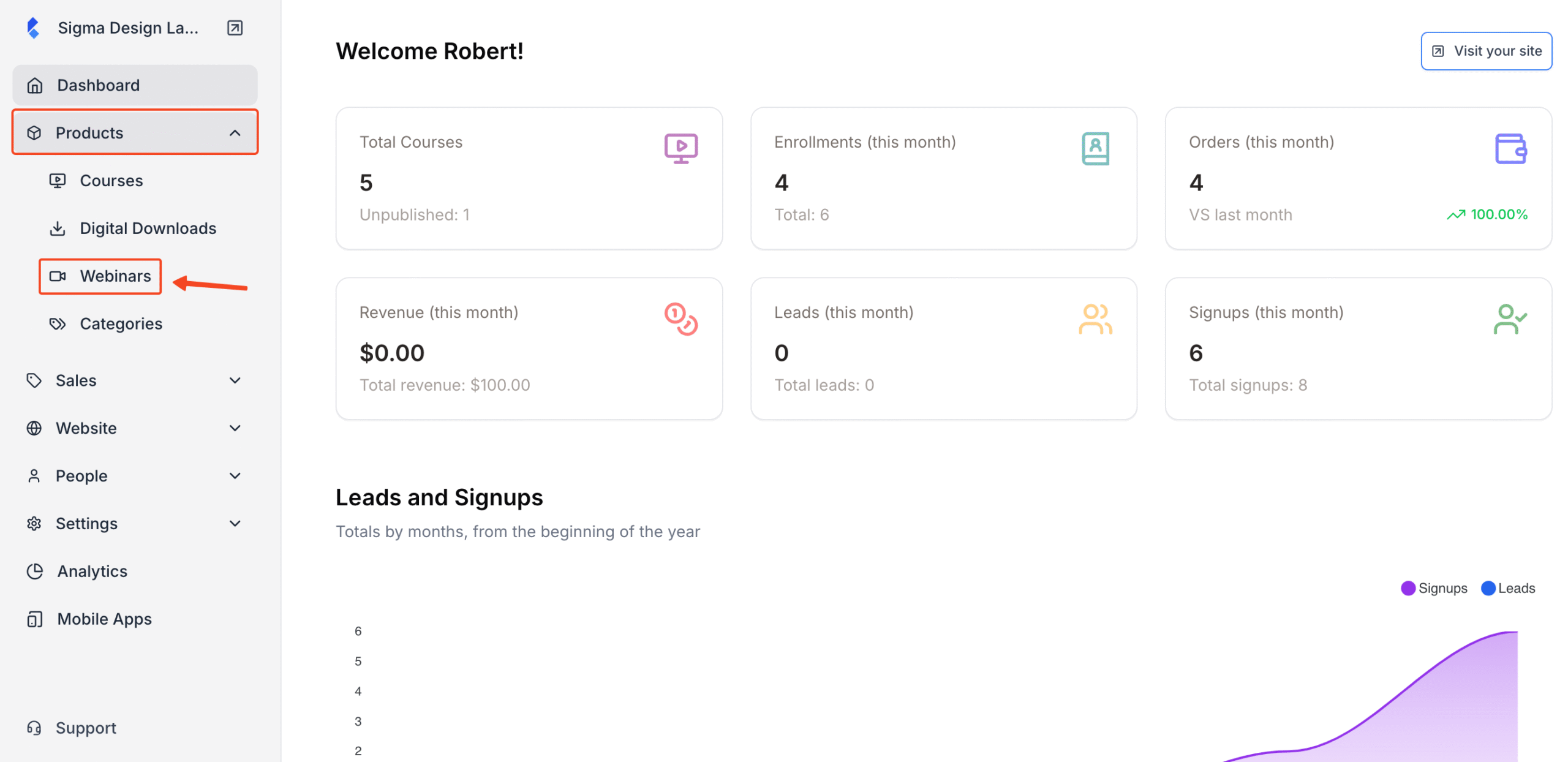
Then, select the webinar where you want to add a speaker.
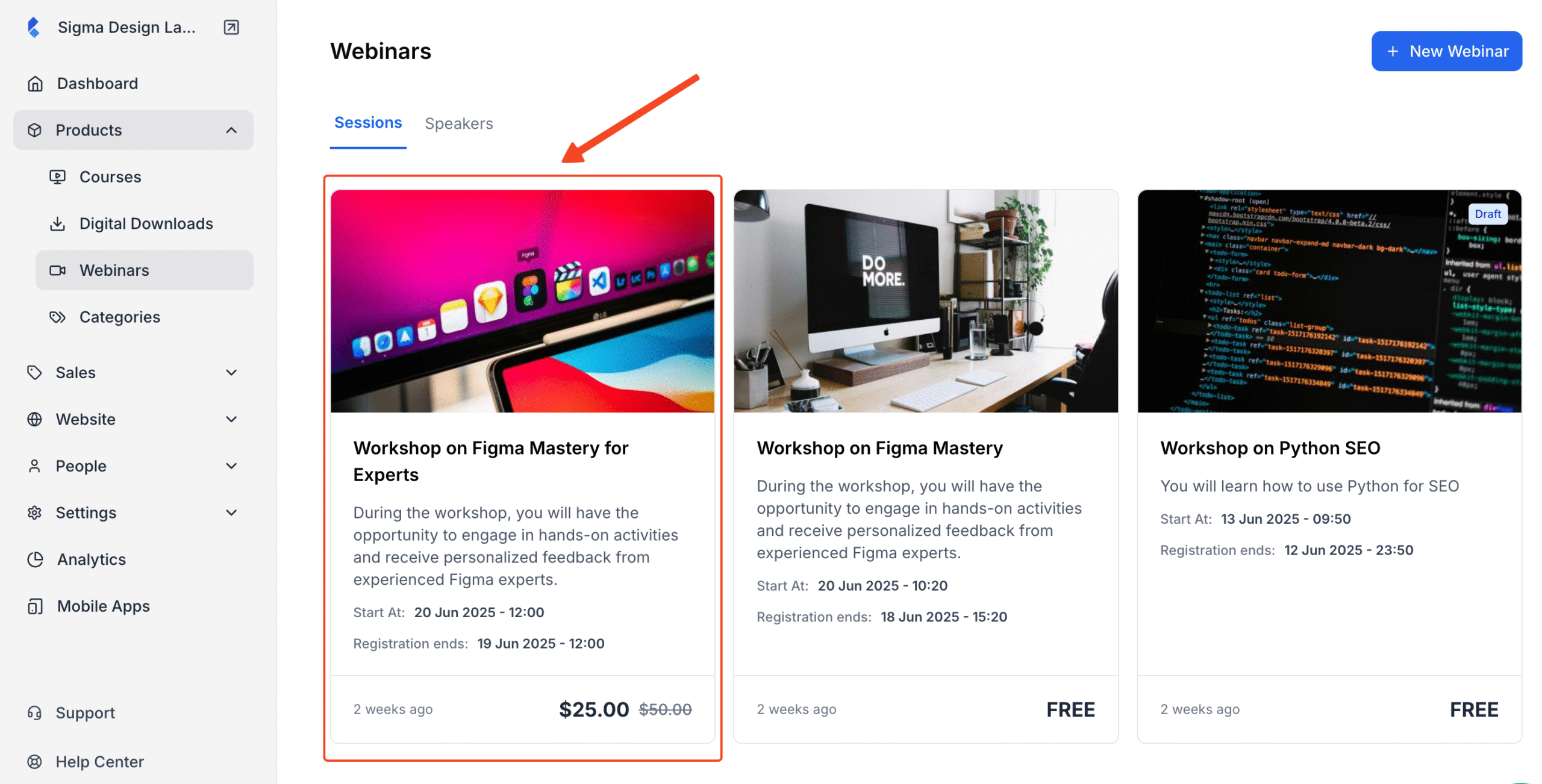
Next, click on the Details tab. This will take you to the webinar builder window.

On the Webinar builder window, locate the Speakers section. Here’s you’ll see currently selected speakers. If you want to add more, click on the drop-down option.
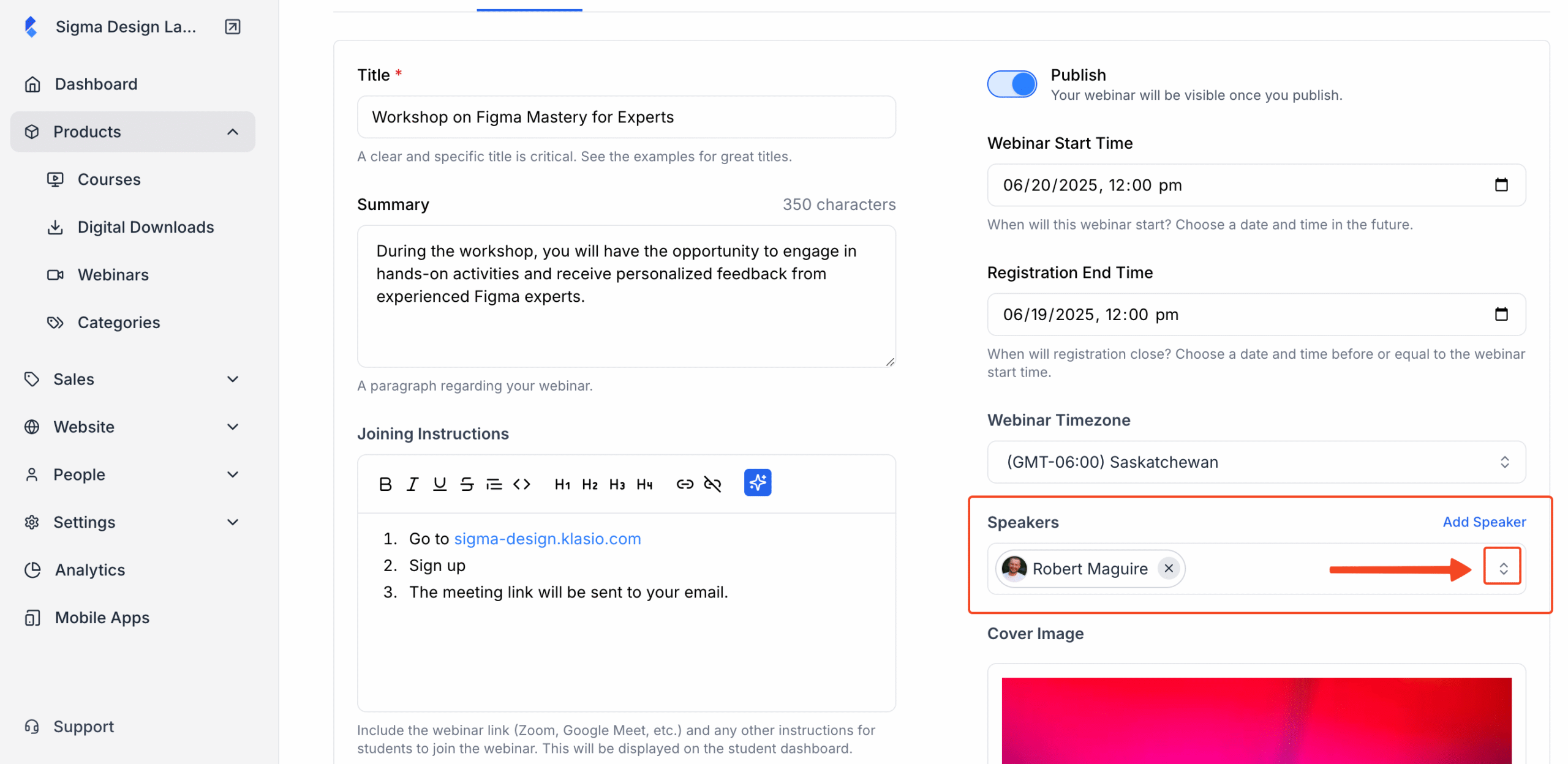
If the speaker is already registered inside the system, their name will appear on the list. You can simply click on their name, and they’ll be added as a speaker to this particular webinar.
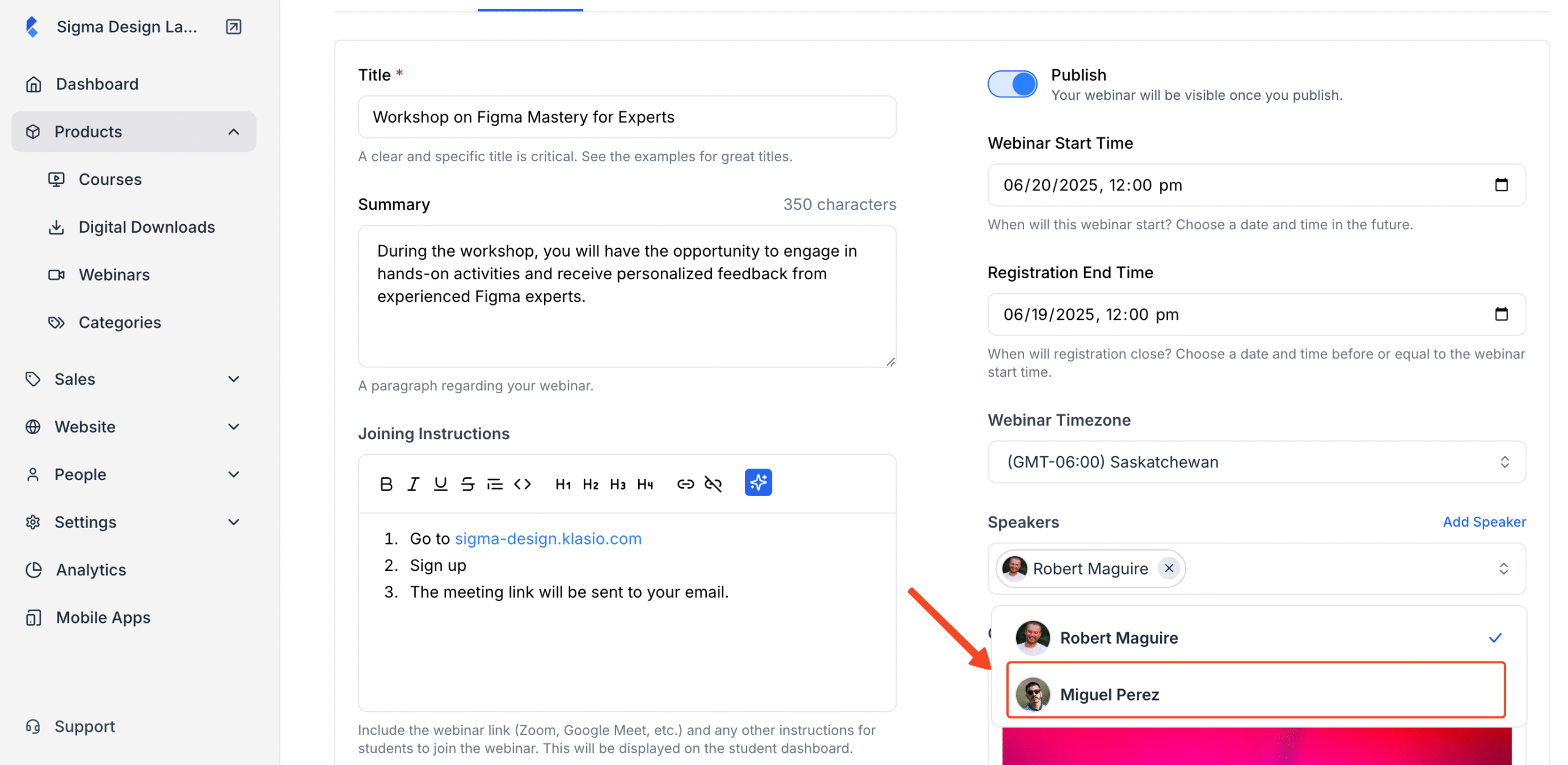
In case they’re not registered in the system, you’ll be first required to register them into the system. For that, click on the Add Speaker button.
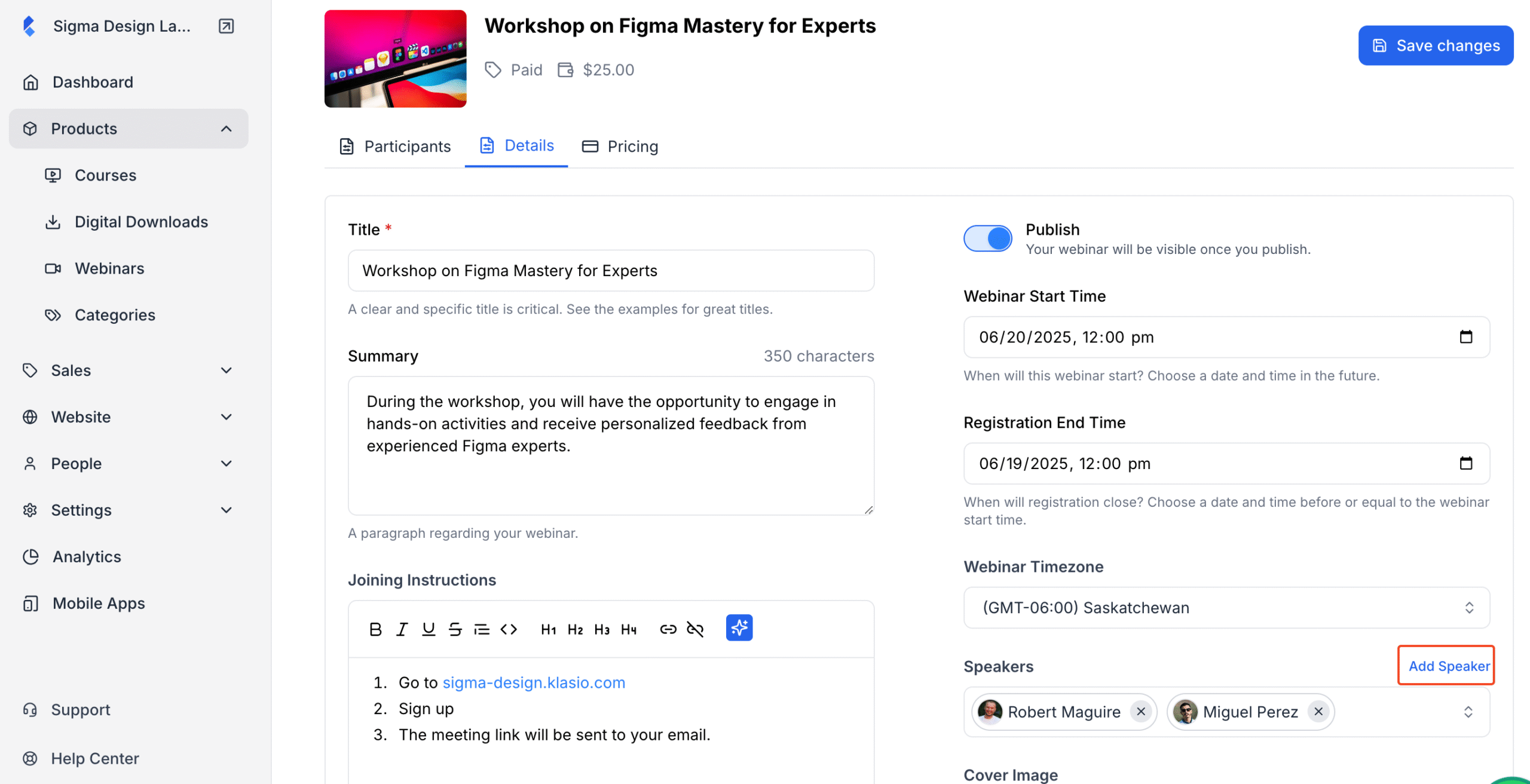
On the next screen, upload their Avatar image, add a name, email, designation, company and a short bio.
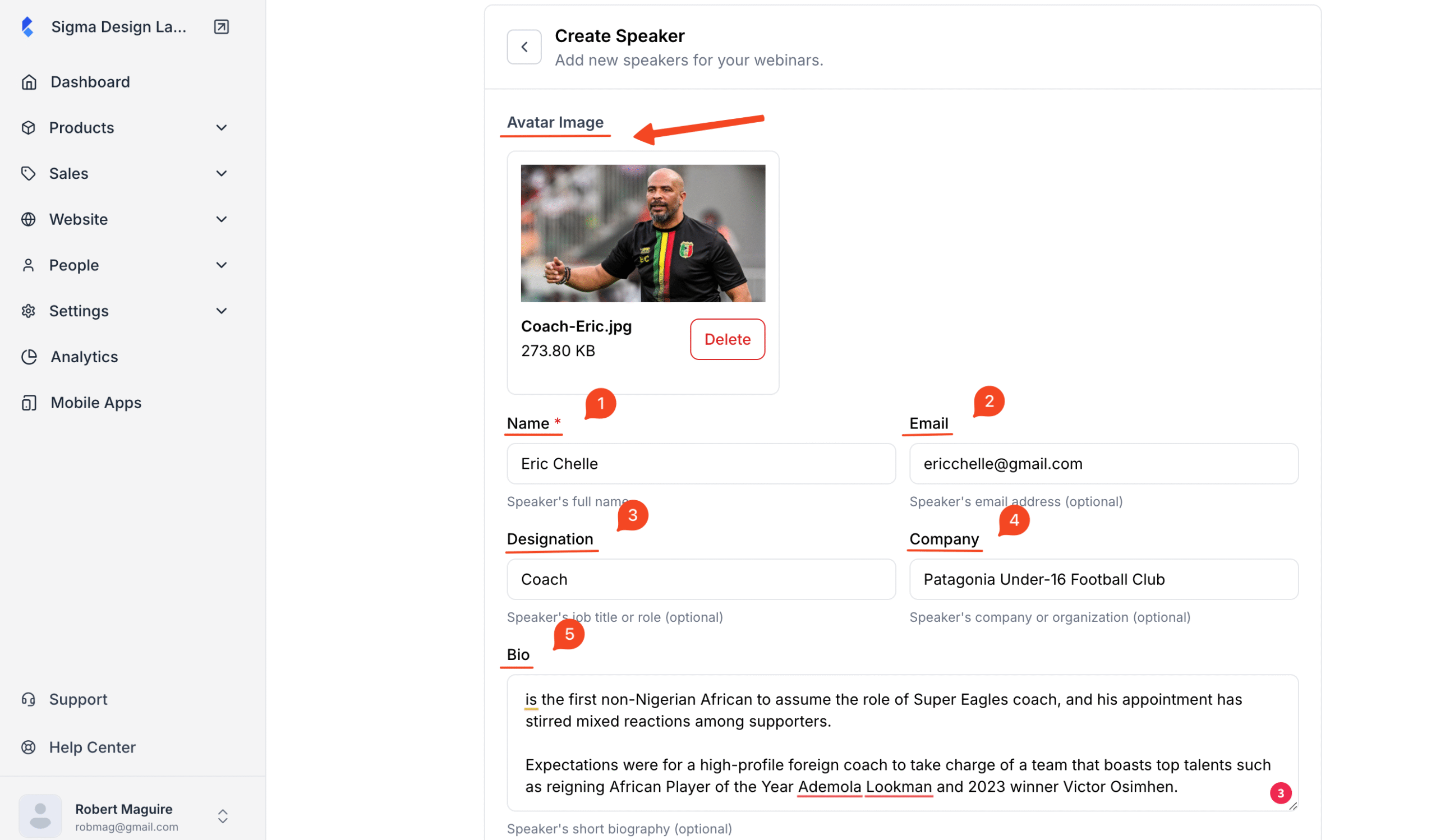
Next, hit Save to add the new instructor.
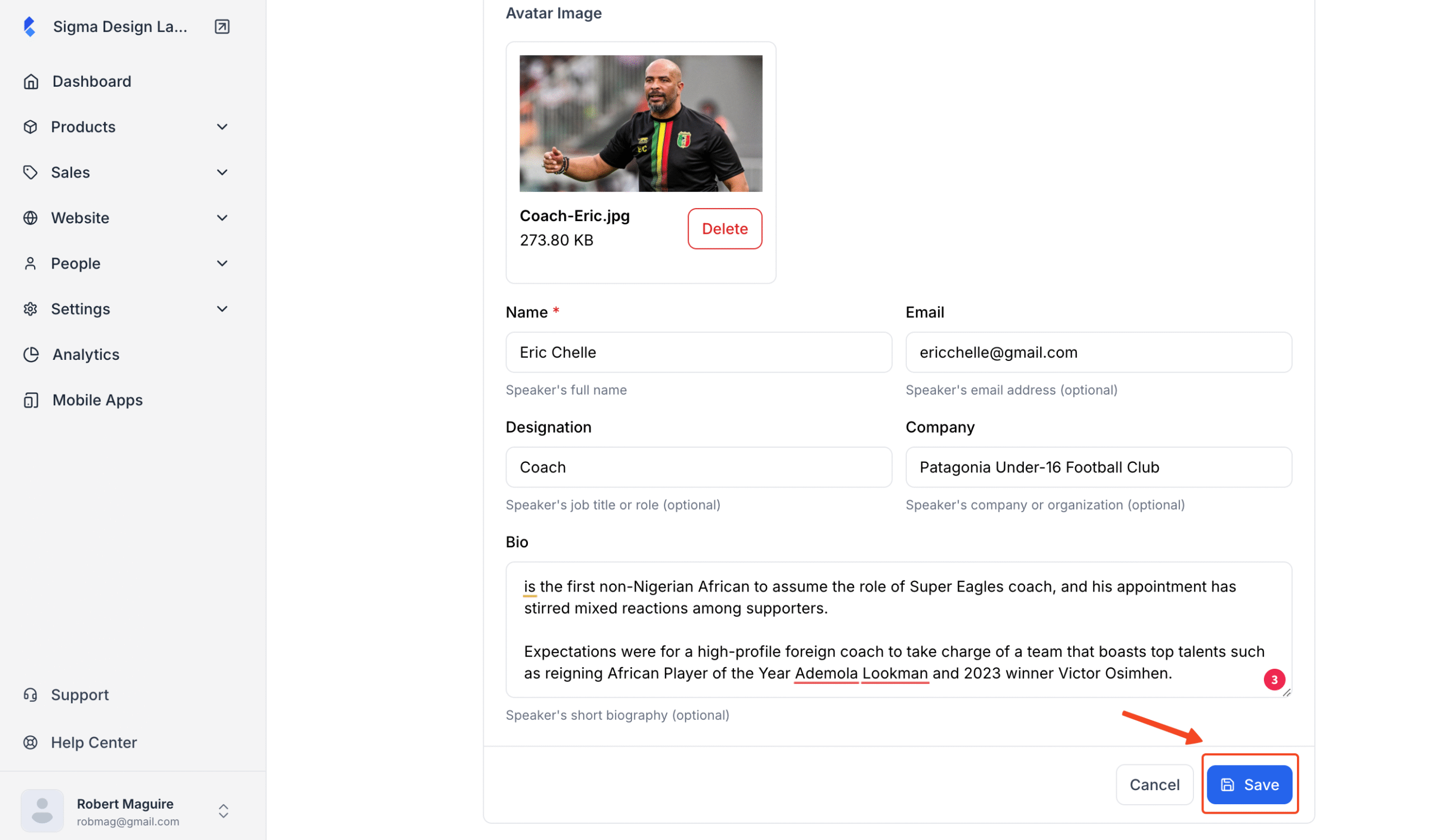
Finally, select the new speaker and hit Save Changes on the webinar builder.
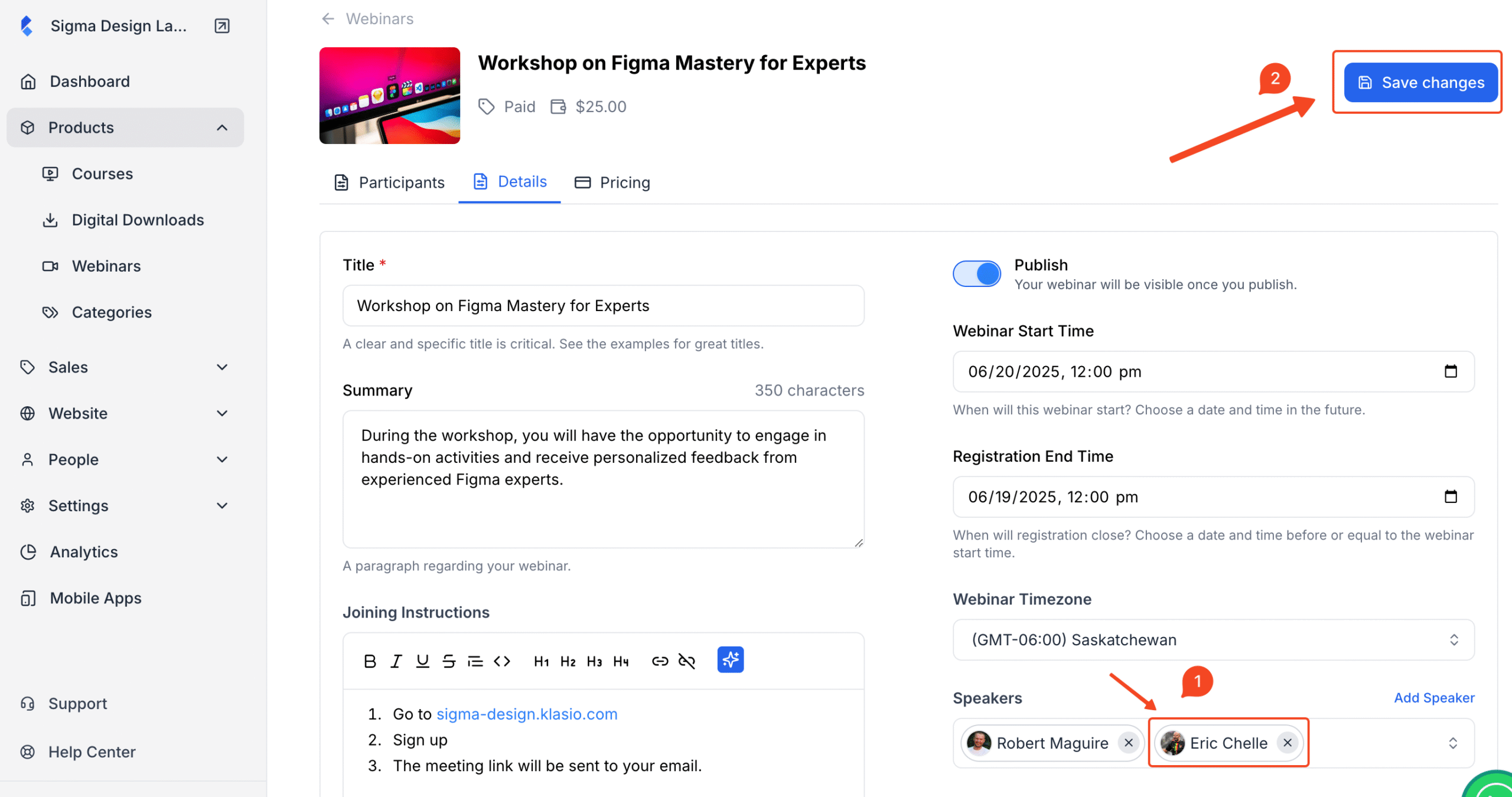
You’ve successfully added a new speaker to the webinar.