Sometimes you may want to give a student access to a webinar without requiring them to register or purchase it themselves. Klasio lets you handle this quickly in a few easy steps.
- From the admin dashboard, go to Webinar Access under Sales
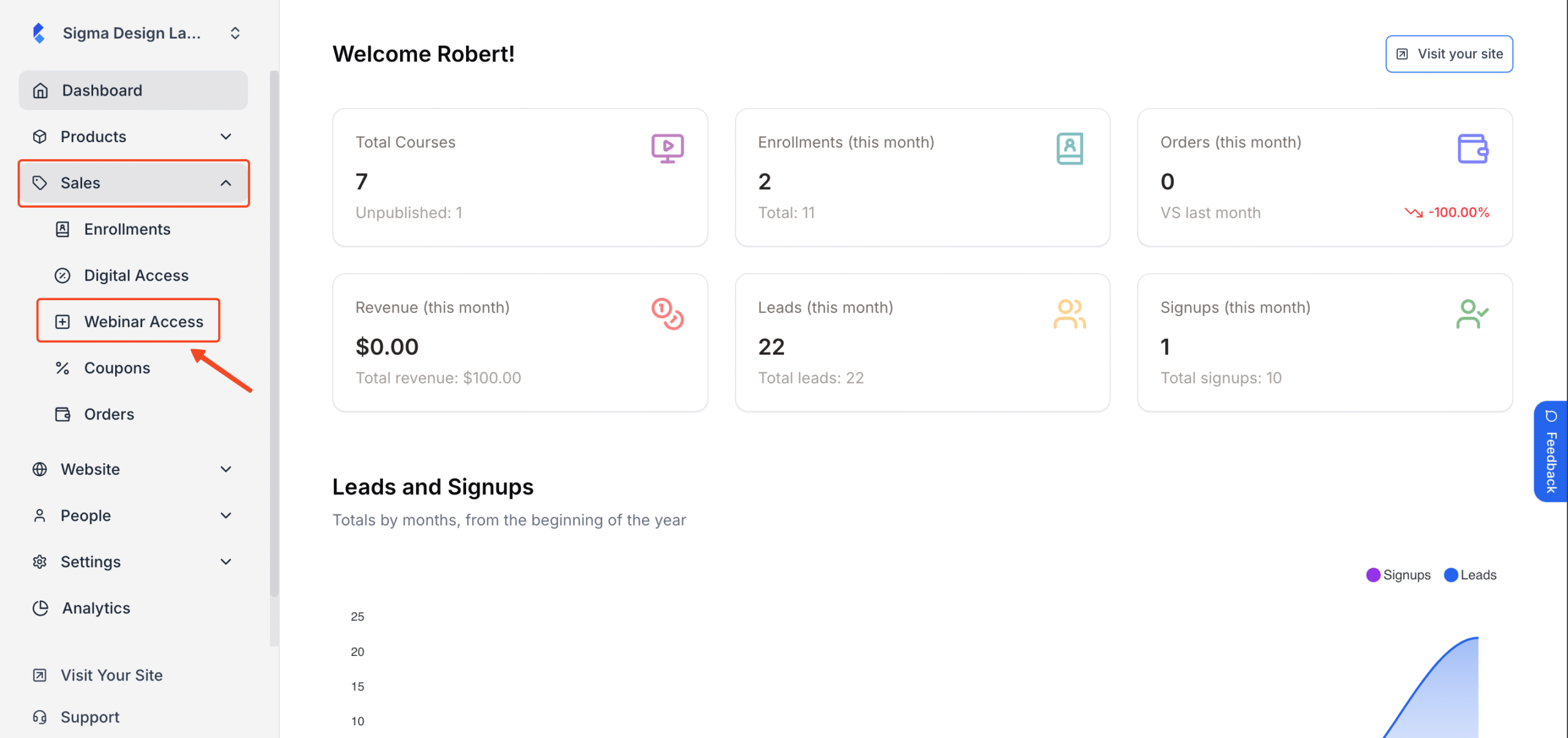
2. Then, click on Add New Webinar Access
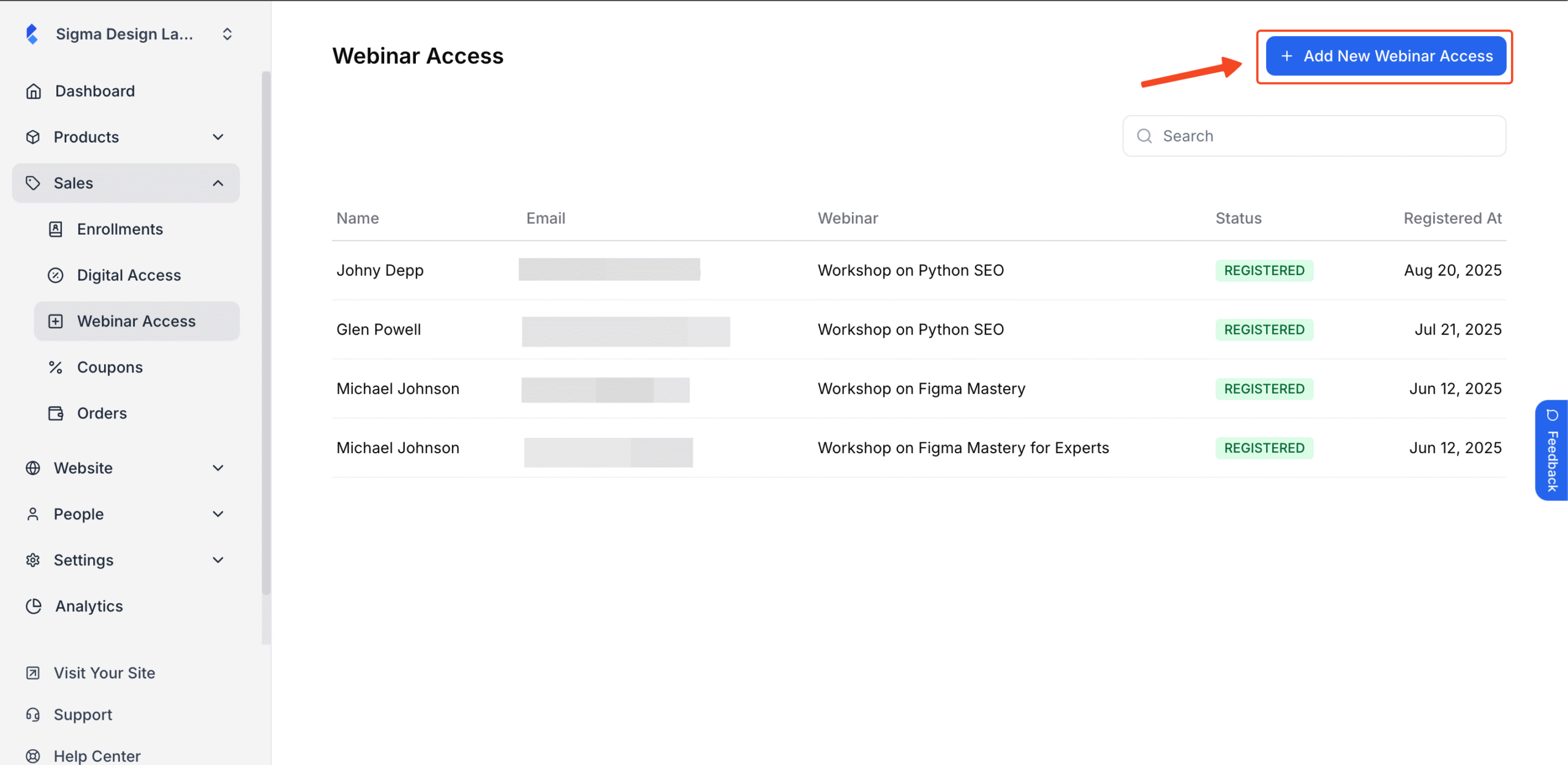
3. On the pop-up screen, select your desired student along with the webinar you would like to give access to.
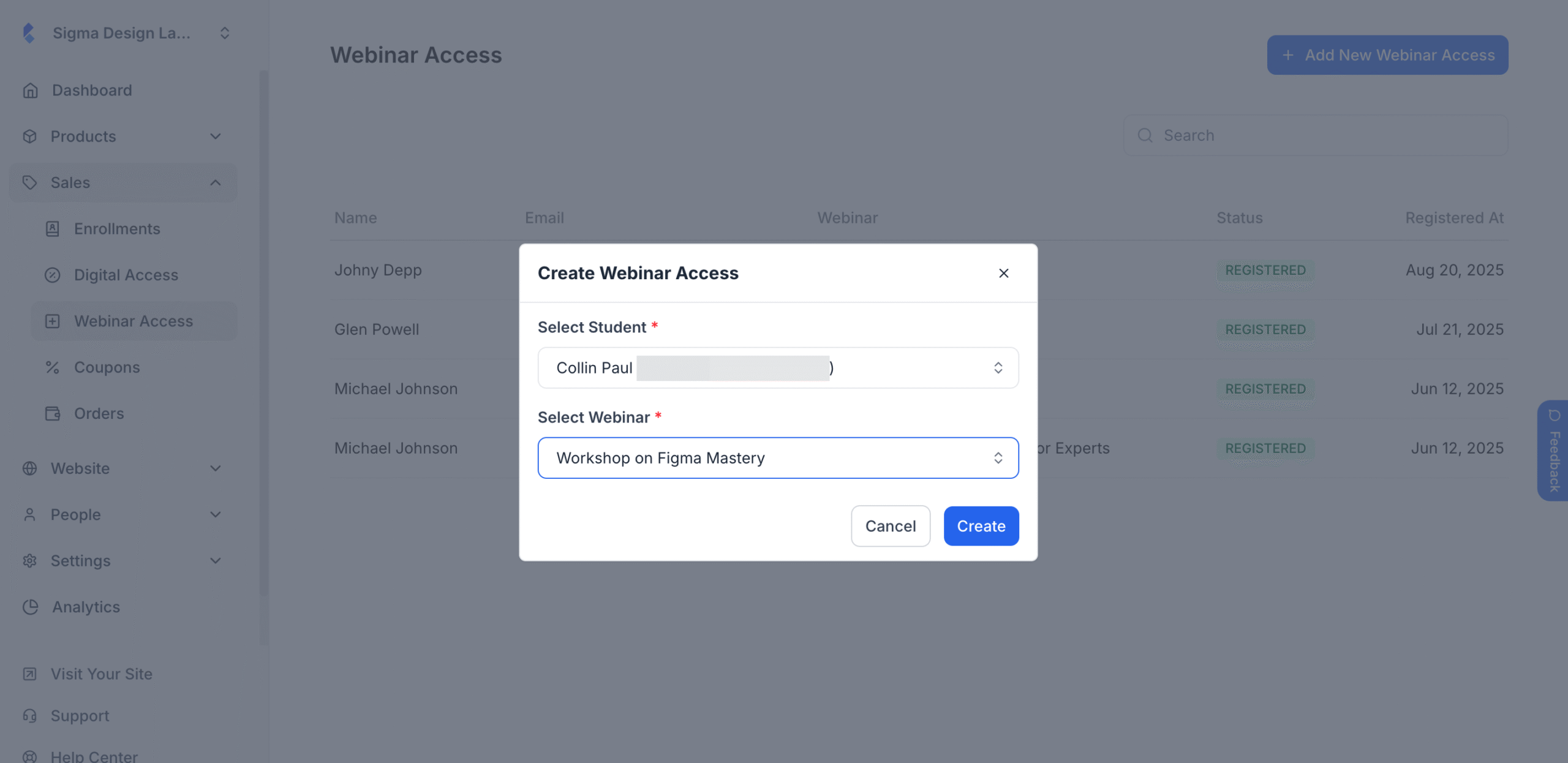
4. Finally hit Create.
You have successfully granted access to your webinar for that particular student.