This document provides a step-by-step guide on how to create a live lesson in Klasio using Google Meet. Klasio is a learning management system (LMS) designed to streamline educational processes for teachers and students. By integrating with Google Meet, Klasio allows you to schedule, host, and manage virtual classes directly from the platform, ensuring a seamless and organized learning experience for everyone involved.
- Login to Klasio account and go to Products. The click on Courses.
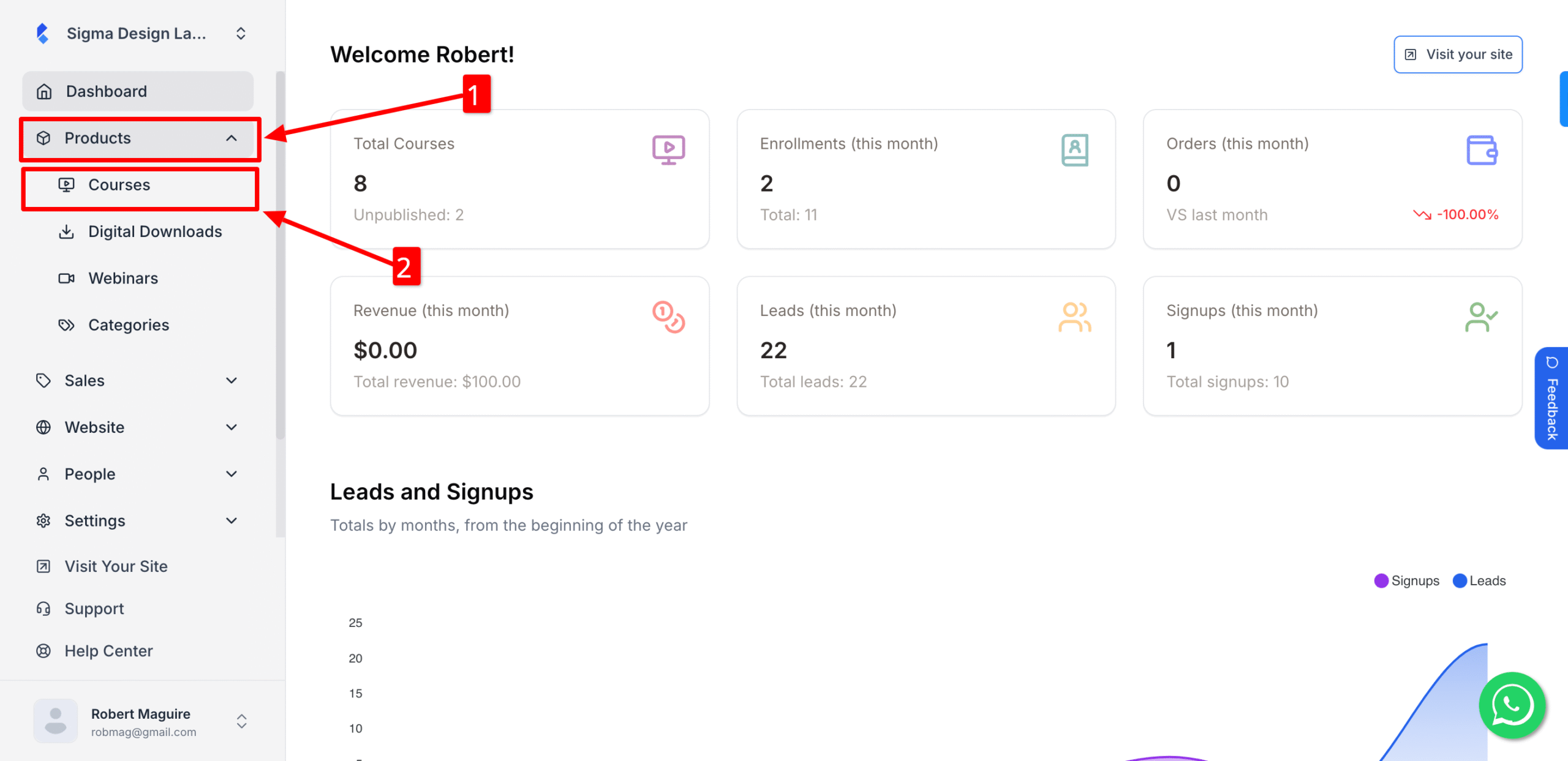
2. Then click on “New Course”
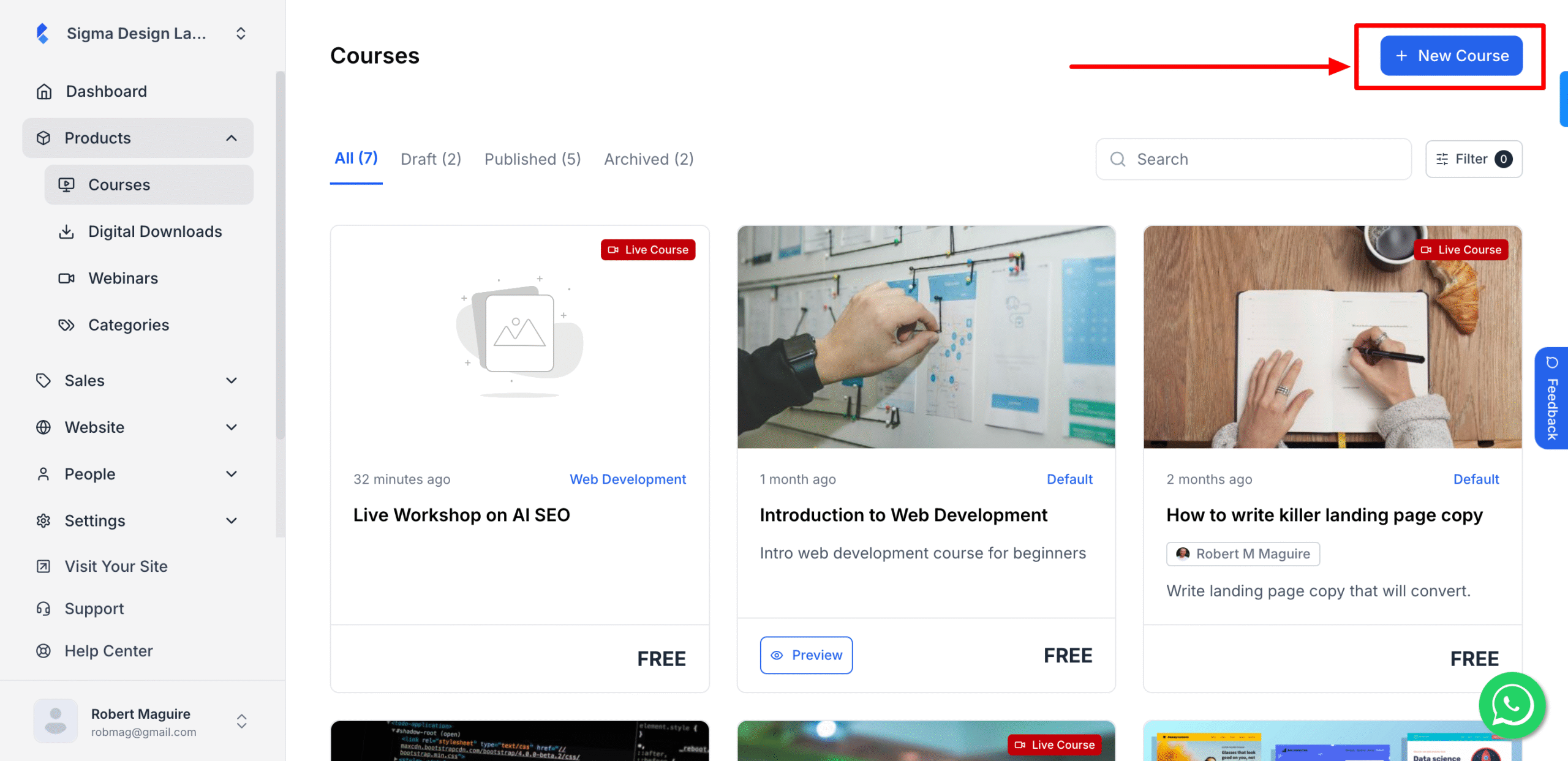
3. After that, click on Live Course and then click on Conitnue
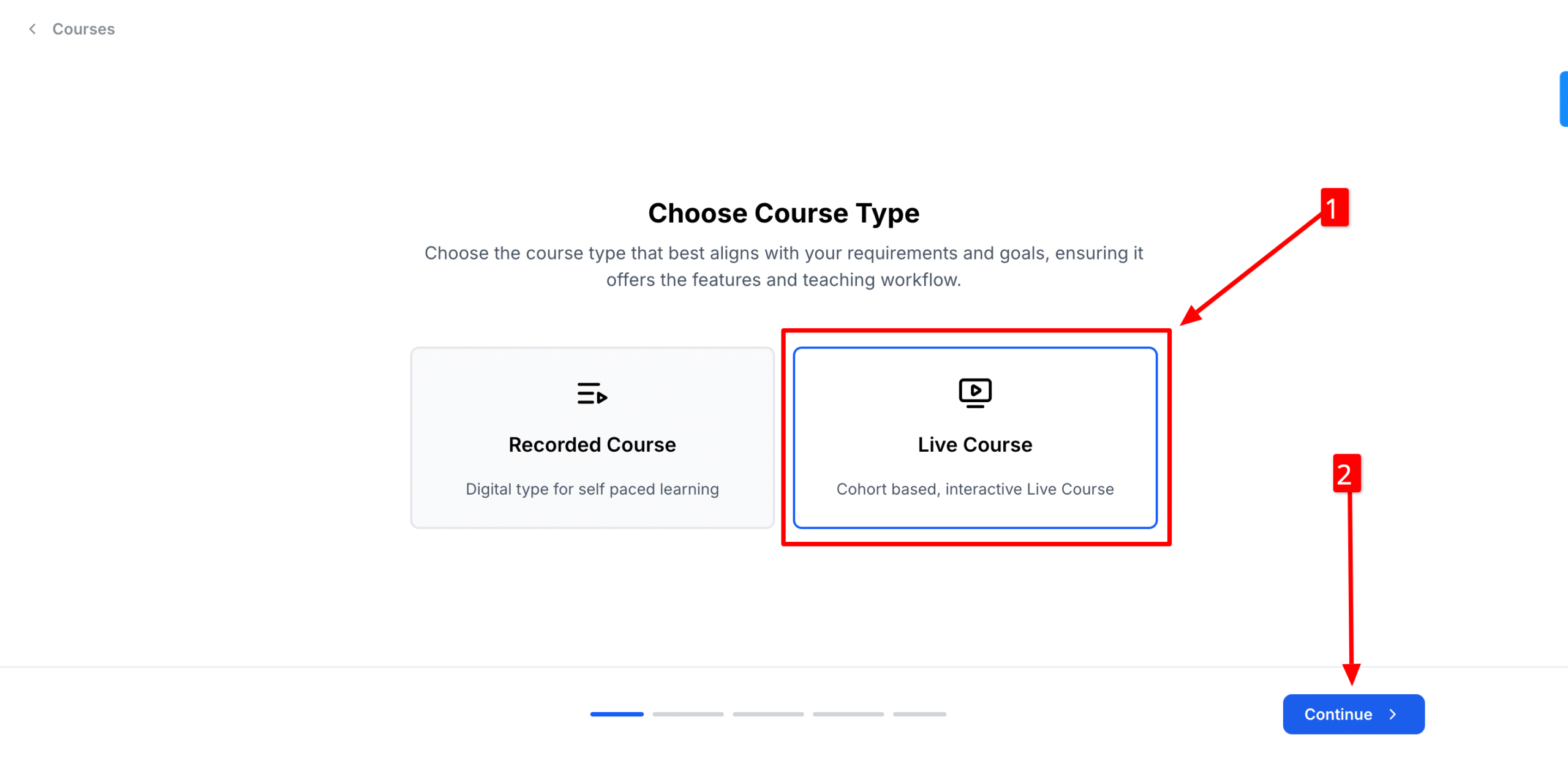
4. Then put the name of your course.
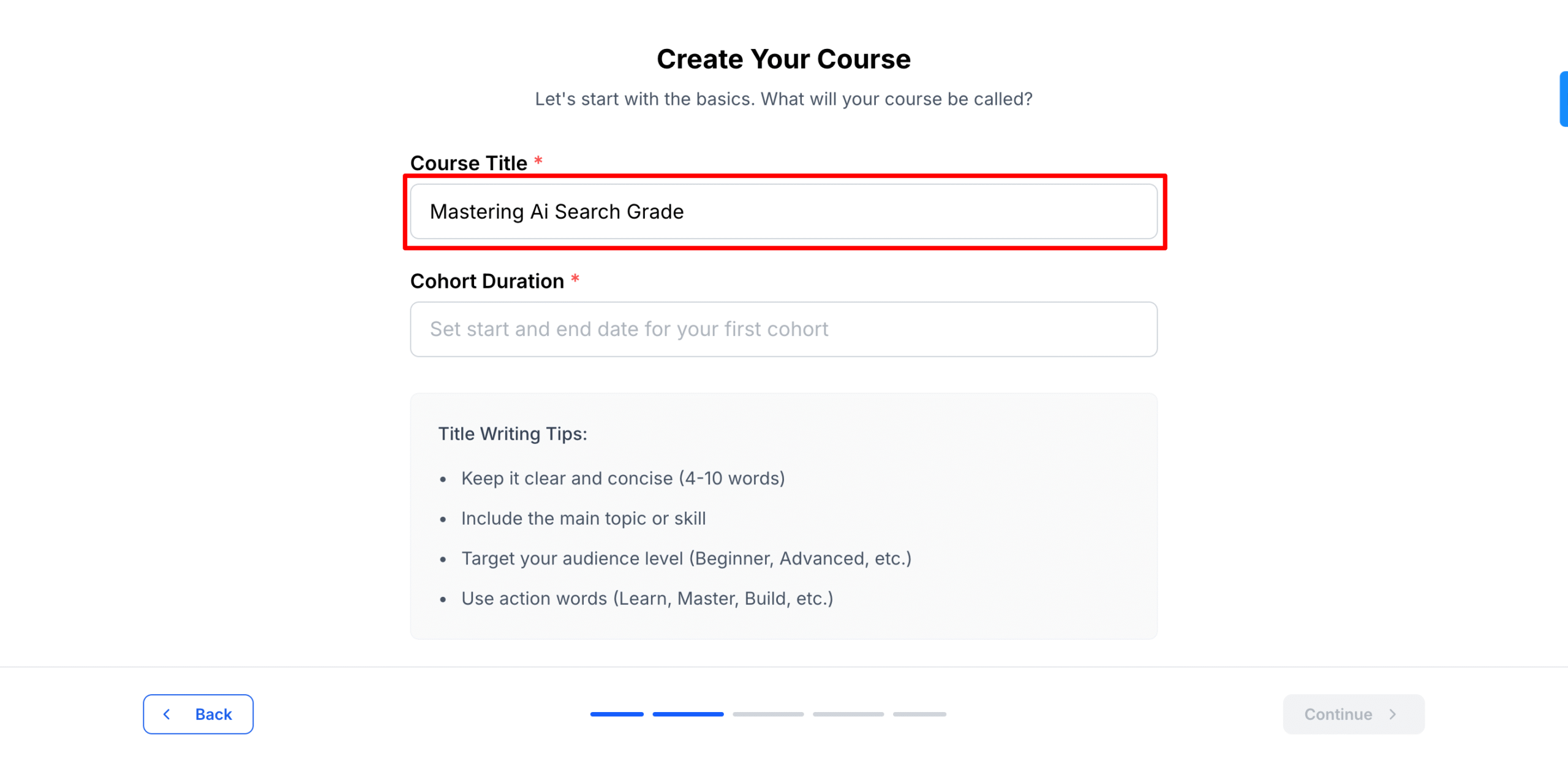
5. After that, set the course duration from Cohort Duration.
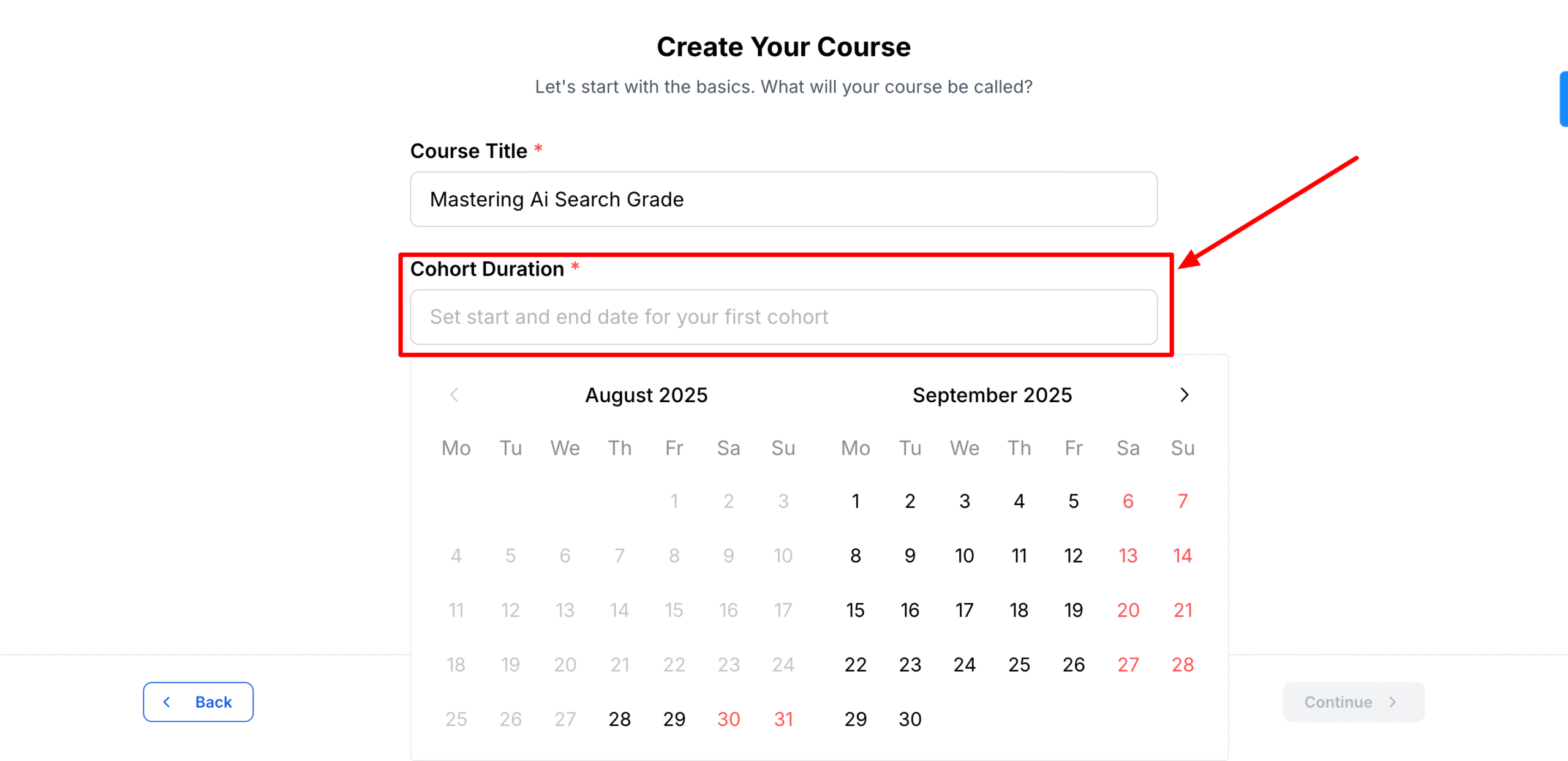
6. Now, click on Continue
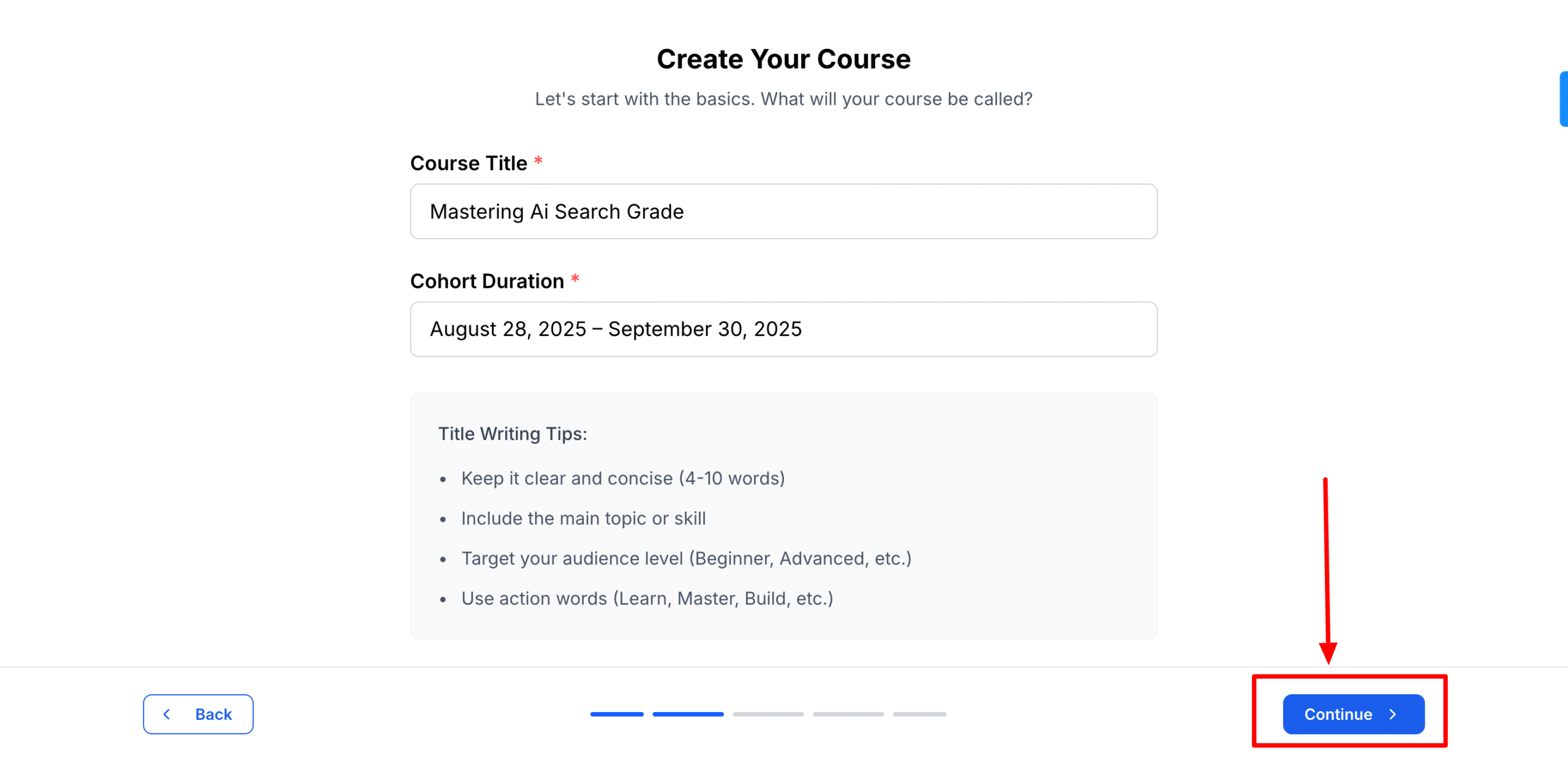
7. Now, out the objective of your course. You can add more objectives of your courses by clicking “Add Objective”. Then click on Continue

8. This time, click on Manual Creation and click on Continue
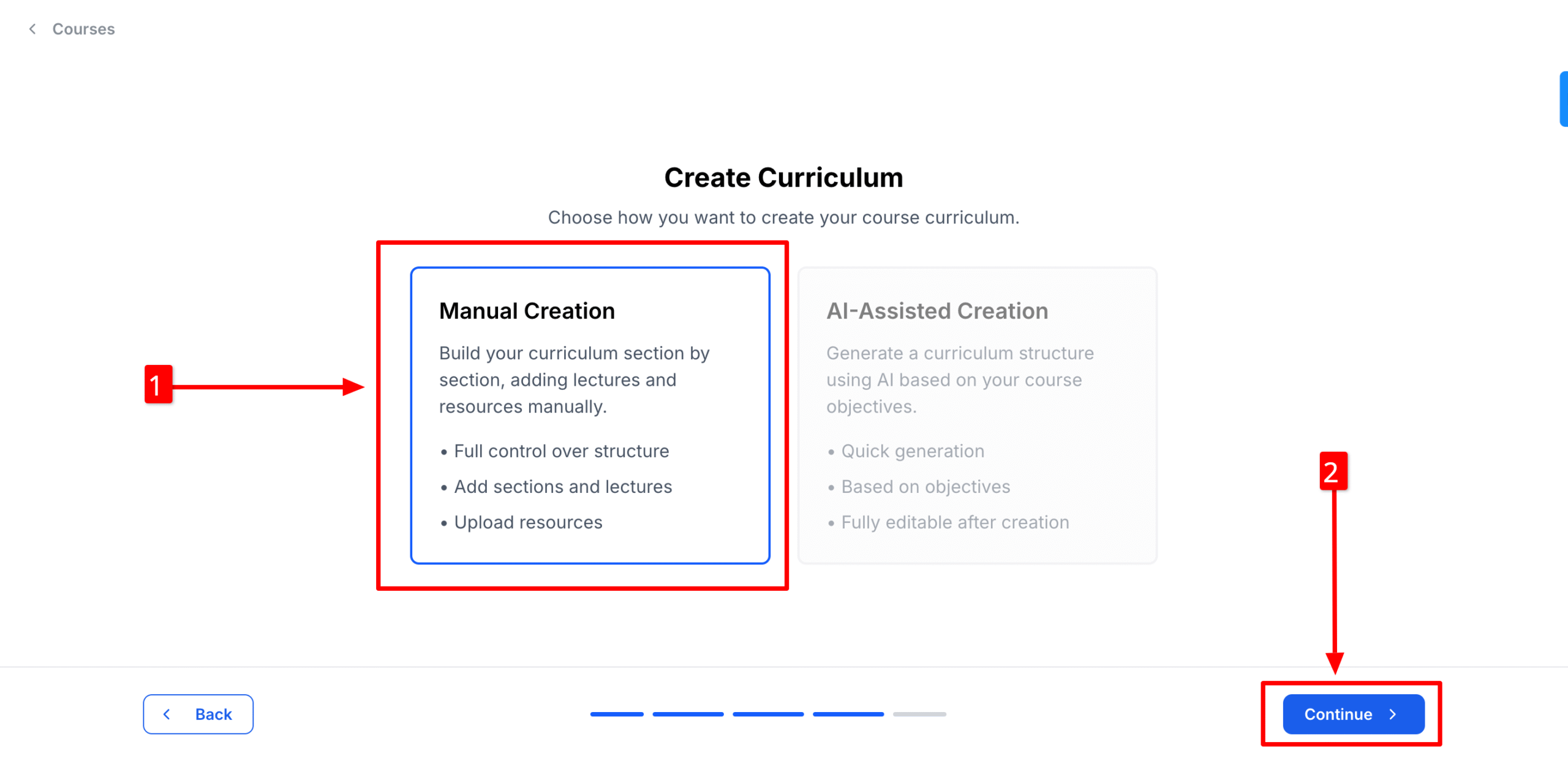
8. Your course created initially. As it is a live course, we need to edit the course to make this accessible to the students. So, go to Edit Course
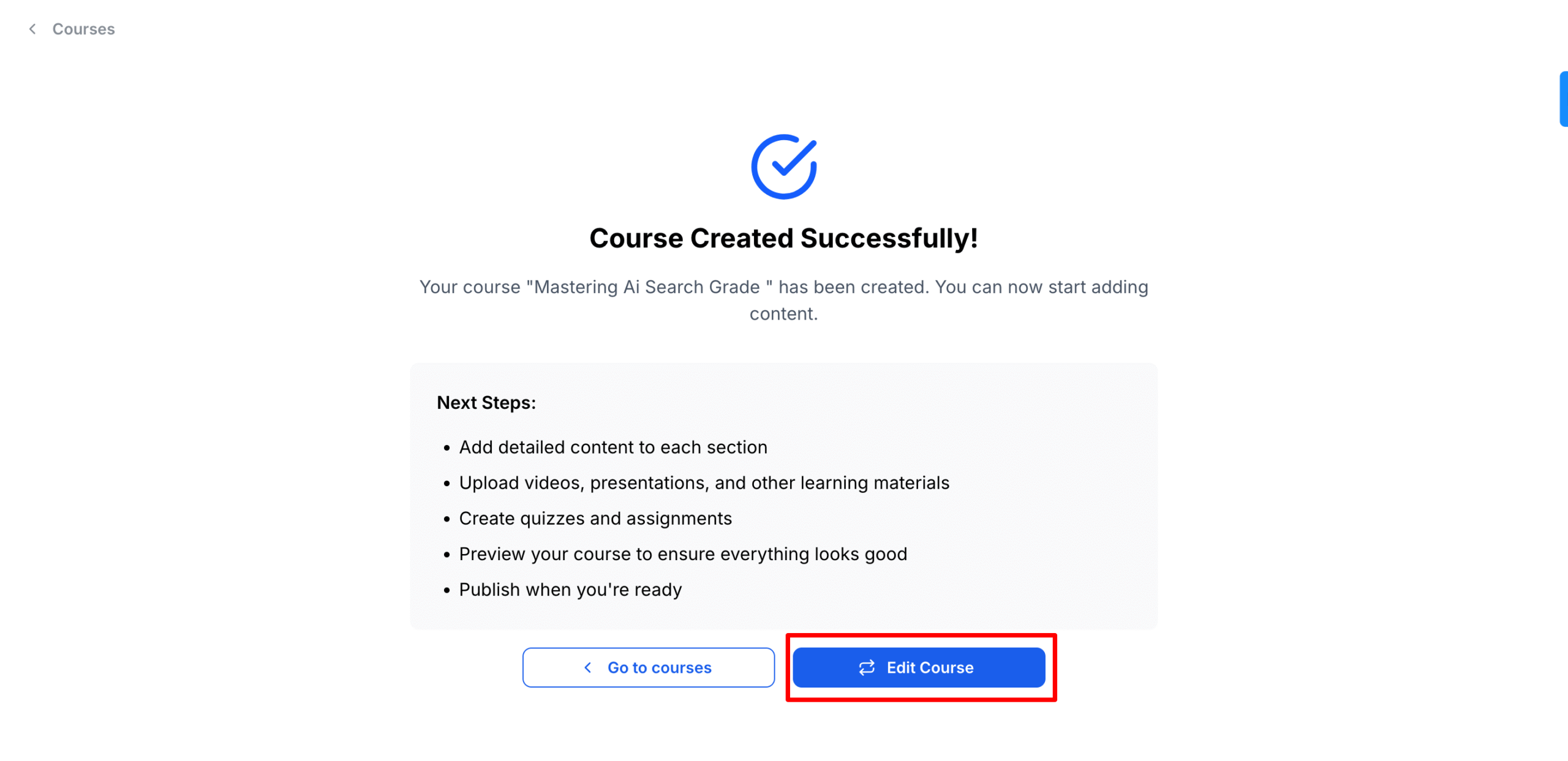
9. Then, click on Create Schedules
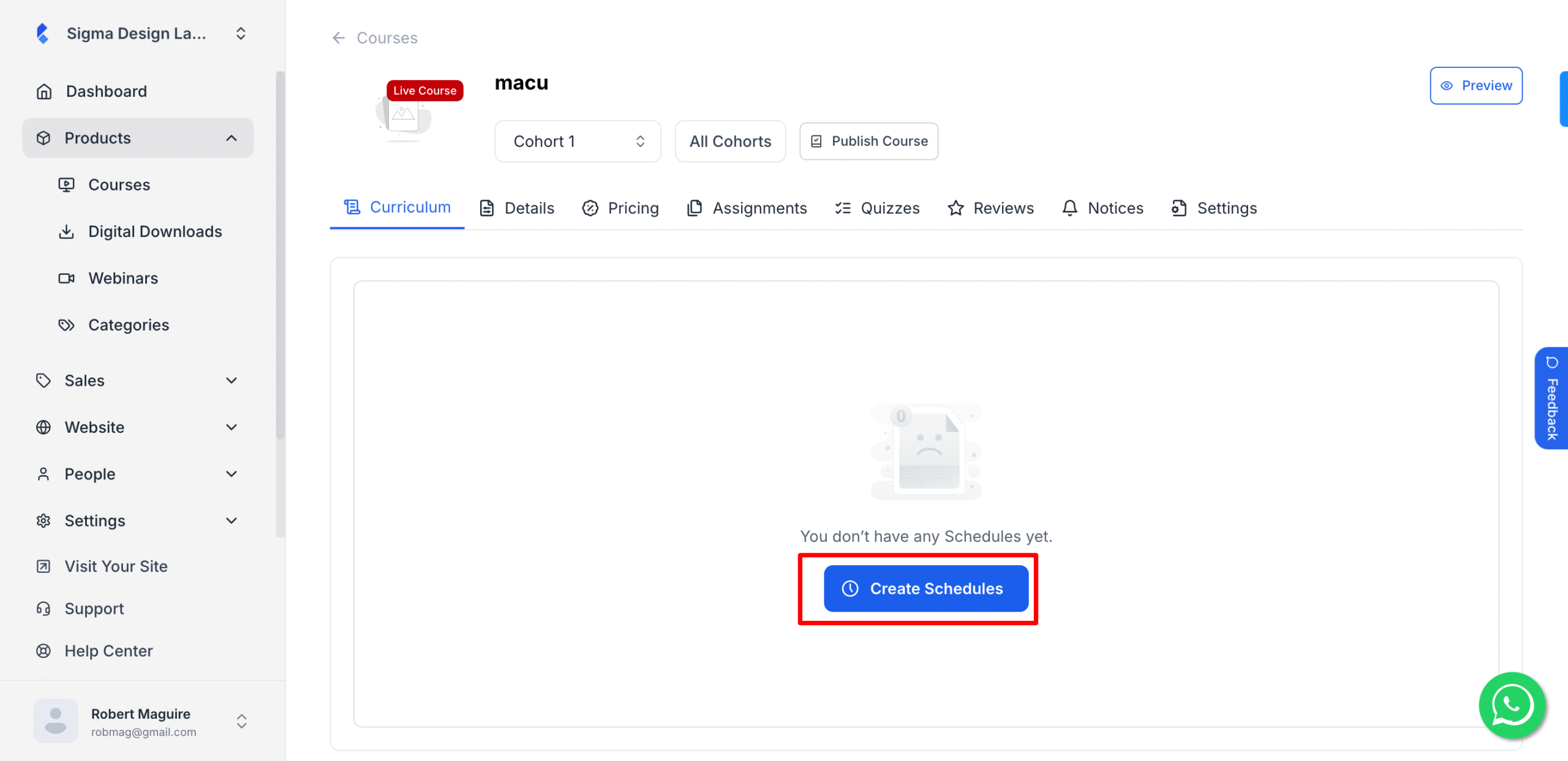
10. Go to the Week you want to take live session. And click on Add Item and then click on Lesson
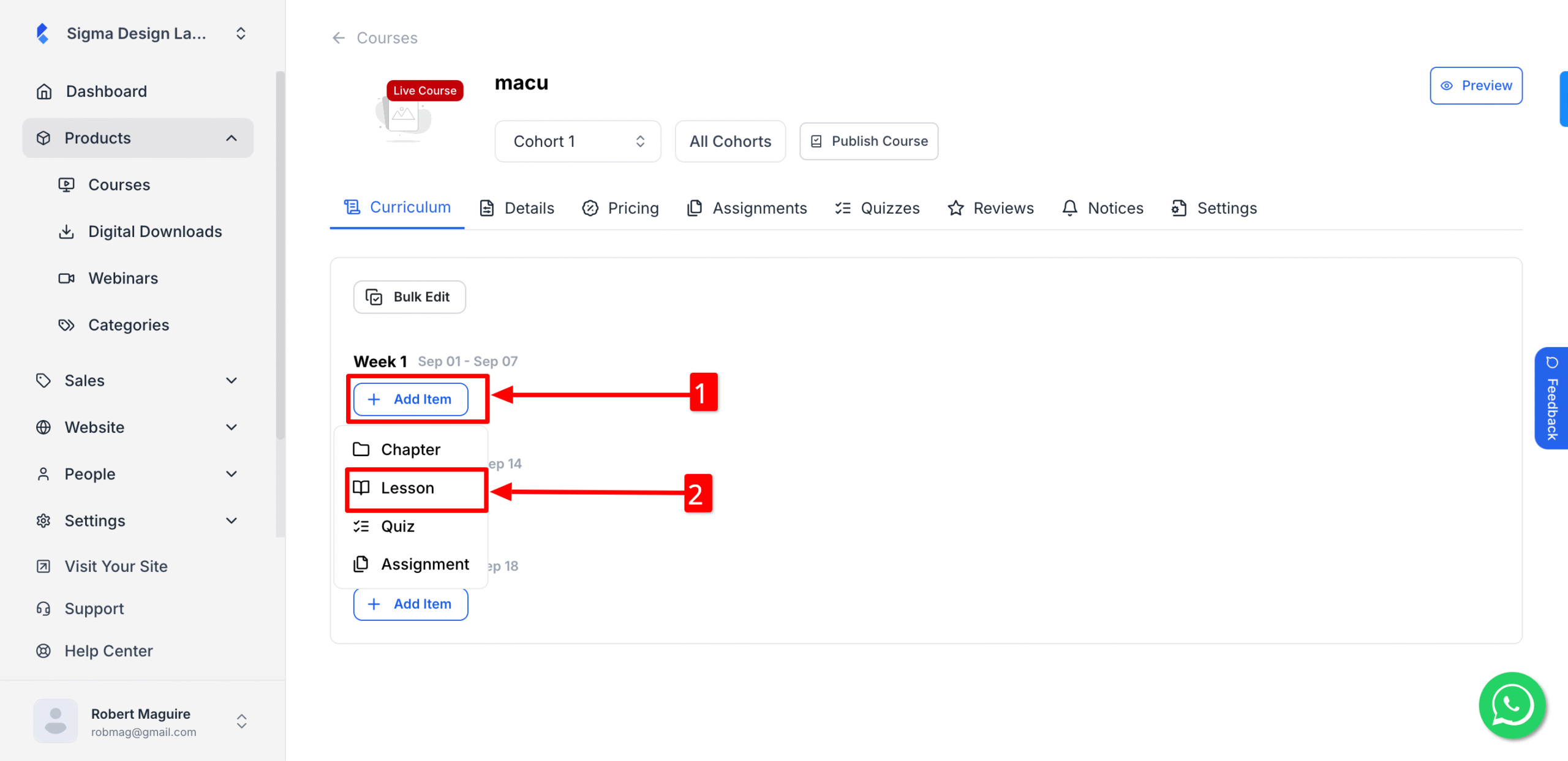
11. Name of your session. Then choose Live Session. After that, click on Google Meet.
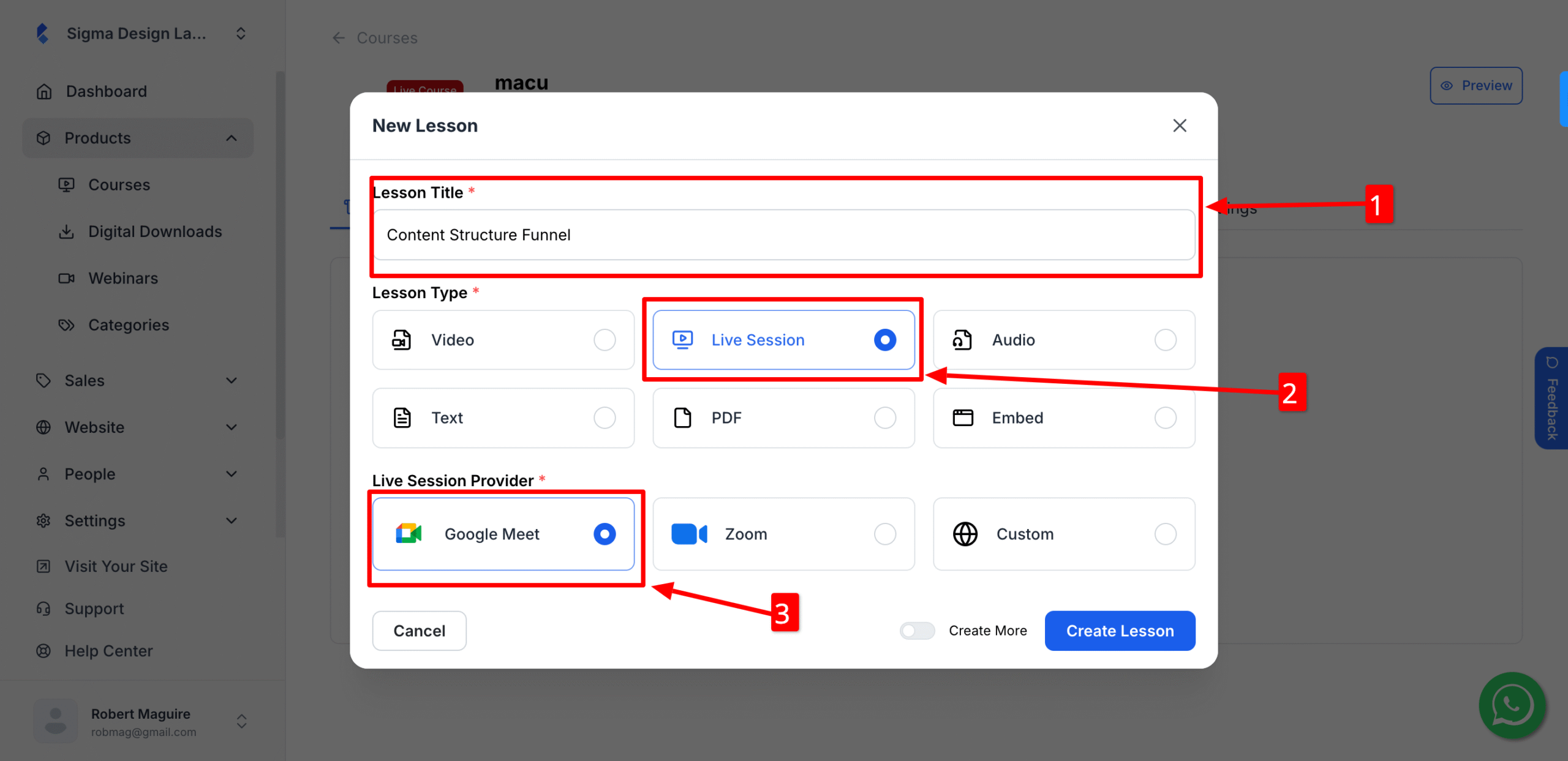
12. Click on Create Lesson
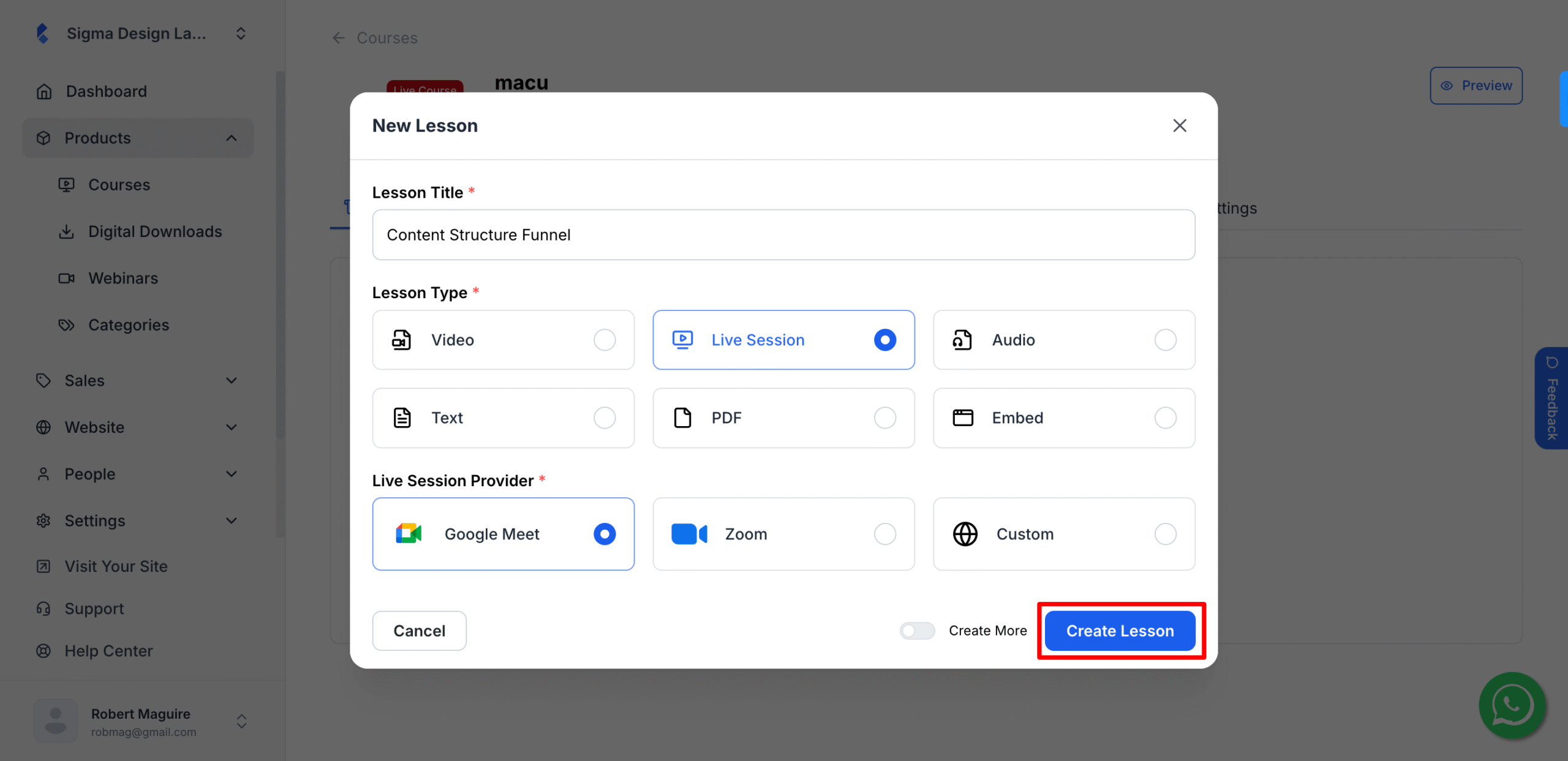
13. Then, input the product description and upload the resources (If you have any)
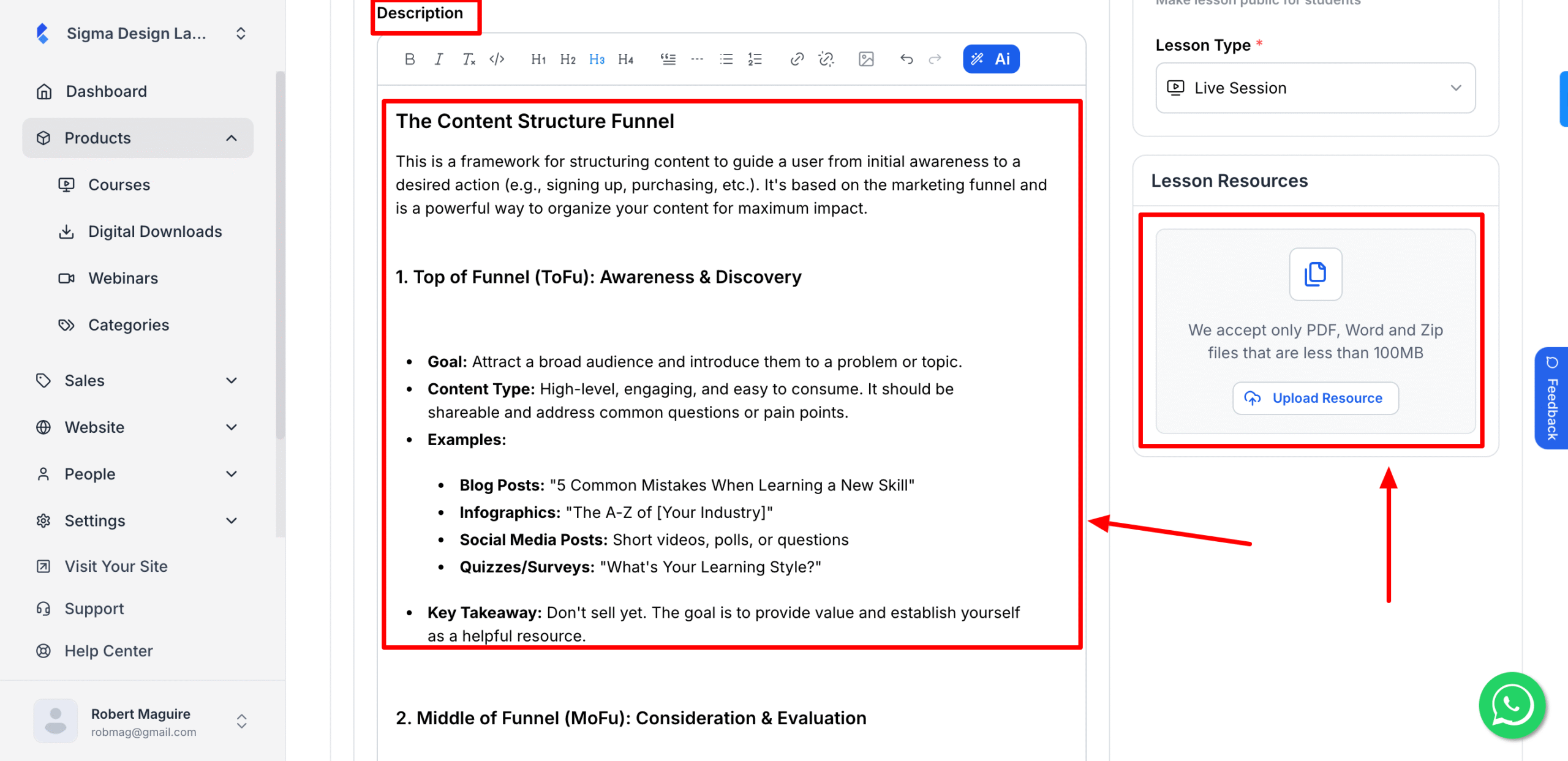
14. After that choose the course duration, time zone, and put the google meet link.
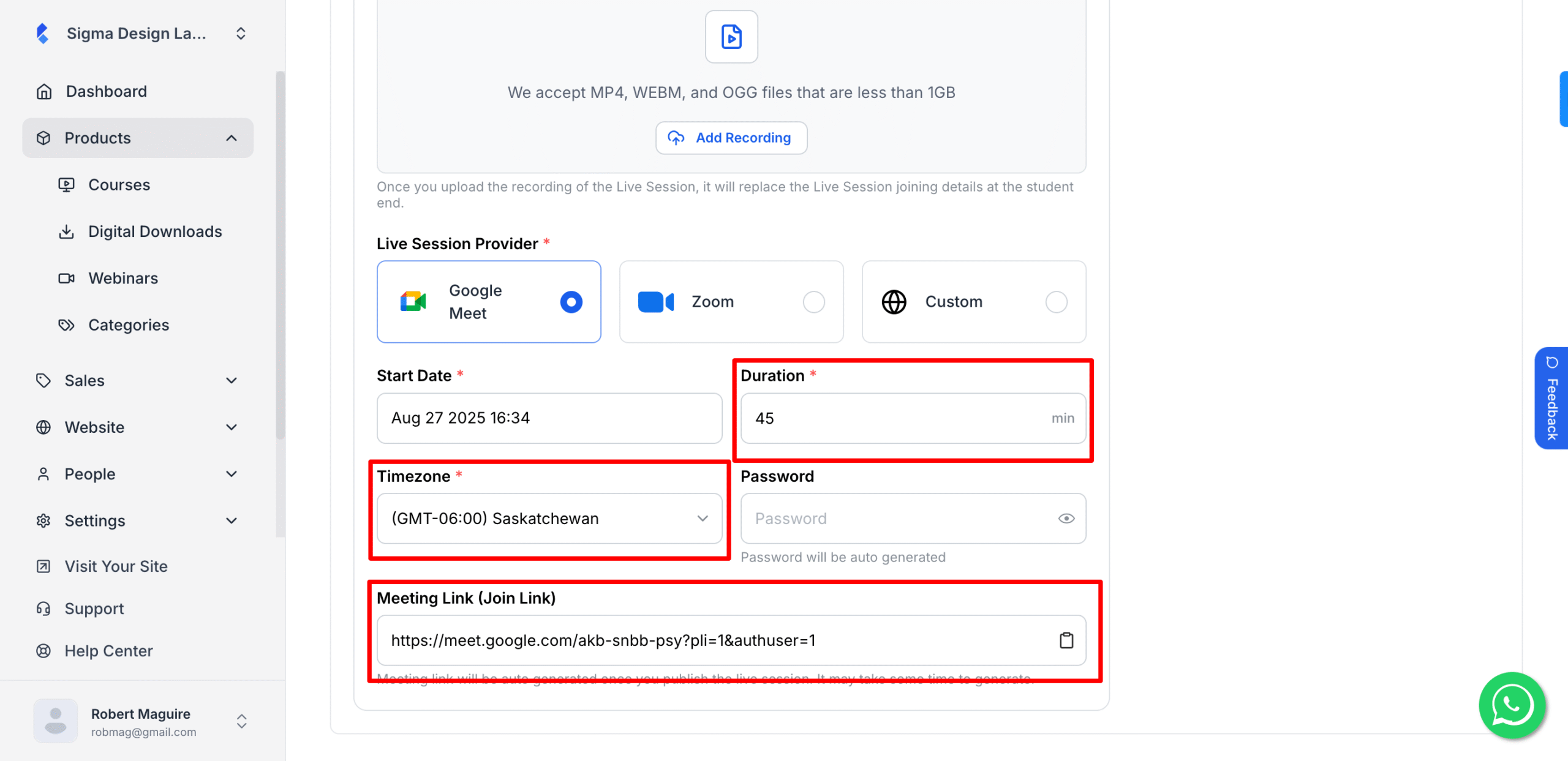
15. Then, scroll to top and click on Save
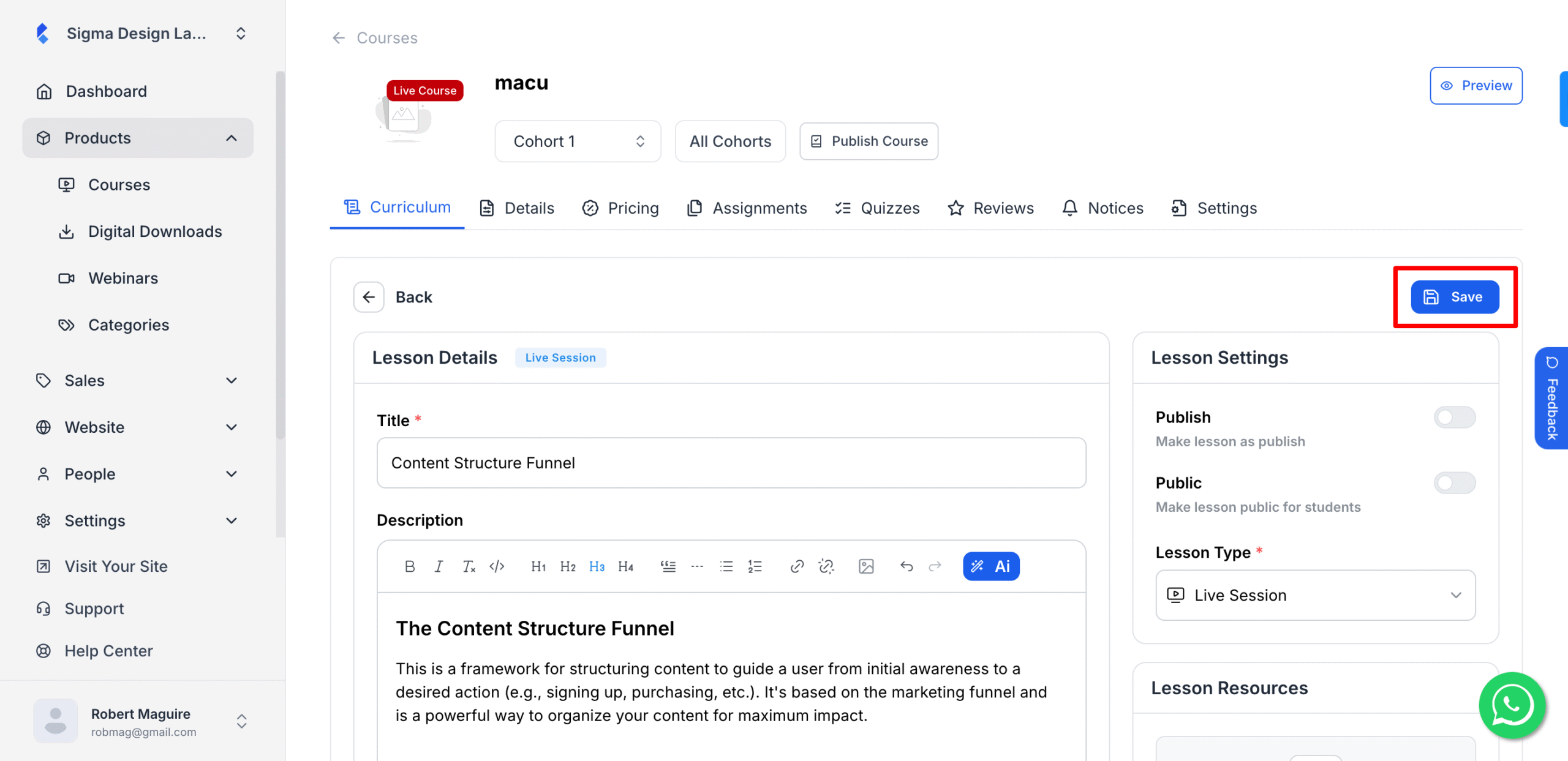
16. You have successfully created a live session with google meet in Klasio